USER'S MANUAL(英文版)
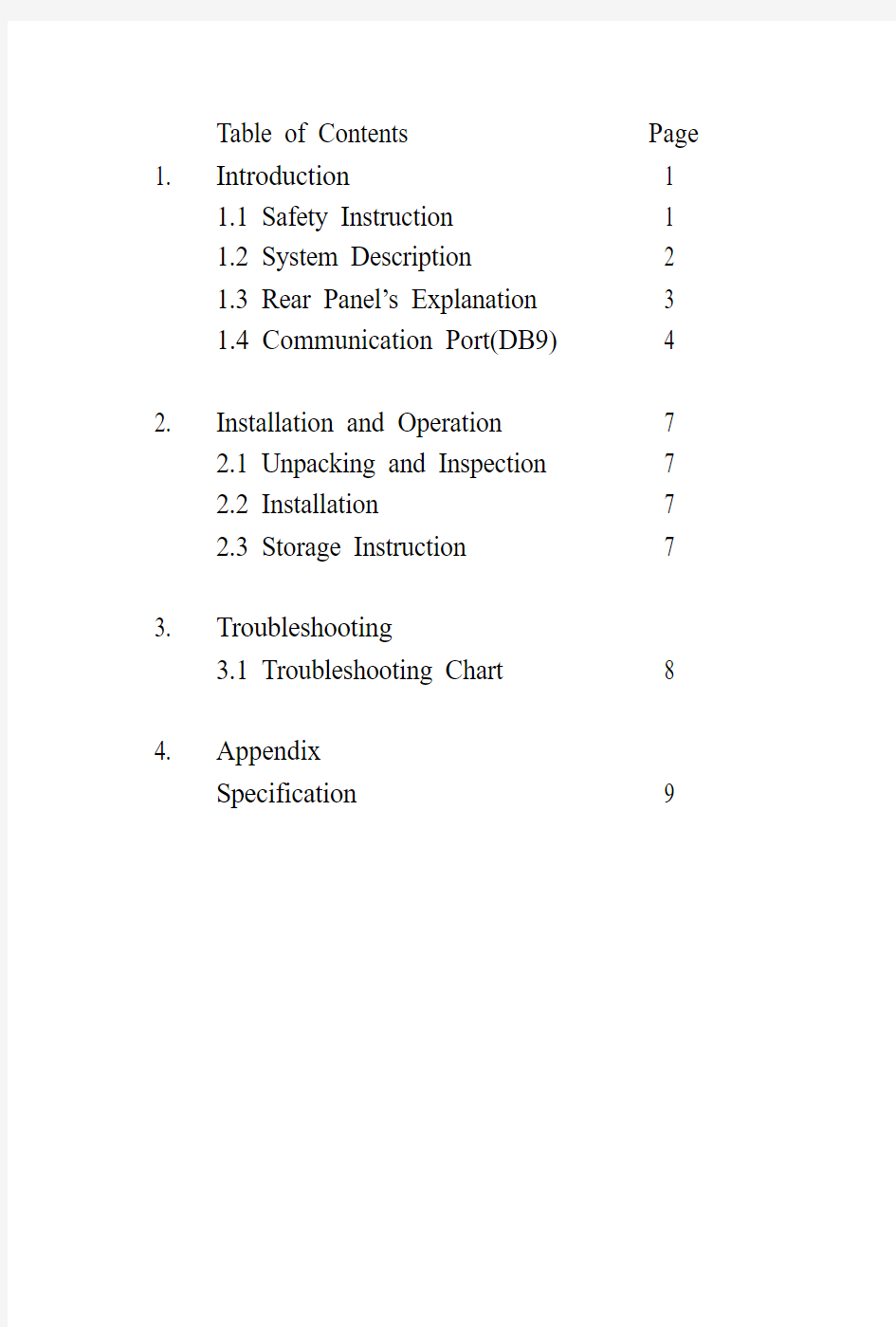
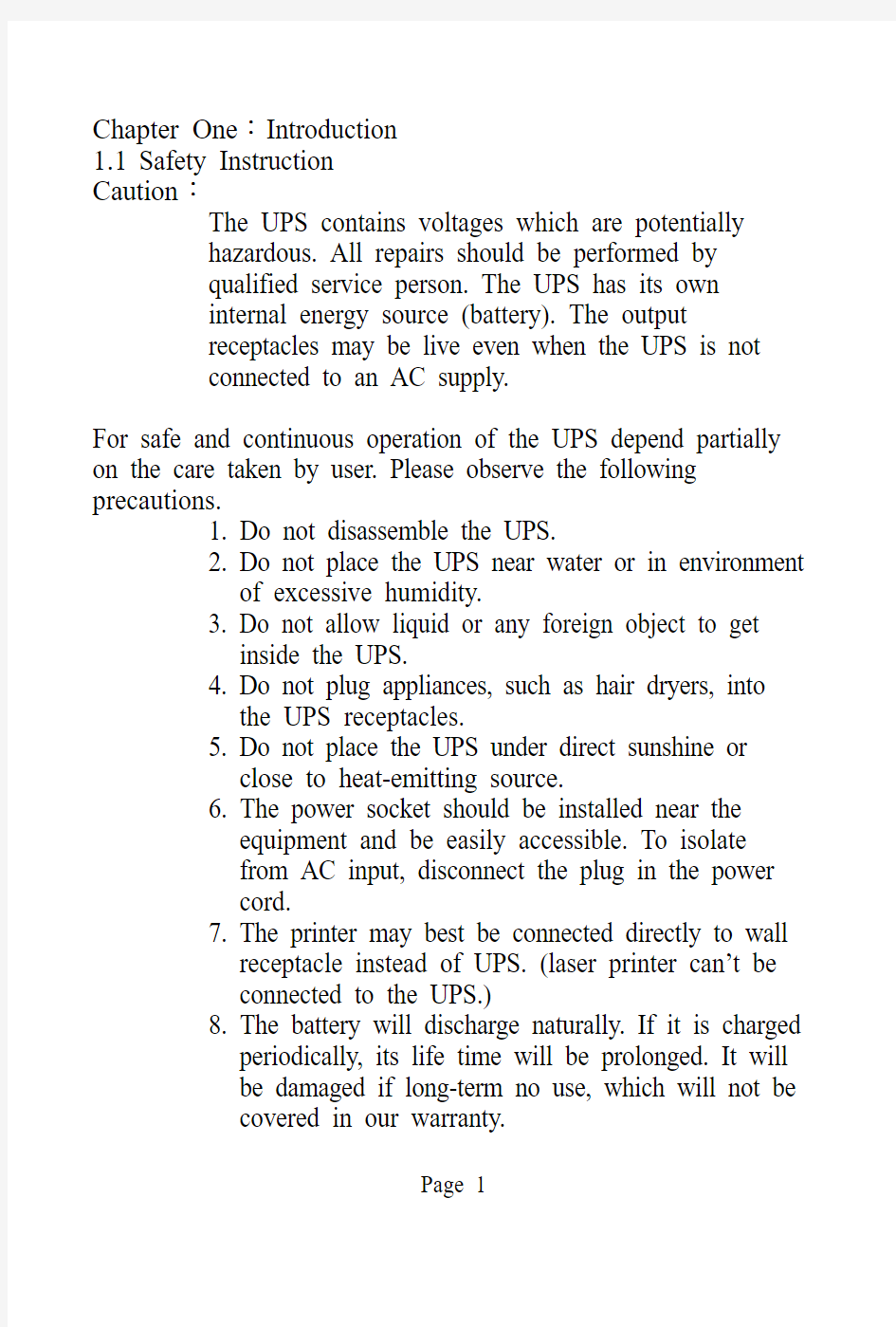
Table of Contents Page 1. Introduction 1
1.1 Safety Instruction 1
1.2 System Description 2
1.3 Rear Panel’s Explanation 3
1.4 Communication Port(DB9) 4
2. Installation and Operation 7
2.1 Unpacking and Inspection 7
2.2 Installation 7
2.3 Storage Instruction 7
3. Troubleshooting
3.1 Troubleshooting Chart 8
4. Appendix
Specification 9
Chapter One:Introduction
1.1Safety Instruction
Caution:
The UPS contains voltages which are potentially
hazardous. All repairs should be performed by
qualified service person. The UPS has its own
internal energy source (battery). The output
receptacles may be live even when the UPS is not
connected to an AC supply.
For safe and continuous operation of the UPS depend partially on the care taken by user. Please observe the following precautions.
1. Do not disassemble the UPS.
2. Do not place the UPS near water or in environment
of excessive humidity.
3. Do not allow liquid or any foreign object to get
inside the UPS.
4. Do not plug appliances, such as hair dryers, into
the UPS receptacles.
5. Do not place the UPS under direct sunshine or
close to heat-emitting source.
6. The power socket should be installed near the
equipment and be easily accessible. To isolate
from AC input, disconnect the plug in the power
cord.
7. The printer may best be connected directly to wall
receptacle instead of UPS. (laser printer can’t be
connected to the UPS.)
8. The battery will discharge naturally. If it is charged
periodically, its life time will be prolonged. It will
be damaged if long-term no use, which will not be
covered in our warranty.
Page 1
1.2System Description
The UPS equipped with AVR (Auto voltage regulator) Break-down features accepts wide range input windows without using batteries. It is your best choice for LAN and PC.
To enable user to start on the UPS without Utility Power, it is also equipped with “cold start function”.
Compact size, lighter weight and quiet operation allow for convenient placement in any office or workplace.
Key Features:
1. AVR (Auto voltage regulator) Break-down
2. Wide Range Input V oltage Windows
3. Cold Start Function Built
4. Green for CPU version only function
5. Compatible with DOS/Windows, Novell, NT, Unix, etc.
6. Complete Power Protection
7. SNMP Ready
Page 2
1.3Front/R ear Panel’s Explanation (please refer page5)
1)Main Switch
It is used to control the UPS on / off when user want to
turn-on/turn-off the UPS by A C-start function. Please push the main s witch button about 5 seconds until buzzer alarm.
2) LED Function
(a)Line: green LED When utility power is normal.
(LED light.)
(b)Inv: yellow LED When UPS working in battery mode.
(LED light.)
(c)Battery low: red LED When UPS battery voltage less than
11.0V (LED light.)
(d)Short protection: When UPS working over normal range.
(about over 125%) All of LED lighted,
buzzer alarm continuously.
(e)Overload: When UPS working in overload mode. Inv LED and
Bat LED will light.
3) Secondary Switch
This is to control the on/off of the UPS. (For NON-CPU version only)
4) AC Input
This is to be connected with an AC power cord for plugging into the wall receptacle.
5) AC Input Fuse
This is to disconnect line input to protect outlets from overload or
Page 3
short-circuit. A spare fuse is also enclos ing in the bracket for
possible replacement purpose.
6) Comm Port
An interface PCB with DB9 connector is mounted on the rear panel to provide signals to the computer via optional UPS kit or Novell monitor board. The pin ass ignments of the interface will be illustrated on page5. (This feature jus t for CPU version)
7) UPS Output
This is to be connected to the computer sockets, which will be
protected by the UPS.
8) Telephone port
This is to connect the modem plug and the telephone line.
Page 4
Page 5
Page 6
1.4 Communication Port(DB9)
The communication port on the rear panel of the UPS provides a dry contact type.
For DOS/Windows’, Novell’s, & Unix’s solutions, you may contact with local distributor for more details.
*True RS232 Type
F O R ST A N D A R D C A B L E
DB 9-M 594837261
DB 9-F 594837261
UPS MONITOR PIN DEFINES.
1. Pin5: UPS Shutdown Control Phase.
2. Pin8: UPS DC/ON Phase.
3. Pin1: UPS BATTERY STATUS.
Chapter Two: Installation and Operation
2.1 Unpacking and Inspection
Examine the packing carton for damage. Notify the carrier
immediately of any damage occurs. Retain the packing for future use.
2.2 Installation
1)Power off your computer.
2)Use your computer’s power cord to connect the UPS (inlet)
and a verified grounded 3-wire receptacle.
3)Plug the UPS power cord to your computer’s inlet.
4)Switch on the UPS by pressing the front panel switch.
The “Line” LED will l ight on. The UPS is now considered to
be working properly.
5)To test backup function, you may disconnect the power cord
of the UPS. The “Line” LED of the UPS will extinguish,
“Inv” LED light on (or “Line” LED is flickering) and the
alarm will beep every 4 seconds.
6)Charge the batteries for 10 hours before use. The UPS will
recharge the batteries automatically whenever its power cord
is plugged into a wall receptacle. Y ou may use the UPS
immediately without recharging, but the backup time may be
less than the rating.
※Caution: Do not plug laser printers into the UPS’s outlet
because they may draw too much power.
2.3 Storage Instruction
For extended storage in moderate climates, the batteries
should be charged for 12 hours every 3 months by
plugging the power cord into the wall receptacle. Repeat
it every 2 months in high temperature locations.
Page 7
Chapter Three: Troubleshooting
The Troubleshooting chart covers most of the difficulties that you may encounter under normal working condition. Should the UPS fails to operate properly, please proceed the followings before calling for service.
1.Is the UPS plugged into an incorrect wall receptacle?
2.If A C input voltage out of windows?
When calling for service, please offer the following information:
1.Model No. and Serial No.
2.Date of problem occur.
3.Full description of the problem occur, including
condition happened, environment installed, devices
connected to the UPS, etc..
Page 8
Page 9
