U55_NW731_BB_ConfigGuide_EN_XX
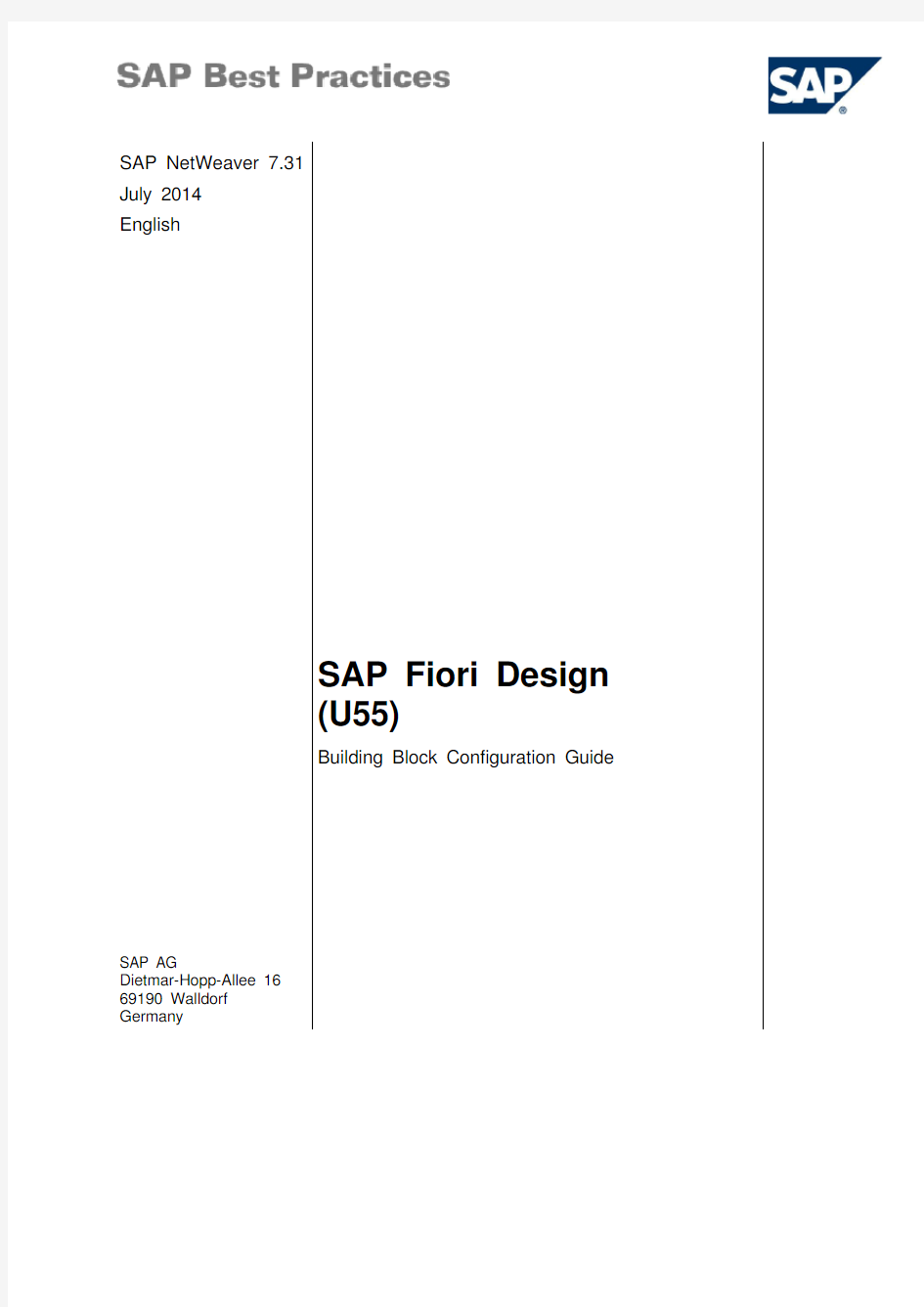

SAP NetWeaver 7.31
July 2014
English
SAP Fiori Design
(U55)
Building Block Configuration Guide SAP AG
Dietmar-Hopp-Allee 16
69190 Walldorf
Germany
Copyright
? 2014 SAP AG or an SAP affiliate company. All rights reserved.
No part of this publication may be reproduced or transmitted in any form or for any purpose without the express permission of SAP AG. The information contained herein may be changed without prior notice.
Some software products marketed by SAP AG and its distributors contain proprietary software components of other software vendors.
National product specifications may vary.
These materials are provided by SAP AG and its affiliated companies ("SAP Group") for informational purposes only, without representation or warranty of any kind, and SAP Group shall not be liable for errors or omissions with respect to the materials. The only warranties for SAP Group products and services are those that are set forth in the express warranty statements accompanying such products and services, if any. Nothing herein should be construed as constituting an additional warranty.
SAP and other SAP products and services mentioned herein as well as their respective logos are trademarks or registered trademarks of SAP AG in Germany and other countries. Please see
https://www.360docs.net/doc/867197741.html,/corporate-en/legal/copyright/index.epx#trademark for additional trademark information and notices.
Icons
Icon Meaning
Caution
Example
Note
Recommendation
Syntax
Typographic Conventions
Type Style Description
Example text Words or characters that appear on the screen. These include field
names, screen titles, pushbuttons as well as menu names, paths and
options.
Cross-references to other documentation.
Example text Emphasized words or phrases in body text, titles of graphics and tables. EXAMPLE TEXT Names of elements in the system. These include report names,
program names, transaction codes, table names, and individual key
words of a programming language, when surrounded by body text, for
example, SELECT and INCLUDE.
Example text Screen output. This includes file and directory names and their paths,
messages, source code, names of variables and parameters as well as
names of installation, upgrade and database tools.
EXAMPLE TEXT Keys on the keyboard, for example, function keys (such as F2) or the
ENTER key.
Example text Exact user entry. These are words or characters that you enter in the
system exactly as they appear in the documentation.
words and characters with appropriate entries.
Content
1Purpose (6)
2Preparation (6)
2.1Prerequisites (6)
3SAP Fiori Design (6)
3.1SAP Fiori Principles (7)
3.1.1People Centric Design (7)
3.1.2Five Core Principles (7)
3.2App Framework (9)
3.2.1Full Screen (9)
3.2.2Master/Detail (10)
3.2.3When to Use Which Template? (11)
3.2.4Page Header and Footer Toolbar (12)
3.2.5Launchpad and Home Page (12)
3.3Application Types (14)
3.3.1Tracking App (14)
3.3.2Monitoring App (16)
3.3.3Approval App (18)
3.3.4Self-Service App (18)
3.3.5News App (19)
3.4Controls (19)
3.4.1Button (19)
3.4.2Object Header (22)
3.4.3Progress Indicator (22)
3.4.4Tile (22)
3.5Patterns (23)
3.5.1About/Settings/Logout (24)
3.5.2Charts (25)
3.5.3Dialog (25)
3.5.4Form (26)
3.5.5Loading (26)
3.5.6Messaging (28)
3.5.7Search (28)
3.5.8Tab Content (29)
3.5.9Table (29)
4Appendix (30)
4.1SAP Fiori Typography (30)
4.2SAP Fiori Colors (30)
4.3SAP Fiori Icons (30)
4.3.1General Fiori Icon Sizes (30)
4.3.2SAPUI5 Icons (31)
Figures
Figure 1: SAP Fiori UX Design Principles (8)
Figure 2: Full Screen (10)
Figure 3: Full Screen Template Sequence (10)
Figure 4: Master/Detail (11)
Figure 5: Master/Detail Template Sequence (11)
Figure 6: Homepage (13)
Figure 7: Tracking App Example (15)
Figure 8: Monitoring App Example (17)
Figure 9: Self-Service App Example (18)
Figure 10: Tile (22)
Figure 11: About/Settings/Logout (24)
Figure 12: Empty Page (28)
SAP Fiori Design: Configuration Guide
1 Purpose
The purpose of this document is to describe the best practices in the user experience (UX) according to SAP Fiori design. You can use these best practices to design and develop your own user interfaces incorporating the look-and-feel of SAP Fiori. This document outlines the ?basic principles of the SAP Fiori user experience;
?framework for the SAP Fiori layout;
?layout of selected app types based upon the SAP Fiori principles;
?controls and patterns that are used in these app types.
This document is aimed equally at UX designers as well as developers of user interfaces.
For a complete checklist of items relevant for SAP Fiori refer to the configuration
guide SAP Fiori Checklist (building block U58). This checklist can be used as a
reference source during UX design and development and as a verification tool
during the sign-off process.
This document concentrates on use cases for transactional app types that can be
run using any database. This may be on SAP NetWeaver 7.31 or SAP
NetWeaver 7.4 (with an SAP HANA data base or another data base). This
document does not provide any guidance on use cases that specifically require
an SAP HANA database.
SAP Fiori Guidelines provides comprehensive information for designing and developing SAP Fiori–designed apps.
2 Preparation
2.1 Prerequisites
Before working with this document, you should be familiar with topics covered in preceding building blocks. The preceding building blocks are listed in the section Solution Overview of the Configuration Guide to Implementing SAP Fiori Design Rapid-Deployment Solution V2. This guide provides best practices for designing and developing user interfaces according to SAP Fiori principles. As such this document does not have specific pre-requisites. However, SAP Fiori user interfaces are built using the SAP UI Development Toolkit for HTML5 (also referred to as SAPUI5). Therefore developers should certainly be familiar with the SAPUI5 toolkit. This is covered in the configuration guide SAPUI5 General Configuration (building block U50). This document also includes links to further SAPUI5 documentation.
Technical documentation for SAPUI5 is available in the UI development toolkit for
HTML5 – Demo Kit.
3 SAP Fiori Design
The following sections provide in-depth information on the following topics:
?SAP Fiori Principles
This describes the principles that have been identified as central to the UX for SAP Fiori and that are included in every user interface that is developed according to SAP Fiori.
?App Framework
This describes the set of user interface patterns that have been specified for SAP Fiori.
These patterns embody the principles for the SAP Fiori UX and can be used as a
template for developing further user interfaces.
?Application Types
This describes selected types of apps for SAP Fiori design, according to specific use cases.
?Controls
This section describes selected controls that are within the most commonly used app types.
?Patterns
This section describes selected patterns that are within the most commonly used app types.
Additionally the Appendix provides detailed information on specifications for topics such as typography, colors, and icons.
3.1 SAP Fiori Principles
3.1.1 People Centric Design
SAP Fiori-designed apps are not structured along the transactions that users carry out. Instead, the SAP Fiori paradigm focuses on people and their goals when using the apps. This requires a very different approach to design, which is fully described in From Transactions to Apps.
3.1.2 Five Core Principles
SAP Fiori has five core principles. Each user interface must include all of the following principles in order to be regarded as designed according to SAP Fiori:
?Role-based
?Responsive
?Simple
?Coherent
?Delightful
?2014 SAP AG or an SAP affiliate company. All rights reserved.1
Customer SAP Fiori UX Design Principles
Supports how and where you work, at any time
Provides one fluid, seamless experience Makes an emotional connection
Designed for you, your needs and how you work Focuses on the important
Responsive Simple Coherent Delightful
Role-based Figure 1: SAP Fiori UX Design Principles
Fiori Design Principles illustrates the main aspects of these principles, which are explained in more depth in the following sections.
3.1.2.1 Role-based
The user interfaces cover the most frequently used activities that a user carries out. The user interfaces are designed to match how people work, rather than forcing people to change the way they work to fit the user interface.
3.1.2.2
Responsive
The user interface is designed and developed for a consistent experience on many devices. A responsive user interface caters for
? Multiple form factors, for smartphone, tablet and desktop; ?
Multiple interaction styles, for touch or keyboard;
? Multiple technologies, for iOS, Android, Windows, Mac, or PC; Moreover this is achieved with a single code-line.
3.1.2.3 Simple
The user interface is focused on user experience. This is more important than including multiple features and functions.
A simple user interface covers one use case for one user with a maximum of three screens. This makes the important aspects of each use case really easy to learn and use.
Coverage of all or most of the tasks that a user has to carry out is achieved by many user interfaces for individual use cases, not one complicated user interface that attempts to cover all functions.
3.1.2.4 Coherent
User interfaces provide the same user experience across all use cases. This is achieved by identifying best practices and incorporating these in all user interfaces.
3.1.2.5 Delightful
User interfaces offer low barriers to adoption. User interfaces which are delightful are ?Easy to adopt: the user interfaces can be run on the releases with largest installed base with no upgrade;
?Easy to adapt: the user interfaces can be themed, personalized, and extended;
?Easy to deploy: the user interface has no footprint and requires little administration;
?Easy to introduce: the user interface requires no training;
?Easy to grow: the portfolio of user interfaces can be added to by SAP and partners.
3.2 App Framework
The design principles for SAP Fiori have been taken by SAP to determine best practices for user interface layout for different types of use cases using SAP Fiori. SAP Fiori has a simple user interface hierarchy. The launchpad is the entry point for the user, providing entry points to the user to their processes.
The user interfaces for one business process are referred to as an app. All the user’s apps are presented in the form of tiles on the Homepage, which forms the heart of the Launchpad. Most apps’ designs are based on one of th e two basic templates:
?Master/Detail;
?Full Screen.
In the context of this document the term app refers to the user interface and the
related software to conduct a specific business process within an SAP system.
These apps are multi-channel, therefore although they can be run on a
smartphone or tablet, this should not be confused with an app dedicated to be
downloaded onto and used on a mobile device.
Within each app there may be one or more screens (according to the simple principle, a maximum of three screens). For each pattern
?the layout of each screen
and
?the screen order
is defined according to the best practices for SAP Fiori.
3.2.1 Full Screen
The full screen template affords maximum flexibility while still providing the look and feel of SAP Fiori.
The template for the full screen does not present a pre-defined hierarchy of content and thus provides a higher degree of flexibility. UI elements inside the template can be arranged individually based on the app’s use cases.
Figure 2: Full Screen
Subsequent pages within the full screen template can also make use of the master/detail template.
Figure 3: Full Screen Template Sequence
The content area of the full screen pattern is the main part of the full screen pattern, situated between below the page header and above the footer toolbar. There are no rules on what to display or what not to display on the content area. Nevertheless, rules might be provided by the app type. For example, for a tracking app, a tab bar is required to show the status.
In many cases, you will be providing a phone version of the app as well. This is
important to bear in mind during the design and development process, particularly
if you are displaying a table in the content area.
For further information on the full screen pattern, refer to Full Screen in the SAP
Fiori Guidelines.
3.2.2 Master/Detail
The master/detail template consists of a list that shows a number of items of which the details are shown on selection. This template is used in several apps. It offers a smart layout and is responsive to different form factors and orientation.
The template for master/detail consists of a master list on the left-hand side and a details area on the right-hand side of the screen.
Figure 4: Master/Detail
On phones, the master list and the detail page feature on two separate screens. The detail page can include items such as list items. By clicking (or tapping) on an item on the detail page, a line item detail page can be displayed, which shows the details of the item in the details area whilst retaining the master list display. The master/detail template must contain the detail page/list; the line item detail page is optional.
As a result the master/detail template can consist of a sequence of up to four pages:
? Launchpad; ? Master List; ? Detail Page/List;
?
Line Item Detail page (optional).
Figure 5: Master/Detail Template Sequence
For further information on the master/detailpattern, refer to Full Screen in the SAP Fiori Guidelines .
3.2.3 When to Use Which Template?
When deciding which template to use for your app, you will need to consider what the user wants to achieve when working in the app. For this it is helpful to answer questions on the nature of the tasks. The outcome will provide guidance on what type of template to use.
3.2.4 Page Header and Footer Toolbar
Both the master/detail pattern and the full screen pattern are anchored in a basic framework using the page header and the footer toolbar. The page header indicates which page is being displayed and focuses on navigation services. The footer toolbar primarily contains all currently available actions that can be triggered. These two patterns are part of every SAP Fiori-designed app that is based on either the master/detail or full screen pattern.
Currently there are only two apps which do not rely on those templates:
?Factsheets (which has the SAP HANA database as a pre-requisite and is therefore not in scope for this document);
?News App.
When you create a new SAP Fiori-designed app, use the master/detail or full screen pattern, and include the page header and footer toolbar as a basic framework.
Full information on the page header and footer toolbar is available in Basic
Framework.
3.2.5 Launchpad and Home Page
A launchpad provides entry points to apps. A launchpad contains several tiles that are arranged centered on the screen. The number of tiles that are visible on the screen is limited by the screen resolution. If more tiles are included on the launchpad than fit on one screen, an overflow mechanism is automatically provided.
Tiles are included in the launchpad screen using the Tile control.
For information on including the Tile control according to SAP Fiori principles
refer to Tile.
3.2.5.1 What is the Difference between a Launchpad and a
Homepage?
A Launchpad is the technical entry point for one or more SAP Fiori apps. A launchpad contains one or more tiles for the apps.
From a technical point-of-view, an app cannot be launched directly with a URL
address. A URL address navigates to a launchpad, from which an app can be
launched by selecting the respective tile.
A Homepage is the first page that a user sees after they log into a system. It acts as their entry point to their work tasks using SAP Fiori applications. In a Home Page the tiles are usually arranged thematically, for example: My Home or Working Space.
Figure 6: Homepage
In this regard, a Homepage is a specialization of a Launchpad. Within best practices for user experience, you should provide your users with home pages from which they can execute their regular work processes and services.
3.2.5.2 Tile display on Homepage
The Homepage consists of two areas: a tiles area displaying a selection of tiles, and a collapsible group panel, enabling navigation between different tile groupings. The panels can be collapsed via the respective ‘panel’ icon.
Tiles on the Homepage are arranged in groups. The user’s initial grouping is called My Home. Users can create additional groups and manage them via the group panel. However, on phones, users cannot move or delete tiles or groups.
Users are able to group and rearrange, as well as to add or remove tiles from the Homepage. They are also able to create new groups, to delete, or to reset them.
3.3 Application Types
The full screen and master/detail patterns can be used as templates to create a consistent layout for various different types of apps. Each template has a particular use case in focus.
For further information on app types, refer to Application Types in the SAP Fiori
Guidelines.
The sections below provide information on selected app types.
These example app types are included in the configuration guide SAP Fiori UI
(building block U56) and the corresponding business process documentation
SAP Fiori UI Business Process (scope item U57).
3.3.1 Tracking App
A tracking app provides the user with a read-only overview of the status of a specific object, for example a purchase order, and the objects’ contents within a process. If the list is required to display a large amount of data it is appropriate to use a full-screen pattern.
According to the application types outlined in the SAP Fiori Guidelines, a tracking
app is a specalized example of a process app.
Figure 7: Tracking App Example
An example tracking app is provided with the configuration guide SAP Fiori UI
(building block U56) and the corresponding business process documentation
SAP Fiori UI Business Process (scope item U57).
Another, similar use case with a full-screen pattern would be for an app to guide
a user through a process for an object. Further details on the process application
type is available in the SAP Fiori Guidelines in the section Process App.
The screen layout of the main page consists of the following elements:
?Page Header
?Content
The content has two parts:
o Tab bar
The tab bar shows the individual process steps with the number of items with
this status and the status of the step (using a semantic color).
o Content of the selected tab
This is a list of the objects which have the selected status with details of the
objects.
?Footer Toolbar
3.3.2 Monitoring App
Users may often require an overview of a complex topic at a glance. In this case, an app can provide a read-only overview over a topic using charts and diagrams. This app is often referred to as a monitoring app. This is a specialized example of a full screen pattern
An example monitoring app is provided with the configuration guide SAP Fiori UI
(building block U56) and the corresponding business process documentation
SAP Fiori UI Business Process (scope item U57).
During the design and development phase, you must bear performance
considerations in mind. An app that provides several graphics for at-a-glance
analysis, but which requires a very long time to process the data, will not be
acceptable to users.
3.3.2.1.1 Home Page
The tile for the monitoring app consists of an icon and the app title.
3.3.2.1.2 Main Screen
The layout of the main page of the monitoring app consists of the following elements: ?Page Header
?Object Header
Displays key information of the data represented in the chart
?View Switches
o Allows switching between one or several chart types and a tabular view on the data
o Switching between two or more aspects of the data if applicable ?Chart Area
One chart or table showing currently selected view on the data
?Footer Toolbar
Figure 8: Monitoring App Example
A monitoring app covers only read-only scenarios; therefore the actions that a user can carry out on this screen are limited. The user can carry out the following actions: ?Change the filter on the date on which the chart is based upon. This is carried out in the Page Header
?Change the view on the data using the view switches
?Show more details on specific aspects of the data. This is achieved by navigating to the detail page
3.3.2.1.3 Detail
The detail page has the same general layout as the main screen. Therefore the detail page contains the same elements as the main page:
?Page Header
?Object Header
?View Switches
?Chart Area
The elements on the detail page are in the same order and with the same features as on the main page.
The detail page provides a detailed view of one aspect of the topic, rather than a general overview of the topic that is provided by the charts and tables that are included in the main screen. If necessary the chart can include a tree-like view to display and navigate through a hierarchical aggregation of the data.
Also on the detail page, provide a tabular text-only view and a view switch.
The user can carry out the following actions:
?Change the filter on the date on which the chart is based upon. This is carried out in the Page Header
?Change the view on the data using the view switches
?Navigate through the data hierarchy to show more detailed breakdown of the data.
3.3.3 Approval App
Approval is a specific workflow task type. An approval app allows the person who is responsible for approving the task to complete the task. The user can choose between the following options: approve, reject or forward.
The approval app uses the master/detail pattern: the master list displays all the items that are pending approval by the user. The details area holds the details of an item and the respective actions to complete approval. On the desktop and tablet landscape both the master and detail are visible; on the tablet portrait and phone they are automatically on one single page.
An example approval app is provided with the configuration guide SAP Fiori UI
(building block U56) and the corresponding scope item SAP Fiori UI Business
Process (scope item U57).
Further details on the approval application type is available in the SAP Fiori
Guidelines in the section Approval App.
3.3.4 Self-Service App
Users execute self-service apps to perform routine tasks, for example as an employee entering leave requests or ordering office supplies.
Figure 9: Self-Service App Example
The user can carry out one of three different activities
?Create items, for example a leave request, a shopping cart, and so on;
?Check the status of specific items;
?General overview, for example of leave balance.
Depending on the use case, a self-service app may be more complex than other SAP Fiori app types. However, in a simple use case, the layout may be similar to a change app type. The self-service can provide a specialized example of a master/detail template as it can include a form, typically to request a new self-service object. The form is executed by editing
an existing object or by creating a new object, for example editing an existing travel request or creating a new travel request. The form is opened in the detail area of the master/detail page. Depending on the use case, a self-service app may be more complex than other SAP Fiori app types. However, in a simple use case, the layout may be similar to a process app type.
An example self-service app is provided with the configuration guide SAP Fiori UI
(building block U56) and the corresponding business process documentation
SAP Fiori UI Business Process (scope item U57).
Further details on the form control is avaialble in the section Form.
3.3.5 News App
A news app is one app that does not adhere to the app framework paradigm. The news app uses neither the full screen nor the master/detail template. A news app provides a link to a feed from a defined data source.
An example news app is provided with the configuration guide SAP Fiori UI
(building block U56) and the corresponding scope item SAP Fiori UI Business
Process (scope item U57).
Further details on the approval application type is available in the SAP Fiori
Guidelines in the section News App.
3.4 Controls
This section describes selected controls that are within the most commonly used app types. The descriptions include technical details on using the respective controls within screens according to SAP Fiori.
Full documentation on all controls that are available in the UI5 development
toolkit for HTML5 is provided in the Controls Gallery. The gallery documentation
is general SAPUI5 documentation and does not refer specifically to SAP Fiori
concepts and layouts.
3.4.1 Button
Buttons are represented using icons and are primarily, but not exclusively, located in the footer toolbar.
For a visual guidance on the usage of the Button control in SAP Fiori, refer to
Button.
3.4.1.1 Icon Usage
3.4.1.1.1 Page Header Icon Buttons
The following icons can be included in the page header.
3.4.1.1.2 Generic Footer Toolbar Icon Buttons No text buttons are included in the footer toolbar, with the following exceptions:
