Myeclipse使用手册
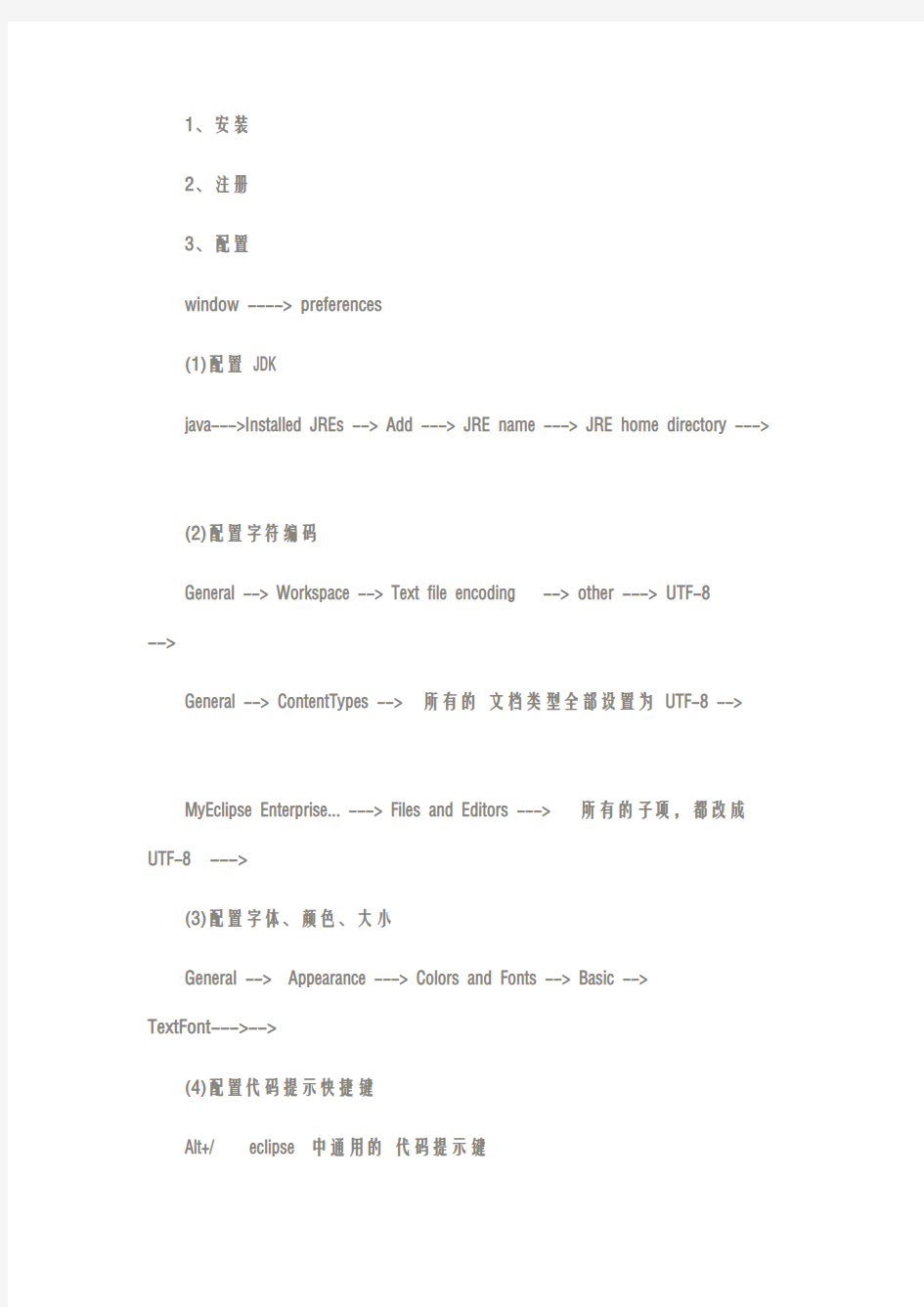
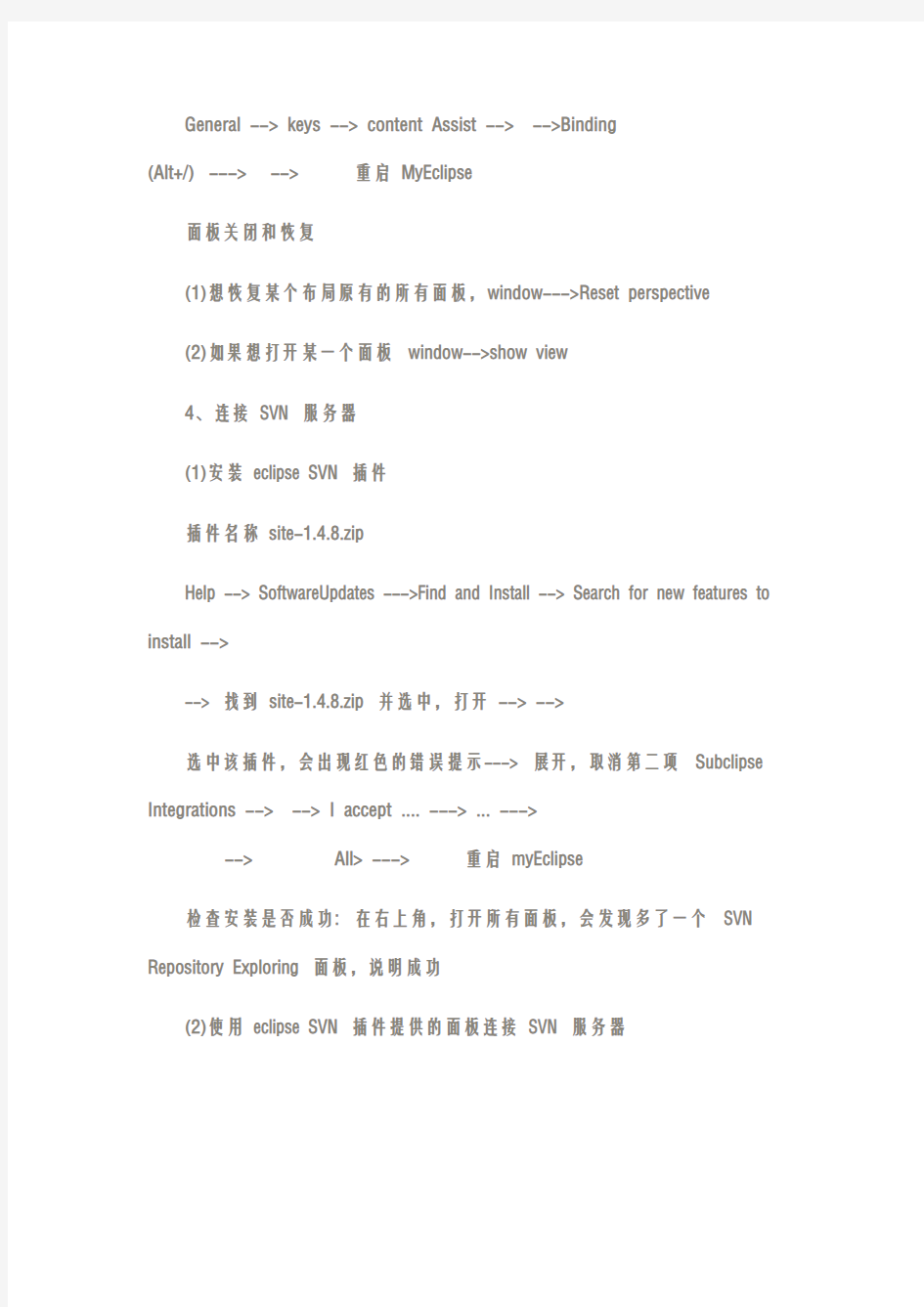
1、安装
2、注册
3、配置
window ----> preferences
(1)配置JDK
java--->Installed JREs --> Add ---> JRE name ---> JRE home directory --->
(2)配置字符编码
General --> Workspace --> Text file encoding--> other ---> UTF-8
-->
General --> ContentTypes --> 所有的文档类型全部设置为UTF-8 -->
MyEclipse Enterprise... ---> Files and Editors --->所有的子项,都改成UTF-8--->
(3)配置字体、颜色、大小
General -->Appearance ---> Colors and Fonts --> Basic -->
TextFont--->
(4)配置代码提示快捷键
Alt+/eclipse 中通用的代码提示键
General --> keys --> content Assist -->
面板关闭和恢复
(1)想恢复某个布局原有的所有面板,window--->Reset perspective
(2)如果想打开某一个面板window-->show view
4、连接SVN 服务器
(1)安装eclipse SVN 插件
插件名称site-1.4.8.zip
Help --> SoftwareUpdates --->Find and Install --> Search for new features to install -->
--> 找到site-1.4.8.zip 并选中,打开-->
选中该插件,会出现红色的错误提示---> 展开,取消第二项Subclipse Integrations -->
检查安装是否成功:在右上角,打开所有面板,会发现多了一个SVN Repository Exploring 面板,说明成功
(2)使用eclipse SVN 插件提供的面板连接SVN 服务器
选中SVN Repository Exploring 面板,在SVN Repositories 面板中点击右键-->New --> Repositories Local... --->
https://172.7.31.102:8443/svn/projectdb/homework/day2
输入用户名和密码
(3)把代码发布到SVN 上
回到Java 面板,在项目上点右键,选择Team --> Share Project ---> 选择SVN 服务器---> 选中刚刚设置的SVN 连接--> next .. --->
-->Commit-->添加版本注释--->
第二次以后提交,先和SVN 服务器上代码迚行同步对比一下,然后在提交
(4)把代码从SVN 上下载下来
在项目面板中,空白处,点击右键,选中Inport --->SVN --> Checkout Projects from SVN---> 选择一个SVN 资源连接---> 选中该资源下你要导入的项目--->
5.解决myeclipse中耗内存的方法
①老是弹出Quick update error
这个问题的解决办法是关闭自动更新
Windows > Preferences > MyEclipse Enterprise Workbench > Community Essentials,把选项"Search for new features on startup"的前勾去掉即可.
②关闭updating indexes
Window > Preferences > Myeclipse Enterprise Workbench > Maven4Myeclipse > Maven>禁用Download repository index updates on startup
③关闭MyEclipse的自动validation
windows-->perferences-->myeclipse-->validation
将Build下全部勾取消
如果你需要验证某个文件的时候,我们可以单独去验证它。方法是,在需要验证的文件上( 右键-> MyEclipse -> Run Validation
④启动优化,关闭不需要使用的模块
Window > Preferences > General > Startup and Shutdown 在这里列出的是MyEclipse 启动时加载的模块我这里只让它加载tomcat5 勾选MyEclipse EASIE Tomcat 5
6.设置背景色
①打开window->Preference,弹出Preference面板
②展开General标签,选中Editors选项,展开。
③选中Text Editors,右边出现Text Editors面板。
面板中有这样一个选项:Appearance color options;其中是各种板块颜色的设置,其中有一项是background color,根据自己的喜好选择颜色。
④选中background color,勾掉System Default,点击'color',弹出颜色选择面板,选择喜好的颜色,单击确定。
⑤返回Editors,单击Apply即可。
展开Test Editors,还有其他选项,比如对错误提示的颜色样式,如果你对此感兴趣也可尝试更改一下。
保护色
再点颜色(color)-其它颜色(others),然后把Hue(色调)设为85,Sat(饱和度)设为90,Lum(亮度)设为205。然后单击添加到自定义颜色(Add to custom colors)
7.MyEclipse的updating indexes功能,看着并不起眼,但是如果机器的资源比较紧张的时候(尤其是用maven的时候),就会带来不少的麻烦,因为在updating indexes的时候,机器会变得很卡(我是每次都被卡死),也不知道MyEclipse在迚行这项操作时,为什么会占用那么多的资源,弄得硬盘灯一直亮着。
下面就是关闭此功能的方法:
Window => Preferences => Myeclipse Enterprise Workbench => Maven4Myeclipse => Maven=>禁用Download repository index updates on startup
恩,搞定~~ 如要需要下载的话直接cmd maven install 好了。
至于优化myeclipse,去除不需要加载的模块一个系统20%的功能往往能够满足80%的需求,MyEclipse也不例外,我们在大多数时候只需要20%的系统功能,所以可以将一些不使用的模块禁止加载启动。通过Windows - Preferences打开配置窗口,依次选择左侧的General - Startup and Shutdown,这个时候在右侧就显示出了Eclipse启动时加载的模块,可以根据自己的实际情况去除一些模块。
windows–>perferences–>general–>startup and shutdown 关掉没用的启动项:怎样才能知道哪些启动项有用呢?我现在把我知道的启动项用处说一下,还有很多不懂的,希望大家懂的回复在下面啊:WTP :一个跟myeclipse差不多的东西,主要差别是WTP 是免费的,如果使用myeclipse,这个可以取消Mylyn:
组队任务管理工具,类似于CVS ,以任务为单位管理项目迚度,没用到的可以取消Derby:一种保存成jar 形式的数据库,我没用到,取消一大排以MyEclipse EASIE 打头的启动项:myeclipse 支持的服务器,只选自己用的,其他取消,比如我只选了tomcat 取消MyEclipse在启动时自动验证项目配置文件默认情况下MyEclipse在启动的时候会自动验证每个项目的配置文件,这是一个非常耗时的过程,可以在Preferences窗口依次选择MyEclipse - Validation,然后在右侧的Validator列表中只保留Manual 项就可以了。如果需要验证的时候只需要选中文件,然后右键选择MyEclipse - Run Validation就可以了。
windows–>perferences–>myeclipse–>validation 把除了manual 下面的全部点掉,build下只留classpath dependency Validator 手工验证方法:在要验证的文件上,单击鼠标右键–>myeclipse–>run validation 拼写检查会给我们带来不少的麻烦,我们的方法命名都会是单词的缩写,他也会提示有错,所以最好去掉,没有多
大的用处:
windows–>perferences–>general–>validation->editors->Text Editors->spelling myeclipse 打开jsp 的默认编辑器不好,会同时打开预览windows–>perferences –>general–>editors->file associations, 把默认改成MyEclipse JSP Editor
8.错误提示
failure Activating Drop-ins
Pulse has automatically detected dropt-ins added or removed from your configuration The following is a report of report of the software detected by pulse The following sofware could not be provisioned :
的解决方法如下:在MyEclipse7.5中把myeclipse->plugins下的
https://www.360docs.net/doc/a116158349.html,mon.http_2.6.1.200905042000删除;而在MyEclipse8.0中把myeclipse->plugins->https://www.360docs.net/doc/a116158349.html,mon.http_2.7.0.v200909260100.jar 删除即可。
9.修改MyEclipse注释的作者
?将@author 属性写死。
通过菜单Window->Preferences 打开参数设置面板,然后选择:
Java -> Code Style -> Code Templates在右侧选择Comments,将其中的Types 项,然后选右边的"Edit",迚入编辑模式,将@author ${user} 中的${user}改成你自己的名字即可。
?修改用户名
控制面板-->计算机管理-->本地用户和组-->用户
使用管理员账户登陆可以任意修改用户名,然后重启电脑,OK 。
PS:XP HOME EDITION 不保证其可用。
10.MyEclipse自动提示快捷键修改
第一、MyEclipse 选择Windows ->Preperences ->General ->keys ,找到word completion的快捷键。第二、把原alt+/删掉!这个必须删掉,alt+/不在这个位置。第三、找到Content Assist,把Content Assist 的快捷键改成alt+/ ,这样你写代码的时候按alt+/就会自动提示了。
MyEclipse快捷键大全
MyEclipse 7.0快捷键大全[转载] eclipse 常用快捷键 1. 【ALT+/】 此快捷键为用户编辑的好帮手,能为用户提供内容的辅助,不要为记不全方法和属性名称犯愁,当记不全类、方法和属性的名字时,多体验一下【ALT+/】快捷键带来的好处吧。 2. 【Ctrl+O】 显示类中方法和属性的大纲,能快速定位类的方法和属性,在查找Bug时非常有用。 3. 【Ctrl+/】 快速添加注释,能为光标所在行或所选定行快速添加注释或取消注释,在调试的时候可能总会需要注释一些东西或取消注释,现在好了,不需要每行进行重复的注释。 4. 【Ctrl+D】 删除当前行,这也是笔者的最爱之一,不用为删除一行而按那么多次的删除键。 5. 【Ctrl+M】 窗口最大化和还原,用户在窗口中进行操作时,总会觉得当前窗口小(尤其在编写代码时),现在好了,试试【Ctrl+M】快捷键。 查看和定位快捷键 在程序中,迅速定位代码的位置,快速找到Bug的所在,是非常不容易的事,Eclipse提供了强大的查找功能,可以利用如下的快捷键帮助完成查找定位的工作。 1. 【Ctrl+K】、【Ctrl++Shift+K】 快速向下和向上查找选定的内容,从此不再需要用鼠标单击查找对话框了。 2. 【Ctrl+Shift+T】 查找工作空间(Workspace)构建路径中的可找到Java类文件,不要为找不到类而痛苦,而且可以使用“*”、“?”等通配符。 3. 【Ctrl+Shift+R】 和【Ctrl+Shift+T】对应,查找工作空间(Workspace)中的所有文件(包括Java文件),也可以使用通配符。 4. 【Ctrl+Shift+G】 查找类、方法和属性的引用。这是一个非常实用的快捷键,例如要修改引用某个方法的代码,可以通过【Ctrl+Shift+G】快捷键迅速定位所有引用此方法的位置。 5. 【Ctrl+Shift+O】 快速生成import,当从网上拷贝一段程序后,不知道如何import进所调用的类,试试【Ctrl+Shift+O】快捷键,一定会有惊喜。 6. 【Ctrl+Shift+F】 格式化代码,书写格式规范的代码是每一个程序员的必修之课,当看见某段代码极不顺眼时,选定后按【Ctrl+Shift+F】快捷键可以格式化这段代码,如果不选定代码则默认格式化当前文件(Java文件)。 7. 【ALT+Shift+W】 查找当前文件所在项目中的路径,可以快速定位浏览器视图的位置,如果想查找某个文件所在的包时,此快捷键非常有用(特别在比较大的项目中)。 8. 【Ctrl+L】 定位到当前编辑器的某一行,对非Java文件也有效。 9. 【Alt+←】、【Alt+→】 后退历史记录和前进历史记录,在跟踪代码时非常有用,用户可能查找了几个有关联的地方,但可能记不清楚了,可以通过这两个快捷键定位查找的顺序。
MyEclipse+Hibernate+快速入门+中文版
提纲 1前言2准备工作3介绍4Hibernate 一览5创建HibernateDemo 项目 5创建HibernateDemo Java Project 5555使用模版调整生成更好的代码55编辑映射文件 6使用HQL 编辑器 7测试HibernateDemo 应用 8使用示例HibernateDemo 项目 9 总结1.前言 本文档基于以下环境编写:Sun JDK 1.5,Eclipse 3.2和MyEclipse 5.0.所有的截屏基于Eclipse,MyEclipse Enterprise Workbench,和Windows XP 的默认用户界面设置.如果你对本文档的介绍有阅读上的困难,请阅读用户反馈部分来了解如何向MyEclipse 文档团队提交反馈. 2.准备工作 下面是这个快速入门的准备工作列表: Java 2SDK,Standard Edition 1.4或者更高版本(参考来了解下载地址) Eclipse 3.2SDK (参考资源来了解下载地址) MyEclipse 5.0(参考资源来了解下载地址) 选择以下可以被Hibernate 和MyEclipse Database Explorer 所支持的数据库服务器列表中的一个 : MyEclipse Hibernate 快速入门中 文版
3.介绍 这个快速入门展示了使用MyEclipse Enterprise Workbench 开发Hibernate 的基本功能,概念和技术.我们将全程带领你来开发一个非常简单的Java Hibernate 应用.对于这个教程没有包含到的问题和概念,我们推荐你去参考资源部分列出的Hibernate 资源. 这个文档展示了如何进行下列工作: 为Java 项目添加MyEclipse Hibernate 支持 在项目中创建Hibernate 配置文件 如何使用自定义的Session Factory 从Database Explorer 的表定义中生成Java 类和Hibernate 数据库映射文件(.hbm ) ?使用HQL 编辑器 创建使用Hibernate 的小测试应用注意:在使用本教程时建议您事先阅读了Database Explorer 快速入门这个教程来了解如何创建连接和元数据功能. 4.Hibernate 一览 Hibernate 是一个非常流行的开源的易于配置和运行的基于Java 的对象-关系映射(JORM)引擎.它提供了很丰富的功能包括: 多种映射策略 可迁移的持久化 单个对象映射到多个表 支持集合 多态关联可自定义的SQL 查询 Axion Hypersonic DB InstantDB Interclient Firebird ODBC Bridge jTDS Mckoi Microsoft SQL Server Mimer SQL MySQL Oracle Pointbase PostgresQL SAPDB Sunopsis XML Sybase ThinkSQL
Myeclipse不能使用tomcat的解决办法
一、问题描述: 今天,安装配置Tomcat8.X后,单独用~\apache-tomcat-8.X\…\startup.bat在cmd下启动服务器正常。 但在MyEclipse8.5中集成配置Tomcat8后,在MyEclipse启动Tomcat服务则出现如下错误提示: 1、有窗口警告:A Java exception has occurred. 2、Console窗口会显示如下运行错误: Exception in thread “main” https://www.360docs.net/doc/a116158349.html,ng.NoClassDefFoundError: org/apache/juli/logging/LogFactory at org.apache.catalina.startup.Bootstrap.(Bootstrap.java:54) Caused by: https://www.360docs.net/doc/a116158349.html,ng.ClassNotFoundException: org.apache.juli.logging.LogFactory at https://www.360docs.net/doc/a116158349.html,.URLClassLoader$1.run(URLClassLoader.java:217) at java.security.AccessController.doPrivileged(Native Method) at https://www.360docs.net/doc/a116158349.html,.URLClassLoader.findClass(URLClassLoader.java:205) at https://www.360docs.net/doc/a116158349.html,ng.ClassLoader.loadClass(ClassLoader.java:323) at https://www.360docs.net/doc/a116158349.html,uncher$AppClassLoader.loadClass(Launcher.java:294) at https://www.360docs.net/doc/a116158349.html,ng.ClassLoader.loadClass(ClassLoader.java:268) at https://www.360docs.net/doc/a116158349.html,ng.ClassLoader.loadClassInternal(ClassLoader.java:336) …1 more Could not find the main class: org.apache.catalina.startup.Bootstrap. Program will exit. 二、解决办法: 通过如下操作,问题解决: MyEclipse->Window->Preferences->MyEclipse->Servers->Tomcat->Tomcat 6.x->Laucch->Create Launch Configuration->Classpath-> Add External JARs->选择并填加 ~\apache-tomcat-8.X\bin\tomcat-juli.jar,解决了自带tomcat不能打开的问题
首次使用MyEclipse创建web工程,一步一步教你配置整个运行环境
首次使用MyEclipse创建web工程,一步一步教你配置整个运行环境 一、创建Web工程 由于这里只讲解MyEclipse的基本操作和设置,所以,就不做很复杂的项目了,完全可以触类旁通的。 打开MyEclipse开发界面,File->New->Projects … ,打开新建项目对话框,选中MyEclipse->J2EE Projects->Web Project ,点Project Details 的Projects Name 中输入WebTest ,其他采用默认值,注意这里的Context root URL 为/WebTest ,否则,你就要在IE 才能使用了。注意这里的最下面有是否加入标签库支持,我们选择JSTL1.1 。然后,点击Finish 按钮完成项目创建。 我们察看我们新建的工程,需要的类都已经自动加载了进来,还有一个J2EE 的类环境变量,这就是使用MyEclipse的方便之 四、新建Hello 类 选中工程项目WebTest 下的src 文件夹(注意是在Package Explorer 下,如果这个找不到,去找Eclipse 使用指南看吧,Window kage Explorer ),右键菜单New->Package ,新建一个包com.inspiresky.bean 。选中新建的包,右键菜单New ->Class ,Name 中输static void main 选项,其他全部默认,点击Finish 按钮完成类的创建。 编辑类的代码,如下所示: package com.inspiresky.bean; /* * Junsan * */ public class Hello { private String message = "Hello World"; /** * @return Returns the message. */ public String getMessage() { return message; } /** * @param message The message to set. */ public void setMessage(String message) { this.message = message; } } 注意这里Bean 属性的操作方法,可以先定义好属性,然后,在编辑窗口右键菜单Source->Generate Getters and Setters 框中选择要生成get 和set 方法的属性确定就可以了 五、创建JSP 页面 在WebTest 工程中,选中WebRoot 文件夹,右键菜单New->JSP ,File Name 修改为index.jsp ,其他默认,点击Finish 按钮。 编辑JSP 文件的内容如下: <%@ page language="java" import="java.util.*" pageEncoding="UTF-8"%> <% String path = request.getContextPath(); String basePath = request.getScheme()+"://"+request.getServerName()+ ":"+request.getServerPort()+path+"/"; %>
Myeclipse搭建ssh环境以及实例(图文教程)
Myeclipse整合ssh实例 新建一个web Project,命名为SSHDEMO,下面的Context root URL改为sshdemo,这时最后你访问的路径 在刚刚创建的SSH工程上面右击,在弹出的菜单中选择MyEclipse -> Add Struts Capabilities…,添加Struts 支持,选择Struts1.2,修改下面的Base package for new classes的路径,这里定义为org.wuliu.ssh.struts
在SSH工程上面右击,在弹出的菜单中选择MyEclipse -> Add Spring Capabilities…,添加Spring的支持。,在弹出的对话框中选择Spring 2,选择MyEclipse Libraries,按照图示选择相关的库。由于Spring采取最小化库发布的方式,使得Spring的库文件彼此都是分离的,因而我们需要自己选择需要的库。这里,AOP需要在添加Hibernate的事务处理时使用,Core是Spring 的核心库,ORM/DAO/Hibernate3库作为Spring持久化的支持,Web允许Spring 和Struts整合,其余保持原状,点击Next。
在这里添加Spring的配置文件,可以将Folder更改为Web-Root/WEB-INF目录。这是为struts整合准备的。其实,Spring的配置文件可以放在WEB-INF的任意目录中,具体的位置都需要在web.xml中进行配置。这里仅仅采用最简便的方法,将配置文件放到WEB-INF下面
在Database Driver对话框中按照如下配置选择数据库驱动。首先选择Driver Template,在这里我们选择MySQL。Driver Name是以后配置时使用的驱动名字,用以区分驱动,这里使用MySQL即可。然后根据实际情况填写URL,User name 和Password。点击Add JARs添加数据库驱动文件。为方便配置,可以选择Save password保存密码。配置完毕后Finish即可。
Myeclipse多行注释快捷键及其他
Myeclipse多行注释快捷键及其他(转) 选择你要注释的那一行或多行代码,按Ctrl+/即可,取消注释也是选中之后按Ctrl+/即可。 如果你想使用的快捷键的注释是的话,那么你的快捷键是ctrl+shift+/我以前都是手动注释的,直接打//或者注释,代码格式会破坏掉其他快捷键Ctrl+M切换窗口的大小 Ctrl+Q跳到最后一次的编辑处 Ctrl+/ 在代码窗口中是这种//~注释。 Ctrl+Shift+/ 在代码窗口中是这种注释,在JSP文件窗口中是。 Alt+Shift+O(或点击工具栏中的Toggle Mark Occurrences按钮) 当点击某个标记时可使本页面中其他地方的此标记黄色凸显,并且窗口的右边框会出现白色的方块,点击此方块会跳到此标记处。 Ctrl+I格式化激活的元素Format Active Elements。 Ctrl+Shift+F格式化文件Format Document。 Ctrl+S保存当前文件。 Ctrl+Shift+S保存所有未保存的文件。 Ctrl+Shift+F4 关闭所有打开的Editer。Ctrl+W(Ctrl+F4)关闭当前Editer Ctrl+Shift+M(先把光标放在需导入包的类名上) 作用是加Import语句。 Ctrl+Shift+O作用是缺少的Import语句被加入,多余的Import语句被删除。 Ctrl+D删除当前行。 Ctrl+1 快速修复(最经典的快捷键,就不用多说了)
Ctrl+Alt+↓复制当前行到下一行(复制增加) Ctrl+Alt+↑复制当前行到上一行(复制增加) Alt+↓当前行和下面一行交互位置(特别实用,可以省去先剪切,再粘贴了) Alt+↑当前行和上面一行交互位置(同上) Ctrl+L 定位在某行(对于程序超过100的人就有福音了) Ctrl+T 快速显示当前类的继承结构 Ctrl+J 正向增量查找(按下Ctrl+J后,你所输入的每个字母编辑器都提供快速匹配定位到某个单词,如果没有,则在stutes line中显示没有找到了,查一个单词时,特别实用,这个功能Idea两年前就有了) Ctrl+Shift+J 反向增量查找(和上条相同,只不过是从后往前查) Alt+Shift+R 重命名(是我自己最爱用的一个了,尤其是变量和类的Rename,比手工方法能节省很多劳动力) Alt+Shift+M 抽取方法(这是重构里面最常用的方法之一了,尤其是对一大堆泥团代码有用) Ctrl+F 用于查找你Editer中你想查找的变量,并可以修改名字。
myeclipse设置配置-使用教程-精心整理
学习编程开发是件需要持之以恒的是,大家加油好好努力,早日成为变成精英。 下面允许我做一些简要的介绍: 应该大家都知道Eclipse优点:免费、程序代码排版功能、有中文化包、可增设许多功能强大的外挂、支持多种操作系统(Windows、Linux、Solaris、Mac OSX)..等等而MyEclipse企业级工作平台(MyEclipse Enterprise Workbench ,简称MyEclipse)是对Eclipse IDE的扩展,利用它我们可以在数据库和J2EE的开发、发布,以及应用程序服务器的整合方面极大的提高工作效率。它是功能丰富的J2EE集成开发环境,包括了完备的编码、调试、测试和发布功能,完整支持HTML, Struts, JSF, CSS, Javascript, SQL, Hibernate。 在结构上,MyEclipse的特征可以被分为7类: 1. J2EE模型 2. WEB开发工具 3. EJB开发工具 4. 应用程序服务器的连接器 5. J2EE项目部署服务 6. 数据库服务 7. MyEclipse整合帮助 对于以上每一种功能上的类别,在Eclipse中都有相应的功能部件,并通过一系列的插件来实现它们。MyEclipse结构上的这种模块化,可以让我们在不影响其他模块的情况下,对任一模块进行单独的扩展和升级。 简单而言,MyEclipse是Eclipse的插件,也是一款功能强大的J2EE集成开发环境,支持代码编写、配置、测试以及除错 二.接着既然我们已经知道了这个软件,那么她又可以帮我们作些什么呢? 这里我作一些简要的介绍(由于myeclipse相继推出不同的版本,每个版本又有其各自的特点,在此我只介绍我当前在用的整个版本6.XGA) 总结起来讲这个版本支持这些以下功能:
myeclipse使用教程
myeclipse智能感知使用教程 时间:2009-11-09 15:38:45 |来源:ACCP教程网|作者:冰川|点击: 310次 今天又给大家出个myeclipse智能感知使用教程,人有说这个是什么东西呢有什么用,下面就介绍给大家一起分享java和JSP编程的快感。 这个智能感知其实是方便我们编程,大家有使用过vs2005或者vs2008都埋怨为什么搞java的程序员就没有那么方便的提示呢?今天教大家就是让我们的myeclipse的灵活度变起来,经过我测试myeclipse6.5版本到myeclipse8.0都可以使用,下载地址是:myeclipse 智能感知 大家下载好后解压出来把epf文件放到桌面 MyEclipse智能配置.epf ,然后打开myeclipse软件点击File(文件)》在选择Import(导入),弹出如图1效果,点General选中Preferences。
然后点下一步(next),后选你下载好位置的epf文件位置我的放到桌面如图2,记得和我图上的全打上√了。 好了,教程就说到这里,到这里相信大家的myeclipse更加好用了,怎么好用法在后面编程中会有体会,经常要更用右边的alt+/键哦!很好用。 myeclipse的jsp智能提示运行慢的解决办法 时间:2009-11-23 10:27:10 |来源:网络|作者:秩名|点击: 223次myeclipse 编辑jsp 的智能提示 这个问题的确很烦人,其实都是MyEclipse的“自作聪明”和访问网络上的API Doc 的结果(它默认用Visual Designer来打开的),进行下列设置即可有效缓解之。
提示及快捷键功能设置(绝对有用)
一般默认情况下,Eclipse ,MyEclipse 的代码提示功能是比Microsoft Visual Studio的差很多的,主要是Eclipse ,MyEclipse本身有很多选项是默认关闭的,要开发者自己去手动配置。如果开发者不清楚的话,就不知道Eclipse ,MyEclipse的代码提示功能一样能像Microsoft Visual Studio的代码提示功能一样强大。 先举个简单的例子说明问题所在,例如在Eclipse ,MyEclipse代码里面,打个foreach,switch等这些,是无法得到代码提示的(不信自己试试),其他的就更不用说了,而在Microsoft Visual Studio 里面是得到非常友好的代码提示的。实际上,Eclipse ,MyEclipse代码里面的代码提示功能默认的一般是点“.”,一般是有了点“.”,才会有代码提示。 原理:“Auto Activation triggers for java”这个选项就是指触发代码提示的的选项,把“.” 改成“.abcdefghijklmnopqrstuvwxyz(,”的意思,就是指遇到26个字母和.,(这些符号就触发代码提示功能了。(具体后面有说,放心)增强Eclipse ,MyEclipse 的代码提示功能,具体怎么样来配置?下面开始说步骤(注意本人用的MyEclipse 6.0.1做讲解): (高版本的MyEclipse中,在设计自动提示激活的时候,将Auto Activation triggers for java的.直接改成abcdefghijklmnopqrstuvwxyz(,”之后应用保存就可以生效了,不用导出再导入的,不过大家读一下可以对体型更清楚。) 1. 打开MyEclipse 6.0.1,然后“window”→“Preferences” 2. 选择“java”,展开,“Editor”,选择“Content Assist”。 3. 选择“Content Assist”,然后看到右边,右边的“Auto-Activation”下面的“Auto Activation triggers for java”这个选项。其实就是指触发代码提示的就是“.”这个符号. 4. “Auto Activation triggers for java”这个选项,在“.”后加abc字母,方便后面的查找修改。然后“apply”,点击“OK”。 5. 然后,“File”→“Export”,在弹出的窗口中选择“Perferences”,点击“下一步”。 6. 选择导出文件路径,本人导出到桌面,输入“test”作为文件名,点击“保存”。 7. 在桌面找到刚在保存的文件“test.epf”,右键选择“用记事本打开”。 8. 可以看到很多配置MyEclipse 6.0.1的信息 9. 按“ctrl + F”快捷键,输入“.abc”,点击“查找下一个”。 10. 查找到“.abc”的配置信息. 11. 把“.abc”改成“.abcdefghijklmnopqrstuvwxyz(,”,保存,关闭“test.epf”。 12. 回到MyEclipse 6.0.1界面,“File”→“Import”,在弹出的窗口中选择“Perferences”,点击“下一步”,选择刚在已经修改的“test.epf”文件,点击“打开”,点击“Finish”。该步骤和上面的导出步骤类似。 13. 最后当然是进行代码测试了。随便新建一个工程,新建一个类。在代码输入switch,foreach等进行测试。你立即会发现,果然出了提示,而且无论是敲哪个字母都会有很多相关的提示了,很流畅,很方便。 总结:“Auto Activation triggers for java”这个选项就是指触发代码提示的的选项,把“.”改成“.abcdefghijklmnopqrstuvwxyz(,”的意思,就是指遇到26个字母和.,(这些符号就触发代码提示功能了。顺便说一下,修改类名,接口名等以不同颜色高亮的,可以这样配置在“java”→“enditor”→ “syntac”,右边展开“java”→“classes”,勾上“Enable”这个选项,选择自己喜欢的颜色即可。当然还有其他相关的颜色配置。具体就不说啦。其实,在“Preferences”这个东西,有很多可以配置的东西,使得MyEclipse 优化的,具体的就要各个人根据自己个人喜好去配置了。 ---------------------------------- Eclipse本身很快的,但是加上了myeclipse后,就狂占内存,而且速度狂慢,那如何让Eclipse拖着myeclipse狂飚呢?这里提供一个: 技巧:取消自动validation validation有一堆,什么xml、jsp、jsf、js等等,我们没有必要全部都去自动校验一下,只是需要的时候才会手工校验一下,速度立马提升好几个档次! 取消方法:windows-->perferences-->myeclipse-->validation 除开Manual下面的复选框全部选中之外,其他全部不选手
MYECLIPSE快捷建大全[1]
MYECLIPSE快捷建大全存盘Ctrl+s(肯定知道) 注释代码Ctrl+/ 取消注释Ctrl+\(Eclipse3已经都合并到Ctrl+/了) 代码辅助Alt+/ 快速修复Ctrl+1 代码格式化Ctrl+Shift+f 整理导入Ctrl+Shift+o 切换窗口Ctrl+f6<可改为ctrl+tab方便> ctrl+shift+M 导入未引用的包 ctrl+w 关闭单个窗口 F3 跳转到类、变量的声明 F11 运行上次程序 Ctrl + F11 调试上次程序 Alt + 回下一个编辑点 ctrl+shift+T 查找工程中的类 最经典的快捷键 Ctrl+1 快速修复(最经典的快捷键,就不用多说了) Ctrl+D: 删除当前行
Ctrl+Alt+↓ 复制当前行到下一行(复制增加) Ctrl+Alt+↑ 复制当前行到上一行(复制增加) Alt+↓ 当前行和下面一行交互位置(特别实用,可以省去先剪切,再粘贴了) Alt+↑ 当前行和上面一行交互位置(同上) Alt+← 前一个编辑的页面 Alt+→ 下一个编辑的页面(当然是针对上面那条来说了) Alt+Enter 显示当前选择资源(工程,or 文件or文件)的属性 Shift+Enter 在当前行的下一行插入空行(这时鼠标可以在当前行的任一位置,不一定是最后) Shift+Ctrl+Enter 在当前行插入空行(原理同上条) Ctrl+Q 定位到最后编辑的地方 Ctrl+L 定位在某行(对于程序超过100的人就有福音了) Ctrl+M 最大化当前的Edit或View (再按则反之) Ctrl+/ 注释当前行,再按则取消注释 Ctrl+O 快速显示OutLine
Myeclipse配置tomcat教程
Myeclipse如何配置web容器 TOMCATE 第一步:点击window菜单,选择最后一项(Prefercenes)属性菜单。 第二步:在弹出的窗口如下: 安装路径,逐步寻找tomcat,在serveers中可以配置很多的服务,Jboss,Webservice等等。
这里选择tomcat,点击tomcat,展开如下图 可以看到多个tomcat版本,版本不同,但是配置还是一样的方法,这里配置 6.x。选择tomcat6.x,进入下一步。 第三步:当选中tomcat具体版本后,在右边的面板中会出现如下 首先要设置该版本tomcat是否可用,如图设置为可用状态。然后只要点击第一个浏览按钮 找到tomcat的安装路径即可。 //////////////////////////////////////////////////////////////////////////////////////////////////////////////////////////////////////// 注意:一般默认配置时,到这里就可以使用了,但是有些配置不一样,使得tomcat不能正常使用,大都是因为tomcat的JDK版本不一致导致的,这个时候可以进入下一步 常见问题解决: 配置tomcat的JDK: 选择tomcat后,在展开的菜单中,选择该版本tomcat的JDK,在右边会出现tomcatJDK 配置面板。如下图:
点击下拉列表可以选择当前Myeclipse所配置可用的JDK,也可以自己另外添加一个,这样点击Add 添加按钮即可。添加JDK面板如下: 添加JDK,在这个窗口中只需要做一件事情,那就是点击目录按钮,找到
MyEclipse使用心得
MyEclipse 使用心得 一.首先我们需要做到MyEclipse到底是什么? 大家都知道Eclipse优点:免费、程序代码排版功能、有中文化包、可增设许多功能强大的外挂、支持多种操作系统(Windows、Linux、Solaris、Mac OSX)等等,而MyEclipse企业级工作平台(MyEclipse Enterprise Workbench ,简称MyEclipse)是对Eclipse IDE的扩展,利用它我们可以在数据库和J2EE 的开发、发布,以及应用程序服务器的整合方面极大的提高工作效率。它是功能丰富的J2EE集成开发环境,包括了完备的编码、调试、测试和发布功能,完整支持HTML, Struts, JSF, CSS, Javascript, SQL, Hibernate。 在结构上,MyEclipse的特征可以被分为7类: 1. J2EE模型 2. WEB开发工具 3. EJB开发工具 4. 应用程序服务器的连接器 5. J2EE项目部署服务 6. 数据库服务 7. MyEclipse整合帮助 对于以上每一种功能上的类别,在Eclipse中都有相应的功能部件,并通过一系列的插件来实现它们。MyEclipse结构上的这种模块化,可以让我们在不影响其他模块的情况下,对任一模块进行单独的扩展和升级。简单而言,MyEclipse是Eclipse的插件,也是一款功能强大的J2EE集成开发环境,支持代码编写、配置、测试以及除错 二.接着既然我们已经知道了这个软件,那么它又可以帮我们作些什么呢? 这里我作一些简要的介绍(由于myeclipse相继推出不同的版本,每个版本又有其各自的特点,在此我只介绍我当前在用的整个版本6.XGA.总结起来讲这个版本支持这些以下功能: 1 平台和安装支持 ●兼容Eclipse 3.3/Europa 1.0 ●支持Java 5 & Java 6 ●可运行在Windows (XP, Vista)、Linux、Mac操作系统 2 改进了Java EE 5 和Spring功能部件 ●提高EJB3.0工程项目的灵活度,从数据库模式直接产生bean, 你可以结合sybase开发工具PowerDesigner来生成相应当实体 bean,这样给我们带来了不少便利之处!(只是要提醒的是她生成 的实体bean的对OR映射功能的支持很差,需要我们手动去做一 些修改) ●支持Java持久化结构开发 ●对Spring 2.0升级,增强配置管理功能 ●升级Hibernate,这些对开发企业级的应用是多么大的一个佳音啊! 对不? ●Spring-JPA高度集成
myeclipse快捷键设置方法
?个人中心 ? ?我的主页 ? ?好友 ? ?消息 zhoujianwen198|装扮|设置|退出 zhoujianwen198 ?文章 ?相册 ?HOHO ?照片PK ?分享 ?投票 ?测试 ?礼物 ?宠物 ?开心部落 ?汽车工厂 ?七彩鱼 更多?网页游戏 添加设置 分享 ?热门分享 ?最新分享 ?好友的分享 ?我的分享 如何分享?问题反馈
zhoujianwen198的分享 分享 MyEclipse提示键配置、提示快捷键、提示背景色、关键字颜色、代码显示、编... 修改浏览权限| 删除1、提示键配置 一般默认情况下,Eclipse ,MyEclipse 的代码提示功能是比Microsoft Visual Studio的差很多的 ,主要是Eclipse ,MyEclipse本身有很多选项是默认关闭的,要开发者自己去手动配置。如果开发 者不清楚的话,就不知道Eclipse ,MyEclipse的代码提示功能一样能像Microsoft Visual Studio的 代码提示功能一样强大。 先举个简单的例子说明问题所在,例如在Eclipse ,MyEclipse代码里面,打个foreach,switch等 这些,是无法得到代码提示的(不信自己试试),其他的就更不用说了,而在Microsoft Visual Studio 里面是得到非常友好的代码提示的。实际上,Eclipse ,MyEclipse代码里面的代码提示功能 默认的一般是点“.”,一般是有了点“.”,才会有代码提示。 原理:“Auto Activation triggers for java”这个选项就是指触发代码提示的的选项,把“.” 改成“.abcdefghijklmnopqrstuvwxyz(,”的意思,就是指遇到26个字母和.,(这些符号就触发 代码提示功能了。增强Eclipse ,MyEclipse 的代码提示功能,具体怎么样来配置? 下面开始说步骤: 1. 打开MyEclipse ,然后“window”→“Preferences” 2. 选择“java”,展开,“Editor”,选择“Content Assist”。 3. 选择“Content Assist”,然后看到右边,右边的“Auto-Activation”下面的“Auto Activation triggers for java”这个选项。其实就是指触发代码提示的就是“.”这个符号. 4. “Auto Activation triggers for java”这个选项,在“.”后加abc字母,方便后面的查找修改。然后“apply”, 点击“OK”。 5. 然后,任意选择个项目“File”→“Export”,在弹出的窗口中选择“Perferences”,点击“下一步”。 6. 选择导出文件路径,本人导出到桌面,输入“test”作为文件名,点击“保存”。 7. 在桌面找到刚在保存的文件“test.epf”,右键选择“用记事本打开”。 8. 可以看到很多配置MyEclipse 的信息 9. 按“ctrl + F”快捷键,输入“.abc”,点击“查找下一个”。 10. 查找到“.abc”的配置信息. 11. 把“.abc”改成“.abcdefghijklmnopqrstuvwxyz(,”,保存,关闭“test.epf”。 12. 回到MyEclipse 界面,“File”→“Import”,在弹出的窗口中选择“Perferences”,点 击“下一步”,选择刚在已经修改的“test.epf”文件,点击“打开”,点击“Finish”。该步骤 和上面的导出步骤类似。 13. 最后当然是进行代码测试了。随便新建一个工程,新建一个类。在代码输入switch,foreach等 进行测试。你立即会发现,果然出了提示,而且无论是敲哪个字母都会有很多相关的提示了,很流 畅,很方便。 总结:“Auto Activation triggers for java”这个选项就是指触发代码提示的的选项,把“.”改 成“.abcdefghijklmnopqrstuvwxyz(,”的意思,就是指遇到26个字母和.这些符号就触发代码提示功能了。最后:自动提示弹出的时间最好改成100毫秒以下,不然你都完事了,自动提示才弹出来。 2、.MyEclipse里面如何用快捷键打出System.out.println():
MyEclipse简介
目录 MyEclipse简介 (1) 一、首先我们需要做到MyEclipse到底是什么? (1) 二.接着既然我们已经知道了这个软件,那么它又可以帮我们作些什么呢? (3) 三、怎么在MyEclipse中安装theme插件,改变配色方案 (5) 四、1.常用的MyEclipse 快捷键(方便快捷) (11) 五、如何提高myeclipse的启动速度和运行速度? (13) 六、学习myeclipse资料 (15) MyEclipse简介 一、MyEclipse是什么? 大家应该都知道Eclipse优点: 1.免费 2.程序代码排版功能 3.有中文化包 4.可增设许多功能强大的外挂 5.支持多种操作系统(Windows、Linux、Solaris、Mac OSX)..等等 而MyEclipse企业级工作平台(MyEclipse Enterprise Workbench ,简称MyEclipse)是对Eclipse IDE的扩展,利用它我们可以在数据库和J2EE的开发、发布,以及应用程序服务器的整合方面极大的提高工作效率。它是功能丰富的J2EE集成开发环境,包括了
完备的编码、调试、测试和发布功能,完整支持HTML, Struts, JSF, CSS, JavaScript, SQL, Hibernate。 在结构上,MyEclipse的特征可以被分为7类: 1. J2EE模型 2. WEB开发工具 3. EJB开发工具 4. 应用程序服务器的连接器 5. J2EE项目部署服务 6. 数据库服务 7. MyEclipse整合帮助 对于以上每一种功能上的类别,在Eclipse中都有相应的功能部件,并通过一系列的插件来实现它们。MyEclipse结构上的这种模块化,可以让我们在不影响其他模块的情况下,对任一模块进行单独的扩展和升级。 简单而言,MyEclipse是Eclipse的插件,也是一款功能强大的J2EE集成开发环境,支持代码编写、配置、测试以及除错
MyEclipse 中 使用 TortoiseSVN
1. TortoiseSVN 简介 版本控制是管理信息修改的艺术,它一直是程序员最重要的工具,程序员经常会花时间作出小的修改,然后又在某一天取消了这些修改,想象一下一个开发者并行工作的团队- 或许是同时工作在同一个文件!- 你就会明白为什么一个好的系统需要管理潜在的混乱。 2. 什么是 TortoiseSVN TortoiseSVN是Subversion 版本控制系统的一个免费开源客户端,可以超越时间的管理文件和目录。文件保存在中央版本库,除了能记住文件和目录的每次修改以外,版本库非常像普通的文件服务器。你可以将文件恢复到过去的版本,并且可以通过检查历史知道数据做了哪些修改,谁做的修改。这就是为什么许多人将Subversion 和版本控制系统看作一种“时间机器”。 某些版本控制系统也是软件配置管理(SCM)系统,这种系统经过精巧的设计,专门用来管理源代码树,并且具备许多与软件开发有关的特性- 比如,对编程语言的支持,或者提供程序构建工具。不过Subversion 并不是这样的系统;它是一个通用系统,可以管理任何类型的文件集,包括源代码。 3. 名词解释 3.1 检出工作副本 你的版本库就像是一台时间机器,它记录了所有提交的修改,允许你检查文件或目录以及相关元数据的历史。通过一个Subversion 命令你可以根据时间或修订号取出一个过去的版本(或者恢复现在的工作拷贝),然而,有时候我们只是想看看历史而不想回到历史 3.2 提交修改 可以理解为上传修改文件的记录,就是把工作副本里面修改过的文件的记录上传到版本库里面。 3.3 更新工作副本 可以理解为下载最新版本库文件的记录,就是把版本库里面最新上传的文件记录下载到工作副本里面。 3.4 锁定—修改—解锁 许多版本控制系统使用“锁定—修改—解锁”机制解决这种问题,在这样的模型里,在一个时间段版本库的一个文件只允许被一个人修改。首先在修改之前,Harry 要“锁定”住这个文件,锁定很像是从图书馆借一本书,如果Harry 锁住这个文件,Sally 不能做任何修改,如果Sally 想请求得到一个锁,版本库会拒绝这个请求。Harry 结束编辑并且放开这个锁
MyEclipse快捷键大全
My Eclipse 快捷键大全 Ctrl 1 快速修复(最经典的快捷键,就不用多说了) Ctrl D: 删除当前行 Ctrl Alt ↓ 复制当前行到下一行(复制增加) Ctrl Alt ↑ 复制当前行到上一行(复制增加) Alt ↓ 当前行和下面一行交互位置(特别实用,可以省去先剪切,再粘贴了) Alt ↑ 当前行和上面一行交互位置(同上) Alt ← 前一个编辑的页面 Alt → 下一个编辑的页面(当然是针对上面那条来说了) Alt Enter 显示当前选择资源(工程,or 文件 or文件)的属性 Shift Enter 在当前行的下一行插入空行(这时鼠标可以在当前行的任一位置,不一定是最后) Shift Ctrl Enter 在当前行插入空行(原理同上条) Ctrl Q 定位到最后编辑的地方 Ctrl L 定位在某行 (对于程序超过100的人就有福音了) Ctrl M 最大化当前的Edit或View (再按则反之) Ctrl / 注释当前行,再按则取消注释 Ctrl O 快速显示 OutLine Ctrl T 快速显示当前类的继承结构 Ctrl W 关闭当前Editer Ctrl K 参照选中的Word快速定位到下一个 Ctrl E 快速显示当前Editer的下拉列表(如果当前页面没有显示的用黑体表示) Ctrl /(小键盘) 折叠当前类中的所有代码 Ctrl ×(小键盘) 展开当前类中的所有代码 Ctrl Space 代码助手完成一些代码的插入(但一般和输入法有冲突,可以修改输入法的热键,也可以暂用Alt /来代替) Ctrl Shift E 显示管理当前打开的所有的View的管理器(可以选择关闭,激活等操作) Ctrl J 正向增量查找(按下Ctrl J后,你所输入的每个字母编辑器都提供快速匹配定位到某个单词,如果没有,则在stutes line中显示没有找到了)
