_Building_Software_for AM1707
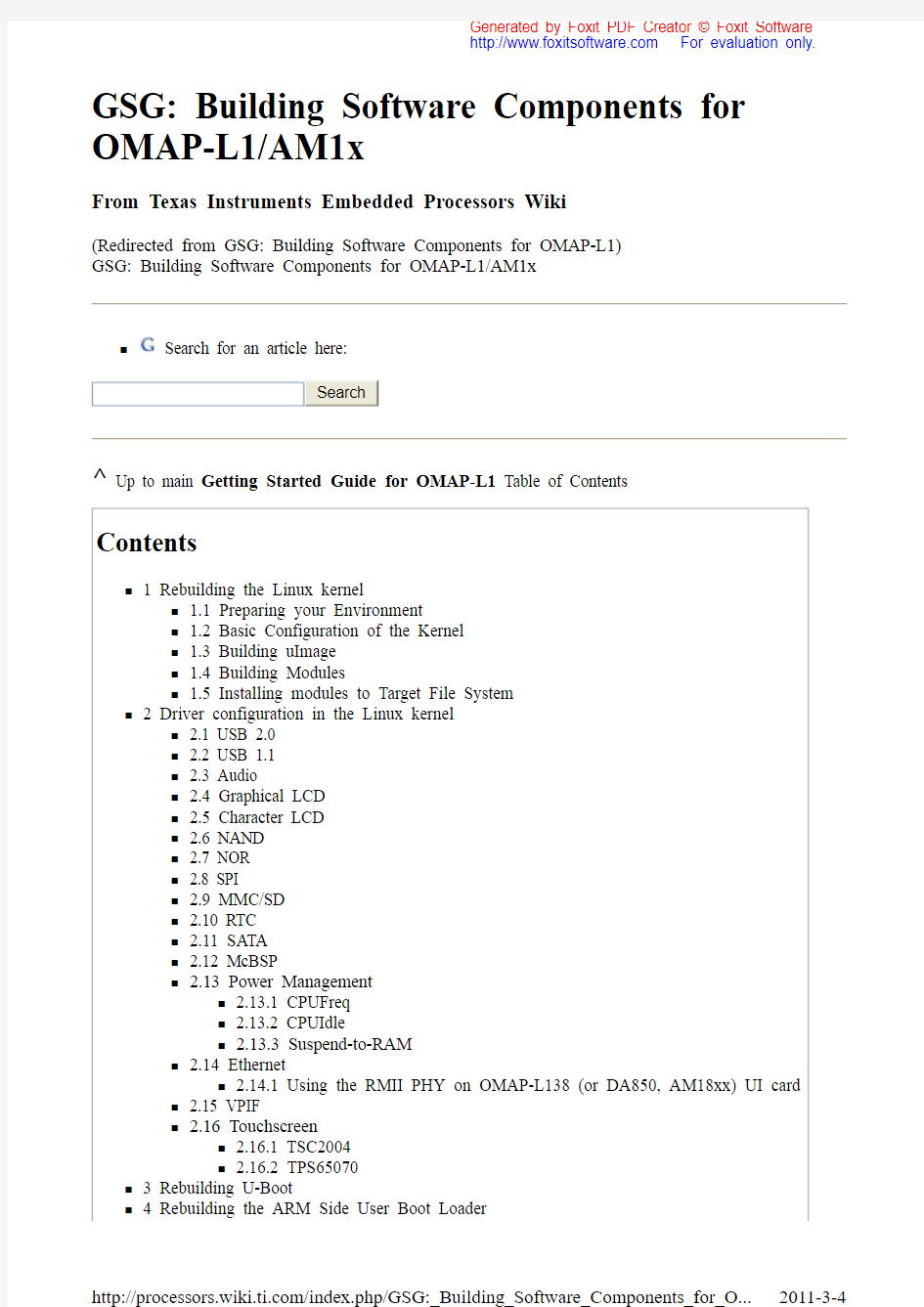
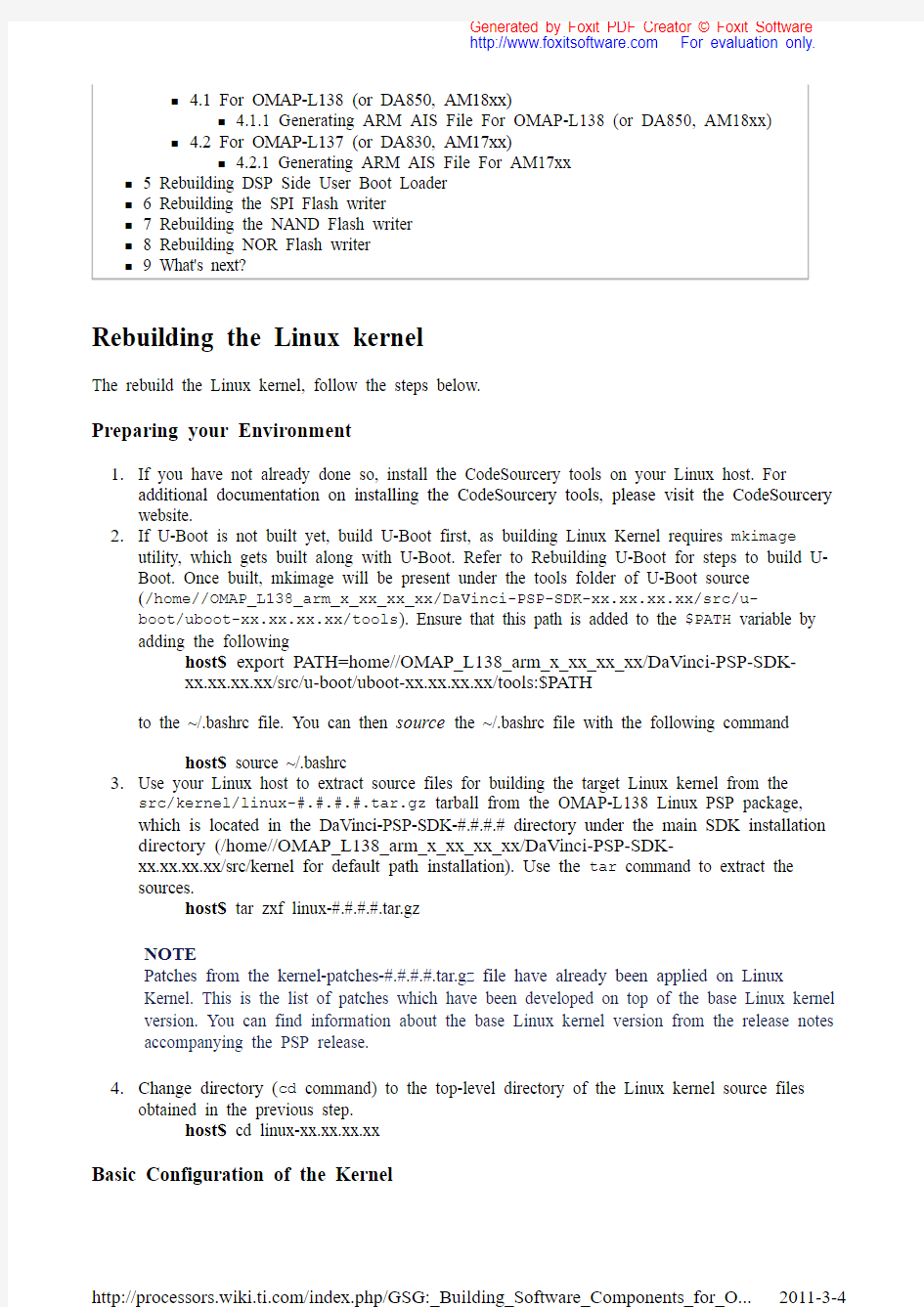
GSG: Building Software Components for OMAP-L1/AM1x
From Texas Instruments Embedded Processors Wiki
(Redirected from GSG: Building Software Components for OMAP-L1)
GSG: Building Software Components for OMAP-L1/AM1x
n Search for an article here:
Search
^ Up to main Getting Started Guide for OMAP-L1 Table of Contents
Contents
n 1 Rebuilding the Linux kernel
n 1.1 Preparing your Environment
n 1.2 Basic Configuration of the Kernel
n 1.3 Building uImage
n 1.4 Building Modules
n 1.5 Installing modules to Target File System
n 2 Driver configuration in the Linux kernel
n 2.1 USB 2.0
n 2.2 USB 1.1
n 2.3 Audio
n 2.4 Graphical LCD
n 2.5 Character LCD
n 2.6 NAND
n 2.7 NOR
n 2.8 SPI
n 2.9 MMC/SD
n 2.10 RTC
n 2.11 SATA
n 2.12 McBSP
n 2.13 Power Management
n 2.13.1 CPUFreq
n 2.13.2 CPUIdle
n 2.13.3 Suspend-to-RAM
n 2.14 Ethernet
n 2.14.1 Using the RMII PHY on OMAP-L138 (or DA850, AM18xx) UI card n 2.15 VPIF
n 2.16 Touchscreen
n 2.16.1 TSC2004
n 2.16.2 TPS65070
n 3 Rebuilding U-Boot
n 4 Rebuilding the ARM Side User Boot Loader
Rebuilding the Linux kernel
The rebuild the Linux kernel, follow the steps below.
Preparing your Environment
1.If you have not already done so, install the CodeSourcery tools on your Linux host. For
additional documentation on installing the CodeSourcery tools, please visit the CodeSourcery website.
2.If U-Boot is not built yet, build U-Boot first, as building Linux Kernel requires mkimage utility, which gets built along with U-Boot. Refer to Rebuilding U-Boot for steps to build U-Boot. Once built, mkimage will be present under the tools folder of U-Boot source
(/home/
host$ export PATH=home/
xx.xx.xx.xx/src/u-boot/uboot-xx.xx.xx.xx/tools:$PATH
to the ~/.bashrc file. You can then source the ~/.bashrc file with the following command
host$ source ~/.bashrc
https://www.360docs.net/doc/c5835474.html,e your Linux host to extract source files for building the target Linux kernel from the
src/kernel/linux-#.#.#.#.tar.gz tarball from the OMAP-L138 Linux PSP package, which is located in the DaVinci-PSP-SDK-#.#.#.# directory under the main SDK installation directory (/home/
xx.xx.xx.xx/src/kernel for default path installation). Use the tar command to extract the
sources.
host$ tar zxf linux-#.#.#.#.tar.gz
NOTE
Patches from the kernel-patches-#.#.#.#.tar.gz file have already been applied on Linux
Kernel. This is the list of patches which have been developed on top of the base Linux kernel version. You can find information about the base Linux kernel version from the release notes accompanying the PSP release.
4.Change directory (cd command) to the top-level directory of the Linux kernel source files obtained in the previous step.
host$ cd linux-xx.xx.xx.xx Basic Configuration of the Kernel
n
4.1 For OMAP-L138 (or DA850, AM18xx) n 4.1.1 Generating ARM AIS File For OMAP-L138 (or DA850, AM18xx) n 4.2 For OMAP-L137 (or DA830, AM17xx) n 4.2.1 Generating ARM AIS File For AM17xx n
5 Rebuilding DSP Side User Boot Loader n
6 Rebuilding the SPI Flash writer n
7 Rebuilding the NAND Flash writer n
8 Rebuilding NOR Flash writer n 9 What's next?
Based on what chip and development board you are using, you will need to configure the kernel for different options. Most of these setings are build into the Make file provided by TI, and you can switch between builds using some simple make options.
1.Clean your installation of previous build settings
host$ make distclean ARCH=arm CROSS_COMPILE=arm-none-linux-gnueabi-
2.Configure the kernel according to the default configuration provided. The steps below assume
that the CodeSourcery tools are already present in your $PATH variable. Information on how to add the tools to your $PATH can be obtained form the Getting Started Guide for the
CodeSourcery tools.
n For OMAP-L138 (or DA850, AM18xx)
host$ make da850_omapl138_defconfig ARCH=arm CROSS_COMPILE=arm-
none-linux-gnueabi-
n For OMAP-L137 (or DA830, AM17xx)
host$ make da830_omapl137_defconfig ARCH=arm CROSS_COMPILE=arm-
none-linux-gnueabi-
3.Modify the kernel options you would like to run. This may take some planning, but the default
settings are a good place to start. For more information on these settings, look further down the page at Driver configuration in the Linux kernel or see detaile instructions for | a different
processors root file system]. there are two menu configs that are commmon to run: host$ make ARCH=arm CROSS_COMPILE=arm-none-linux-gnueabi- menuconfig
(or)
host$ make ARCH=arm CROSS_COMPILE=arm-none-linux-gnueabi- xconfig Building uImage
Run the following command to build the kernel image:
host$ make uImage ARCH=arm CROSS_COMPILE=arm-none-linux-gnueabi-
The compiled uImage is copied into the arch/arm/boot directory under the kernel tree.
Once the kernel has been compiled, if you are using tftp boot, use the following commands to copy the uImage to a place where U-Boot can use TFTP to download it to the EVM. These commands assume you are using the default TFTP root area, which is /tftpboot. If you use another TFTP root location, please change /tftpboot to your own TFTP root location:
host$ cp arch/arm/boot/uImage /tftpboot
Note
If the uImage build fails with a similar message as follows:
"mkimage" command not found - U-Boot images will not be built
it could be that the path to the u-boot uImage script has not been added to the command search path. Include the path "{u-boot source path}/tools" to your PATH environment variable.
Building Modules
To build all features configured as modules (M), issue the following command:
host$ make modules ARCH=arm CROSS_COMPILE=arm-none-linux-gnueabi-
Installing modules to Target File System
To install the compiled modules into the target root file system, issue the following command:
host$ make modules_install INSTALL_MOD_PATH=
CROSS_COMPILE=arm-none-linux-gnueabi-
where the
(/home/user/workdir/filesys for example).
See Loading Linux Kernel Modules for more information on using kernel modules after you build them.
Driver configuration in the Linux kernel
This section describes the procedure to configure the kernel to support various drivers.
n To begin, if you have not done basic configuration of the kernel go to that section, and do that first. Once you have compiled with base configuration, return here.
Once you base configuration is set, you can use menu based configurations to change details about your kernel's build.
host$ make menuconfig ARCH=arm CROSS_COMPILE=arm-none-linux-gnueabi-
n To select/de-select a feature, press 'space' after bringing cursor over selection box. When '*' appears in selection box, the feature is selected, when the selection box is empty, the feature is de-selected.
n To configure a particular feature as module, press 'space' until an 'M' appears in the selection box.
Note that some of the menu options which are required to be deselected here (selection box empty) may not appear at all because the internal checks which render the option invalid. In this case, it is safe to assume that the options have been automatically disabled.
USB 2.0
USB2.0 interface is build into the default config in Dual Role mode meaning it can either be a Host or Device (OTG is not supported) automatically without need for user intervention. In the Dual Role mode support for MSC application is available in Host mode while RNDIS/CDC gadget application is available in Device mode by default. User can choose to change the application/mode supported by following the below steps if needed.
WARNING
When removing the support for USB2.0 from the kernel please ensure that "CPPI support" under "System Type--> TI DaVinci Implementations" is also disabled.
Configuring for Host
Device Drivers --->
USB support --->
<*> Support for Host-side USB
--- Miscellaneous USB options
[*] USB device filesystem
--- USB Host Controller Drivers
<*> Inventra USB Highspeed Dual Role Controller Support
--- DA830/OMAP-L137 USB support
Driver Mode (USB Host) --->
(X) USB Host
(please see Inventra HDRC USB Controller for more details on the underlying driver)
When required to support HID devices (mouse, keyboard etc), choose the following
Device Drivers --->
Input device support --->
<*> Mouse interface
[*] Keyboards --->
<*> AT keyboard
HID Devices --->
<*> USB Human Interface Device(full HID) support
When required to support MSC devices (pen drive etc), choose the following
Device Drivers --->
SCSI device support --->
--- SCSI device support
[*] legacy /proc/scsi/support
--- SCSI support type (disk, tape, CD-ROM)
<*> SCSI disk support
USB support --->
<*> USB Mass Storage support
When required to support UVC, UAC class (Webcam, Speakers, Microphone etc.) choose the following
Device Drivers --->
Multimedia support --->
Video capture adapters --->
V4L USB devices --->
<*> USB Video Class (UVC)
[*] UVC input events device support
Sound card support --->
Advanced Linux Sound Architecture --->
USB sound devices --->
<*> USB Audio/MIDI driver
Configuring for Gadget
Device Drivers --->
USB support --->
< > Support for Host-side USB
<*> Inventra Highspeed Dual Role Controller (TI, ...)
(*)USB Peripheral (gadget stack)
When required to support Ethernet gadget choose the following
Device Drivers --->
USB support --->
USB Gadget Support --->
<*> USB Gadget Drivers (Ethernet Gadget (with CDC Ethernet su
[*] RNDIS support (EXPERIMENTAL)
When required to support File backed storage gadget, choose the following
Device Drivers --->
USB support --->
USB Gadget Support --->
[*] File-backed Storage Gadget testing version (NEW)
USB 1.1
Device Drivers --->
USB support --->
<*> Support for Host-side USB
--- Miscellaneous USB options
[*] USB device filesystem
--- USB Host Controller Drivers
<*> OHCI HCD support
To support MSC, HID, UVC, UAC applications over USB 1.1 interface refer to USB2.0 procedures for the same.
Audio
Device Drivers --->
<*> Sound card support --->
<*> Advanced Linux Sound Architecture --->
<*> ALSA for SoC audio support --->
<*> SoC Audio for the TI DAVINCI chip
For OMAP-L138 (or DA850, AM18xx) EVM board:
<*> SoC Audio support for DA850/OMAP-L138/AM18xx EVM
For OMAP-L137 (or DA830, AM17xx) EVM board:
<*> SoC Audio support for DA830/OMAP-L137/AM17xx EVM
Graphical LCD
Device Drivers --->
Graphics support --->
<*> Support for frame buffer devices --->
<*> DA8xx/OMAP-L1xx/AM1xxx Framebuffer support
When using OMAP-L137 (or DA830, AM17xx) EVM:
System Type --->
TI DaVinci Implementations --->
Select DA830/OMAP-L137/AM17xx UI board peripheral (LCD) --->
Character LCD
Device Drivers --->
Graphics support --->
<*> Support for frame buffer devices --->
< > DA8xx/OMAP-L1xx/AM1xxx Framebuffer support
<*> Parallel port support --->
[*] Staging drivers --->
[ ] Exclude Staging drivers from being built
<*> Parallel port LCD/Keypad Panel support
(0) Default parallel port number (0=LPT1)
(3) Default panel profile (0-5, 0=custom)
[ ] Change LCD initialization message ?
-*- DA8XX/OMAP-L1/AM1xxx Dummy Parallel Port
System Type --->
TI DaVinci Implementations --->
Select peripherals connected to expander on UI board (Character LCD) ---> NAND
Device Drivers --->
< > MMC/SD/SDIO card support --->
<*> Memory Technology Device (MTD) support --->
[*] MTD partitioning support
[*] Command line partition table parsing
<*> Direct char device access to MTD devices
<*> Common interface to block layer for MTD 'translation layers'
<*> Caching block device access to MTD devices
<*> NAND Device Support --->
<*> Support NAND on DaVinci SoC
WARNING
Please disable MMC support when NAND has to be used. They are pin multiplexed and NAND will not work when MMC is enabled.
NOR
Note: NOR flash is supported only on OMAP-L138 (or DA850, AM18xx) EVM
Device Drivers --->
< > MMC/SD/SDIO card support --->
<*> Memory Technology Device (MTD) support --->
[*] MTD partitioning support
[*] Command line partition table parsing
<*> Direct char device access to MTD devices
<*> Common interface to block layer for MTD 'translation layers'
<*> Caching block device access to MTD devices
RAM/ROM/Flash chip drivers --->
<*> Detect flash chips by Common Flash Interface (CFI) probe
<*> Support for Intel/Sharp flash chips
Mapping drivers for chip access --->
<*> TI DaVinci board mappings
WARNING
Please disable MMC support when NOR has to be used. They are pin multiplexed and NOR will not work when MMC is enabled.
SPI
Device Drivers --->
[*] SPI support --->
<*> SPI controller driver for DaVinci SoC
<*> Memory Technology Device (MTD) support --->
[*] MTD partitioning support
[*] Command line partition table parsing
<*> Direct char device access to MTD devices
<*> Common interface to block layer for MTD 'translation layers'
<*> Caching block device access to MTD devices
Self-contained MTD device drivers --->
<*> Support most SPI Flash chips (AT26DF, M25P, W25X, ...)
[*] Use FAST_READ OPCode allowing SPI CLK <= 50MHz
MMC/SD
Device Drivers --->
<*>MMC/SD/SDIO card support --->
<*> MMC block device driver
<*> TI DAVINCI Multimedia Card Interface support
RTC
Device Drivers --->
<*> Real Time Clock --->
<*> TI OMAP1
SATA
Device Drivers --->
<*> Serial ATA (prod) and Parallel ATA (experimental) drivers --->
[*] SATA Port Multiplier support
<*> AHCI SATA support
McBSP
System Type --->
TI DaVinci Implementations --->
[*] DaVinci McBSP (serial API) support
[ ] Support for McBSP instance 0
[*] Support for McBSP instance 1
WARNING
Note: Since the McBSP peripheral has a kernel API based driver, menuconfig options are present under System Type. If sound driver is selected in menuconfig then McBSP cannot be configured. They are mutually exclusive.
Power Management
CPUFreq
CPU Power Management --->
[*] CPU Frequency scaling
<*> 'userspace' cpufreq policy governor
Default CPUFreq governor (userspace) --->
(X) usespace
Device Drivers --->
Multifunction device drivers --->
<*> TPS6507x Power Management / Touch Screen chips
[*] Voltage and Current Regulator Support --->
<*> TI TPS6507X Power regulators
CPUIdle
CPU Power Management --->
[*] CPU idle PM support
Suspend-to-RAM
Power management options --->
[*] Power Management support
[*] Suspend to RAM and standby
Ethernet
[*] Networking support --->
Networking options --->
[*] TCP/IP networking
[*] IP: kernel level autoconfiguration
[*] IP: DHCP support
Device Drivers --->
[*] Network device support --->
[*] Ethernet (10 or 100Mbit) --->
<*> Generic Media Independent Interface device support
<*> TI DaVinci EMAC Support
Using the RMII PHY on OMAP-L138 (or DA850, AM18xx) UI card
System Type --->
TI DaVinci Implementations --->
[*] Use RMII Ethernet PHY on DA850/OMAP-L138 EVM
Device Drivers --->
-*- GPIO Support --->
<*> PCA953x, PCA955x, TCA64xx, and MAX7310 I/O ports
WARNING
Note: When using RMII PHY, MII ethernet PHY will not be functional. Do not plug in ethernet cables to both the PHYs.
VPIF
System Type --->
TI DaVinci Implementations --->
[*] TI DA850/OMAP-L138/AM18xx Reference Platform
Select peripherals connected to expander on UI board (Video Port Interface) Device Drivers --->
<*> Multimedia support --->
<*> Video For Linux
[*] Video capture adapters --->
<*> DaVinci Video VPIF Display
<*> DaVinci Video VPIF Capture
-*- DaVinci VPIF Driver
[ ] Autoselect pertinent encoders/decoders and other helper chips
Encoders/decoders and other helper chips --->
<*> Texas Instruments TVP514x video decoder
-*- THS7303 Video Amplifier
-*- ADV7343 video encoder
Note: To run the vpif examples add the following to your bootargs
vpif_capture.ch0_bufsize=831488 vpif_display.ch2_bufsize=831488
WARNING
Please disable the graphical LCD frame buffer driver and the character LCD driver when VPIF display has to be used. They are pin multiplexed and VPIF display will not work when LCD is enabled.
Touchscreen
TSC2004
TSC2004 touchscreen controller is found on DA830 (or OMAP-L137, AM17xx) EVM when using new UI cards
TPS65070
TPS65070 touchscreen controller is found on DA850 (or OMAP-L138, AM18xx) EVM
Rebuilding U-Boot
Follow these steps to rebuild U-Boot:
1.If you have not already done so, install the CodeSourcery tools on your Linux host. For
documentation on installing the CodeSourcery tools, please visit the CodeSourcery website.
https://www.360docs.net/doc/c5835474.html,e your Linux host to extract source files for building U-Boot from the src/u-boot/u-boot-#.#.#.#.tar.gz tarball from the OMAP-L138 Linux PSP package, which is located in the DaVinci-PSP-SDK-#.#.#.# directory under the main SDK installation directory. Use the tar command to extract the sources.
Note: Patches from the uboot-patches-#.#.#.#.tar.gz file have already been applied to U-Boot. This is the list of patches which have been developed on top of the base version. You can find information about the base U-Boot version from the release notes accompanying the PSP release.
3.Go to the u-boot directory created when you extracted the files.
4.Run the following commands on your Linux host to build U-Boot. Note: The steps below assume that the CodeSourcery tools are already present in your $PATH variable. Information on how to add the tools to your $PATH can be obtained form the Getting Started Guide for the CodeSourcery tools.
n for OMAP-L138 (or DA850, AM18xx) EVM
n for OMAP-L137 (or DA830, AM17xx) EVM
Device Drivers --->
Input device support --->
[*] Touchscreens ---> <*> TSC2004 based touchscreens
Device Drivers --->
Multifunction device drivers --->
<*> TPS6507x Power Management / Touch Screen chips
Input device support --->
[*] Touchscreens ---> <*> TPS6507x based touchscreens
host$ make distclean CROSS_COMPILE=arm-none-linux-gnueabi-
host$ make da850_omapl138_evm_config CROSS_COMPILE=arm-none-linux-gnueabi-
host$ make da830_omapl137_evm_config CROSS_COMPILE=arm-none-linux-gnueabi-
host$ make all CROSS_COMPILE=arm-none-linux-gnueabi-
5.The compiled u-boot.bin file will be created in the same directory.
6.To change the default options, the EVM configuration file needs to be edited.
n for OMAP-L138 (or DA850, AM18xx) EVM are specified in the include file include/configs/da850_evm.h
n for OMAP-L137 (or DA830, AM17xx) EVM are specified in the include file include/configs/da830_evm.h
To change U-Boot environment area location or size:
n CONFIG_ENV_SIZE Configures the environment variable size.
n CONFIG_ENV_OFFSET Configures the environment variable offset.
Choice of Flash supported. Note: Only one of these Flash options should be defined at a time.
Defining more than one Flash option results in a compilation error when you build U-Boot:
n CONFIG_USE_SPIFLASH If this flag is defined, U-Boot supports the SPI flash on the
EVM board. The environment variables are stored on the SPI flash. This option is
switched on by default.
n CONFIG_SYS_USE_NAND If this flag is defined, U-Boot supports U-Boot NAND flash
access using the OMAP-L1 SoC. Environment variables are also stored on the NAND
flash.
Rebuilding the ARM Side User Boot Loader
Use your Linux host to extract the ARM UBL code from the src/boot-strap/armubl-
#.#.#.#.tar.gz tarball from the Linux PSP package, which is located in the DaVinci-PSP-SDK-#.#.#.# directory under the main SDK installation directory. Use the tar command to extract the sources. If the extracted files are not accessible from your Microsoft Windows host, copy all the extracted files to a location that is accessible.
NOTE
By default, the ARM UBL configures the SoC to work at 300MHz, 1.2V operating point. Changing the Operating Point describes the procedure to change the default operating point.
For OMAP-L138 (or DA850, AM18xx)
When using CCStudiov3.3:
1.Start CCStudio v3.3.
2.From the menus, choose Project->Open.
3.Browse to the extracted ARM UBL source and open the ubl-omapl1x8.pjt project.
n To build for SPI Flash, select the "Config" option as BOOT_SPI in CCStudio window.
n To build for NOR Flash, select the "Config" option as BOOT_NOR in CCStudio window.
n To build for NAND Flash, select the "Config" option as BOOT_NAND in CCStudio
window.
n To build for MMC/SD boot, select the "Config" option as BOOT_SDMMC in CCStudio
window.
NOTE
DA850/OMAP-L138/AM18xx does not support MMC/SD boot mode, but UBL can
read U-Boot from SD card and boot it.
4.From the menus, choose Project->Build. When the build is complete:
n The executable ELF binary (ubl-xxx.out) file is generated in the Project Root directory (
5.Proceed to convert the UBL object file obtained above to AIS format file suitable for flashing. When using CCStudiov4:
1.Start CCStudiov4.
2.From the menus, choose File->Import. Choose CCS->Existing CCS/CCE Eclipse Project.
Browse to ccsv4/omap-l1x8 directory inside the extracted ARM UBL source and select it.
n To build for SPI Flash, select the "Configuration" option as BOOT_SPI in Project-
>Properties menu.
n To build for NOR Flash, select the "Configuration" option as BOOT_NOR in Project-
>Properties menu.
n To build for NAND Flash, select the "Configuration" option as BOOT_NAND in Project-
>Properties menu.
n To build for MMC/SD boot, select the "Configuration" option as BOOT_SDMMC in
Project->Properties menu.
3.From the menus, choose Project->Build Project
4.When build is complete:
n The executable ELF binary (ubl-xxx.out) file is generated in the Project Root directory (
5.Proceed to convert the executable ELF binary obtained above to AIS format file suitable for
flashing.
Generating ARM AIS File For OMAP-L138 (or DA850, AM18xx)
1.Obtain the AIS file format generator tool described in the Bootloader Application Report
document.
https://www.360docs.net/doc/c5835474.html,e the tool as shown below to obtain AIS format files ready to be flashed into
NAND/SPI/NOR flash.
For NAND Flash:
For SPI Flash:
For NOR Flash:
Note: Before generating the AIS image for NOR, make sure that Flash Data Width is set to 16 bit in AIS file format generator's "Flash" tab.
For OMAP-L137 (or DA830, AM17xx)
When using CCStudiov3.3:
1.Start CCStudio v3.3.
2.From the menus, choose Project->Open.
3.Browse to the extracted ARM UBL source and open the ubl-omapl1x7.pjt project.
n To build for SPI Flash, select the "Config" option as BOOT_SPI in CCStudio window.
n To build for NAND Flash, select the "Config" option as BOOT_NAND in CCStudio
window.
4.From the menus, choose Project->Build. When the build is complete:
n The Intel hex format binary (ubl-xxx.bin) file is generated in the Project Root directory.
n The executable ELF binary (ubl-xxx.out) file is generated in the Project Root directory.
n The Project Root directory is
5.The files generated by the build procedure, have to be flashed.
n In case of DSP BOOT devices like OMAP-L137 or DA830, the Intel hex format binary
file is suitable for flashing.
n In case of ARM BOOT devices like AM17xx, proceed to convert the executable ELF
binary obtained above to AIS format file suitable for flashing.
When using CCStudiov4:
1.Start CCStudiov4.
2.From the menus, choose File->Import. Choose CCS->Existing CCS/CCE Eclipse Project.
Browse to ccsv4/omap-l1x7 directory inside the extracted ARM UBL source and select it.
n To build for SPI Flash, select the "Configuration" option as BOOT_SPI in Project-
>Properties menu.
n To build for NAND Flash, select the "Configuration" option as BOOT_NAND in Project-
>Properties menu.
3.From the menus, choose Project->Build Project.
4.When build is complete
n The Intel hex format binary (ubl-xxx.bin) file is generated in the Project Root directory.
n The executable ELF binary (ubl-xxx.out) file is generated in the Project Root directory.
n The Project Root directory is
5.The files generated by the build procedure, have to be flashed.
n In case of DSP BOOT devices like OMAP-L137 or DA830, the Intel hex format binary
file is suitable for flashing.
n In case of ARM BOOT devices like AM17xx, proceed to convert the executable ELF
binary obtained above to AIS format file suitable for flashing.
Generating ARM AIS File For AM17xx
1.Obtain the AIS file format generator tool described in the Bootloader Application Report
document.
https://www.360docs.net/doc/c5835474.html,e the tool as shown below to obtain AIS format files ready to be flashed into NAND/SPI
flash.
For NAND Flash:
For SPI Flash:
Rebuilding DSP Side User Boot Loader
For the DSP boot devices OMAP-L137 and DA830, DSP UBL is required to wake up the ARM during the boot process.
When using CCStudiov3.3:
https://www.360docs.net/doc/c5835474.html,e your Linux host to extract the DSP UBL code from the src/boot-strap/dspubl-
#.#.#.#.tar.gz tarball from the OMAP-L138 Linux PSP package, which is located in the DaVinci-PSP-SDK-#.#.#.# directory under the main SDK installation directory. Use the tar command to extract the sources.
2.If the extracted files are not accessable from your Microsoft Windows host, copy all the
extracted files to a location that is accessable.
3.Start CCStudio v3.3.
4.From the menus, choose Project->Open. Browse to the extracted DSP UBL source and open
the ubl-omapl1x7.pjt project.
5.By default, the project builds DSP UBL for NAND flash. To build for SPI Flash, select the
"Config" option as BOOT_SPI in CCStudio window.
6.From the menus, choose Project->Build. When the build is complete for SPI flash, the build
places ubl-spi.out in the spi directory under the top level directory. Similarly, the build for NAND flash places the ubl-nand.out in the nand directory.
CCStudiov4 specific steps to build the DSP side User Boot Loader:
1.Extract the DSP UBL code from the src/boot-strap/dspubl-MM.mm.pp.bb.tar.gz file in
PSP installation.
2.Start CCStudiov4. From the menus, choose File->Import. Choose CCS->Existing CCS/CCE
Eclipse Project. Browse to the extracted DSP UBL source and select the root directory where the ccsv4 project resides. By default, the project builds DSP UBL for NAND flash. To build for SPI Flash, select the "Configuration" option as BOOT_SPI in Project->Properties menu.
3.From the menus, choose Project->Build Project. When build is complete for SPI flash, the
build places ubl-spi.out in spi directory under the top level directory. Similarly, the build for NAND flash places the ubl-nand.out in nand directory.
Once the .out file is obtained using CCStudiov3.3 or CCStudiov4, convert to AIS File format. Obtain
and install the AIS file format generator tool described in Section 5 of the Using the D800K001 Bootloader document.
n
Open an MS-DOS command window and change (cd command) to the AIS Generation tool installation directory. n Execute the following command:
For SPI:
For NAND:
The resulting output file is the DSP AIS binary.
Rebuilding the SPI Flash writer
SPI flash writer is used to flash UBL and U-Boot images to SPI flash. The flash writer also supports flashing a given image at a chosen offset.
Use the following steps to build SPI Flash writer using CCStudio v3.3:
https://www.360docs.net/doc/c5835474.html,e your Linux host to extract the SPI flash writer code from the src/utils/spiflash-
writer-#.#.#.#.tar.gz tarball from the OMAP-L138 Linux PSP package, which is located in the DaVinci-PSP-SDK-#.#.#.# directory under the main SDK installation directory. Use the tar command to extract the sources.
2.If the extracted files are not accessable from your Microsoft Windows host, copy all the extracted files to a location that is accessable.
3.Start CCStudio v3.3.
4.From the menus, choose Project->Open .
5.Browse to the the extracted source directory, and open the spiflash_writer.pjt project.
6.Select the active configuration as SPI0 if the flash writer is being built for DA830/OMAP-L137/AM17xx or as SPI1 if it is being built for DA850/OMAP-L138/AM18xx.
7.From the menus, choose Project->Build . The built image spiflash-writer.out is placed in the ccsv3.3/Debug subdirectory under the project directory.
Use the following steps to build SPI Flash writer using CCStudio v4:
1.Extract the SPI flash writer code from src/utils/spiflash-writer-MM.mm.bb.pp.tar.gz file in PSP installation.
2.Start CCStudio v4. From the menus, choose File->Import. Choose CCS->Existing CCS/CCE Eclipse Project .
3.Browse to the the extracted source directory, select the root directory where the ccsv4 project resides.
4.Select the active configuration as SPI0 if the flash writer is being built for DA830/OMAP-L137/AM17xx or as SPI1 if it is being built for DA850/OMAP-L138/AM18xx.
5.From the menus, choose Project->Build Project . The built image spiflash-writer.out is placed in the ccsv4/Debug under the top directory. hexgen -romid D800K001 -seqread -crc 1 -spiclk 0 -appln To flash images to SPI Flash, see Flashing images to SPI Flash. To boot U-Boot from SPI Flash, see Booting from SPI Flash. To boot the Linux kernel from SPI Flash using U-Boot, see Booting the Linux kernel from SPI Flash. Rebuilding the NAND Flash writer NAND flash writer is used to flash the ARM UBL and U-Boot images to NAND flash. The flash writer also supports flashing a given image at a chosen offset. Use the following steps to build NAND Flash writer using CCStudio v3.3: https://www.360docs.net/doc/c5835474.html,e your Linux host to extract the NAND flash writer code from the src/utils/nand- writer-#.#.#.#.tar.gz tarball from the Linux PSP package, which is located in the DaVinci-PSP-SDK-#.#.#.# directory under the main SDK installation directory. Use the tar command to extract the sources. 2.If the extracted files are not accessable from your Microsoft Windows host, copy all the extracted files to a location that is accessable. 3.Start CCStudio v3.3. 4.From the menus, choose Project->Open. 5.Browse to the extracted source directory and open the nand_writer.pjt project file. 6.From the menus, choose Project->Build. The built image nand-writer.out is placed in the ccsv3.3/Debug subdirectory under the project directory. Use the following steps to build NAND Flash writer using CCStudio v4: n Extract the NAND flash writer code from src/utils/nand-writer-MM.mm.bb.pp.tar.gz file in PSP installation. n Start CCStudio v4. From the menus, choose File->Import. Choose CCS->Existing CCS/CCE Eclipse Project. n Browse to the the extracted source directory, select the root directory where the CCSv4 project resides. n From the menus, choose Project->Build Project. The built image nand-writer.out is placed in the ccsv4/Debug under the top directory. To flash images to NAND Flash, see Flashing images to NAND Flash. To boot U-Boot from NAND Flash, see Booting from NAND Flash. To boot the Linux kernel from NAND Flash using U-Boot, see Booting the Linux kernel from NAND Flash. Rebuilding NOR Flash writer Note: NOR flash writer is supported only on the EVMs for OMAP-L138 (or DA850, AM18xx). NOR flash writer is used to flash UBL and U-Boot images to NOR flash. The flash writer also supports flashing a given image at a chosen offset. Use the following steps to build NOR Flash writer using CCStudio v3.3: 1.Extract the NOR flash writer code from src/utils/norflash-writer-#.#.#.#.tar.gz directory in PSP installation. 2.Start CCStudio v 3.3. From the menus, choose Project->Open 3.Browse to the extracted source directory and open the ccsv3.3/norflash_writer.pjt project file. 4.From the menus, choose Project->Build. The built image norflash-writer.out is placed in the ccsv3.3/Debug directory under the top level source directory. Use the following steps to build NOR Flash writer using CCStudio v4: 1.Extract the NOR flash writer code from src/utils/norflash-writer-#.#.#.#.tar.gz file in PSP installation. 2.Start CCStudio v4. From the menus, choose File->Import. Choose CCS->Existing CCS/CCE Eclipse Project. 3.Browse to the the extracted source directory, select the root directory where the CCSv4 project resides. 4.From the menus, choose Project->Build Project. The built image norflash-writer.out is placed in the ccsv4/Debug under the top directory. What's next? Please continue on to the Building the SDK section of the OMAP-L1 Getting Started Guide. For technical support please post your questions at https://www.360docs.net/doc/c5835474.html,. Please post only comments about the article GSG: Building Software Components for OMAP-L1/AM1x here. Retrieved from "https://www.360docs.net/doc/c5835474.html,/index.php/GSG:_Building_Software_Components_for_OMAP- L1/AM1x" Categories: OMAPL1 | AM1x Leave a Comment Comments Comments on GSG: Building Software Components for OMAP-L138 Contents n 1 Nposey said ... n 2 Damatom said ... n 3 Bgoetz said ... n 4 Mwallgren said ... n 5 Dswag89 said ... n 6 DanRinkes said ... Nposey said ... I don't know if this has been linked in another section or something but in order to build the linux kernel as a uImage you have to build u-boot first and add the u-boot tools dir to your path since it uses the mkimage file created there. love this wiki though! --Nposey 10:11, 1 October 2009 (CDT) Damatom said ... Fix: When rebuilding the u-boot for OMAP-L138, ARM development, its: make da850_omapl138_evm_config NOT as stated make da850_omapl138_defconfig --Damatom 20:48, 10 October 2009 (CDT) Bgoetz said ... Hi, This is great that you guys provide a nice, easy way to write images to the NAND flash using the nand flash writer. However, once in production, my guess is many people who have designed in your OMAP have their device on a network and in order to install new images, simply want to 'scp' images to it. Is the image flashed to the NAND a jffs2 file system, or one that supports coping images to in using 'scp' from another network device? This information would be very helpful. Thank you.. --Bgoetz 12:17, 13 October 2009 (CDT) Mwallgren said ... The link to "OMAP-L1x8 Bootloader Application Report" appears to be broken. Where can I get the AIS file format generator tool? I gather this is called "AISgen for xxx", where xxx is something like D800K001 or D800K002. What is the significance of this code? --Mwallgren 19:42, 3 November 2009 (CST) Dswag89 said ... Bgoetz, Wondering if you ever found an answer to your question. I've been investigating (with little success) getting xinetd to run on the EVM to allow FTP onto the board. --Dswag89 11:15, 24 November 2009 (CST) DanRinkes said ... For you guys that have technical questions, you probably want to also post them at https://www.360docs.net/doc/c5835474.html,. The comments here are typically viewed when a page is being updated, but they are not actively monitored as a support channel. --DanRinkes 13:10, 24 November 2009 (CST) n This page was last modified on 28 February 2011, at 21:02.
