WinBUGs使用手册(英文版)
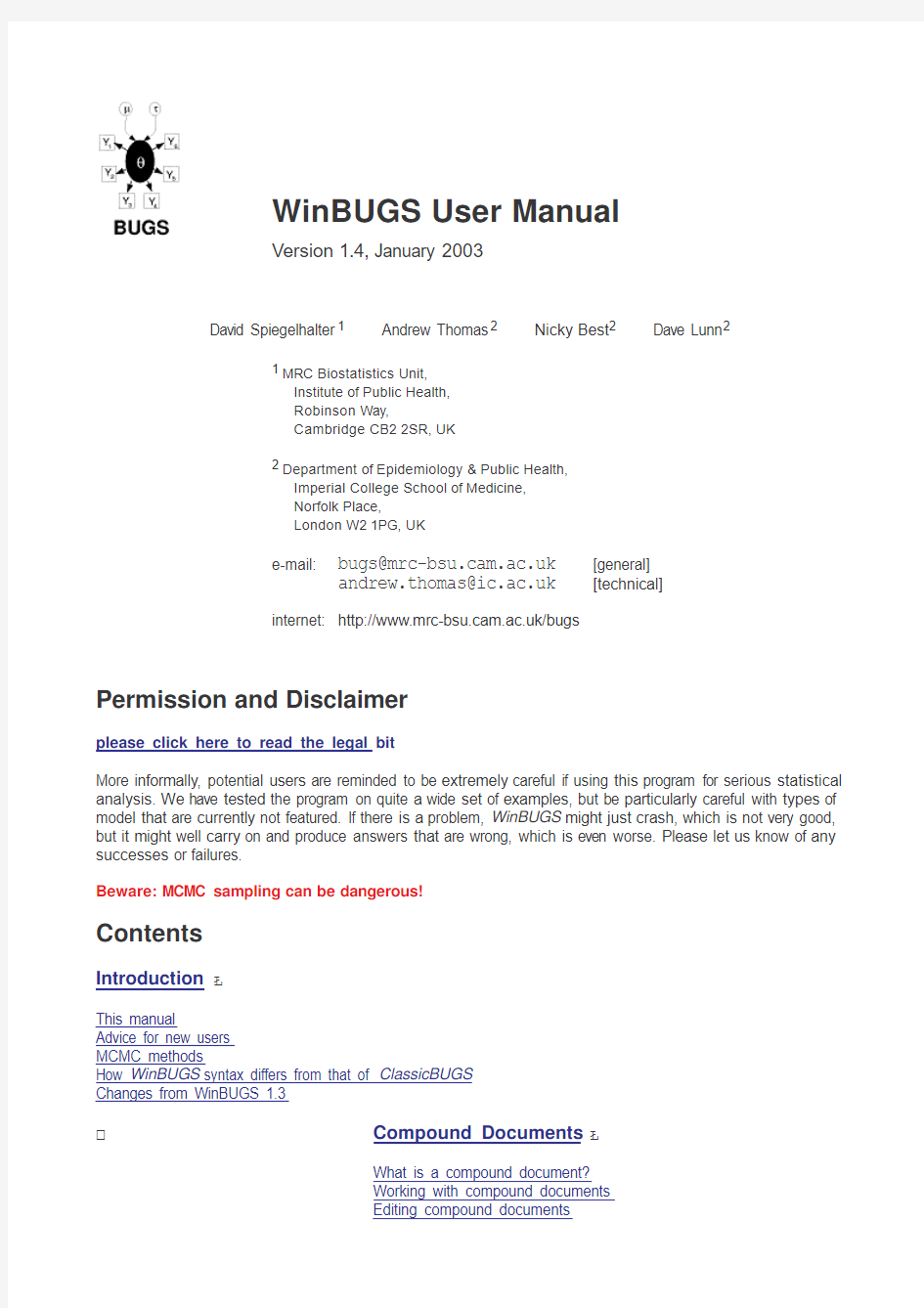

WinBUGS User Manual
Version 1.4,January 2003
David Spiegelhalter 1Andrew Thomas 2Nicky Best 2Dave Lunn 2
1MRC Biostatistics Unit,
Institute of Public Health,Robinson Way,
Cambridge CB22SR,UK
2Department of Epidemiology &Public Health,
Imperial College School of Medicine,Norfolk Place,
London W21PG,UK
e-mail:
bugs@https://www.360docs.net/doc/899181145.html, [general]andrew.thomas@https://www.360docs.net/doc/899181145.html,
[technical]
internet:https://www.360docs.net/doc/899181145.html,/bugs
Permission and Disclaimer
please click here to read the legal bit
More informally,potential users are reminded to be extremely careful if using this program for serious statistical analysis.We have tested the program on quite a wide set of examples,but be particularly careful with types of model that are currently not featured.If there is a problem,WinBUGS might just crash,which is not very good,but it might well carry on and produce answers that are wrong,which is even worse.Please let us know of any successes or failures.
Beware:MCMC sampling can be dangerous!
Contents
Introduction This manual
Advice for new users MCMC methods
How WinBUGS syntax differs from that of ClassicBUGS Changes from WinBUGS 1.3Compound Documents What is a compound document?Working with compound documents
Editing compound documents
?
?
Compound documents and e-mail
Printing compound documents and Doodles Reading in text files Model Specification Graphical models
Graphs as a formal language
The BUGS language: stochastic nodes Censoring and truncation
Constraints on using certain distributions Logical nodes
Arrays and indexing Repeated structures Data transformations
Nested indexing and mixtures Formatting of data DoodleBUGS: The Doodle Editor General properties Creating a node Selecting a node Deleting a node Moving a node Creating a plate Selecting a plate Deleting a plate Moving a plate Resizing a plate Creating an edge Deleting an edge Moving a Doodle Resizing a Doodle Printing a Doodle The Model Menu General properties Specification...Update...
Monitor Metropolis Save State Seed...Script The Inference Menu General properties https://www.360docs.net/doc/899181145.html,pare...Correlations...Summary...Rank...DIC...
?
?
?
?
The Info Menu General properties Open Log Clear Log Node https://www.360docs.net/doc/899181145.html,ponents The Options Menu Output options...Blocking options...Update options...Batch-mode: Scripts Tricks: Advanced Use of the BUGS Language Specifying a new sampling distribution Specifying a new prior distribution
Specifying a discrete prior on a set of values Using pD and DIC
Mixtures of models of different complexity Where the size of a set is a random quantity Assessing sensitivity to prior assumptions Modelling unknown denominators Handling unbalanced datasets
Learning about the parameters of a Dirichlet distribution Use of the "cut" function WinBUGS Graphics General properties Margins
Axis Bounds Titles All Plots Fonts
Specific properties (via Special...)Density plot Box plot
Caterpillar plot Model fit plot Scatterplot Tips and Troubleshooting Restrictions when modelling Some error messages Some Trap messages The program hangs Speeding up sampling Improving convergence
?
?
?
?
?
Tutorial Introduction
Specifying a model in the BUGS language Running a model in WinBUGS Monitoring parameter values Checking convergence
How many iterations after convergence?
Obtaining summaries of the posterior distribution Changing MCMC Defaults (advanced users only)Defaults for numbers of iterations Defaults for sampling methods Distributions Discrete Univariate Continuous Univariate Discrete Multivariate Continuous Multivariate References
Introduction
Contents
This manual
Advice for new users MCMC methods
How WinBUGS syntax differs from that of Classic BUGS Changes from WinBUGS 1.3
This manual
[top |home ]
This manual describes the WinBUGS software ?an interactive Windows version of the BUGS program for Bayesian analysis of complex statistical models using Markov chain Monte Carlo (MCMC)techniques.WinBUGS allows models to be described using a slightly amended version of the BUGS language,or as
Doodles (graphical representations of models)which can,if desired,be translated to a text-based description.The BUGS language is more flexible than the Doodles.The sections cover the following topics:
Introduction :the software and how a new user can start using WinBUGS .Differences with previous incarnations of BUGS and WinBUGS are described.
Compound Documents :the use of the compound document interface that underlies the program,showing how documents can be created,edited and manipulated.
Model Specification :the role of graphical models and the specification of the BUGS language.
DoodleBUGS: The Doodle Editor :the DoodleBUGS software which allows complex Bayesian models to be
?
?
?
specified as Doodles using a graphical interface.
The Model Menu:the Model Menu permits models expressed as either Doodles or in the BUGS language to be parsed,checked and compiled.
The Inference Menu:the Inference Menu controls the monitoring,display and summary of the simulated variables:tools include specialized graphics and space-saving short-cuts for simple summaries of large numbers of variables.
The Info Menu:the Info menu provides a log of the run and other information.
The Options Menu:facility that allows the user some control over where the output is displayed and the various available MCMC algorithms.
Batch-mode: Scripts:how to run WinBUGS in batch-mode using'scripts'.
Tricks: Advanced Use of the BUGS Language:special tricks for dealing with non-standard problems,e.g. specification of arbitrary likelihood functions.
WinBUGS Graphics:how to display and change the format of graphical output.
Tips and Troubleshooting:tips and troubleshooting advice for frequently experienced problems.
Tutorial:a tutorial for new users.
Changing MCMC Defaults (advanced users only):how to change some of the default settings for the MCMC algorithms used in WinBUGS.
Distributions:lists the various(closed-form)distributions available in WinBUGS.
References:references to relevant publications.
Users are advised that this manual only concerns the syntax and functionality of WinBUGS,and does not deal with issues of Bayesian reasoning,prior distributions,statistical modelling,monitoring convergence,and so on.If you are new to MCMC,you are strongly advised to use this software in conjunction with a course in which the strengths and weaknesses of this procedure are described.Please note the disclaimer at the beginning of this manual.
There is a large literature on Bayesian analysis and MCMC methods.For further reading,see,for example, Carlin and Louis(1996),Gelman et al(1995),Gilks,Richardson and Spiegelhalter(1996):Brooks(1998) provides an excellent introduction to MCMC.Chapter9of the Classic BUGS manual,'Topics in Modelling', discusses'non-informative'priors,model criticism,ranking,measurement error,conditional likelihoods, parameterisation,spatial models and so on,while the CODA documentation considers convergence diagnostics.Congdon(2001)shows how to analyse a very wide range of models using WinBUGS.The BUGS website provides additional links to sites of interest,some of which provide extensive examples and tutorial material.
Note that WinBUGS simulates each node in turn:this can make convergence very slow and the program very inefficient for models with strongly related parameters,such as hidden-Markov and other time series structures. If you have the educational version of WinBUGS,you can run any model on the example data-sets provided (except possibly some of the newer examples).If you want to analyse your own data you will only be able to build models with less than100nodes(including logical nodes).However,the key for removing this restriction can be obtained by registering via the BUGS website,from which the current distribution policy can also be obtained.
Advice for new users[top|home]
Although WinBUGS can be used without further reference to any of the BUGS project,experience with using Classic BUGS may be an advantage,and certainly the documentation on BUGS Version0.5and0.6(available from https://www.360docs.net/doc/899181145.html,/bugs)contains examples and discussion on wider issues in modelling using MCMC methods.If you are using WinBUGS for the first time,the following stages might be reasonable:
1.Step through the simple worked example in the tutorial.
2.Try other examples provided with this release(see Examples Volume 1and Examples Volume 2)
3.Edit the BUGS language to fit an example of your own.
If you are interested in using Doodles:
4.Try editing an existing Doodle(e.g.from Examples Volume 1),perhaps to fit a problem of your own.
5.Try constructing a Doodle from scratch.
Note that there are many features in the BUGS language that cannot be expressed with Doodles.If you wish to proceed to serious,non-educational use,you may want to dispense with DoodleBUGS entirely,or just use it for initially setting up a simplified model that can be elaborated later using the BUGS language.Unfortunately we do not have a program to back-translate from a text-based model description to a Doodle!
MCMC methods[top|home]
Users should already be aware of the background to Bayesian Markov chain Monte Carlo methods:see for example Gilks et al(1996).Having specified the model as a full joint distribution on all quantities,whether parameters or observables,we wish to sample values of the unknown parameters from their conditional (posterior)distribution given those stochastic nodes that have been observed.The basic idea behind the Gibbs sampling algorithm is to successively sample from the conditional distribution of each node given all the others in the graph(these are known as full conditional distributions):the Metropolis-within-Gibbs algorithm is appropriate for difficult full conditional distributions and does not necessarily generate a new value at each iteration.It can be shown that under broad conditions this process eventually provides samples from the joint posterior distribution of the unknown quantities.Empirical summary statistics can be formed from these samples and used to draw inferences about their true values.
The sampling methods are used in the following hierarchies(in each case a method is only used if no previous method in the hierarchy is appropriate):
Continuous target distribution Method
Conjugate Direct sampling using standard algorithms
Log-concave Derivative-free adaptive rejection sampling(Gilks,1992)
Restricted range Slice sampling(Neal,1997)
Unrestricted range Current point Metropolis
Discrete target distribution Method
Finite upper bound Inversion
Shifted Poisson Direct sampling using standard algorithm
In cases where the graph contains a Generalized Linear Model(GLM)component,it is possible to request(see Blocking options...)that WinBUGS groups(or'blocks')together the fixed-effect parameters and updates them via the multivariate sampling technique described in Gamerman (1997).This is essentially a Metropolis-Hastings algorithm where at each iteration the proposal distribution is formed by performing one iteration, starting at the current point,of Iterative Weighted Least Squares(IWLS).
If WinBUGS is unable to classify the full conditional for a particular parameter(p,say)according to the above hierarchy,then an error message will be returned saying"Unable to choose update method for p". Simulations are carried out univariately,except for explicitly defined multivariate nodes and,if requested,blocks of fixed-effect parameters in GLMs(see above).There is also the option of using ordered over-relaxation(Neal, 1998),which generates multiple samples at each iteration and then selects one that is negatively correlated with the current value.The time per iteration will be increased,but the within-chain correlations should be reduced and hence fewer iterations may be necessary.However,this method is not always effective and should be used with caution.
A slice-sampling algorithm is used for non log-concave densities on a restricted range.This has an adaptive phase of500iterations which will be discarded from all summary statistics.
The current Metropolis MCMC algorithm is based on a symmetric normal proposal distribution,whose standard deviation is tuned over the first4000iterations in order to get an acceptance rate of between20%and40%.All summary statistics for the model will ignore information from this adapting phase.
It is possible for the user to change some aspects of the various available MCMC updating algorithms,such as the length of an adaptive phase?please see Update options...for details.It is also now possible to change the sampling methods for certain classes of distribution,although this is delicate and should be done carefully?see Changing MCMC Defaults (advanced users only)for details.
The shifted Poisson distribution occurs when a Poisson prior is placed on the order of a single binomial observation.
How WinBUGS syntax differs from that of Classic BUGS
[top|home]
Changes to the BUGS syntax have been kept,as far as possible,to simplifications.There is now:
-No need for constants(these are declared as part of the data).
-No need for variable declaration(but all names used to declare data must appear in the model).
-No need to specify files for data and initial values.
-No limitation on dimensionality of arrays.
-No limitation on size of problems(except those dictated by hardware).
-No need for semi-colons at end of statements(these were never necessary anyway!)
A major change from the Classic BUGS syntax is that when defining multivariate nodes,the range of the variable must be explicitly defined:for example
x[1:K]~dmnorm(mu[],tau[,])
must be used instead of x[]~dmnorm(mu[],tau[,]),and for precision matrices you must write, say
tau[1:K,1:K]~dwish(R[,],3)
rather than tau[,]~dwish(R[,],3).
The following format must now be used to invert a matrix:
sigma[1:K,1:K]<-inverse(tau[,])
Note that inverse(.)is now a vector-valued function as opposed to the relatively inefficient component-wise evaluation required in previous versions of the software.
To convert Classic BUGS files to run under WinBUGS:
a)Open the.bug file as a text file,delete unnecessary declarations,and save as an.odc document.
b)Open.dat files:data has to be formatted as described in Formatting of data:eg
*matrices in data files need to have the full'.structure'format
*all data in datafile need to be described in the model
*need data list of constants and file sizes
*need column headings on rectangular arrays
The data can be copied into the.odc file,or kept as a separate file.
c)Copy the contents of the.in file into the.odc file.
Changes from WinBUGS1.3[top|home]
-modular on-line manual;
-ability to run in batch-mode using scripts;
-running of default script on start-up to allow calling from other programs;
-new graphics(see here,for example)and editing of graphics?note that graphics from previous versions of the software will be incompatible with this version(1.4);
-missing data and range constraints allowed for multivariate normal;
-new distributions:negative binomial,generalized gamma,multivariate Student-t;
-DIC menu option for model comparison;
-Options menu,for advanced control of MCMC algorithms,for example;
-new syntax for(more efficient)'inverse'function;
-"interp.lin"interpolation function,"cut"function;
-recursively-(and thus efficiently-)calculated running quantiles;
-MCMC algorithms:block updating of fixed effects?see here and/or here for details;
-non-integer binomial and Poisson data;
-Poisson as prior for continuous quantity;
-'coverage' of random number generator;
-additional restrictions:END command for rectangular arrays;
-spatial(CAR)models moved to GeoBUGS;
-new display options;
-now possible to print out posterior correlation coefficients for monitored variables;
-new manual sections:Batch-mode: Scripts,Tricks,WinBUGS Graphics,Tutorial,and
Changing MCMC Defaults.
Compound Documents
Contents
What is a compound document?
Working with compound documents
Editing compound documents
Compound documents and e-mail
Printing compound documents and Doodles
Reading in text files
What is a compound document?[top|home]
A compound document contains various types of information(formatted text,tables,formulae,plots,graphs etc)displayed in a single window and stored in a single file.The tools needed to create and manipulate these information types are always available,so there is no need to continuously move between different programs. The WinBUGS software has been designed so that it produces output directly to a compound document and can get its input directly from a compound document.To see an example of a compound document click here. WinBUGS is written in Component Pascal using the BlackBox development framework:see
http://www.oberon.ch.
In WinBUGS a document is a description of a statistical analysis,the user interface to the software,and the resulting output.
Compound documents are stored with the.odc extension.
Working with compound documents[top|home]
A compound document is like a word-processor document that contains special rectangular embedded regions or elements,each of which can be manipulated by standard word-processing tools--each rectangle behaves like a single large character,and can be focused,selected,moved,copied,deleted etc.If an element is focused the tools to manipulate its interior become available.
The WinBUGS software works with many different types of elements,the most interesting of which are Doodles,which allow statistical models to be described in terms of graphs.DoodleBUGS is a specialised graphics editor and is described fully in DoodleBUGS: The Doodle Editor.Other elements are rather simpler and are used to display plots of an analysis.
Editing compound documents[top|home]
WinBUGS contains a built-in word processor,which can be used to manipulate any output produced by the software.If a more powerful editing tool is needed WinBUGS documents or parts of them can be pasted into a standard OLE enabled word processor.
Text is selected by holding down the left mouse button while dragging the mouse over a region of text. Warning:if text is selected and a key pressed the selection will be replaced by the character typed.The selection can be removed by pressing the"Esc"key or clicking the mouse.
A single element can be selected by clicking once into it with the left mouse button.A selected element is distinguished by a thin bounding rectangle.If this bounding rectangle contains small solid squares at the corners and mid sides it can be resized by dragging these with the mouse.An element can be focused by clicking twice into it with the left mouse button.A focused element is distinguished by a hairy grey bounding rectangle.
A selection can be moved to a new position by dragging it with the mouse.To copy the selection hold down the "control"key while releasing the mouse button.
These operations work across windows and across applications,and so the problem specification and the output can both be pasted into a single document,which can then be copied into another word-processor or presentation package.
The style,size,font and colour of selected text can be changed using the Attributes menu.The vertical offset of the selection can be changed using the Text menu.
The formatting of text can be altered by embedding special elements.The most common format control is the ruler:pick option Show Marks in menu Text to see what rulers look like.The small black up-pointing triangles are tab stops,which can be moved by dragging them with the mouse and removed by dragging them outside the left or right borders of the ruler.The icons above the scale control,for example,centering and page breaks. Vertical lines within tables can be curtailed by inserting a ruler and removing the lines by selecting each tab-stop and then ctrl-left-mouse-click.(Warning:removing the left-most line requires care:there is a tab-stop hidden behind the upper left-most one that can cause a crash if deleted in the usual way-it seems to require a ctrl-right-mouse-click!).
Compound documents and e-mail[top|home]
WinBUGS compound documents contain non-ascii characters,but the Tools menu contains a command Encode Document which produces an ascii representation of the focus document.The original document can be recovered from this encoded form by using the Decode command of the Tools menu.This allows,for example,Doodles to be sent by e-mail.
Printing compound documents and Doodles[top|home]
These can be printed directly from the File menu.If postscript versions of Doodles or whole documents are wanted,you could install a driver for a postscript printer(say Apple LaserWriter),but set it up to print to file (checking the paper size is appropriate).Alternatively Doodles or documents could be copied to a presentation or word-processing package and printed from there.
Reading in text files[top|home]
Open these from the File menu as text files.They can be copied into documents,or stored as documents.
Model Specification
Contents
Graphical models
Graphs as a formal language
The BUGS language: stochastic nodes Censoring and truncation
Constraints on using certain distributions Logical nodes
Arrays and indexing Repeated structures Data transformations
Nested indexing and mixtures Formatting of data
Graphical models
[top |home ]
We strongly recommend that the first step in any analysis should be the construction of a directed graphical model .Briefly,this represents all quantities as nodes in a directed graph,in which arrows run into nodes from their direct influences (parents).The model represents the assumption that,given its parent nodes pa[v ],each node v is independent of all other nodes in the graph except descendants of v ,where descendant has the obvious definition.
Nodes in the graph are of three types.
1.Constants are fixed by the design of the study:they are always founder nodes (i.e.do not have parents),and are denoted as rectangles in the graph.They must be specified in a data file.
2.Stochastic node s are variables that are given a distribution,and are denoted as ellipses in the graph;they may be parents or children (or both).Stochastic nodes may be observed in which case they are data ,or may be unobserved and hence be parameters ,which may be unknown quantities underlying a model,observations on an individual case that are unobserved say due to censoring,or simply missing data.
3.Deterministic nodes are logical functions of other nodes.
Quantities are specified to be data by giving them values in a data file,in which values for constants are also given.
Directed links may be of two types:a solid arrow indicates a stochastic dependence while a hollow arrow indicates a logical function.An undirected dashed link may also be drawn to represent an upper or lower bound.
Repeated parts of the graph can be represented using a 'plate',as shown below for the range (i in 1:N).
A simple graphical model,where Y[i]depends on mu[i]and tau,with mu[i]being a logical function of alpha and beta.
The conditional independence assumptions represented by the graph mean that the full joint distribution of all quantities V has a simple factorisation in terms of the conditional distribution p(v |parents[v ])of each node
index:
i
from:
1
up to:
N
given its parents,so that
p(V )=
Πp(v |parents[v ])
v in V
The crucial idea is that we need only provide the parent-child distributions in order to fully specify the model,and WinBUGS then sorts out the necessary sampling methods directly from the expressed graphical structure.Graphs as a formal language
[top |home ]
A special drawing tool DoodleBUGS has been developed for specifying graphical models,which uses a hyper-diagram approach to add extra information to the graph to give a complete model specification.Each stochastic and logical node in the graph must be given a name using the conventions explained in Creating a node .
The shaded node Y[i]is normally distributed with mean mu[i]and precision tau.
The shaded node mu[i]is a logical function of alpha,beta,and the constants x.(x is not required to be shown in the graph).
The value function of a logical node contains all the necessary information to define the
logical node:the logical links in the graph are not strictly necessary.
As an alternative to the Doodle representation,the model can be specified using the text-based BUGS language,headed by the model statement:
model {text-based description of graph in BUGS language
}
The BUGS language:stochastic nodes[top|home]
In the text-based model description,stochastic nodes are represented by the node name followed by a twiddles symbol followed by the distribution name followed by a comma-separated list of parents enclosed in brackets e.g.
r~dbin(p,n)
The distributions that can be used in WinBUGS are described in Distributions.Clicking on the name of each distribution should provide a link to an example of its use provided with this release.The parameters of a distribution must be explicit nodes in the graph(scalar parameters can also be numerical constants)and so may not be function expressions.
For distributions not featured in Distributions,see Tricks: Advanced Use of the BUGS Language.
Censoring and truncation[top|home]
Censoring is denoted using the notation I(lower,upper)e.g.
x~ddist(theta)I(lower,upper)
would denote a quantity x from distribution ddist with parameters theta,which had been observed to lie between lower and upper.Leaving either lower or upper blank corresponds to no limit,e.g.
I(lower,)corresponds to an observation known to lie above lower.Whenever censoring is specified the censored node contributes a term to the full conditional distribution of its parents.This structure is only of use if x has not been observed(if x is observed then the constraints will be ignored).
It is vital to note that this construct does NOT correspond to a truncated distribution,which generates a likelihood that is a complex function of the basic parameters.Truncated distributions might be handled by working out an algebraic form for the likelihood and using the techniques for arbitrary distributions described in Tricks: Advanced Use of the BUGS Language.
It is also important to note that if x,theta,lower and upper are all unobserved,then lower and upper must not be functions of theta.
Constraints on using certain distributions[top|home]
Contiguous elements:Multivariate nodes must form contiguous elements in an array.Since the final element in an array changes fastest,such nodes must be defined as the final part of any array.For example,to define a set of K*K Wishart variables as a single multidimensional array x[i,j,k],we could write: for(i in1:I){
x[i,1:K,1:K]~dwish(R[i,,],3)
}
where R[i,,]is an array of specified prior parameters.
No missing data:Data defined as multinomial or as multivariate Student-t must be complete,in that missing values are not allowed in the data array.We realise this is an unfortunate restriction and we hope to relax it in the future.For multinomial data,it may be possible to get round this problem by re-expressing the multivariate likelihood as a sequence of conditional univariate binomial distributions.
Note that multivariate normal data may now be specified with missing values.
Conjugate updating:Dirichlet and Wishart distributions can only be used as parents of multinomial and multivariate normal nodes respectively.
Parameters you can't learn about and must specify as constants:The parameters of Dirichlet and Wishart distributions and the order(N)of the multinomial distribution must be specified and cannot be given prior distributions.(There is,however,a trick to avoid this constraint for the Dirichlet distribution?see here.)
Structured precision matrices for multivariate normals:these can be used in certain circumstances.If a
Wishart prior is not used for the precision matrix of a multivariate normal node,then the elements of the
precision matrix are updated univariately without any check of positive-definiteness.This will result in a crash unless the precision matrix is parameterised appropriately.This is the user's responsibility!
Non-integer data for Poisson and binomial:Previously only integer-valued data were allowed with Poisson and binomial distributions ?this restriction has now been lifted.More generally,it is now possible to specify a Poisson prior for any continuous quantity.
Range constraints ?using the I(.,.)notation ?cannot be used with multivariate nodes:except for multivariate normal distributions in which case the arguments to the I(.,.)function may be specified as 'blanks'or as vector-valued bounds.
Logical nodes
[top |home ]
Logical nodes are represented by the node name followed by a left pointing arrow followed by a logical expression of its parent nodes e.g.
mu[i]<-beta0+beta1*z1[i]+beta2*z2[i]+b[i]
Logical expressions can be built using the following operators:plus,multiplication,minus,division and unitary minus.The functions in Table I below can also be used in logical expressions.
In Table I,function arguments represented by e can be expressions,those by s must be scalar-valued nodes in the graph and those represented by v must be vector-valued nodes in a graph.
Table I:Functions
abs(e)
|e |
cloglog (e)ln(?ln(1?e ))cos(e)cosine(e )
cut(e)
cuts edges in the graph ?see Use of the "cut" function equals(e1,e2)1if e 1=e 2;0otherwise exp (e)
exp(e )
inprod(v1,v2)Σi v 1i v 2i
interp.lin(e,v1,v2)v 2p +(v 2p +1?v 2p )*(e ?v 1p )/(v 1p +1?v 1p )where the elements of v 1are in ascending order and p is such that v 1p inverse (v)v ?1for symmetric positive-definite matrix v log (e)ln(e ) logdet(v)ln(det(v ))for symmetric positive-definite v logfact(e)ln(e !)loggam(e)ln(Γ(e )) logit (e)ln(e /(1?e )) max(e1,e2)e 1if e 1>e 2;e 2otherwise mean (v)n ?1 Σi v i n =dim(v ) min(e1,e2)e 1if e 1 standard normal cdf pow(e1,e2)e 1e 2sin(e)sine(e )sqrt (e)e 1/2 rank(v,s)number of components of v less than or equal to v s ranked(v,s)the s th smallest component of v round(e)nearest integer to e sd(v)standard deviation of components of v (n ?1in denominator)step (e) 1if e >=0;0otherwise sum(v)Σi v i trunc(e) greatest integer less than or equal to e A link function can also be specified acting on the left hand side of a logical node e.g. logit(mu[i])<-beta0+beta1*z1[i]+beta2*z2[i]+b[i] The following functions can be used on the left hand side of logical nodes as link functions:log ,logit , cloglog ,and probit (where probit(x)<-y is equivalent to x <-phi(y)). It is important to keep in mind that logical nodes are included only for notational convenience ?they cannot be given data or initial values (except when using the data transformation facility described below ). Deviance:A logical node called "deviance"is created automatically by WinBUGS:this stores ?2* log(likelihood),where 'likelihood'is the conditional probability of all data nodes given their stochastic parent nodes.This node can be monitored,and contributes to the DIC function ?see DIC... Arrays and indexing [top |home ] Arrays are indexed by terms within square brackets.The four basic operators +,-,*,and /along with appropriate bracketing are allowed to calculate an integer function as an index,for example: Y[(i +j)*k,l] On the left-hand-side of a relation,an expression that always evaluates to a fixed value is allowed for an index,whether it is a constant or a function of data.On the right-hand-side the index can be a fixed value or a named node,which allows a straightforward formulation for mixture models in which the appropriate element of an array is 'picked'according to a random quantity (see Nested indexing and mixtures ).However,functions of unobserved nodes are not permitted to appear directly as an index term (intermediate deterministic nodes may be introduced if such functions are required).The conventions broadly follow those of S-Plus: n:m represents n ,n +1,...,m . x[]represents all values of a vector x . y[,3] indicates all values of the third column of a two-dimensional array y . Multidimensional arrays are handled as one-dimensional arrays with a constructed index.Thus functions defined on arrays must be over equally spaced nodes within an array:for example sum(i,1:4,k).When dealing with unbalanced or hierarchical data a number of different approaches are possible ?see Handling unbalanced datasets .The ideas discussed in Nested indexing and mixtures may also be helpful in this respect;the user should bear in mind,however,the 'contiguous elements'restriction described in Constraints on using certain distributions . Repeated structures [top |home ] Repeated structures are specified using a "for-loop".The syntax for this is: for (i in a:b){list of statements to be repeated for increasing values of loop-variable i } Note that neither a nor b may be stochasti c ?see here for a possible way to get roun d this. Data transformations [top |home ] Although transformations of data can always be carried out before using WinBUGS ,it is convenient to be able to try various transformations of dependent variables within a model description.For example,we may wish to try both y and sqrt(y)as dependent variables without creating a separate variable z=sqrt(y)in the data file. The BUGS language therefore permits the following type of structure to occur: for(i in1:N){ z[i]<-sqrt(y[i]) z[i]~dnorm(mu,tau) } Strictly speaking,this goes against the declarative structure of the model specification,with the accompanying exhortation to construct a directed graph and then to make sure that each node appears once and only once on the left-hand side of a statement.However,a check has been built in so that,when finding a logical node which also features as a stochastic node(such as z above),a stochastic node is created with the calculated values as fixed data. We emphasise that this construction is only possible when transforming observed data(not a function of data and parameters)with no missing values. This construction is particularly useful in Cox modelling and other circumstances where fairly complex functions of data need to be used.It is preferable for clarity to place the transformation statements in a section at the beginning of the model specification,so that the essential model description can be examined separately.See the Leuk and Endo examples. Nested indexing and mixtures[top|home] Nested indexing can be very effective.For example,suppose N individuals can each be in one of I groups,and g[1:N]is a vector which contains the group membership.Then"group"coefficients beta[i]can be fitted using beta[g[j]]in a regression equation. In the BUGS language,nested indexing can be used for the parameters of distributions:for example,the Eyes example concerns a normal mixture in which the i th case is in an unknown group T i which determines the meanλT i of the measurement y i.Hence the model is T i~Categorical(P) y i~Normal(λT i,τ) which may be written in the BUGS language as for(i in1:N){ T[i]~dcat(P[]) y[i]~dnorm(lambda[T[i]],tau) } However,when using Doodles the parameters of a distribution must be a node in the graph,and so an additional stage is needed to specify the meanμi=λT i,as shown in the graph below.(We emphasise the care required in establishing convergence of these notorious models.) Vector parameters can also be identified dynamically,but currently only to a maximum of two dimensions.For example,if we wanted a two-state categorical variable x to have a vector of probabilities indexed by i and j, then we could write x~dcat(p[i,j,1:2]).However,suppose we require three-level indexing,for example a~dcat(p.a[1:2]) b~dcat(p.b[1:2]) c~dcat(p.c[1:2]) d~dcat(p.d[a,b,c,1:2] WinBUGS will not permit this,and so the index must be explicitly calculated: d~dcat(p[k,1:2]) k<-8*(a-1)+4*(b-1)+c This'calculated index'trick is useful in many circumstances. Formatting of data[top|home] Data can be S-Plus format(see most of the examples)or,for data in arrays,in rectangular format. The whole array must be specified in the file-it is not possible just to specify selected components. Missing values are represented as NA. All variables in a data file must be defined in a model,even if just left unattached to the rest of the model.In Doodles such variables can be left as constants:in a model description they can be assigned vague priors or allocated to dummy variables. S-Plus format:This allows scalars and arrays to be named and given values in a single structure headed by key-word list.There must be no space after list. For example,in the Rats example,we need to specify a scalar xbar,dimensions N and T,a vector x and a two-dimensional array Y with30rows and5columns.This is achieved using the following format: list( xbar=22,N=30,T=5, x=c(8.0,15.0,22.0,29.0,36.0), Y=structure( .Data=c( 151,199,246,283,320, 145,199,249,293,354, ................... ................... 137,180,219,258,291, 153,200,244,286,324), .Dim=c(30,5) ) ) See the examples for other use of this format. WinBUGS reads data into an array by filling the right-most index first,whereas the S-Plus program fills the left-most index first.Hence WinBUGS reads the string of numbers c(1,2,3,4,5,6,7,8,9,10)into a2*5 dimensional matrix in the order [i,j]th element of matrix value [1,1]1 [1,2]2 [1,3]3 ....... [1,5]5 [2,1]6 ....... [2,5]10 whereas S-Plus reads the same string of numbers in the order [i,j]th element of matrix value [1,1]1 [2,1]2 [1,2]3 ....... [1,3]5 [2,3]6 ....... [2,5]10 Hence the ordering of the array dimensions must be reversed before using the S-Plus dput command to create a data file for input into WinBUGS. For example,consider the2*5dimensional matrix 12345 678910 This must be stored in S-Plus as a5*2dimensional matrix: >M [,1][,2] [1,]16 [2,]27 [3,]38 [4,]49 [5,]510 The S-Plus command >dput(list(M=M),file="matrix.dat") will then produce the following data file list(M=structure(.Data=c(1,2,3,4,5,6,7,8,9,10), .Dim=c(5,2)) Edit the.Dim statement in this file from.Dim=c(5,2)to.Dim=c(2,5).The file is now in the correct format to input the required2*5dimensional matrix into WinBUGS. Now consider a3*2*4dimensional array 1234 5678 9101112 13141516 17181920 21222324 This must be stored in S-Plus as the4*2*3dimensional array: >A ,,1 [,1][,2] [1,]15 [2,]26 [3,]37 [4,]48 ,,2 [,1][,2] [1,]913 [2,]1014 [3,]1115 [4,]1216 ,,3 [,1][,2] [1,]1721 [2,]1822 [3,]1923 [4,]2024 The command >dput(list(A=A),file="array.dat") will then produce the following data file list(A=structure(.Data=c(1,2,3,4,5,6,7,8,9,10,11,12,13, 14,15,16,17,18,19,20,21,22,23,24),.Dim=c(4,2,3)) Edit the.Dim statement in this file from.Dim=c(4,2,3)to.Dim=c(3,2,4).The file is now in the correct format to input the required3*2*4dimensional array into WinBUGS in the order [i,j,k]th element of matrix value [1,1,1]1 [1,1,2]2 ....... [1,1,4]4 [1,2,1]5 [1,2,2]6 ....... [2,1,3]11 [2,1,4]12 [2,2,1]13 [2,2,2]14 ....... [3,2,3]23 [3,2,4]24 Rectangular format:The columns for data in rectangular format need to be headed by the array name.The arrays need to be of equal size,and the array names must have explicit brackets:for example: age[]sex[] 260 521 ..... 340 END Note that the file must end with an'END'statement,as shown above and below,and this must be followed by at least one blank line. Multi-dimensional arrays can be specified by explicit indexing:for example,the Ratsy file begins Y[,1]Y[,2]Y[,3]Y[,4]Y[,5] 151199246283320 145199249293354 147214263312328 ....... 153200244286324 END The first index position for any array must always be empty. It is possible to load a mixture of rectangular and S-Plus format data files for the same model.For example,if data arrays are provided in a rectangular file,constants can be defined in a separate list statement(see also the Rats example with data files Ratsx and Ratsy). (See here for details of how to handle unbalanced data.) Note that programs exist for conversion of data from other packages:please see the BUGS resources web-page at https://www.360docs.net/doc/899181145.html,/bugs/weblinks/webresource.shtml DoodleBUGS:The Doodle Editor Contents General properties Creating a node Selecting a node Deleting a node Moving a node Creating a plate Selecting a plate Deleting a plate Moving a plate Resizing a plate Creating an edge Deleting an edge Moving a Doodle Resizing a Doodle Printing a Doodle General properties[top|home] Doodles consist of three elements:nodes,plates and edges.The graph is built up out of these elements using the mouse and keyboard,controlled from the Doodle menu.The menu options are described below. New:opens a new window for drawing Doodles.A dialog box opens allowing a choice of size of the Doodle graphic and the size of the nodes of the graph. Grid:the snap grid is on the centre of each node and each corner of each plate is constrained to lie on the grid. Scale Model:shrinks the Doodle so that the size of each node and plate plus the separation between them is reduced by a constant factor.The Doodle will move towards the top left corner of the window.This command is useful if you run out of space while drawing the Doodle.Note that the Doodle will still be constrained by the snap grid,and if the snap is coarse then the Doodle could be badly distorted. Remove Selection:removes the highlighting from the selected node or plate of the Doodle if any. Write Code:opens a window containing the BUGS language equivalent to the Doodle.No variable declaration statement is produced as it is not needed within WinBUGS.After constructing a Doodle,you are strongly recommended to use Write Code to check the structure is that which you intended. Creating a node[top|home] Point the mouse cursor to an empty region of the Doodle window and click.A flashing caret appears next to the blue word name.Typed characters will appear both at this caret and within the outline of the node. Constant nodes can be given a name or a numerical value.The name of a node starts with a letter and can also contain digits and the period character"."The name must not contain two successive periods and must not end with a period.Vectors are denoted using a square bracket notation,with indices separated by commas.A colon-separated pair of integers is used to denote an index range of a multivariate node or plate. When first created the node will be of type stochastic and have associated density dnorm. The type of the node can be changed by clicking on the blue word type at the top of the doodle.A menu will drop down giving a choice of stochastic,logical and constant for the node type. Stochastic:Associated with stochastic nodes is a density.Click on the blue word density to see the choice of densities available(this will not necessarily include all those available in the BUGS language and described in Distributions).For each density the appropriate name(s)of the parameters are displayed in blue.For some densities default values of the parameters will be displayed in black next to the parameter name.When edges are created pointing into a stochastic node these edges are associated with the parameters in a left to right order.To change the association of edges with parameters click on one of the blue parameter names,a menu will drop down from which the required edge can be selected.This drop down menu will also give the option of editing the parameter's default value. 天津大学图书馆多媒体资源管理与服务平台使用指南一、多媒体管理与服务平台简介 本平台主要用于为读者提供非书资源服务,目前提供的非书资料数据,包括音频资源( mp3 小说、中外文学名著欣赏、流行歌曲、经典名家名曲等)、视频资源(学术讲座、文化历史记录资料片、音乐演唱会、经典 MTV 等)、外语学习(外语学习资料如 CD 、VCD 、磁带等)、随书资源(馆藏随书附赠的光盘和磁带等)、课件资源(教学科研方面的一些课件)、电子图书和网络课堂等各种非纸质资源。 另外,本平台还提供一些图书馆正式购买的和正在试用的多媒体数据库及相关网站导航。 二、计算机配置要求 计算机配置需Windows 2000以上系统,需安装媒体播放器,最好安装Real Player 10.0、Media Player 9.0、部分课件需要安装 csf 阅读器,浏览器类型只支持IE(不支持 Moxilla FireFox 等浏览器)。 三、检索与使用 进入图书馆主页点击“多媒体资源”,进入“天津大学图书馆多媒体资源”,点击“天津大学图书馆多媒体资源管理与服务平台”即可。首次使用,需要先下载并安装 cxsetup 插件(安装时请关闭所有应用程序)。见下图。点击“确定”,按照提示下载并完成安装。 1、浏览 进入“天津大学图书馆多媒体资源管理与服务平台”页面后,可以看到本平台上的资料栏目。 点击自己需要的资料栏目(如“随书资源”等),下方会出现“类别层次”,类别前有“+”表示该类别下还有子类别,类别前有“-”则表示该类别下无子类别,点击某个类别变为蓝色则可在右面窗口内列出该类别下的相关内容,此时 就可以对所需内容进行阅读、收听(看)、下载等操作。见下图。 SVMM2012自助服务门户使用手册 目录 13.1 使用自助服务用户创建虚拟机 (3) 13.2 部署虚拟机出错的解决方法 (13) 13.3 管理检查点 (21) 在VMM中创建云、创建自助服务用户并分配云之后,用户就可以在网络中,登录自助服务门户网站在云中创建并管理虚拟机了。本节介绍这方面的内容。 13.1 使用自助服务用户创建虚拟机 在网络中的任意一台工作站上,登录自助服务门户网站,创建并管理虚拟机,本节介绍使用自助服务用户创建虚拟机的内容,步骤如下。 (1)在网络中的一台Windows 8计算机上,打开IE浏览器,登录自助服务门户网站,在本示例中该网站地址为https://www.360docs.net/doc/899181145.html,,这个网站是在安装VMM自助服务门户配置时指定的。然后输入自助服务帐户及密码,在本示例中输入域管理员帐户heinfo\administrato,然后输入密码单击“登录”按钮,如图13-1所示。 图13-1 登录自助服务门户网站 在图13-1中,单击“保存我的凭据”单选框,可以记住当前登录的用户名。在第一次登录的时候,在Windows 8中(IE10),会弹出“是否希望Internet Explorer记住https://www.360docs.net/doc/899181145.html,的密码”,单击“是”按钮,可以记住密码,以后再次登录网站时,不需要再次输入。 (2)登录之后会显示“计算机”与“库”两个选项卡,其中“计算机”选项卡中会列出当前用户所管理的虚拟机,由于这是第一次登录,还没有创建过虚拟机。在创建过虚拟机之后即可以在列表中选择虚拟机,然后在右侧的“操作”列表中进行相对应的操作,创建启动、停止或暂住虚拟机,创建或管理“检查点”(虚拟机的快照)、删除虚拟机,使用IE窗口连接到VM或使用远程桌面连接到VM等。在此先创建一个虚拟机,单击“新建计算机”链接,如图13-2所示。 客户端管理软件 用 户 使 用 手 册 本手册旨在帮助用户管理和使用本公司的视频服务器系列产品,使用本手册前您需要了解一些网络的基础知识,以便于更好的发挥产品的各种性能。您也可以通过网上联机帮助来获取更多的帮助。 本手册中使用的安全注意标记 警告! -- 表示一个可能存在损伤服务器的潜在危险。 危险! -- 表示一个会严重削弱服务器性能的操作。 遇到以上的操作时,尽量不要这样操作,除非您对该操作十分的了解。 知识产权 本手册所覆盖到的所有产品,都具有完全自主的知识产权,任何个人或者公司不得以任何理由盗用本公司的产品或者转载与本公司产品相关的资料文档。 技术支持与服务 在使用过程中,如果您遇到任何技术问题,您可以联系您本地的经销商。如果您的问题不能立即得到解决,他会将问题反映到公司技术部以确保能最快速的解决您的问题。如果您能够连接到internet您可以通过以下方式来解决: 1、通过公司网站下载相关软件的最新版本进行升级。 2、在公司常见问题解答页中找到您想知道的答案。 3、通过即时通讯软件如QQ或者MSN等联系公司技术支持人员。 目录 目录 (3) 1.1.网络产品主要功能参数: (5) 2.1. 客户端软件安装 (7) 1. 视频服务器参数配置 (10) 1.1. 视频及图像设置 (11) 1.1.1. 视频属性的设置 (12) 1.1.2. 图像设置 (12) 1.1.3. 图像高级设置技巧 (13) 1.2. OSD/MASK设置 (14) 1.3. 音频设置 (16) 1.4. 系统网络配置 (17) 1.5. 云台、串口设置 (19) 1.5.1. PTZ设备管理 (19) 1.5.2. PTZ协议设置 (19) 1.5.3. 232串口参数设置 (20) 1.5.4. 云台管理常见问题 (20) 1.6. 告警及事件管理 (20) 1.6.1. 视频移动告警管理 (20) 1.6.2. 视频丢失告警管理 (22) 1.6.3. 探头输入管理 (22) 1.6.4. 探头输出设置 (23) 1.7. PPPOE&DDNS设置 (24) 1.8. 中心平台接入配置 (25) 1.9. 系统设置 (26) 1.10. 用户权限设置 (31) 2. 客户端软件操作 (32) 2.1. 系统登录、锁定、退出 (32) 2.1.1. 系统登录 (32) 2.1.2. 系统锁定 (34) 2.1.3. 系统退出 (34) 2.2. 系统设置 (34) 2.2.1. 服务器管理 (34) 2.2.2. 用户管理 (40) 2.3. 服务器登录 (41) 2.3.1. 刷新服务器 (41) 2.3.2. 登录服务器 (41) 2.3.3. 退出登录服务器 (42) 2.4. 视频浏览、控制 (43) 2.4.1. 浏览视频 (43) 2.4.2. 声音播放控制 (45) 2.4.3. 云镜控制 (45) 2.4.4. 预置位 (46) 2.5. 语音对讲 (46) 政务服务目录管理系统V1.0 操作手册 哈尔滨华泽数码科技有限公司 目录 一、系统概述 (3) 二、系统操作 (3) 2.1用户登录 (3) 2.2行政权力事项 (5) 2.2.1行政权力管理 (5) 2.3公共服务事项 (8) 2.3.1公共服务管理 (8) 2.3.2公共服务引入 (12) 2.4.政务服务事项 (14) 2.4.1事项认定 (14) 2.4.2办事指南管理 (16) 2.4.2.1指南信息 (17) 2.4.2.2申请材料 (19) 2.4.2.3采集地址信息 (19) 2.4.2.4流程图 (20) 2.4.2.5权责信息 (21) 2.4.2.6中介信息 (21) 2.4.3待审核事项 (21) 2.4.4已发布事项 (22) 2.5目录清单 (22) 2.5.2目录清单管理 (24) 一、系统概述 按照国家《互联网+政务服务技术体系建设指南》,参照《行政许可标准化指引(2016版)》,结合工作实际,黑龙江省政府办公厅下发了《黑龙江省政务服务事项标准化工作实施方案》(黑政办综〔2017〕7号)文件,建设了全省统一政务服务事项管理系统。在原有权力清单、公共服务目录等数据基础上实现政务服务事项目录、办事指南和所有应公开信息相互关联、动态管理。目标是实现全省政务服务事项在纵向不同层级、横向不同区域间“编码唯一、标准统一、同步更新、同源公开、多方使用”的标准化管理。 二、系统操作 2.1用户登录 平台的互联网访问地址是https://www.360docs.net/doc/899181145.html,:8888,在系统登录页面提供了由省编办制定的政务服务事项认定标准、政务服务标准化工作的实施方案、操作手册和指导视频以及使用平台的各单位账号。如图1所示。 (图1)使用平台的各地市、省直部门应在登录页面下载本地区对应的账号。账号按分工的不同,分为两种权限:一是管理账号,各地区政务服务事项管理部门使用管理账号登录平台,实现对本地区政务服务事项认定情况、目录清单生成情况、办事指南录入情况的查看和统计;二是录入账号,各地区政务服务实施部门使用 用户操作大全 中国商品信息服务平台 2008年11月 引言 ?感谢您使用中国物品编码中心研究开发的全球贸易产品服务数据中心——中国商品信 息服务平台2.0版本(ANCCNET Ver 2.0)。 ?本操作手册所指的中国商品信息服务平台(ANCCNET)是产品信息注册系统(ANCCNET Ver 1.0)的升级版,是基于计算机网络技术、全球统一标识系统而构建的新一代标准化信 息交换平台。 ?本操作大全为中国商品信息服务平台的使用和操作手册,主要介绍平台的具体操作步 骤、使用方法和注意事项等,适用于所有已经成为全球数据同步(GDS)会员的平台使用和操作的用户。 ?本大全中所采用的表格、插图、截图及流程图等都是为了更详细直观地描述平台的具体 操作步骤,由于技术开发和系统升级之故,会存在与实际使用的界面不同的现象,请以新版界面为主。 ?为确保您在中国商品信息服务平台内的操作正确无误,请在登录ANCCNET平台进行操作 前仔细阅读本操作大全,有任何其他疑问,请咨询所在地编码分支机构或直接拨打400-7000-690服务热线。 目录 1、平台概述 1.1 平台简介 中国商品信息服务平台 (ANCCNET,以下简称平台)是一个以计算机网络技术、全球统一标识技术为基础,以权威准确、详实全面的高质量商品信息和服务信息为基础的标准化信息交换平台。 ◆服务对象广泛应用于零售消费、物品流通、资源计划、电子采购和品类管理等领域,服务于商 品的制造商、零售商、批发商以及咨询机构等行业。 1.2 平台组成 中国商品信息服务平台的构建是基于全球数据结构标准的,其中包括:全球数据字典(GDD)、全球统一产品分类系统(GPC)、全球数据同步系统(GDS)。正是这些国际标准的采用才使得中国区数据与全球数据的同步成为可能。中国商品信息服务平台由商品信息注册系统、商品信息质量保证系统、任务计划处理系统、全球数据同步管理系统四大部分组成,能够满足商业信息交换的个性化需求,实现信息资源价值的最大化利用。 商品信息注册系统任务计划处理系统 中国商品信息服务平台 商品信息质量保证系统全球同步管理系统 商品信息服务平台的构成图 1.3 平台特性 平台基于全球注册中心、认证数据池、数据质量框架和全球数据分类而构建,有力地保证着数据的准确性和安全性,实现数据的持续同步。主要具有下列特性: 较低的成本投入 平台保证制造商和客户能够分享最新、最准确的数据,并且传达双方合作的意愿,能够满足各类企业不同的等级需求,最终促使贸易伙伴以微小投入完成合作。仅需拥有一台可上网的计算机即可享受平台的优质服务。 高度的扩展性 前言 一、车辆使用过程中的重要注意事项 承蒙您选购本公司的汽车,谨表谢意。 欢迎您加入驾驶本公司车辆的行列。 我们确信,您一定会对自己的选择感到满意。 本车辆是集中了东风汽车有限公司最先进的技术而制造的,我们为了使各位驾驶员更好地了解本公司车辆的正确使用方法及保养方法,同时为了既能安全、经济驾驶又能延长车辆的使用寿命,在各车辆上配各了汇集使用注意事项的车辆使用说明手册。 请您在驾驶之前。务必阅读本车辆的使用说明手册,熟悉车辆的正确使用方法。如果对本车辆的装置及其操作方法、车辆的维修保养等有不明之处时请您向东风NISSAN专营店询问,他们一定会高兴地为您服务。 1、关于起动发动机 1)确实拉紧驻车制动器。确认变速杆是 否在空档的位置(自动变速器的变速杆放到 P或N的位置)。为了减少发动机转动时的阻 力,把离合器踩到底后再起动发动机。 2)为延长起动机和蓄电池的寿命,起动 机的连续起动时间请不要超过10秒钟。需要 再次起动时把点火钥匙转回OFF的位置,等 待10秒钟以后再起动。 3)冬季使用车辆时必须预热发动机,当 水温表的指针开始移动时,方可驾驶。 2、关于经济驾驶方法 1)离合器的连接要缓慢,车辆起步要平 稳。在发动机高转速的状态下起步,会使燃 料的消耗量增加,离合器的寿命也会缩短。 2)绝对禁止二档起步。二档起步会给发 动机、离合器、变速器、齿轮等带来不必要 的负荷而加速损坏。 3)为了节省燃料和延长发动机的使用寿 命,一档起步以后,请务必按照说明手册所 推荐的车速来进行换挡。比如四档,车速必 须在50公里以上使用;低速(如30公里) 时,若过早换到高速档,发动机会发生爆震。 运行中发生爆震,除了使发动机的动力下降 以外,燃料消耗量也会极端恶化;另外,严 重爆震会成为发生汽缸密封垫冲坏、曲轴瓦 烧接等重大故障的原因;当然,在低速档运 转车辆在推荐速度以上行驶,这也会成为发 动机超速运转而造成轴 瓦、活塞环烧接等的原因, 且在这种情况下燃料消耗 量也必然会增加。 4)关于的内外清洗 车辆使用的燃料,请 参看推荐的燃料/润滑油 表。 汽油车不能使用低标 号汽油,若使用将会显著 缩短发动机寿命。 >$@对于因使用规定以外的燃料及操作不当而发生的故障,本公司将不进行任何保证。>$@ 学生社团管理信息系统使用说明书 第一章学生社团管理信息系统简介 为拓展大学生思想政治教育内容和渠道,加强和改进网络思想政治教育工作,创新网络思想政治教育新方法,营造积极向上的校园网络文化氛围,我院自主开发学生组织工作博客软件。社团管理信息系统以博客形式加强师生、学生组织及组织成员之间的沟通交流,增进了解的新渠道,是各级学生组织开展网络思想政治教育、记录工作情况及成果的一个全新工作平台。 社团管理信息系统内容具体包括六部分,分别是:1、组织概况。详细介绍组织机构、组织干部队伍及组织成员,展示组织风采;2、公告。公布各类信息,便于组织成员查询了解。3、计划总结。学期初由学生组织负责人(学生)填写学期工作计划,根据学生组织学期实际工作情况进行总结,指出存在问题提出改进措施。4、工作记录及指导老师工作评价。记录具体工作内容、工作思考、工作体会、工作技巧等等,指导老师根据工作记录情况进行指导,对学生组织的工作进行评价及并给予建议。5、荣誉管理。展现组织成员获得荣誉。6、分享空间。发表见解和看法,是指导老师、学生组织成员之间的沟通交流、讨论的平台。 第二章学生社团管理信息系统使用说明 一、系统登陆 1、登陆界面 和密码并点击登录按钮。 注意事项: 1)登陆初始密码为123456,登陆后请尽快修改并牢记自己的密码(最好用 笔记下)并做好保密工作。 2)如系统提示学号、密码有误,请凭本人身份证或有效证件到学生工作处 查询。 3、登陆后,见到如下界面。 二、界面选择 1、组织概况 1.1点击组织概况按钮 显示组织概况内容。 1.2选择组织机构按钮 组织机构管理人员可点击右上角“管理”按键进行编辑组织机构内容。 中国联合网络通信有限公司合作方自服务门户系统 操作手册 文档作者: 创建日期: 确认日期: 当前版本: 审批人 文档控制 -创建- 增加- 修订 目录 1.概述 (4) 1.1.编写说明 (4) 1.2.术语解释 (4) 1.3.合作方注册与添加业务员的说明 (5) 1.1.合作方人员自助操作 (7) 2.1.1合作方自服务门户首页操作介绍 (7) 2.1.2合作方自助注册 (8) 【业务场景】 (8) 【功能概要】 (9) 【操作流程】 (9) 【操作说明】 (10) 【注意事项】 (15) 2.1.3合作方自助新增合作范围 (16) 【业务场景】 (16) 【功能概要】 (16) 【操作流程】 (17) 【操作说明】 (17) 【注意事项】 (21) 2.1.4合作方自助新增业务员 (22) 【业务场景】 (22) 【功能概要】 (22) 【操作流程】 (22) 【操作说明】 (23) 【注意事项】 (29) 2.1.5合作方管理员登录系统操作 (30) 【业务场景】 (30) 【功能概要】 (30) 【操作流程】 (30) 【操作说明】 (30) 【注意事项】 (42) 2.1.6合作方业务员登录系统操作 (42) 【业务场景】 (42) 【功能概要】 (42) 【操作流程】 (42) 【操作说明】 (42) 【注意事项】 (47) 1.概述 1.1.编写说明 本操作手册依据确认的合作方需求规格说明书—《中国联通合作方管理应用业务需求规格说明书V2.0》撰写。 手册介绍合作方登录合作方自服务门户的自助操作和联通合作方管理员通过联通云门户单点登录到合作方自服务门户对合作方管理的操作。 所有的联通员工,统一接入云门户,并通过云门户一点访问所有的业务应用系统;所有的合作方人员(供应商、合作伙伴、代理商等),统一接入合作方自服务门户,并通过合作方自服务门户一点访问相关的业务应用系统; 本用户操作手册的每一章按合作方业务中涉及的基本操作类型来展开,手册是合作方业务的操作说明,包括以下四个方面: 1.业务场景:描述功能实现的业务前提。 2.功能概要:此功能的概要描述; 3.操作流程:业务实现的系统流程。 4.操作说明:系统内的操作步骤。 5.注意事项:操作规范化内容。 本操作手册将尽量做到准确、详细、全面,报告中如有错误、不当、或遗漏的问题,请客户方予以纠正和补充。 此说明文档将作为解决方案及其以后实施工作的重要依据,需要用友和联通双方最终确认,如果需要更改或添加内容,则必须由双方共同协商同意后才可。 未经特别提示,本手册中不以图示中内容信息为准,仅供参考。 1.2.术语解释 前言 ■欢迎您选购使用北斗星牌系列汽车! ■为使您正确使用和保养北斗星系列汽车,我们为您编制了本手册。本手册应该视为车辆的一部分,其中涉及到车辆使用中的安全、操作以及维护方面的重要内容,所以请您务必仔细阅读。当您的汽车转让时,请将本手册和车辆一并转让给下一个用户。 ■产品的设计、生产状态会随时间的推移不断改进,而用户手册难以随时修订改印。因此,您在使用过程中如遇有与本书不一致的地方,整车状态以实际装车为准,其有关使用说明可向经销商咨询。■本手册中采用了“警告”、“小心”、“注意”等字样对于不同的内容进行了提示,分别代表如下:“警告”——表示应避免的会危及车辆或(和)人身安全的事项; “小心”——表示应避免的会损坏车辆机件的事项; “注意”——表示为使检修方便而必须遵守的事项。 ■感谢您选购使用本车,欢迎您提出宝贵的意见或建议。 目录 一、概述 二、车辆的识别标记 三、车辆的主要技术规格 四、驾驶前须知 五、控制开关、机构、设备 六、驾驶要领 七、保养与检查 八、车辆与维护 九、故障及应急措施 一.概述 ■本手册适用车型: 具有结构紧凑、机动灵活、安全舒适、经济实用等特点,并符合各项国家法规。 ■本车为您提供了宽敞的乘坐空间和物品存放区。无论您是携家旅游,还是出门购物,本车都是您最满意的选择。同时,该车较短的车身长度,为您在拥挤的城市中行车提供极大的机动性。 ■短头结构的车身,既增加您的视野又符合国家现行碰撞法规,可让您安心驾驶。车上配备的安全带、选装的前排双安全气囊和ABS防抱死制动系统都为您的乘车安全提供最大保护。 ■优良的发动机管理系统对发动机的工作进行精确控制,不仅使汽车的排放污染物数量大大地降低,而且使汽车具有良好的起动性能、驾驶性能、加速性能、燃油经济性,让您充分享受驾驶乐趣并提高工作效率。先进的前后悬挂系统,同时也提供了舒适的减振效果。 ■本车配备了暖风系统、空调(冷气)系统,无论是在烈日炎炎的夏季还是在严寒的冬季,它都可为您提供满意的环境舒适度。 ■本车设置5个车门,既方便乘客上下车,又方便少量物品的装卸。通过适当调整座椅,更可以搭载较大物品。 ■北斗星牌系列汽车,是一种理想的多用途交通运输工具。它不但适合于家庭用车,也可用于城市、经济发达乡镇的客运和少量物品的短途运输。其融舒适性、安全性、机动性和经济性为一体的设计和先进的性能,是您工作、休闲的满意选择。 6100系列视频服务器 用户使用手册 (Ver2.1) 非常感谢您购买我公司的产品,如果您有什么疑问或需要请随时联系我们。 本手册适用于DS-6100HC、DS-6100HF视频服务器。 本手册可能包含技术上不准确的地方、或与产品功能及操作不相符的地方、或印刷错误。本手册的内容将根据产品功能的增强而更新,并将定期改进或更新本手册中描述的产品或程序,更新的内容将会在本手册的新版本中加入,恕不另行通知。 物品清单 小心打开包装盒,检查包装盒里面应有以下配件: 一台视频服务器 一本用户手册 一根DTE线 一根电源线 一张保修卡 一张合格证 一个光盘 如果发现有所损坏或者任何配件短缺的情况,请及时和经销商联系。 第一章用户手册简介 感谢您购买DS-6100系列视频服务器! 在您准备使用本产品之前,请先仔细阅读本手册,以便能更好的使用本产品的所有功能。 1.1用途 本手册的用途是帮助您熟悉和正确的使用DS-6100系列视频服务器! 1.2用户手册概述 第一章:用户手册简介 第二章:产品概述 第三章:硬件安装 第四章:软件安装 第五章:参数配置 第六章:广域网接入 附录A:常见问题解答 附录B:技术参数 第二章产品概述 2.1产品简介 DS-6100系列视频服务器是专为远程监控而设计的嵌入式数字监控产品,采用最新的达芬奇平台处理芯片,LINUX嵌入式系统,完全脱离PC 平台,系统调度效率高,代码固化在FLASH中,系统运行更加稳定可靠。 DS-6100系列视频服务器具有视频信号和音频信号的硬件同步压缩功能,压缩码流通过网络进行传输,通过网络可进行实时视频和音频预览,支持流协议(RTP/RTCP),支持IE预览,支持双向语音对讲,多种语言支持等功能。 2.2 产品型号说明 根据编码分辨率分两种: DS-6100HC:1~4路视频,音频输入,每路的视频分辨率最高支持CIF,也可以选择QCIF,不可以安装硬盘。 DS-6100HF: 1~2路视频,音频输入,每路的视频分辨率最高支持4CIF,也可以选择DCIF,2CIF,CIF,QCIF等,不可以 安装硬盘。 2.3主要功能及特点 2.3.1基本功能 视频压缩技术:采用H.264视频压缩技术及OggVorbis音频压缩技术,压缩比高,且处理非常灵活。 xxxx运维综合管理平台 操作手册V1.0 xxxx(天津)科技有限公司 变更记录 序号版本变更说明修改人/日期 01 V1.0 新建张冠洲/2017年1 月 目录 1.平台介绍 (3) 1.概述 (3) 2.平台架构 (4) 2.1展示层 (5) 2.2功能层 (7) 2.3技术层 (8) 2.4外部接口层 (8) 1.xxxx运维综合管理平台软件功能 (9) 2.1服务台 (9) 2.2自助服务中心 (10) 2.3配置管理模块 (10) 2.4事件管理模块 (12) 2.5问题管理模块 (15) 2.6变更管理模块 (17) 2.7服务管理模块 (20) 1.平台介绍 1.概述 xxxx运维综合管理平台是为了业务需要进行开发,适用于IT服务的日常运维管 理。它基于ITSS最佳实践,适应符合ITSS最佳实践的流程,同时它又很灵活,可以适应一般的IT服务管理流程。 xxxx运维综合管理平台的功能包括: ?记录IT配置项(如服务器、应用程序、网络设备、虚拟机、联系人、位置、VLAN等)及其各个配置项之间的关联关系; ?管理事件、用户请求和变更审批与执行等; ?归档IT服务及与外部供应商的合约,包括SLA(服务级别协议); ?手动或脚本方式导出所有信息; ?批量导入或同步/联调所有来自外部平台的数据; xxxx运维综合管理平台基于Apache/IIS、MySQL和PHP,它可以在任何支持这些程序的操作平台上运行,如Windows、Linux(Debian、Ubuntu和Redhat)、Solaris和MacOS X等。此外,由于平台是基于B/S架构的应用程序,不需要在用户电脑上部署任何客户端,只需要一个简单的Web浏览器(IE 8+、Firefox 3.5+、Chrome或Safari 5+)即可使用。 2.平台架构 平台架构如下图所示: 1.3 手动型使用手册 本用户手册适用于JIMMY系列车型。 维修站指南 推荐燃油 推荐燃油 汽油发动机 您必须使用辛烷值为93号以上的无铅汽油。 注意:燃油箱中留有空气的空间,以备热天燃油膨胀。如果加油口自动关闭后或发生气体后泄后还继续加油,燃油会充满空气室。这样加满燃油后,如果遇热,就会由于燃油膨胀导致漏油。为了防止发生这样的燃油泄漏,在加油口自动关闭后或发生初始气体后泄(使用非自动系统)后就要停止加油。 注意: 在添加含有乙醇的燃油时,不要让燃油溅出。含有乙醇的燃油会造成漆面损坏,这也不属于“新车限定保修”范围。 钥匙 您的车辆有两把一样的钥匙。备用钥匙要放在安全的地方。用一把钥匙就可以打开车上的所有锁。 钥匙标识号印制在金属钥匙坠或印制在钥匙上.钥匙坠(如有配备)要放在安全的地方。如果钥匙丢失,您需要用这个号得到新的钥匙。将这个号记下来,以便将来之需。 钥匙号: 防盗止动系统(如有装备) 该系统的设计目的是帮助车辆防盗,利用电子控制使发动机不能起动。 只有使用车辆上原配的防盗点火钥匙才能起动发动机。在该钥匙上有预编入的电子识别码,当钥匙转到“ON”位置时,钥匙和车辆之间用识别码通讯。如果您需要配备备用钥匙,请联络铃木经销商。车辆的备用钥匙必须编入正确的识别码。一般锁匠所配的钥匙不能使用。 将点火开关转到“ON”位置,如果防盗止动系统灯(1)(如果没有装备,故障指示灯点亮)仅供汽油发动机模式闪烁,则说明或者钥匙有问题,或者防盗止动系统有问题.请铃木经销商检查系统. 注: 如果你一是了防盗点火钥匙,请尽快与铃木经销商联系,以使丢掉的钥匙失效,并为您配备一把新钥匙。如果您又有其他车辆的防盗钥匙,当您使用铃木时保持那些钥匙远离点火开关,否则发动机将不能启动,因为它们会干涉您的铃木防盗系统。 如果防盗钥匙接触任何金属物体,发动机将不能启动。 注意:防盗钥匙是灵敏的电子器件。避免损坏防盗钥匙: 不要让其受到撞击,不要让它受潮,货接触到高温(如阳光直射下的仪表板上)。 保持防盗钥匙远离磁体。 本型号为IMB411-01的防盗止动系统符合欧共体指令1999/5/EC的基本要求和其它规定。 点火钥匙提示器(如有装备) 卯果打开了驾驶员车门,而钥匙还留在点火开关里,则警示器间歇鸣响,提醒您拔下点火钥匙。 正方现代教务管理系统WEB端系部用户手册 杭州正方电子工程有限公司 学生管理 学籍管理 信息维护 a、学生基本信息、家庭信息、入学成绩的维护。 点击增加或修改,弹出如下操作窗口: 学籍异动 a、学籍异动主要功能:统计,异动处理,转专业学生异动处理,退学、休学、复学、转专业通知单输出。 信息查询 该功能可查询学籍管理子系统各表中的信息; 学生名单打印 该功能可按学院、学年、班级打印注册收费表、成绩登记表、在校生名单; 学生人数分类统计 具体操作:①选择需统计的年纪、学院、专业、班级; ②选择需显示的统计选项(性别、学院、系等); ③从按条件查下拉菜单中选择条件(是否注册、是否在校、是否有学籍); ④在条件关系复选框中确定步骤③中条件的关系(与、或); ⑤单击统计按钮,完成统计工作; 如:需要统计2004级,法学院,法学专业,已注册且在校学生的性别 ①选择2004,法学院,法学(班级可以不选); ②在统计选项栏,将性别选中; ③在按条件查下拉菜单中,选择是否注册、是否在校(菜单下拉两次,两次结果自动选入,在这里选择的是否注册、是否在校表示学生已注册、学生在校); ④在条件关系复选框中,选并且(是否注册并且是否在校表示学生已注册并学生在校); ⑤单击统计按钮,系统自动出现所需要统计信息; 高基报表 高基2-1-2普通本、专科分专业学生数 高基2-2普通本、专科生年龄情况 高综3-1-2普通本、专科分形式、分学科学生数 全校学生人数统计表 该功能按学院为单位完成对全校学生人数的统计; 学生组合统计 该功能可分班统计人数、分校区统计人数、学生变动情况,可对学生信息表、学生家庭表、学生异动表等多种表组合起来查询; 师资管理 教师密码查询 输入教师工号,点查询,即可查询教师密码。查询权限一般放在系统管理员或主管人事部门负责人。 如果教师信息已经存在,只需要增加、删除、修改为数不多的教师信息,则可在教师信息维护操作界面下直接进行。 对教师的工作量系数可进行单个修改,界面右击提供考试分配是否可用功能。 教学计划管理 落实教学任务的流程图 a 特种设备企业服务平台 使用手册 (云南省) 福州开发区创达电子有限公司 2014-03-01 目录 1 系统登陆地址 (4) 2 企业账号注册申请 (5) 3 企业平台使用说明 (7) 3.1 告知单位使用 (7) 3.1.1 主页 (7) 3.1.2 施工告知 (9) 3.1.2.1施工告知登记功能 9 3.1.2.2施工告知查询功能 10 3.1.3 企业信息维护 (12) 3.1.3.1基本信息维护 12 3.1.4 系统维护 (13) 3.1. 4.1账户信息维护 13 3.2 使用单位使用 (15) 3.2.1 主页 (15) 3.2.2 设备管理 (16) 3.2.2.1设备总览 16 3.2.2.2设备综合查询 18 3.2.2.3超期设备查询 19 3.2.2.4不合格设备查询 19 3.2.2.5非在用设备查询 20 3.2.2.6即将到期设备 21 3.2.3 作业人员管理 (23) 3.2.3.1人员总览 23 3.2.3.2人员信息查询 24 3.2.4 企业信息维护 (25) 3.2. 4.1基本信息维护 25 3.2.5 系统维护 (26) 3.2.5.1账户信息维护 26 3.3 维保单位使用 (27) 3.3.1 主页 (27) 3.3.2 设备管理 (28) 3.3.2.1设备总览 28 3.3.2.2设备综合查询 30 3.3.2.3超期设备查询 30 3.3.2.4不合格设备查询 31 3.3.2.5即将到期设备 32 3.3.3 企业自助服务 (34) 3.3.3.1报告领取查询 34 3.3.4 系统维护 (35) 3.3. 4.1账户信息维护 35 3.4 电梯110服务平台 (36) 3.4.1 主页 (36) 3.4.2 电梯110短信平台 (37) 3.4.2.1电梯识别码查询 37 3.4.2.2救援登记查询 38 3.4.3 系统维护 (39) 3.4.3.1账户信息维护 39 车辆使用 1范围 适用于公司各部门办公用车的申请、调度及使用 2控制目标 2.1确保公司车辆使用均为办公所需,而且具有合理化与规范化 2.2确保为公司各部门的业务提供及时、完善的用车服务 3主要控制点 3.1部门用车应该根据车辆的标准经部门经理、主管副总或总经理的的审批 3.2办公室主任根据用车规定审批部门签批的车辆使用申请 3.3车辆使用人在用车之后需要在用车登记单上签署车辆服务反馈 4特定政策 4.1鼓励各部门业务用车提前48小时进行预定,但是不得晚于用车前24小时 4.2部门使用公司车辆,应该支付相应费用,小车费用计算方法:基本成本(公里数× 单价)+紧急定车附加费,车辆单价由财务部负责计算 4.3车辆的折旧费、司机工资、修理费、保险费、养路费、汽油费等成本打入车辆租借 费用,折合成每公里单价,向各用车单位收取(具体单价示例见附表) 4.4用车部门自己承担使用车辆而产生的过路过桥费、出车津贴、停车费等费用 4.5对于紧急用车,可由公司领导、办公室主任电话通知车队队长派车,事后补办相关 手续,但是应该支付一定的紧急定车附加费 4.6对于紧急用车,若办公室主任无法及时审核车辆使用申请表,可授权他人 4.7紧急定车附加费用计算如下:r临时定车在原有单价的基础上加收一定比例的紧急 附加费,比例如下:提前12小时--3%,提前8小时--6%,提前4小时--10%,提前2小时--15%,提前1小时--20%,提前30分钟--25%,提前15分钟--30% 4.8一般用车由车队队长根据用车标准安排车型种类,有特殊要求的应经办公室主任审 批在车辆使用申请表上注明 4.9车辆使用人根据工作需要,确需改变目标和路线的要事先向办公室主任申请,同意 后方可实施 4.10夜间确保至少有一辆车,为两公司的生产服务,须做到随叫随到 4.11神马实业股份有限公司的办公用车交由集团公司一并管理 5车辆使用流程C-15-05-001 AquaChem 简要使用说明GAOZANDONG@https://www.360docs.net/doc/899181145.html, AquaChem 简要使用说明 (编译) --AquaChem是用于水溶液地球化学数据的分析、作图和模拟的专业软件,加拿大滑铁卢水文地质有限公司(Waterloo Hydrogeologic, Inc.)与Lukas Calmbach博士合作开发,前者拥有版权。 --本说明为中国西北地下水开发培训班学员专用。是在阅读原版用户手册基础上的摘译,并进行重新编排,在省略很多内容的同时对某些操作步骤进行了更为详细地介绍,目的是让计算机操作不很熟练、英语阅读有一定困难的学员对该软件有一个初步了解并能够实际操作。 --如果想深入了解和应用AquaChem软件,请参阅用户手册。 该手册以电子文本方式存储在安装目录下的Tutorials文件夹内,文件名为aqcdemo.pdf。如果计算机内没有安装打开该文件的Acrobat阅读器,可从互联网上免费下载安装(从任一网站如新浪、搜狐等的搜索引擎上查找以“acrobat”为关键词的“软件”)。 1、简介 AquaChem是一个专门用于水溶液地球化学数据的图形和数值分析的软件包。它具有完全可以由用户自己定制的地球化学数据和参数数据库系统,并提供水文地球化学领域得到广泛应用的多种数据分析和作图工具。 AquaChem的数据分析功能包括单位转换、电荷平衡、样品混合以及样品相关性分析和地球化学参数计算等,辅之以广泛应用的水化学数据图形工具,可以更清楚地表示水的化学特征和质量。AquaChem的图形工具包括: ●三线图,包括piper(图1-1a)、Durov(图1-1b)和简单的三离子三线图(图1-1c); a,Piper三线图 b,Durov三线图c,三线图 图1-1 AquaChem中的三线图 a,饼图b,Schoeller指印图 c,Stiff折线图 d,放射图 图1-2 AquaChem中的饼图、折线图和放射图 ●饼图(图1-2a)、折线图(Schoeller指印图,图1-2b;Stiff折线图,图1-2c)和 服务门户推广使用说明书 操作使用说明书 目录 1登录系统 (2) 1.1如何进入系统: (2) 1.2修改密码(强烈建议修改默认密码) (3) 2系统功能 (5) 2.1首页功能介绍 (5) 2.2进入学工系统(建议使用IE7,IE8,IE9版本,如果版本太高,请设置兼容性,方法 如下图设置) (5) 服务门户推广使用说明书1登录系统 1.1如何进入系统: (1)先登陆学校主页,https://www.360docs.net/doc/899181145.html, 如下图,左侧有个信息门户的链接,点击可以进入门户登陆页面: (2)或者在浏览器,直接输入地址:https://www.360docs.net/doc/899181145.html,,也可以进入登陆页面: 输入用户和密码,用户名为学生的学号,初次登陆,密码初始为身份证后六位,最后一位是X的,输入大写X。 服务门户推广使用说明书1.2修改密码(强烈建议修改默认密码) (1)个人资料完善:第一次登陆服务门户,会弹出一个完善个人信息和修改密码页面如下图。在个人资料里面,带有星号的是必填项,密码保护问题答案、出生日期(要通过旁边的日期按钮,选择生日)、密码找回邮箱(邮箱地址最好填写校外邮箱,不需要点击绑定),手机号码。填写好个人资料,然后点击保存,3秒后会自动跳转到信息门户。 (2)需要修改个人密码,进入信息门户之后,点击系统右上角的个人设置,可以再次回到刚才完善个人信息页面。然后点击修改密码选项,如下图,修改完成后点击下面的保存按钮,会进入信息门户页面。 服务门户推广使用说明书 备注:个人信息一定要认真填写,为了后面忘记密码之后,通过回答问题、邮箱找回,手机找回密码。如下图,信息门户输入用户密码下面有个找回密码: (3)进入信息门户之后,如果还想修改个人信息,可以点击系统右上角的个人设置,可以再次回到刚才完善个人信息页面。 如下图: 汽车手册大全 应该说明,并不是每一种汽车都有上述各种警告灯,而在一些高档轿车上会有更多的警告灯,它完全视汽车上各种配置的不同而异。 使用随车诊断装置判断故障 为了便于检查电控部分的故障,汽车上采用了随车诊断装置(OBD, On-Board Dianostic system)。它的外形实际上是一个连接着许多导线的插座,通过专用的测试仪器,或是连接二个相应的插槽就可以使测试灯不同时间的闪亮。据此可读出相应数字的代码,从有关的资料上查出故障发生的部位和损坏的部件,修理人员进行相应的修理或更换。 当汽车上刚开始配置随车诊断装置时,各汽车生产企业都各自为政,自成一套体系,给用户带来了很多不便。尽管当时美国汽车工程师协会(SAE)制订了统一的标准称之为OBD-I,但并没有把各国的汽车电子诊断标准都统一起来。但是,随着汽车贸易的日益国际化,世界各国都要求有一个统一的标准制式,以方便于用户和维修,于是一致通过了修改后的诊断制式OBD-II,并规定了从1996年起在世界范围内统一执行。这就是说只要有一台汽车故障诊断仪就可以检测各种牌号的汽车。同时,它也统一了各种故障码的代号。 OBD-II采用了4位数码制,通过诊断仪或是在仪表板上显示灯的闪烁时间长短,读出它对应的数码,这数码就表达了汽车的故障。 举例来说:如测出的字码为P0110 第一个字母P按OBDII的规定表示系空气流量计系统; 第二个为数字0则表示这是SAE规定的故障码; 其后的三位数110就是故障的代码: 第一数代表系统类别; 其后的二位数为系统中的编码程序,分别用数字代表: 1、2燃油和进气系统故障; 3点火系统故障; 4废气控制系统故障; 5怠速控制系统故障; 6电脑和执行元件系统故障; 7、8变速器控制系统故障; 如此等等。 进一步检测还可以查出是系统中哪一条线路或是哪一个元件有故障。如果检测器完备的话,还能把该元件的数据流显示出来,也就是把该元件的各项物理参数都显示出来,供检测时参考,大大方便了修理工作。 注意汽车心脏的卫生发动机保养要素 一、系统登录 (2) 二、单位初始 (2) 1)单位基本信息维护 (2) 2)部门管理 (3) 1、新增部门 (3) 2、删除部门 (5) 3、修改部门 (5) 3)人员管理 (6) 1、新增人员 (6) 2、删除人员 (6) 3、修改人员 (7) 4)存放地点管理 (7) 5)修改密码 (7) 三、卡片管理 (8) 1)卡片新建 (8) 2)卡片批量 (12) 3)卡片批量导入 (13) 4)资产卡片查看 (15) 5)卡片变动 (24) 6)卡片拆分 (29) 四、使用管理 (30) 1)资产盘点 (30) 五、处置管理 (35) 1)报废报损 (35) 2)无偿调拨 (39) 其他步骤参考报废报损的流程。 (40) 六、综合查询 (41) 1)基层单位 (41) A、专项查询 (42) B、资产明细查询 (43) 2)主管部门 (45) 七、资产报表 (47) 1)基层单位 (47) 2)主管部门 (52) 八、折旧信息 (58) 实际举例说明: (62) 计提折旧 (62) 系统折旧计算公式 (64) 九、产权登记 (65) 1) 事业单位 (65) 2) 事业单位所办企业 (71) 按住Ctrl鼠标点击目录即可跳到所需页面 一、系统登录 1)打开浏览器(建议使用IE,或者资产专用的火狐浏览器)在地址栏输入资产管理信息系统的网址 二、单位初始 1)单位基本信息维护 注意:行政单位是按照单位基本性质来判断报表该填写在哪一行; 而事业单位则是由所属行业来判断报表填写在哪一行。 2)部门管理 1、新增部门 选择需要新增部门的上级部门--在输入框中输入部门代码,部门 名称— 注意:新增的时候,第一步需要先选择需要添加部门的上级部门,然后再点击 新建 原产地综合服务平台V1.0 用户手册V1.0 变更说明 目录 1系统登录 (5) 1.1系统登录 (5) 1.2密码找回 (6) 1.3注意事项 (6) 2企业备案 (6) 2.1企业备案 (6) 2.1.1功能说明 (6) 2.1.2注意事项 (7) 2.1.3操作步骤 (7) 2.2录入企业备案信息 (7) 2.2.1功能说明 (7) 2.2.2注意事项 (7) 2.2.3操作步骤 (8) 2.3企业变更申请 (9) 2.3.1功能说明 (9) 2.3.2注意事项 (9) 2.3.3操作步骤 (9) 3产品预审 (10) 3.1产品预审申请 (10) 3.1.1功能说明 (10) 3.1.2注意事项 (10) 3.1.3操作步骤 (10) 3.2产品变更申请 (11) 3.2.1功能说明 (11) 3.2.2注意事项 (11) 3.2.3操作步骤 (11) 4申报员信息维护 (12) 4.1申报员信息维护 (12) 4.1.1功能说明 (12) 4.1.3操作步骤 (12) 5调查互动 (14) 5.1调查单信息查询 (14) 5.1.1功能说明 (14) 5.1.2注意事项 (14) 5.1.3操作步骤 (14) 5.2调查单处理 (14) 5.2.1功能说明 (14) 5.2.2注意事项 (14) 5.2.3操作步骤 (15) 6综合查询 (17) 6.1企业信息查询 (17) 6.1.1功能说明 (17) 6.1.2注意事项 (17) 6.1.3操作步骤 (17) 6.2受理情况查询 (18) 6.2.1功能说明 (18) 6.2.2注意事项 (18) 6.2.3操作步骤 (18) 6.3实地调查预约通知单查询 (20) 6.3.1功能说明 (20) 6.3.2注意事项 (20) 6.3.3操作步骤 (20) 6.4电子资料模板下载 (22) 6.4.1功能说明 (22) 6.4.2注意事项 (22) 6.4.3操作步骤 (23) 7修改密码 (23) 7.1修改密码 (23)资源管理与服务平台使用指南
SVMM2012自助服务门户使用手册
DVS-6000视频服务器用户使用手册V11
政务服务事项管理平台V1.0操作手册
中国商品信息服务平台用户操作手册
日产风神蓝鸟汽车说明书用户手册
学生社团管理信息系统使用说明书
中国联通合作方自服务门户系统操作手册-合作方人员操作V_1.0
北斗星用户手册(汽车使用手册)
6100系列使用说明书,视频服务器说明书
itop运维综合管理平台使用手册
汽车使用手册吉姆尼
正方现代教务管理信息系统操作手册
特种设备企业服务平台使用手册
车辆使用说明
Aquachem中文教程彩图详解
信息门户--学工系统使用说明
汽车手册大全
资产管理信息系统操作手册版
原产地证综合服务平台使用手册
