cisco tftp 操作
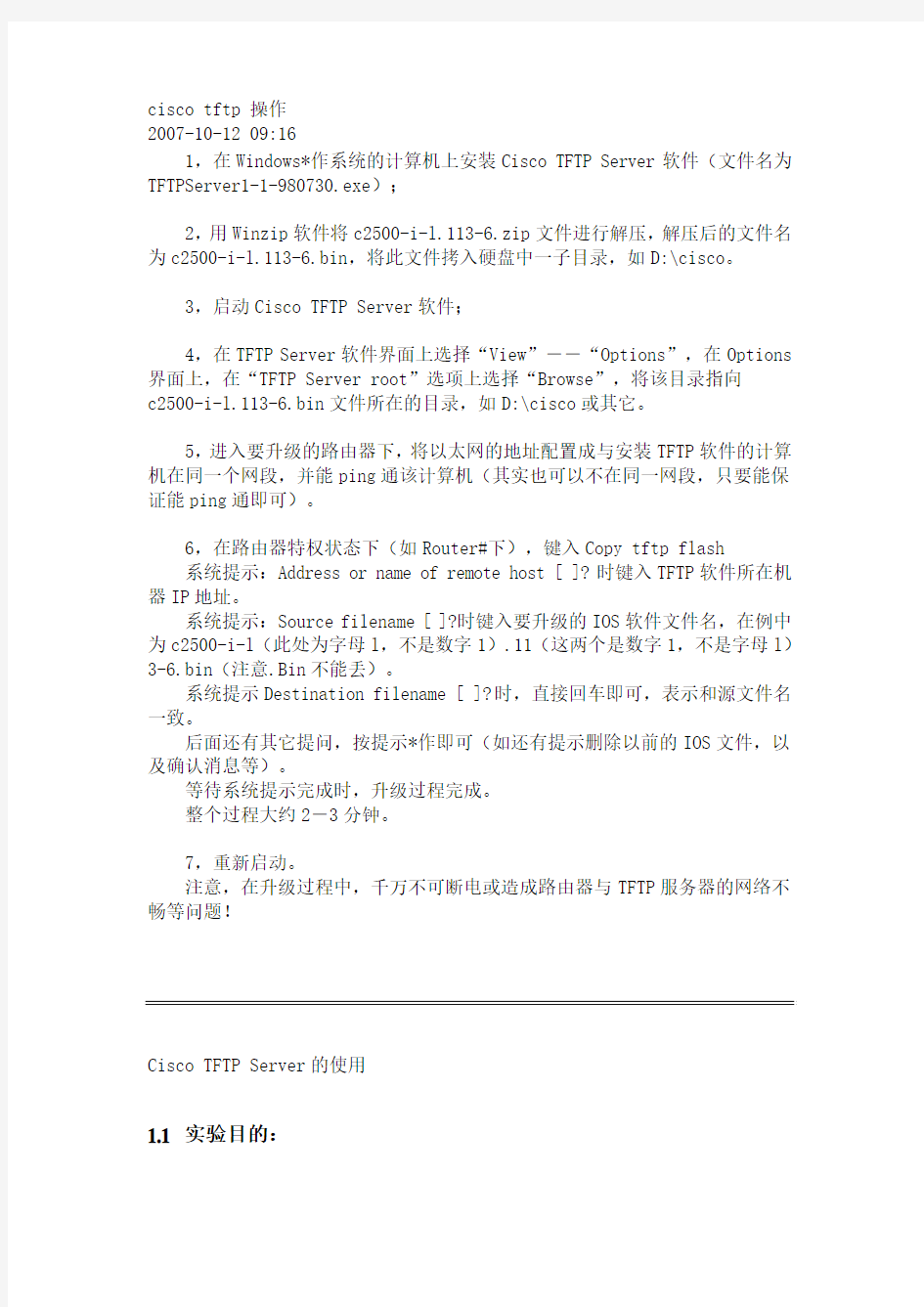

cisco tftp 操作
2007-10-12 09:16
1,在Windows*作系统的计算机上安装Cisco TFTP Server软件(文件名为TFTPServer1-1-980730.exe);
2,用Winzip软件将c2500-i-l.113-6.zip文件进行解压,解压后的文件名为c2500-i-l.113-6.bin,将此文件拷入硬盘中一子目录,如D:\cisco。
3,启动Cisco TFTP Server软件;
4,在TFTP Server软件界面上选择“View”――“Options”,在Options 界面上,在“TFTP Server root”选项上选择“Browse”,将该目录指向
c2500-i-l.113-6.bin文件所在的目录,如D:\cisco或其它。
5,进入要升级的路由器下,将以太网的地址配置成与安装TFTP软件的计算机在同一个网段,并能ping通该计算机(其实也可以不在同一网段,只要能保证能ping通即可)。
6,在路由器特权状态下(如Router#下),键入Copy tftp flash
系统提示:Address or name of remote host [ ]?时键入TFTP软件所在机器IP地址。
系统提示:Source filename [ ]?时键入要升级的IOS软件文件名,在例中为c2500-i-l(此处为字母l,不是数字1).11(这两个是数字1,不是字母l)3-6.bin(注意.Bin不能丢)。
系统提示Destination filename [ ]?时,直接回车即可,表示和源文件名一致。
后面还有其它提问,按提示*作即可(如还有提示删除以前的IOS文件,以及确认消息等)。
等待系统提示完成时,升级过程完成。
整个过程大约2-3分钟。
7,重新启动。
注意,在升级过程中,千万不可断电或造成路由器与TFTP服务器的网络不畅等问题!
Cisco TFTP Server的使用
1.1 实验目的:
学会使用TFTP Server。
1.2 实验内容
l了解TFTP Server的意义;
l学习如何使用TFTP Server来保存路由器上flash及startup-config 等配置文件;
l学习如何通过TFTP Server来载入保存则配置文件;
1.3 实验步骤:
按照下面的指示,连接网络设备
1、首先我们需要有一个TFTP Server运行在我们的网络中;
2、一旦我们启用了一个TFTP Server,那么我们在路由器上有必要用PING命令来确保该TFTP Server可以到达,当然还有记录下你的TFTP Server的地址是多少,比如在此我们使用192.168.1.25作为我们的TFTP Server的地址,如果该地址的PING没有问题的话,就可以直接使用copy flash tftp了,但如果存在问题的话,就必须先解决该问题然后再使用copy flash tftp命令;
3、我们还应该在本地路由器上查看一下我们的flash的容量大小及其中IOS操作系统的文件名,可以使用命令show flash来查看;
4、Router#copy flash tftp
IP address or name of remote host[255.255.255.255]?
此处询问你要求存放你的flash的服务器的地址是什么这里我们输入
192.168.1.25然后press ENTER;
(1)filename to write on tftp host?
此处询问在目的地保存该flash的文件为什么?我们在此输入lab_b.ios 就可以了;
(2)随后你会看到:
writing lab_b.ios !!!!!!!!!!!! …… !!!!!!!!!!!!!!!!!!!
5926652 bytes copied in 82.712 secs(71654 bytes/sec)
以上的信息说明你的保存已经成功完成了,copy flash tftp已经成功完成了,一旦这个复制命令完成了,路由器会告诉我们,复制过去的文件占用了TFTP Server多少空间,一共耗时多少;
(3)然后我们来学习如何载入保存在TFTP Server中的IOS备份文件:(4)首先一样我们先要确认该TFTP Server服务器可以到达,其次我们要用show flash命令来确认我们的路由器中有足够的空间来载入新的IOS软
件,最后还要到远程服务器上检查我们新的IOS的文件是什么,由于我们是在实验环境下,所以我们只要在简单查看一下就可以,我们的文件名为
lab_b.ios;
(5)如果没有问题了,就可以输入:
Router#copy tftp flash
在IP address or name of remote host[255.255.255.255]下输入192.168.1.25;在Name of tftp filename to copy into flash[]?
输入lab_b.ios
在copy lab_b.ios from 192.168.1.25 into flash memory?[confirm]后面按回车就可以了;如果没有问题的话,载入flash的工作也就完成了。
1.4实验参考
1、以超级终端或者telnet方式登录到路由器上。
2、用enable 命令进入特权模式。
3、用ping xxx.xxx.xxx.xxx 命令检查路由器到TFTP路由器连接性。
4、检查路由器的各个端口的ip地址和网络掩码,填在下面。
5、用copy flash tftp 命令将当前配置保存到TFTP服务器上。
copy flash tftp
Source filename [c2600-ds-mz.121-18.bin]?
Address or name of remote host []? 219.17.100.18
Destination filename [c2600-ds-mz.121-18.bin]? lab_b
!!!!!!!!!!!! …… !!!!!!!!!!!!!!!!!!!
8334396 bytes copied in 52.486 secs (160276 bytes/sec)
6、用copy running-config tftp 命令将当前配置保存到TFTP服务器上。
7、用erase startup-config 命令删除NVRAM中的配置。然后用show
startup-config 命令确认NVRAM中的配置确实已经删除。
8、用reload 命令重启路由器。当系统提示进入the initial
configuration dialog时,输入 no 。当系统提示 terminate
autoinstall 时,输入 yes 。
用enable 命令进入特权模式。
9、配置将要用来传送TFTP文件端口的IP地址和网络掩码。
10、用copy tftp running-config 命令将TFTP上的配置文件拷贝到路由
器上。然后根据系统提示分别输入服务器IP地址和将要保存的文件名。
copy tftp running-config
Address or name of remote host []? 219.17.100.18
Source filename []? lab_b-confg
Destination filename [running-config]?
Accessing tftp://219.17.100.18/lab_b-confg...
Loading lab_b-confg from 219.17.100.18 (via
FastEthernet0/0): !
[OK - 835/1024 bytes]
835 bytes copied in 18.783 secs (46 bytes/sec)
11、用show running-config 命令查看当前配置。与原来一样吗?请将答
案填在下面。
12、用copy running-config startup-config 命令将当前配置拷贝到
NVRAM中。
思科交换机命令大全
思科交换机命令大全集团文件发布号:(9816-UATWW-MWUB-WUNN-INNUL-DQQTY-
思科交换机常用命令大全 1.1 用户模式与特权模式 用户模式:可以使用一些基本的查询命令 特权模式:可以对交换机进行相关的配置 进入特权模式命令:Switch>enable 退出特权模式命令:Switch#exit 启用命令查询: 时间设置:Switch#clock set 时间(自选参数,参数必须符合交换机要求) 显示信息命令:Switch#show 可选参数 注意:可以用TAB键补齐命令,自选参数为用户自定义参数,可选参数为交换机设定参数 查看交换机配置: Switch#show running-config 保存交换机配置:Switch#copy running-config startup-config Switch#wr
查看端口信息:Switch#show interface 查看MAC地址表:Switch#show mac-address-table 查看交换机CPU的状态信息:Switch#show processes 1.2 全局配置模式 进入全局配置模式:Switch#configure terminal 主机名修改:Switch(config)#hostname 主机名(自选参数) 特权模式进入密码: Switch(config)#enable secret 密码(自选参数) 取消特权模式密码:Switch(config)#no enable secret 取消主机名设置: Switch(config)#no hostname 退出配置模式: Switch(config)#exit 需要特别注意的是在配置模式中无法使用show命令,如果要使用 的话show前必须加do和空格,例如:do show * 指定根交换机命令:Switch(config)#spanning-tree vlan 自选参数(VLAN号) root primary 例如: Switch(config)#spanning-tree vlan 1 root primary
思科交换机-常用命令及配置
思科交换机-常用命令及配置 switch> 用户模式 1:进入特权模式enable switch> enable switch# 2:进入全局配置模式configure terminal switch> enable switch#configure terminal switch(conf)# 3:交换机命名hostname name 以cisco001 为例 switch> enable switch#c onfigure terminal switch(conf)#hostname cisco001 cisco001(conf)# 4:配置使能口令(未加密)enable password cisco 以cisco 为例switch> enable switch#configure terminal cisco001(conf)# enable password cisco 5:配置使能密码(加密)enable secret ciscolab 以cicsolab 为例switch> enable switch#configure terminal switch(conf)# enable secret ciscolab
6:设置虚拟局域网vlan 1 interface vlan 1 switch> enable switch#configure terminal switch(conf)# interface vlan 1 switch(conf)# ip address 192.168.1.1 255.255.255.0 配置交换机端口ip 和子网掩码 switch (conf-if)#no shut 激活端口 switch (conf-if)#exit switch (conf)#ip default-gateway 192.168.254 设置网关地址 7:进入交换机某一端口interface fastehernet 0/17 以17 端口为例 switch> enable switch#configure terminal switch(conf)# interface fastehernet 0/17 switch(conf-if)# 8:查看命令show switch> enable switch# show version 察看系统中的所有版本信息 show interface vlan 1 查看交换机有关ip 协议的配置信息 show running-configure 查看交换机当前起作用的配置信息 show interface fastethernet 0/1 察看交换机1 接口具体配置和统计信息 show mac-address-table 查看mac 地址表
思科交换机配置维护手册
思科交换机配置维护手册
目录
一、端口配置 1.1 配置一组端口 当使用interface range命令时有如下的规则: ?有效的组范围: o vlan从1 到4094 o fastethernet槽位/{first port} - {last port}, 槽位为0 o gigabitethernet槽位/{first port} - {last port},槽位为0 o port-channel port-channel-number - port-channel-number, port-channel号从1到64 ?端口号之间需要加入空格,如:interface range fastethernet 0/1 – 5是有效的,而interface range fastethernet 0/1-5是无效的. ?interface range命令只能配置已经存在的interface vlan ?所有在同一组的端口必须是相同类别的。
见以下例子: Switch# configure terminal Switch(config)# interface range fastethernet0/1 - 5 Switch(config-if-range)# no shutdown 以下的例子显示使用句号来配置不同类型端口的组: Switch# configure terminal Switch(config)# interface range fastethernet0/1 - 3, gigabitethernet0/1 - 2 Switch(config-if-range)# no shutdown 1.2 配置二层端口 1.2.1 配置端口速率及双工模式
cisco交换机配置口令大全
cisco交换机配置口令大全 1.在基于IOS的交换机上设置主机名/系统名: switch(config)# hostname hostname 在基于CLI的交换机上设置主机名/系统名: switch(enable) set system name name-string 2.在基于IOS的交换机上设置登录口令: switch(config)# enable password level 1 password 在基于CLI的交换机上设置登录口令: switch(enable) set password switch(enable) set enalbepass 3.在基于IOS的交换机上设置远程访问: switch(config)# interface vlan 1 switch(config-if)# ip address ip-address netmask switch(config-if)# ip default-gateway ip-address 在基于CLI的交换机上设置远程访问: switch(enable) set interface sc0 ip-address netmask broadcast-address switch(enable) set interface sc0 vlan switch(enable) set ip route default gateway 4.在基于IOS的交换机上启用和浏览CDP信息: switch(config-if)# cdp enable switch(config-if)# no cdp enable 为了查看Cisco邻接设备的CDP通告信息: switch# show cdp interface [type modle/port] switch# show cdp neighbors [type module/port] [detail] 在基于CLI的交换机上启用和浏览CDP信息: switch(enable) set cdp {enable|disable} module/port 为了查看Cisco邻接设备的CDP通告信息: switch(enable) show cdp neighbors[module/port] [vlan|duplex|capabilities|detail] 5.基于IOS的交换机的端口描述: switch(config-if)# description description-string 基于CLI的交换机的端口描述: switch(enable)set port name module/number description-string 6.在基于IOS的交换机上设置端口速度: switch(config-if)# speed{10|100|auto} 在基于CLI的交换机上设置端口速度: switch(enable) set port speed moudle/number {10|100|auto} switch(enable) set port speed moudle/number {4|16|auto} 7.在基于IOS的交换机上设置以太网的链路模式: switch(config-if)# duplex {auto|full|half}
华为,CISCO交换机基本命令配置
华为交换机命令 2007-12-14 14:59 计算机命令 ~~~~~~~~~~ PCA login: root ;使用root用户 password: linux ;口令是linux # shutdown -h now ;关机 # init ;关机 # logout ;用户注销# login ;用户登录# ifconfig ;显示IP地址# ifconfig eth0
# ping
思科基本配置命令详解
思科交换机基本配置实例讲解
目录 1、基本概念介绍............................................... 2、密码、登陆等基本配置....................................... 3、CISCO设备端口配置详解...................................... 4、VLAN的规划及配置........................................... 4.1核心交换机的相关配置..................................... 4.2接入交换机的相关配置..................................... 5、配置交换机的路由功能....................................... 6、配置交换机的DHCP功能...................................... 7、常用排错命令...............................................
1、基本概念介绍 IOS: 互联网操作系统,也就是交换机和路由器中用的操作系统VLAN: 虚拟lan VTP: VLAN TRUNK PROTOCOL DHCP: 动态主机配置协议 ACL:访问控制列表 三层交换机:具有三层路由转发能力的交换机 本教程中“#”后的蓝色文字为注释内容。 2、密码、登陆等基本配置 本节介绍的内容为cisco路由器或者交换机的基本配置,在目前版本的cisco交换机或路由器上的这些命令是通用的。本教程用的是cisco的模拟器做的介绍,一些具体的端口显示或许与你们实际的设备不符,但这并不影响基本配置命令的执行。 Cisco 3640 (R4700) processor (revision 0xFF) with 124928K/6144K bytes of memory. Processor board ID 00000000 R4700 CPU at 100MHz, Implementation 33, Rev 1.2
思科交换机配置教程详解
思科交换机配置教程详解 你还在为不知道思科交换机配置教程详解而烦恼么?接下来是小编为大家收集的思科交换机配置教程详解教程,希望能帮到大家。 思科交换机配置教程详解的方法 1、基本概念介绍 IOS: 互联网操作系统,也是交换机和路由器中用的操作系统 VLAN: 虚拟lan VTP: VLAN TRUNK PROTOCOL
DHCP: 动态主机配置协议 ACL:访问控制列表 三层交换机:具有三层路由转发能力的交换机 2、密码、登陆等基本配置 本节介绍的内容为cisco路由器或者交换机的基本配置,在目前版本的cisco交换机或路由器上的这些命令是通用的。本教程用的是cisco的模拟器做的介绍,一些具体的端口显示或许与你们实际的设备不符,但这并不影响基本配置命令的执行。 3、cisco设备端口配置详解 4、vlan的规划及配置 在本节中我们讲解vlan的规划及具体的配置命令。在此例中我们用的是vtp(VLAN Trunking Protocol)server的模式,在这种模式中我们需要配置核心交换机的vtp模式为server,各接入交换机的vtp模式为cilent,那么配置完成后接入交换机会通过trunk口自动从核心交换机学习到所有的vlan配置信息。在接入交换机中只
需要添加相应的端口即可,这样易于管理与部署。具体的配置命令我们通过两小节来演示: 4.1 核心交换机的相关配置 4.2 接入交换机的相关配置 5、配置交换机的路由功能 说明:只有在三层交换机上才有路由功能,其他的二层接入交换机要想在不同的vlan之间传送数据需要通过trunk口到核心交换机上进行完路由交换后才可以。 6、配置交换机的DHCP功能 7、常用排错命令 看了“思科交换机配置教程详解”还看了: 1.思科交换机的基本配置详解 2.思科交换机配置命令教程
思科交换机命令大全
思科交换机常用命令大全 1.1 用户模式与特权模式 用户模式:可以使用一些基本的查询命令 特权模式:可以对交换机进行相关的配置 进入特权模式命令:Switch>enable 退出特权模式命令:Switch#exit 启用命令查询:? 时间设置:Switch#clock set 时间(自选参数,参数必须符合交换机要求) 显示信息命令:Switch#show 可选参数 注意:可以用TAB键补齐命令,自选参数为用户自定义参数,可选参数为交换机设定参数 查看交换机配置: Switch#show running-config 保存交换机配置:Switch#copy running-config startup-config Switch#wr 查看端口信息:Switch#show interface 查看MAC地址表:Switch#show mac-address-table 查看交换机CPU的状态信息:Switch#show processes 1.2 全局配置模式 进入全局配置模式:Switch#configure terminal
主机名修改:Switch(config)#hostname 主机名(自选参数) 特权模式进入密码: Switch(config)#enable secret 密码(自选参数) 取消特权模式密码:Switch(config)#no enable secret 取消主机名设置: Switch(config)#no hostname 退出配置模式: Switch(config)#exit 需要特别注意的是在配置模式中无法使用show命令,如果要使用 的话show前必须加do和空格,例如:do show * 指定根交换机命令:Switch(config)#spanning-tree vlan 自选参数(VLAN号)root primary 例如: Switch(config)#spanning-tree vlan 1 root primary 需要注意的是:设置根交换机是基于VLAN的 关闭生成树协议命令:Switch(config)#no spanning-tree vlan 自选参数(VLAN 号) 例如: Switch(config)#no spanning-tree vlan 1 1.3 接口配置模式 进入接口配置模式:Switch(config)#interface 端口名称(可选参数) 启用端口:Switch(config-if)#no shutdown 停用端口:Switch(config-if)#shutdown 进入同种类型多端口配置:Switch(config)# interface range fastethernet 0/1-5 进入不同类型多端口配置:Switch(config)#interface range fastethernet 0/1-5,gigabitethernet 0/1-2
思科交换机路由器命令大全
思科交换机路由器命令 大全 YUKI was compiled on the morning of December 16, 2020
1. 交换机支持的命令:交换机基本状态: 交换机口令设置: switch>enable ;进入特权模式switch#config terminal ;进入全局配置模式 switch(config)#hostname ;设置交换机的主机名 switch(config)#enable secret xxx ;设置特权加密口 令switch(config)#enable password xxa ;设置特权非 密口令switch(config)#line console 0 ;进入控制台 口switch(config-line)#line vty 0 4 ;进入虚拟终端 switch(config-line)#login ;允许登录 switch(config-line)#password xx ;设置登录口令 xxswitch#exit ;返回命令 交换机VLAN设置:
switch(vlan)#vlan 2 ;建VLAN 2switch(vlan)#no vlan 2 ;删vlan 2switch(config)#int f0/1 ;进入端 口1switch(config-if)#switchport access vlan 2 ; 当前端口加入vlan 2switch(config-if)#switchport mode trunk ;设置为干线switch(config- if)#switchport trunk allowed vlan 1,2 ;设置允许 的vlanswitch(config-if)#switchport trunk encap dot1q ;设置vlan 中继switch(config)#vtp domain ;设置发vtp域名switch(config)#vtp password ;设置发vtp密码switch(config)#vtp mode server ;设置发vtp模式switch(config)#vtp mode client ;设置发vtp模式 交换机设置IP地址: 交换机显示命令:
思科交换机密码设置方法
思科交换机密码设置方法 一.设置console密码 >enable #configure trminal (confing)#line console 0←console口 ①(config-line)#password (cisco)←密码 (config-line)#login ←一定不能少的. console密码设置完成 exit 二:设置全局密码 enadle #configure terminal ②(config)#enable secret (class)←密码 (config)#login 全局密码设置完成 exit 三.设置远程登入(telnet)密码 enable #config terminal (config)#line vty 0 4(0 4是指同时登录人数) ③(config-line)#password (class)←密码 (config-lline)#login exit 四.保存以上设置 >enadle #copy running-config strat-config 思科交换机密码的破解 ⒈连接交换机的console口到终端或PC仿真终端。用无Modem的直连线连接PC的串行口到交换机的console口。 ⒉首先得拔掉电源,因为思科交换机上没有开关所以我们只能拔掉电源接下来我们要做的就是按住MODE按钮接着插上电源等端口指示灯灭掉松开 ⒊初始化flash。 >flash_init ⒋更名含有password的配置文件。 >rename flash:config.text flash:config.old ⒌启动交换机。 >boot ⒍进入特权模式。 >enable ⒎此时开机是已忽略password。 #rename flash:config.old flash:config.text ⒏copy配置文件到当前系统中。 #copy flash:config.text system:running-config ⒐修改口令。 #configure terminal #enable secret ⒑保存配置。 #write
思科2960交换机配置命令
思科2960交换机配置命令 交换机的端口工作模式一般可以分为三种:Access(普通模式),Multi(多vlan模式),Trunk(中继模式)。1、允许多个vlan的是multi模式,而不是trunk 模式。2、两个都设为trunk模式:一:如果在同一交换机上,则决不会在同一vlan;二:如果是两个交换机上,且两端口物理连接的话,共享vlan信息。但是这两个端口已经被使用,所以只能说,使用与这两个端口相同vlan的端口的计算机是同一虚拟局域网。3、access和multi模式下,端口用于计算机;trunk 模式下,端口用于交换机间连接。所以access和trunk没有可比性。 交换机基本状态: switch ;ROM状态,路由器是rommon hostname ;用户模式 hostname# ;特权模式 hostname(config)# ;全局配置模式 hostname(config-if)# ;接口状态 交换机口令设置: switchenable ;进入特权模式 switch#config terminal ;进入全局配置模式 switch(config)#hostname ;设置交换机的主机名 switch(config)#enable secret xxx ;设置特权加密口令 switch(config)#enable password xxa ;设置特权非密口令 switch(config)#line console 0 ;进入控制台口 switch(config-line)#line vty 0 4 ;进入虚拟终端 switch(config-line)#login ;允许登录 switch(config-line)#password xx ;设置登录口令xx switch#exit ;返回命令
Cisco交换机常用配置命令
Cisco交换机常用配置命令 CISCO交换机基本配置 switch>ena 進入特权模式 switch#erasenvram 全部清除交换机的所有配置 switch#reload 重新启动交换机(初始提示符为switch> ) ------------------------------------------------------------------------------------ CISCO交换机基本配置:Console端口连接 用户模式hostname>; 特权模式hostname(config)# ; 全局配置模式hostname(config-if)# ; 交换机口令设置: switch>enable ;进入特权模式 switch#config;进入全局配置模式 switch(config)#hostname cisco ;设置交换机的主机名 switch(config)#enable secret csico1 ;设置特权加密口令 switch(config)#enable password csico8 ;设置特权非密口令 switch(config)#line console 0 ;进入控制台口 switch(config-line)#line vty 0 4 ;进入虚拟终端 switch(config-line)#login ;虚拟终端允许登录 switch(config-line)#password csico6 ;设置虚拟终端登录口令csico6 switch#write 保存配置設置 switch#copy running-config startup-config 保存配置設置,與write一樣switch#exit;返回命令 配置终端过一会时间就会由全局配置模式自动改为用户模式,将超时设置为永不超时 switch#conf t switch(config)#line con 0 switch(config-line)#exec-timeout 0 --------------------------------------------------------------------------------- 交换机显示命令: switch#write;保存配置信息 switch#showvtp;查看vtp配置信息 switch#show run ;查看当前配置信息 switch#showvlan;查看vlan配置信息 switch#showvlan name vlan2 switch#show interface ;查看端口信息
CISCO交换机配置操作学习教程
CISCO交换机配置操作学习教程 1.注意事项 1.交换机启动需要大约4-5分钟; 2.网线插入交换机接口从黄变为绿需要大约1-2分钟,即进入正常工作模式; 3.建议使用XP系统进行操作,2003默认没有安装超级终端,需要使用安装光盘添加该工具才有; 4.请严格按照以下步骤进行,背景灰色字体为交换机显示信息,蓝色字体为配置命令。 2.准备工作 先保持交换机断电状态; 使用调试串口线连接笔记本电脑的串口与交换机背面的CONSOLE 接口; 打开超级终端: 开始-所有程序-附件-超级终端; 配置超级终端: 名称-cisco 选择com1或com2(请依照实际情况进行选择) 修改每秒位数为9600 应用-确定-回车; 3.初始配置 给交换机通电;
片刻后会看到交换机的启动信息,直到出现以下配置选项: Wouldyouliketoterminateautoinstall?[yes]:no Wouldyouliketoentertheinitialconfigurationdialog?[yes/no ]:no Wouldyouliketoterminateautoinstall?[yes]:no 4.出现命令窗口 Switch> 5.备份出厂配置 Switch>en进入特权模式 Switch#copyrunning-configsfbak-config Destinationfilename[sfbak-config]?回车 片刻后会出现: 1204bytescopiedin0.529secs(2276bytes/sec) 表示文件备份成功。 6.配置账号密码 Switch#configureterminal进入配置子模式 Switch(config)#enablepasswordcisco设置PASSWORD密码为cisco Switch(config)#enablesecretcisco设置SECRET密码为cisco Switch(config)#exit 片刻后会出现: 00:11:26:%SYS-5-CONFIG_I:Configuredfromconsolebyconsole
Cisco交换机配置新手篇端口配置
C i s c o交换机配置新手篇 端口配置 Revised by Liu Jing on January 12, 2021
C i s c o交换机配置新手篇-端口配置(一)上回跟大家介绍了如何正确连接交换机,今天用一些配置片段给大家介绍一下端口的配置。鉴于网上大多数配置事例都是show-run出来的结果。不利于新手对命令配置过程的了解,所以笔者将配置片段和注意的地方都注明了一下,希望能帮助新手尽快了解如何正确配置交换机。 在IOS输入命令时只要缩写的程度不会引起混淆,使用配置命令的时候都可以使用缩写的形式。比如:Switch>enable,在用户模式下以 en开头的命令就只有enable,所以可以缩写成Switch>en。也可以用TAB键把命令自动补全,如Switch>en,按键盘 TAB后自动补全为Switch>enable。 快捷键: 1.Ctrl+A:把光标快速移动到整行的最开始 2.Ctrl+E:把光标快速移动到整行的最末尾 3.Esc+B:后退1个单词 4.Ctrl+B:后退1个字符 5.Esc+F:前进1个单词 6.Ctrl+F:前进1个字符 7.Ctrl+D:删除单独1个字符 8.Backspace:删除单独1个字符 9.Ctrl+R:重新显示1行 10.Ctrl+U:擦除1整行 11.Ctrl+W:删除1个单词
12. Ctrl+Z从全局模式退出到特权模式 13.Up arrow或者Ctrl+P:显示之前最后输入过的命令 14.Down arrow或者Ctrl+N:显示之前刚刚输入过的命令 配置enable口令以及主机名字,交换机中可以配置两种口令 (一)使能口令(enable password),口令以明文显示 (二)使能密码(enbale secret),口令以密文显示 两者一般只需要配置其中一个,如果两者同时配置时,只有使能密码生效. Switch.> /*用户直行模式提示符Switch.>enable /*进入特权模式Switch.# /*特权模式提示符Switch.# config terminal /*进入配置模式Switch.(config)# /*配置模式提示符Switch.(config)# hostname Pconline /*设置主机名Pconline Pconline(config)# enable password pconline /*设置使能口令为pconline Pconline(config)# enable secret network /*设置使能密码为network Pconline(config)# line vty 0 15 /*设置虚拟终端线Pconline(config-line)# login /*设置登陆验证Pconline(config-line)# password skill /*设置虚拟终端登陆密码
思科路由器命令大全详解
一 switch> 用户模式 1:进入特权模式enable switch> enable switch# 2:进入全局配置模式configure terminal switch> enable switch#c onfigure terminal switch(conf)# 3:交换机命名hostname aptech2950 以aptech2950为例 switch> enable switch#c onfigure terminal switch(conf)#hostname aptch-2950 aptech2950(conf)# 4:配置使能口令enable password cisco 以cisco为例 switch> enable switch#c onfigure terminal switch(conf)#hostname aptch2950 aptech2950(conf)# enable password cisco 5:配置使能密码enable secret ciscolab 以cicsolab为例 switch> enable switch#c onfigure terminal switch(conf)#hostname aptch2950 aptech2950(conf)# enable secret ciscolab 6:设置虚拟局域网vlan 1 interface vlan 1 switch> enable switch#c onfigure terminal switch(conf)#hostname aptch2950 aptech2950(conf)# interface vlan 1 aptech2950(conf-if)#ip address 配置交换机端口ip和子网掩码 aptech2950(conf-if)#no shut 是配置处于运行中aptech2950(conf-if)#exit aptech2950(conf)#ip default-gateway 设置网关地址 7:进入交换机某一端口interface fastehernet 0/17 以17端口为例switch> enable switch#c onfigure terminal switch(conf)#hostname aptch2950 aptech2950(conf)# interface fastehernet 0/17 aptech2950(conf-if)# 8:查看命令show switch> enable
cisco交换机配置简单教程
一、标识交换机 二、设置口令及用户 三、配置VTP(Vlan中继协议) 四、配置中继线(Trunk) 五、创建、描述Vlan及设置Vlan IP 六、划分、描述及设置Vlan端口 七、配置STP(生成树协议) 八、启用Vlan间Router 九、配置ACL 十、配置DHCP中继代理 十一、配置DHCP服务器 十二、配置HSRP(热备路由协议) 十三、保存配置 附1:命令行编辑键 附2:SHOW命令 附7:ACL例子 一、标识交换机 Switch#configure terminal 进入配置状态 Switch(config)#hostname “hostname”设置Switch名称 Switch (config)#no hostname 取消Switch名称 Switch(config)#end 结束本次配置 二、设置口令及用户 Switch#configure terminal 进入配置状态 Switch(config)#enable secret “password”设置特权模式口令 Switch(config)#no enable secret 取消特权模式口令 Switch(config)#enable password “password”设置EXEC模式口令 Switch(config)#no enable password 取消EXEC模式口令 witch(config)#username “username”privilege “num”secret “password”建立本地用户及口令 Switch(config)#no username “username”删除本地用户 Switch(config)#service password-encryption 加密所有明文口令 Switch(config)#no password-encryption 拒绝加密所有明文口令 Switch(config)#end 结束本次配置 1、配置console用户用口令 Switch#configure terminal 进入配置状态 Switch(config)#line console 0 进入console口配置状态 Switch(config-line)#login local 设置登录模式为本地用户验证模式 Switch(config-line)#no login local 取消本地用户验证模式 Switch(config-line)#end 结束本次配置 或 Switch#configure terminal 进入配置状态 Switch(config)#line console 0 进入console口配置状态
思科交换机实用配置步骤详解
1.交换机支持的命令: 交换机基本状态: switch: ;ROM状态,路由器是rommon> hostname> ;用户模式 hostname# ;特权模式 hostname(config)# ;全局配置模式 hostname(config-if)# ;接口状态交换机口令设置: switch>enable ;进入特权模式 switch#config terminal ;进入全局配置模式 switch(config)#hostname ;设置交换机的主机名 switch(config)#enable secret xxx ;设置特权加密口令 switch(config)#enable password xxa ;设置特权非密口令switch(config)#line console 0 ;进入控制台口 switch(config-line)#line vty 0 4 ;进入虚拟终端 switch(config-line)#login ;允许登录 switch(config-line)#password xx ;设置登录口令xx switch#exit ;返回命令
交换机VLAN设置: switch#vlan database ;进入VLAN设置 switch(vlan)#vlan 2 ;建VLAN 2 switch(vlan)#no vlan 2 ;删vlan 2 switch(config)#int f0/1 ;进入端口1 switch(config-if)#switchportaccess vlan 2 ;当前端口加入vlan 2 switch(config-if)#switchport mode trunk ;设置为干线 switch(config-if)#switchport trunk allowed vlan 1,2 ;设置允许的vlan switch(config-if)#switchport trunk encap dot1q ;设置vlan 中继 switch(config)#vtp domain ;设置发vtp域名 switch(config)#vtp password ;设置发vtp密码 switch(config)#vtp mode server ;设置发vtp模式 switch(config)#vtp mode client ;设置发vtp模式 交换机设置IP地址: switch(config)#interface vlan 1 ;进入vlan 1 switch(config-if)#ipaddress ;设置IP地址 switch(config)#ip default-gateway ;设置默认网关
思科交换机配置命令大全
思科交换机配置命令大全 switch> 用户模式 1:进入特权模式 enable switch> enable switch# 2:进入全局配置模式 configure terminal switch> enable switch#configure terminal switch(conf)# 3:交换机命名 hostname aptech2950 以aptech2950为例 switch> enable switch#configure terminal switch(conf)#hostname aptch-2950 aptech2950(conf)# 4:配置使能口令 enable password cisco 以cisco为例 switch> enable switch#configure terminal switch(conf)#hostname aptch2950 aptech2950(conf)# enable password cisco 5:配置使能密码 enable secret ciscolab 以cicsolab为例 switch> enable switch#configure terminal switch(conf)#hostname aptch2950 aptech2950(conf)# enable secret ciscolab 6:设置虚拟局域网vlan 1 interface vlan 1 switch> enable switch#configure terminal switch(conf)#hostname aptch2950 aptech2950(conf)# interface vlan 1 aptech2950(conf-if)#ip address 192.168.1.1 255.255.255.0 配置交换机端口ip 和子网掩码 aptech2950(conf-if)#no shut 是配置处于运行中aptech2950(conf-if)#exit aptech2950(conf)#ip default-gateway 192.168.254 设置网关地址 7:进入交换机某一端口 interface fastehernet 0/17 以17端口为例switch> enable switch#configure terminal
