arduino语法手册函数部分
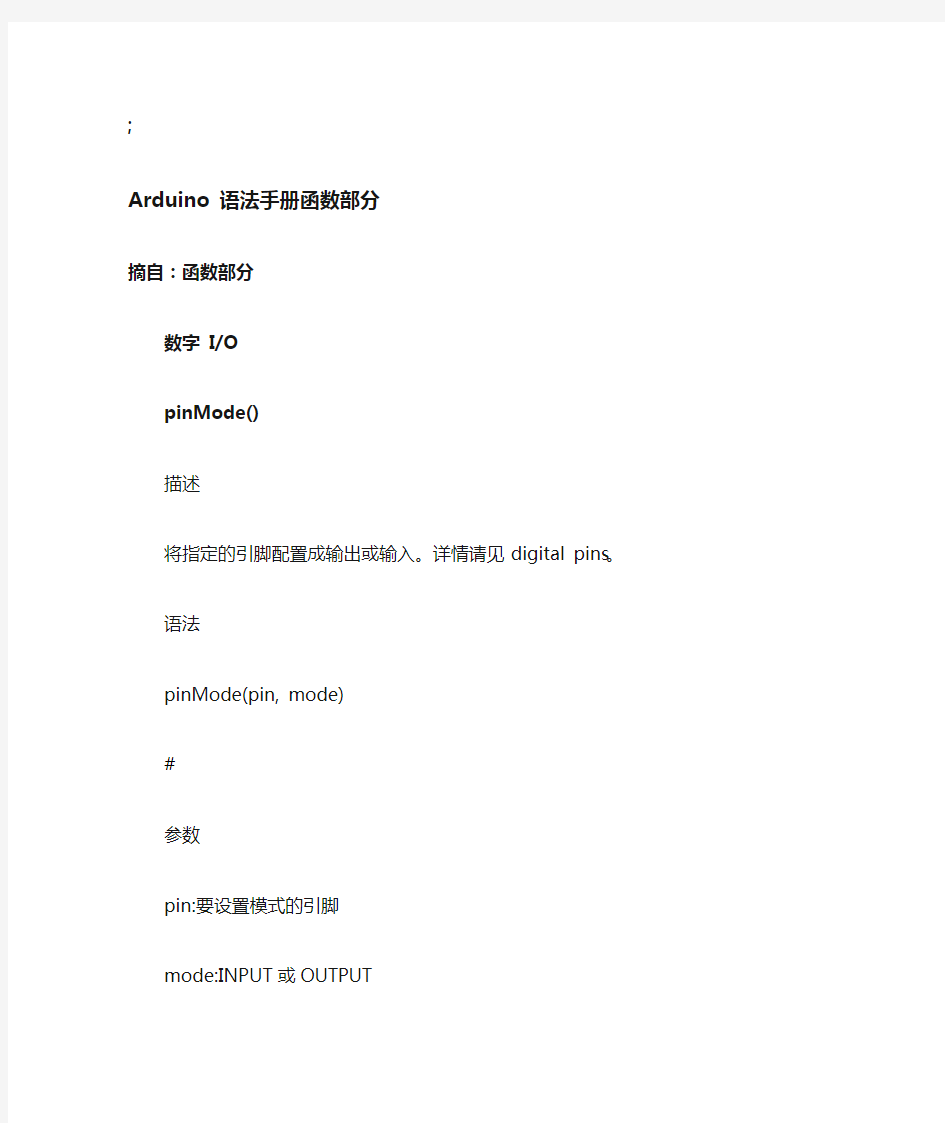
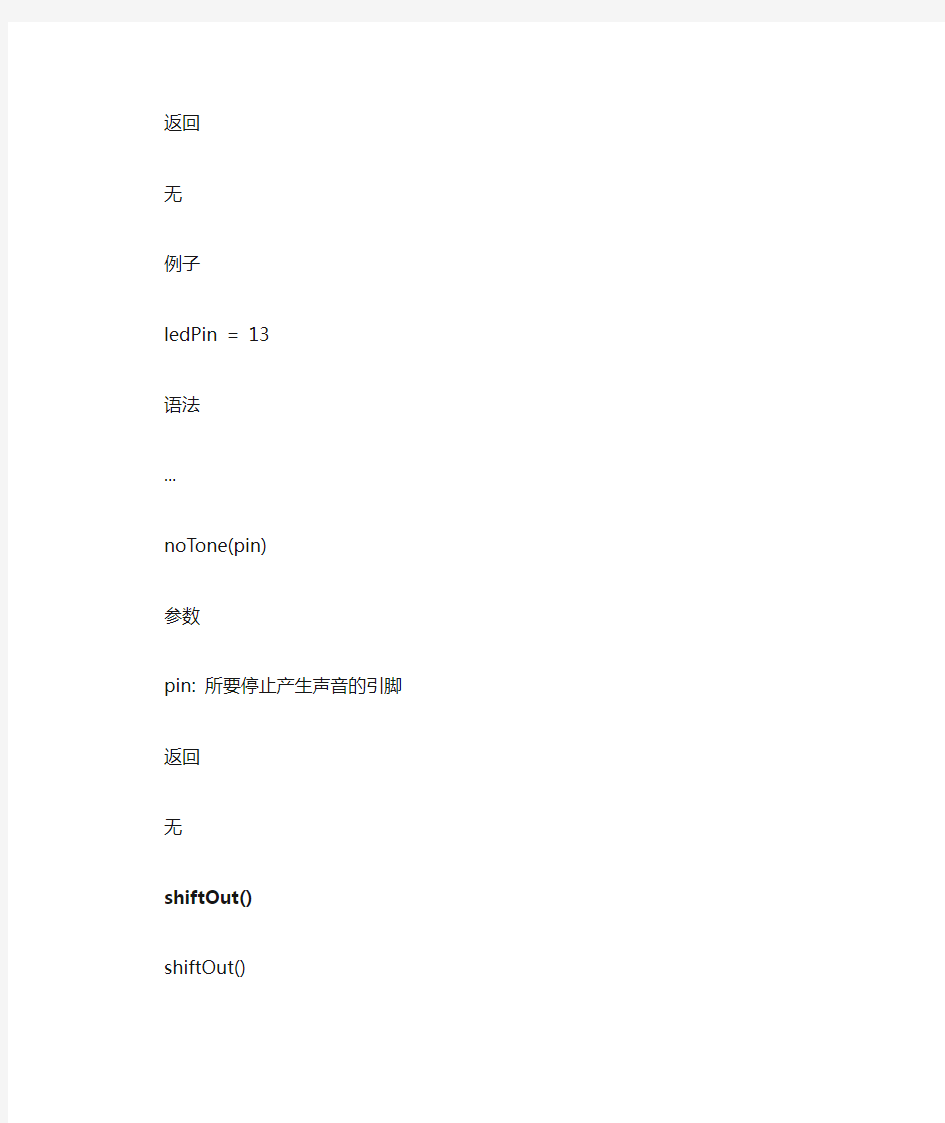
;
Arduino 语法手册函数部分
摘自:函数部分
数字 I/O
pinMode()
描述
将指定的引脚配置成输出或输入。详情请见digital pins。
语法
pinMode(pin, mode)
#
参数
pin:要设置模式的引脚
mode:INPUT或OUTPUT
返回
无
例子
ledPin = 13
语法
…
noTone(pin)
参数
pin: 所要停止产生声音的引脚
返回
无
shiftOut()
shiftOut()
)
描述
将一个数据的一个字节一位一位的移出。从最高有效位(最左边)或最低有效位(最右边)开始。依次向数据脚写入每一位,之后时钟脚被拉高或拉低,指示刚才的数据有效。
注意:如果你所连接的设备时钟类型为上升沿,你要确定在调用shiftOut()前时钟脚为低电平,如调用digitalWrite(clockPin, LOW)。
注意:这是一个软件实现;Arduino提供了一个硬件实现的SPI库,它速度更快但只在特定
脚有效。
语法
shiftOut(dataPin, clockPin, bitOrder, value)
参数
dataPin:输出每一位数据的引脚(int)
clockPin:时钟脚,当dataPin有值时此引脚电平变化(int)
bitOrder:输出位的顺序,最高位优先或最低位优先
value: 要移位输出的数据(byte)
^
返回
无
shiftIn()
描述
将一个数据的一个字节一位一位的移入。从最高有效位(最左边)或最低有效位(最右边)开始。对于每个位,先拉高时钟电平,再从数据传输线中读取一位,再将时钟线拉低。
注意:这是一个软件实现;Arduino提供了一个硬件实现的SPI库,它速度更快但只在特定脚有效。
语法
《
shiftIn(dataPin,clockPin,bitOrder)
参数
dataPin:输出每一位数据的引脚(int)
clockPin:时钟脚,当dataPin有值时此引脚电平变化(int)
bitOrder:输出位的顺序,最高位优先或最低位优先
返回
读取的值(byte)
pulseIn()
描述
《
读取一个引脚的脉冲(HIGH或LOW)。例如,如果value是HIGH,pulseIn()会等待引脚变为HIGH,开始计时,再等待引脚变为LOW并停止计时。返回脉冲的长度,单位微秒。如果在指定的时间内无脉冲函数返回。
此函数的计时功能由经验决定,长时间的脉冲计时可能会出错。计时范围从10微秒至3分钟。(1秒=1000毫秒=1000000微秒)
语法
pulseIn(pin, value)
pulseIn(pin, value, timeout)
参数
pin:你要进行脉冲计时的引脚号(int)。
value:要读取的脉冲类型,HIGH或LOW(int)。
timeout (可选):指定脉冲计数的等待时间,单位为微秒,默认值是1秒(unsigned long)返回
脉冲长度(微秒),如果等待超时返回0(unsigned long)
|
例子
int pin = 7;
unsigned long duration;
void setup()
{
pinMode(pin, INPUT);
}
…
void loop()
{
duration = pulseIn(pin, HIGH);;
}
时间
millis()
;
描述
返回Arduino开发板从运行当前程序开始的毫秒数。这个数字将在约50天后溢出(归零)。参数
无
返回
返回从运行当前程序开始的毫秒数(无符号长整数)。
例子
unsigned long time;
|
void setup(){
(9600);
}
void loop(){
("Time:");
time = millis();
返回
;
无
注意事项
当中断函数发生时,delay()和millis()的数值将不会继续变化。当中断发生时,串口收到的数据可能会丢失。你应该声明一个变量来在未发生中断时储存变量。
使用中断
在单片机自动化程序中当突发事件发生时,中断是非常有用的,它可以帮助解决时序问题。一个使用中断的任务可能会读一个旋转编码器,监视用户的输入。
如果你想以确保程序始终抓住一个旋转编码器的脉冲,从来不缺少一个脉冲,它将使写一个程序做任何事情都要非常棘手,因为该计划将需要不断轮询的传感器线编码器,为了赶上脉冲发生时。其他传感器也是如此,如试图读取一个声音传感器正试图赶上一按,或红外线槽传感器(照片灭弧室),试图抓住一个硬币下降。在所有这些情况下,使用一个中断可以释放的微控制器来完成其他一些工作。
程序示例
int pin = 13;
《
volatile int state = LOW;
void setup()
{
pinMode(pin, OUTPUT);
attachInterrupt(0, blink, CHANGE);
}
^
void loop()
{
digitalWrite(pin, state);
}
void blink()
{
state = !state;
|
}
detachInterrupt()
detachInterrupt(interrupt)
描述
关闭给定的中断。
参数
interrupt: 中断禁用的数(0或者1).
/
开关中断
interrupts()
interrupts()(中断)
描述
重新启用中断(使用noInterrupts()命令后将被禁用)。中断允许一些重要任务在后台运行,默认状态是启用的。禁用中断后一些函数可能无法工作,并传入信息可能会被忽略。中断会稍微打乱代码的时间,但是在关键部分可以禁用中断。
参数
无
$
返回
无
例子
void setup() {
}
void loop()
{
、
noInterrupts();
语法
对于所有的arduino板:
if (Serial)
Arduino Leonardo 特有:
if (Serial1)
Arduino Mega 特有:
if (Serial1)
if (Serial2)
if (Serial3)
参数
无
…
返回
布尔值:如果指定的串行端口是可用的,则返回true。如果查询Leonardo的USB CDC串行连接之前,它是准备好的,将只返回false。
例子
void setup() {
语法
(target)
参数
%
target : 要搜索的字符串(字符)
返回
布尔型
findUntil()
()
说明
()从串行缓冲区读取数据,直到找到一个给定的长度或字符串终止位。
(
如果目标字符串被发现,该函数返回true,如果超时则返回false。
()继承了Stream类。
语法
(target, terminal)
参数
target : 要搜索的字符串(char) terminal : 在搜索中的字符串终止位 (char)
返回
布尔型
…
flush()
flush()
说明
等待超出的串行数据完成传输。(在及以上的版本中,flush()语句的功能不再是丢弃所有进入缓存器的串行数据。)
flush()继承了Stream类.
语法
()
仅 Arduino Mega 可以使用的语法:
()
()
()
—
参数
无
返回
无
parseFloat()
描述
,
()命令从串口缓冲区返回第一个有效的浮点数. Characters that are not digits (or the minus sign) are skipped. parseFloat() is terminated by the first character that is not a floating point number.
()继承了Stream类。
语法
()
参数
无
返回
float
、
parseInt()
parseInt()
说明
查找传入的串行数据流中的下一个有效的整数。 parseInt()继承了Stream类。
语法
()
下面三个命令仅适用于Arduino Mega:
()
()
()
@
Parameters
无
返回
int : 下一个有效的整数
peek()
说明
]
返回传入的串行数据的下一个字节(字符),而不是进入内部串行缓冲器调取。也就是说,连续调用 peek()将返回相同的字符,与调用read()方法相同。peek()继承自 Stream类。语法
()
仅适用于Arduino Mega :
()
()
()
参数
返回
传入的串行数据的第一个字节(或-1,如果没有可用的数据的话)- int
~
print()
说明
以人们可读的ASCII文本形式打印数据到串口输出。此命令可以采取多种形式。每个数字的打印输出使用的是ASCII字符。浮点型同样打印输出的是ASCII字符,保留到小数点后两位。Bytes型则打印输出单个字符。字符和字符串原样打印输出。()打印输出数据不换行,()打印输出数据自动换行处理。例如
(78)输出为“78”
输出为“”
(“N”)输出为“N”
(“Hello world.”)输出为“Hello world.”
]
也可以自己定义输出为几进制(格式);可以是BIN(二进制,或以2为基数),OCT(八进制,或以8为基数),DEC(十进制,或以10为基数),HEX(十六进制,或以16为基数)。对于浮点型数字,可以指定输出的小数数位。例如
(78,BIN)输出为“1001110”
(78,OCT)输出为“116”
(78,DEC)输出为“78”
(78,HEX)输出为“4E”
,0)输出为“1”
,2)输出为“”
,4)输出为“”
:
你可以通过基于闪存的字符串来进行打印输出,将数据放入F()中,再放入()。例如(F(“Hello world”)) 若要发送一个字节,则使用 ()。
语法
(val)
(val,格式)
参数
val:打印输出的值 - 任何数据类型
格式:指定进制(整数数据类型)或小数位数(浮点类型)
返回
字节 print()将返回写入的字节数,但是否使用(或读出)这个数字是可设定的
例子:
)
/ *
使用for循环打印一个数字的各种格式。
* /
int x = 0;
()返回放置在缓冲区的字符数。返回0意味着没有发现有效的数据。
()继承自 Stream 类.
语法
(buffer, length)
,
元素
buffer:用来存储字节(char[]或byte[])的缓冲区
length:读取的字节数(int)
返回
byte
readBytesUntil()
()
说明
¥
()将字符从串行缓冲区读取到一个数组。如果检测到终止字符,或预设的读取长度读取完毕,或者时间到了 (参见 ())函数将终止。
()返回读入数组的字符数。返回0意味着没有发现有效的数据。
()继承自 Stream类。
语法
(character, buffer, length)
元素
character :要搜索的字符(char)
buffer :缓冲区来存储字节(char[]或byte[])
length:读的字节数(int)
返回
《
byte
setTimeout()
()
说明
()设置使用() 或()时等待串口数据的最大毫秒值. 默认为1000毫秒。
()继承自Stream 类。
语法
!
(time)
参数
time :以毫秒为单位的超时时间(long)。
返回结果
无
write()
说明
、
写入二级制数据到串口。发送的数据以一个字节或者一系列的字节为单位。如果写入的数字为字符,需使用print()命令进行代替。
语法
(val)
(str)
(buf, len)
Arduino Mega还支持:Serial1,Serial2,Serial3 (替代Serial)
参数
val: 以单个字节形式发的值
str: 以一串字节的形式发送的字符串
buf: 以一串字节的形式发送的数组
len: 数组的长度
返回结果
byte
write() 将返回写入的字节数,但是否使用这个数字是可选的
例子
。
void setup(){
(9600);
}
void loop(){
(45); }
SerialEvent()
.
Examples
ReadASCIIString
ASCII Table
Dimmer
Graph
Physical Pixel
Virtual Color Mixer
Serial Call Response
:
Serial Call Response ASCII
Stream
USB(仅适用于 Leonardo 和 Due)
键盘
鼠标
Mouse and Keyboard libraries
These core libraries allow an Arduino Leonardo board to appear as a native Mouse and/or Keyboard to a connected computer. A word of caution on using the Leonardo as a Mouse or Keyboard: if the Mouse or Keyboard library is constantly running, it will be difficult to program your board. Functions such as () and () will move your cursor or send keystrokes to a connected computer and should only be called when you are ready to handle them. It is recommended to use a control system to turn this functionality on, like a physical switch or only responding to specific input you can control. When using the Mouse or Keyboard library, it may be best to test your output first using (). This way, you can be sure you know what values are being reported. Refer to the Mouse and Keyboard examples for some ways to handle this. Mouse
The mouse functions enable to Leonardo to control cursor movement on a connected computer. When updating the cursor position, it is always relative to the cursor's previous location.
()
()
()
()
()
()
()
Keyboard
The keyboard functions enable to Leonardo to send keystrokes to an attached computer. Note: Not every possible ASCII character, particularly the non-printing ones, can be sent with the Keyboard library. The Leonardo supports the use of modifier keys. Modifier keys change the behavior of another key when pressed simultaneously. See here for additional information on supported keys and their use.
()
()
()
()
()
()
()
()
Examples
KeybaordAndMouseControl: Demonstrates the Mouse and Keyboard commands in one program.
KeyboardMessage: Sends a text string when a button is pressed.
KeyboardLogout : Logs out the current user with key commands
KeyboardSerial: Reads a byte from the serial port, and sends back a keystroke. KeyboardReprogram : opens a new window in the Arduino IDE and reprograms the Leonardo with a simple blink program
ButtonMouseControl: Control cursor movement with 5 pushbuttons. JoystickMouseControl: Controls a computer's cursor movement with a Joystick when a button is pressed
