富士施乐C2260C彩色打印机简易说明书(繁体)
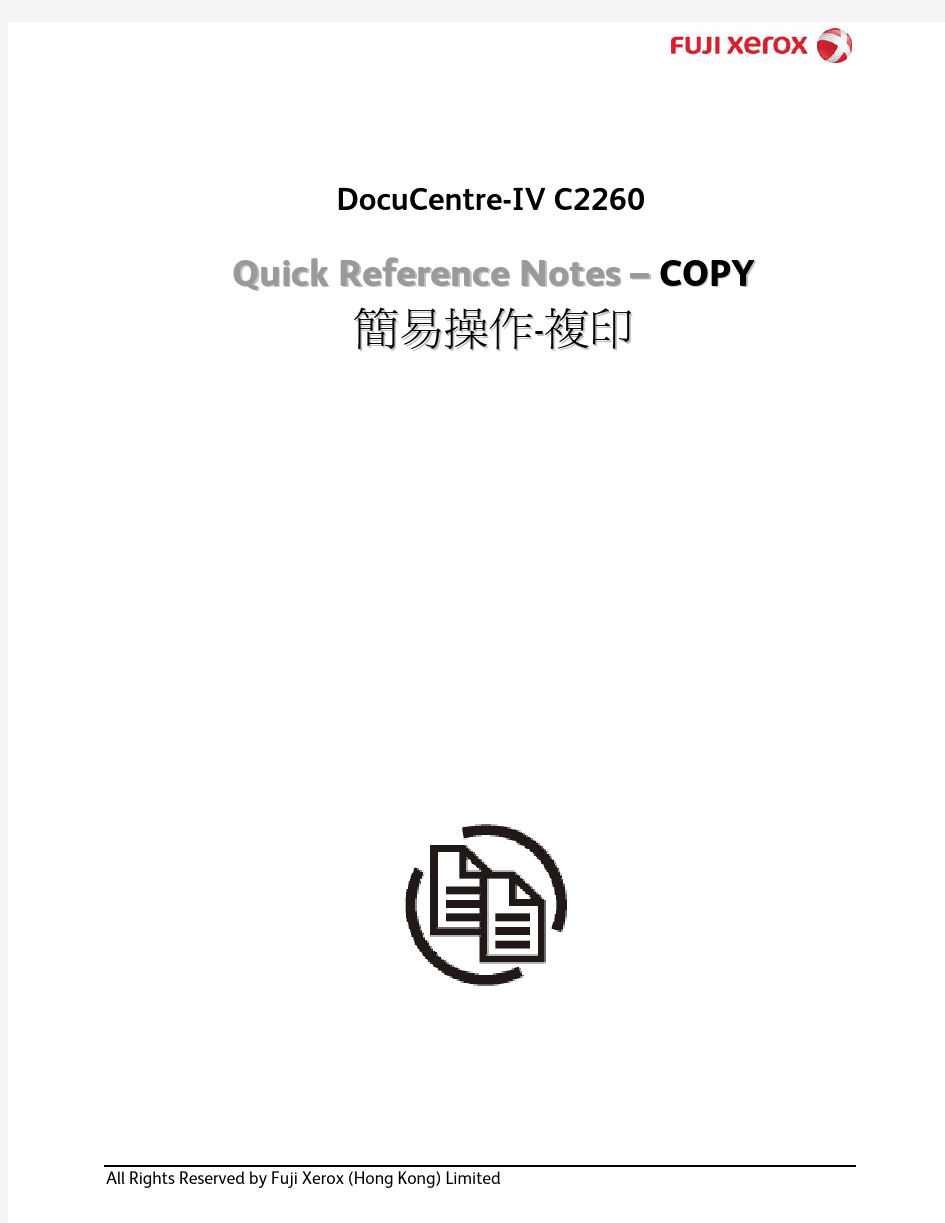
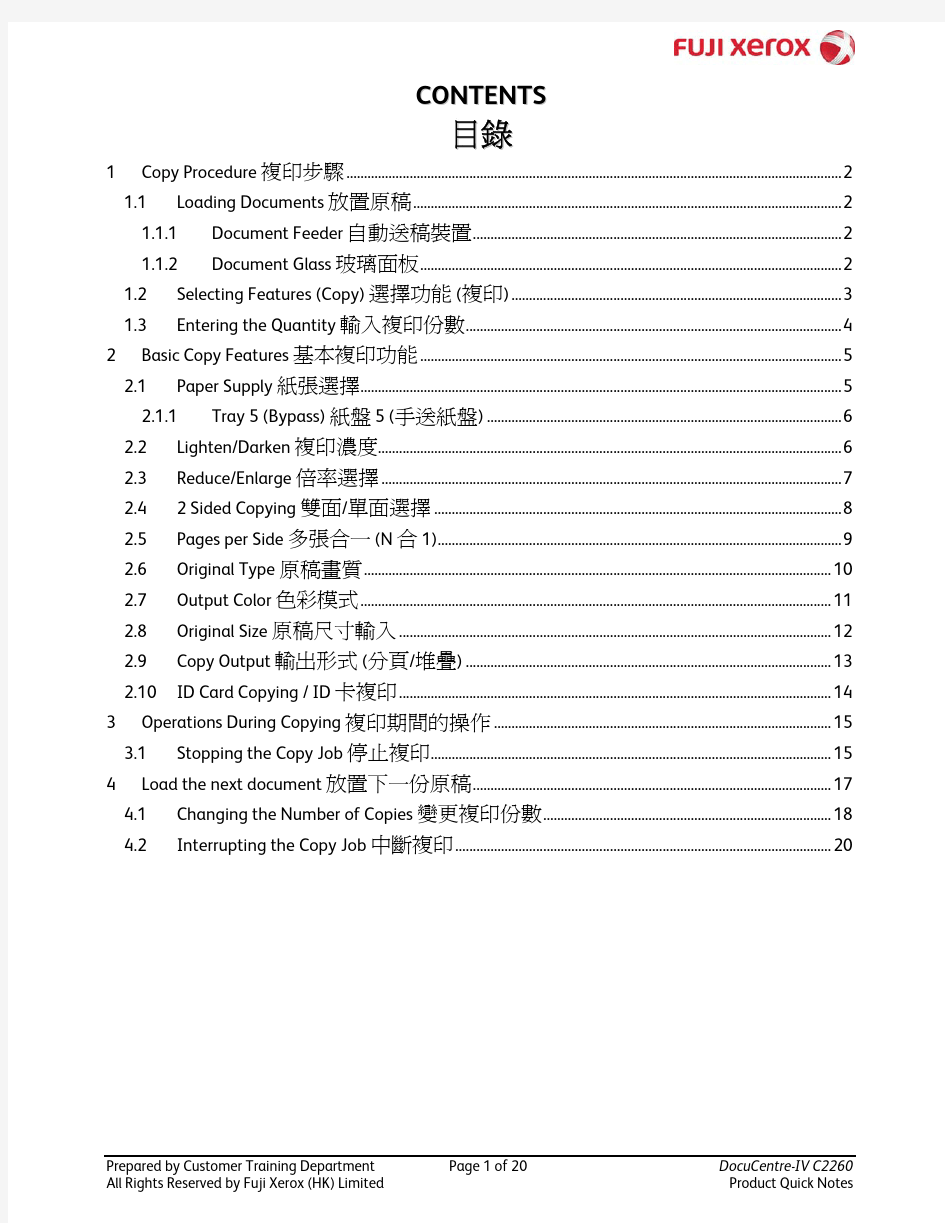
DocuCentre-IV C2260
Quick Reference Notes – COPY 簡易 操作-複 印
All Rights Reserved by Fuji Xerox (Hong Kong) Limited
CONTENTS
目錄
1 Copy Procedure 複印步驟 .............................................................................................................................................2 1.1 Loading Documents 放置原稿 ..........................................................................................................................2 Document Feeder 自動送稿裝置 .........................................................................................................2 Document Glass 玻璃面板 ........................................................................................................................2 1.1.1 1.1.2 1.2 1.3 2
Selecting Features (Copy) 選擇功能 (複印) ..............................................................................................3 Entering the Quantity 輸入複印份數 ...........................................................................................................4 Paper Supply 紙張選擇.........................................................................................................................................5 Tray 5 (Bypass) 紙盤 5 (手送紙盤) .....................................................................................................6 Lighten/Darken 複印濃度....................................................................................................................................6 Reduce/Enlarge 倍率選擇 ...................................................................................................................................7 2 Sided Copying 雙面/單面選擇 ....................................................................................................................8 Pages per Side 多張合一 (N 合 1)...................................................................................................................9 Original Type 原稿畫質 ..................................................................................................................................... 10 Output Color 色彩模式 ...................................................................................................................................... 11 Original Size 原稿尺寸輸入 ........................................................................................................................... 12 Copy Output 輸出形式 (分頁/堆疊) ........................................................................................................ 13 ID Card Copying / ID 卡複印 ........................................................................................................................... 14 Stopping the Copy Job 停止複印.................................................................................................................. 15 Changing the Number of Copies 變更複印份數 .................................................................................. 18 Interrupting the Copy Job 中斷複印 ........................................................................................................... 20
Basic Copy Features 基本複印功能 ........................................................................................................................5 2.1
2.1.1 2.2 2.3 2.4 2.5 2.6 2.7 2.8 2.9 2.10 3
Operations During Copying 複印期間的操作 ................................................................................................ 15 3.1 Load the next document 放置下一份原稿 ...................................................................................................... 17 4.1 4.2
4
Prepared by Customer Training Department All Rights Reserved by Fuji Xerox (HK) Limited
Page 1 of 20
DocuCentre-IV C2260 Product Quick Notes
1 C OPY P ROCEDURE 複印步驟
1.1 L OADING D OCUMENTS 放置原稿
1.1.1 Document Feeder 自動送稿裝置
1. Adjust the document guides to match the size of the document loaded. 2. Place the document face up in the centre of the document feeder. The
認>指示燈會亮起。
1.1.2 Document Glass 玻璃面板
1. Open the document cover. 2. Place the document face down and align it against the top left corner of the document glass. 1. 開啟原稿外蓋。 2. 將原稿的掃描面向下,對準玻璃面板
的左上角放置並關閉原稿外蓋。
Prepared by Customer Training Department All Rights Reserved by Fuji Xerox (HK) Limited
Page 2 of 20
DocuCentre-IV C2260 Product Quick Notes
1.2 SELECTING F EATURES (C OPY ) 選擇功能 ( 複印 )
1. Press the
2. Select [Copy].
2. 選擇 [複印]。
3. Select the features from each tab as necessary.
3. 可利用各個標籤設定複印功能。
Prepared by Customer Training Department All Rights Reserved by Fuji Xerox (HK) Limited
Page 3 of 20
DocuCentre-IV C2260 Product Quick Notes
1.3 E NTERING THE Q UANTITY 輸入複印份數
Enter the number of copies using the numeric keypad. The number of copies entered appears on the upper right part of the touch screen.
使用數字鍵輸入複印份數,輸入的複印 份數將顯示於顯示幕的右上角。
If you enter an incorrect value, press the
如輸入錯誤數值,按
Note: You can enter up to 999 for the number of copies.
Prepared by Customer Training Department All Rights Reserved by Fuji Xerox (HK) Limited
Page 4 of 20
DocuCentre-IV C2260 Product Quick Notes
2 B ASIC C OPY F EATURES 基本複印功能
2.1 P APER S UPPLY 紙張選擇
Auto Automatically determines the tray holding the appropriate paper, based on the document size and the specified copy ratio. More… Display the [Paper Supply] screen.
自動 根據原稿尺寸設定倍率自動選擇紙張 進行複印。 其他紙盤... 顯示 [紙張選擇]畫面。
Prepared by Customer Training Department All Rights Reserved by Fuji Xerox (HK) Limited
Page 5 of 20
DocuCentre-IV C2260 Product Quick Notes
2.1.1 Tray 5 (Bypass) 紙盤 5 (手送紙盤)
If you want to make copies on paper that cannot be loaded in the Trays 1 to 4, use the Tray 5 (Bypass). 1. Select [Tray 5 (Bypass)] or [More] from [Paper Supply] screen.
無法置入紙盤 1 至 4 的紙張,請置入紙 盤 5 (手送紙盤)中進行複印。
1. 於[紙張選擇]畫面,選擇 [紙盤 5(手送紙盤)]。
2. Select the [Paper Size] or/and [Paper Type].
2. 選擇 [紙張尺寸] 或/及 [紙張種類]。
2.2 L IGHTEN /D ARKEN 複印濃度
Use [ ] and [ ] to select from 7 density levels.
使用[ ]和[ ]選擇 7 種濃度等級。
Prepared by Customer Training Department All Rights Reserved by Fuji Xerox (HK) Limited
Page 6 of 20
DocuCentre-IV C2260 Product Quick Notes
2.3 R EDUCE /E NLARGE 倍率選擇
100% Copies are made at the same size as the original document Auto % The copy ratio is automatically set based upon the paper sizes, and fit in the selected paper. More… Display the [Reduce/Enlarge] screen.
100%
原稿相同的尺寸複印。 自動 % 根據原稿與紙張的尺寸自動設定複印 倍率。 其他倍率... 顯示[固定倍率]畫面。
Entering the Ratio: Touch the window displaying the value, and use the numeric keypad to specify a ratio within the range of 25 to 400% in 1% increments.
輸入倍率: 觸摸顯示數值的螢幕,然後 在 25-400% 範圍內以 1%為設定單位。
Prepared by Customer Training Department All Rights Reserved by Fuji Xerox (HK) Limited
Page 7 of 20
DocuCentre-IV C2260 Product Quick Notes
2.4 2 SIDED C OPYING 雙面 / 單面選擇
1 1 Sided Makes a copy of a 1-sided document on one side of the paper. 1 2 Sided Makes a copy of a 1-sided document on both sides of the paper. 2 2 Sided Makes a copy of a 2-sided document on both sides of the paper. 2 1 Sided Makes a copy of a 2-sided document on one side of the paper.
單面→單面 將單面原稿複印於紙張的單面。 單面→雙面 將單面原稿複印於紙張的兩面。 雙面→雙面 將雙面原稿複印於紙張的兩面。 雙面→單面 將雙面原稿複印於紙張的單面。
Prepared by Customer Training Department All Rights Reserved by Fuji Xerox (HK) Limited
Page 8 of 20
DocuCentre-IV C2260 Product Quick Notes
2.5 P AGES PER S IDE 多張合一 (N 合 1)
This feature allows you to copy two, four, or eight pages of a document together onto a single sheet of paper.
此功能可將 2 頁、4 頁或 8 頁複印在同 一張紙上。
Off Multiple Up is not applied.
無 不使用 [多張合一(N 合 1)] 功能。
2 張 →1 張 (2 合 1)
2 Pages Up Two pages are copied together onto a single page 4 Pages Up Four pages are copied together onto a single page 8 Pages Up Eight pages are copied together onto a single page
將 2 張原稿複印於同一張紙上。
4 張 →1 張 (4 合 1)
將 4 張原稿複印於同一張紙上。
8 張 →1 張 (8 合 1)
將 8 張原稿複印於同一張紙上。
Prepared by Customer Training Department All Rights Reserved by Fuji Xerox (HK) Limited
Page 9 of 20
DocuCentre-IV C2260 Product Quick Notes
2.6 O RIGINAL T YPE 原稿畫質
This feature allows you to select the type of documents, such as text and photos. By selecting a document type, you can make copies at optimum image quality.
此功能可供您選擇文件種類,例如文字 和照片。藉由選擇文件種類,您可使用 最理想的畫質進行複印。
Photo & Text Select this option when the document contains both text and photos. Text Select this option to copy text areas of the document sharply. Text Light Text
文字/ 照片 文件包含文字和照片時,請選擇此選 項。 文字 選擇此選項可加強複印文件的文字清 晰度。 文字 鉛筆文字 若文字須要加強,例如以鉛筆書寫的文 字,請選擇此選項。 照片 複印照片時,請選擇此選項。
Page 10 of 20 DocuCentre-IV C2260 Product Quick Notes
Select this option for text that requires enhancement, such as handwritten pencil text. Photo Select this option to make copies of photos.
Prepared by Customer Training Department All Rights Reserved by Fuji Xerox (HK) Limited
2.7 OUTPUT C OLOR 色彩模式
Auto Detect Make copies in full color if the original is color, and in one color (black) if the document is black and white. Color Copies in full color. Black & White Black & white output only. Dual Color Red/Black Output copy in two preset colors. Single Color Red Copies color documents using one color.
自動 本機自動判定原稿的色彩,讓彩色原稿 進行全彩複印,讓黑白原稿進行單色 (黑色)複印。 全彩 以全彩複印。 黑白 以黑白複印。 雙色(紅色/ 黑色) 使用二種顏色複印彩色原稿。 單彩(紅色) 以單一顏色複印彩色原稿。
Prepared by Customer Training Department All Rights Reserved by Fuji Xerox (HK) Limited
Page 11 of 20
DocuCentre-IV C2260 Product Quick Notes
2.8 O RIGINAL S IZE 原稿尺寸輸入
This feature allows you to specify the scan size for a document. Use this feature when a document is a non-standard size. 1. Select [Layout Adjustment] and then [Original Size].
此功能可供您設定文件的掃描尺寸。文 件為規格以外尺寸時,請使用此功能。
1. 選擇 [掃描方法] ,再按 [原稿尺寸輸
入]。
2. Select the size of the document. If you select 2. 選擇原稿的尺寸。若您選擇的是規格 a non-standard size, specify values for the X 以外尺寸,請指定橫向和縱向的數 and Y directions.
值。
Note: If you also turn on [Auto %] option of [Reduce / Enlarge], the machine will resize the original to fit output paper size automatically. (See Page 7 for [Auto %] option)
補充: 配合 [自動 %] 功能,可令指定尺 寸的原稿,自動調整至輸出紙張的大 小.。(有關 [自動 %] 設定,請參閱 Page 7)
Prepared by Customer Training Department All Rights Reserved by Fuji Xerox (HK) Limited
Page 12 of 20
DocuCentre-IV C2260 Product Quick Notes
2.9 C OPY O UTPUT 輸出形式 ( 分頁 / 堆疊 )
Auto Copies are output collated when using auto document feeder Collated The machine can output sheets sorted into sets that are arranged in page order. Uncollated The machine can output the specified number of copies and sort sheets by page.
自動 使用送稿裝置時複印將分頁印出。 分頁(依份數) 按照頁碼順序分頁輸出複本。 堆疊(依頁號) 輸出指定的複本數量,並按頁碼順序分 頁。
Prepared by Customer Training Department All Rights Reserved by Fuji Xerox (HK) Limited
Page 13 of 20
DocuCentre-IV C2260 Product Quick Notes
2.10 ID C ARD C OPYING / ID 卡複印
This feature allows you to copy both sides of a small undetectable original, such as an ID card, onto one side of paper. 1. Select [Output Format] and the down arrow.
此功能可供您將無法偵測的小型文件 (如 ID 卡)的正背面複印至同一面紙張 上。 1. 選擇 [印出形式]並按向下箭號。
2. Select [ID Card Copying].
2. 選擇 [ID 卡複印]。
3. Select [On] to enable ID card copying.
3. 選擇 [有] 啟用 ID 卡複印。
4. Place the ID Card on document glass, then press [Start], copy the front side of the card as usual. 5. Turn the card over without changing its position and press [Start] to copy the back side of the card.
Prepared by Customer Training Department All Rights Reserved by Fuji Xerox (HK) Limited
4. 放置 ID 卡於玻璃面板,然後按 [Start] , 如常複印 ID 卡的正面。 5. 翻轉 ID 卡於正面相同位置上,按 [Start] 複印 ID 卡的背面。
DocuCentre-IV C2260 Product Quick Notes
Page 14 of 20
3 O PERATIONS D URING C OPYING 複印期間的操作
3.1 STOPPING THE C OPY J OB 停止複印
1. Press the
2. Select [Delete] on the touch screen.
2. 按觸控屏幕上的 [停止]。
3. If the screen in procedure 2 does not appear, 3. 若未顯示步驟 2 中的畫面,按
Prepared by Customer Training Department All Rights Reserved by Fuji Xerox (HK) Limited
Page 15 of 20
DocuCentre-IV C2260 Product Quick Notes
4. Select the job to cancel, and then select [Delete].
4. 選擇要取消的工作,然後按 [停止]。
Prepared by Customer Training Department All Rights Reserved by Fuji Xerox (HK) Limited
Page 16 of 20
DocuCentre-IV C2260 Product Quick Notes
4 LOAD THE NEXT DOCUMENT 放置下一份原稿
If you have another document, select the [Next Original] on the touch screen while the current document is being scanned. 1. Select [Next Original] while scanning is in progress.
如果還有其他原稿,請在掃描原稿時, 在顯示幕上選擇 [有下一張原稿]。
1. 請在掃描進行期間選擇[有下一張原
稿]。
2. Load the next document.
2. 放入下一份原稿。
3. Press the
3. 按
3. When all documents have been scanned, select [Last Original].
3. 所有原稿掃描之後,請選擇 [無下一
張原稿]。
Prepared by Customer Training Department All Rights Reserved by Fuji Xerox (HK) Limited
Page 17 of 20
DocuCentre-IV C2260 Product Quick Notes
4.1 C HANGING THE N UMBER OF C OPIES 變更複印份數
You can change the number of copies during copying of the document. 1. Press the
您可以在複印期間變更複印的份數。
1. 按操作面板上的
2. Select [Change Quantity...].
2. 選擇[份數變更]。
3. Set the number of copies with the numeric keypad and press the
3. 設定複印份數,然後按
Prepared by Customer Training Department All Rights Reserved by Fuji Xerox (HK) Limited
Page 18 of 20
DocuCentre-IV C2260 Product Quick Notes
Prepared by Customer Training Department All Rights Reserved by Fuji Xerox (HK) Limited
Page 19 of 20
DocuCentre-IV C2260 Product Quick Notes
