maya小球弹跳动画(Mayabouncinganimation)
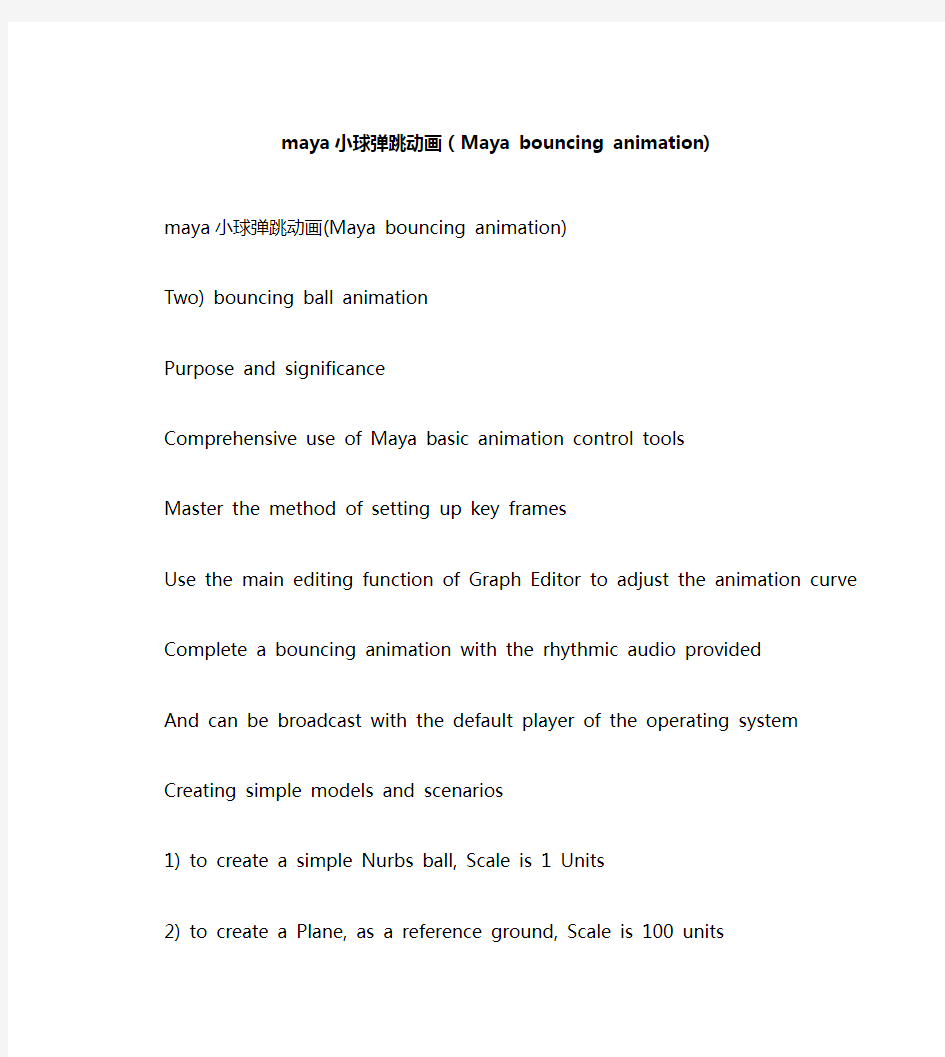

maya小球弹跳动画(Maya bouncing animation)maya小球弹跳动画(Maya bouncing animation)
Two) bouncing ball animation
Purpose and significance
Comprehensive use of Maya basic animation control tools
Master the method of setting up key frames
Use the main editing function of Graph Editor to adjust the
animation curve
Complete a bouncing animation with the rhythmic audio provided
And can be broadcast with the default player of the operating system Creating simple models and scenarios
1) to create a simple Nurbs ball, Scale is 1 Units
2) to create a Plane, as a reference ground, Scale is 100 units
3) create a Squash shaper: Deform>Create Nonlinear>Squash.
4) take the Squash as the child of the ball
5) import background sound
Analyze animation content and establish solutions
The ball animation we make requires the beat of the background, the sense of gravity in the jump, and the elastic compression effect that is similar to the rubber ball
1) analyze the tempo of the background sound and find out the
specific position of the stress frame. We define the stress frame as the frame of the small ball landing. Then, we tentatively choose the middle
frame of the two landing frame as the key frame of the bouncing ball to the highest point
2) consider the small ball from each contact to the ground, bouncing to the top, and then again to the horizontal displacement of the falling ground (which is ready to do displacement in the X direction) and the vertical height of the bounce (here is the Y direction)
3) according to the above analysis of the general plan to make a simple bouncing ball animation, first do not consider the bouncing
effect of the ball
4) observe the animation, use the physical law, adjust the curve, make the bouncing of the small ball more physical properties, reflect the feeling of gravity
5) the deformation effect is added to the small ball by using the Squash deformation device
6) adjust the animation curve to achieve the desired effect
7) in order to make animation possible, let the ball continue to bounce
Analyze the sounds and create five key frames for the initial jump The whole background sound doesn't last long. We'll make sure that the starting frame of the slider is 0 and the ending frame is 60 We analyze the background sound, and the key frame that knows the accent (that is, the key frame of the small ball landing) appears in the 4,24,44 frame
Landing key frame setting
To move the time to fourth frames, we select the ball to set first
key frames in place (Animate>Set key or press the shortcut key "S");
The time is moved to twenty-fourth frames, the X axis of the ball is set to 10, and second key frames are set;
(3) move the time to forty-fourth frames, set the X axis of the ball to 20, and set third key frames;
After the landing key frame is determined, we will also set the ball to the key frame at the top:
Move the time to the frame between 4 and 24, i.e., fourteenth frames, without changing other values. In the channel bar, set the Y axis of the ball to 8, and set up fourth key frames;
Moving the time to the frame between 24 and 44, i.e., thirty-fourth frames without changing other values, setting the Y axis of the ball to 8 in the channel bar and setting up fifth key frames
Play animation, the ball along the X axis in the positive direction
of a simple jump animation
The ball in the real physical world
If we look carefully, we can see that the ball lacks a sense of
weight when it bounces. And when it hits the ground, there is a feeling of sliding and floating. For this reason, we need to open the chart
editor to adjust the motion curve of the ball
Before adjusting, we first analyze the bouncing motion of the ball We live in a world full of gravity, bounce to the height of the ball due to gravity, will gradually weaken to the elastic force, eventually
become slaves to gravity, acceleration downward, downward when it hit the ground, the ball met hard obstacles, gravity instantaneous bouncing up into motion, so the ball again and again, keep doing exercise and gravity bouncing up, until the cause of the consumption of energy due to friction and stops moving. (in this exercise, we do not consider the friction from the bouncing ball movement is always infinite continued) In order to achieve this, we must put the ball into regulating speed fell to the ground, hit the ground after the rapid
deceleration becomes an upward movement. When jumping to the highest point,
The upward motion tends to zero, and then to the downward acceleration motion
Edit the animation curve using the chart editor
Open the chart editor, select the Translate Y of the ball, display the movement of the Y axis
Select the key frame, choose the Curves>Weighted Tangents command, the curves become the weight curve. In this way, we can edit tangent weights more reasonable to achieve the change of the speed.
Click on the toolbar to make the five key frames become Flat tangent lines
Edit animation curves
(4) select the 3 key landing frames of the ball, click and
disconnect the ground frame tangent, so as to achieve the effect of the moment of gravity and elastic change after the landing of the ball
Click to release the tangent weight of these frames. Now, we can adjust the tangent weight arbitrarily by adjusting the tangent handle Edit animation curves
We are now beginning to adjust the floor frame deceleration, we take twenty-fourth floor frame frame as an example, click, select key frames tangent handle twenty-fourth, adjusted to the sample:
The curve of twenty-fourth frames is now equivalent to the ball to
the gravity acceleration, when arriving at frame 24, by ground obstacles, quickly became the opposite direction of the movement, such as twenty-fourth frames on the right side of the curve.
Edit animation curves
Because of the upward movement is a slow movement, and at the
highest point of movement tends to zero, and then become the
accelerating downward movement. So, we started to adjust the highest point tangent frame to frame thirty-fourth, for example, select the
thirty-fourth frame, the release of the frame weight, choose the tangent handle, adjust the sample:
The good, now complete other key frames with similar operation curve adjustment, the final figure:
Edit animation curves
Now, we can see the animation, the bouncing ball has a sense of weight, no landing sliding the phenomenon of floating. If not satisfied, we can adjust again curve with different addition and subtraction movement, in order to achieve a better bounce with gravity effect.
Add deformation to the ball
But we still find the ball bounce like a hard core ball, jump very hard, and we want to get the effect is a flexible rubber ball.
We know that the rubber ball is composed of deformable soft rubber, it has the characteristics of squash and stretch, when the ball bounces, hit the ground will be squeezed, and the bounce, and will be due to collision and inertia and tension, and when the ball is squeezed and stretched after the ball, because of the physical characteristics, will be restored undisturbed.
To achieve this vivid effect, we use the squash deformation, deformation animation ball. In the real world, the effect of deformation of rubber ball is very slight, not too obvious, in order to reproduce the lively squash and stretch in the world of animation, we can also add the appropriate size of the ball deformation, deformation and exaggeration the ball.
Deformation effect
First, the compressed frame is set up. At the first landing frame, that is, fourth frames, the squash handle of the ball is selected, the Factor in the squash channel column is set to -0.4, the other unchanged (that is, the default value) is used, and the key frame is set The key frame of the same squash attribute is set at the rest
of the two landing frames, that is, the 24,44 frame, so that the compression effect of the 3 landing frames is out
Thirdly, we set the stretched frame of the small ball, at the 6,26 frame, set the Factor in the squash channel column to 0.4, other unchanged, set the key frame
(4) at the frame of 22,42, the key frame of the same squash
attribute is also set
Because of its own physical characteristics, the ball will be restored after deformation. According to our analysis above, the movement of the ball at the highest point tends to zero, then we will determine the ball in the highest frame, the deformation of the ball is zero
At the 14,34 frame, the Factor in the squash channel column is set to 0, the other unchanged, and the key frame is set
The ball well, deformation animation setting and animation, results are as follows:
Perfect ball bouncing animation
The bouncing ball is flawed, landing in a few frames, the ball did not touch the ground, and in several stretching frames, the erection of a ball in the air, obviously not true, here we come.
A few landing frames without touching the ground,
In the chart editor, we select the Translate Y property of the
ball, select three landing frames, press the keyboard "W" key, and then press the keyboard "Shift" button and the middle button of the mouse, then drag them down vertically, so that the small ball touches the ground
For small balls in the air, we can increase the tilt of the ball forward motion
(2) in four stretched frames, we rotate the Z axis of the -20 ball
in the 6,26 frame, and rotate the Z axis of the ball in the 22,42 frame
(3) in several landing frames and the highest frame, we rotate the Z axis of the ball to zero
Play animation, the animation of the ball should be very close to
the rubber ball bounce
Perfect ball bouncing animation
Observe the animation, we can see the animation in the beginning and the end of the movement of the ball is stationary, because we did not consider the initial ball and the end state, and we mentioned this animation without considering the friction, so the ball bounce will be infinite continuous movement. Now, let's add cycle commands for ball animation related attributes, perfect the bouncing ball.
Set loops and offsets
Open the chart editor, select the Translate X curve, select the
Curves>Pre Infinity>Cycle With Offset command and the Post
Infinity>Cycle With Offset command, so that the X axis displacement of the ball will be infinite offset cycle
Select the Translate Y curve, select the Pre Infinity>Cycle command and Post Infinity>Cycle command, so that the ball Y axis displacement cycle up and down movement
Setting loops and offsets
(3) the Fator property of the Rotate Z of the small ball and the squash of the shaper also executes the circular command
Now, play the animation again
The motion of the ball has been improved. If it is not satisfied, you can edit the key frames again, adjust the related tangent, and move the key frames in time to make the movement more reasonable
