Excel2007条件格式的添加、更改和清除方法
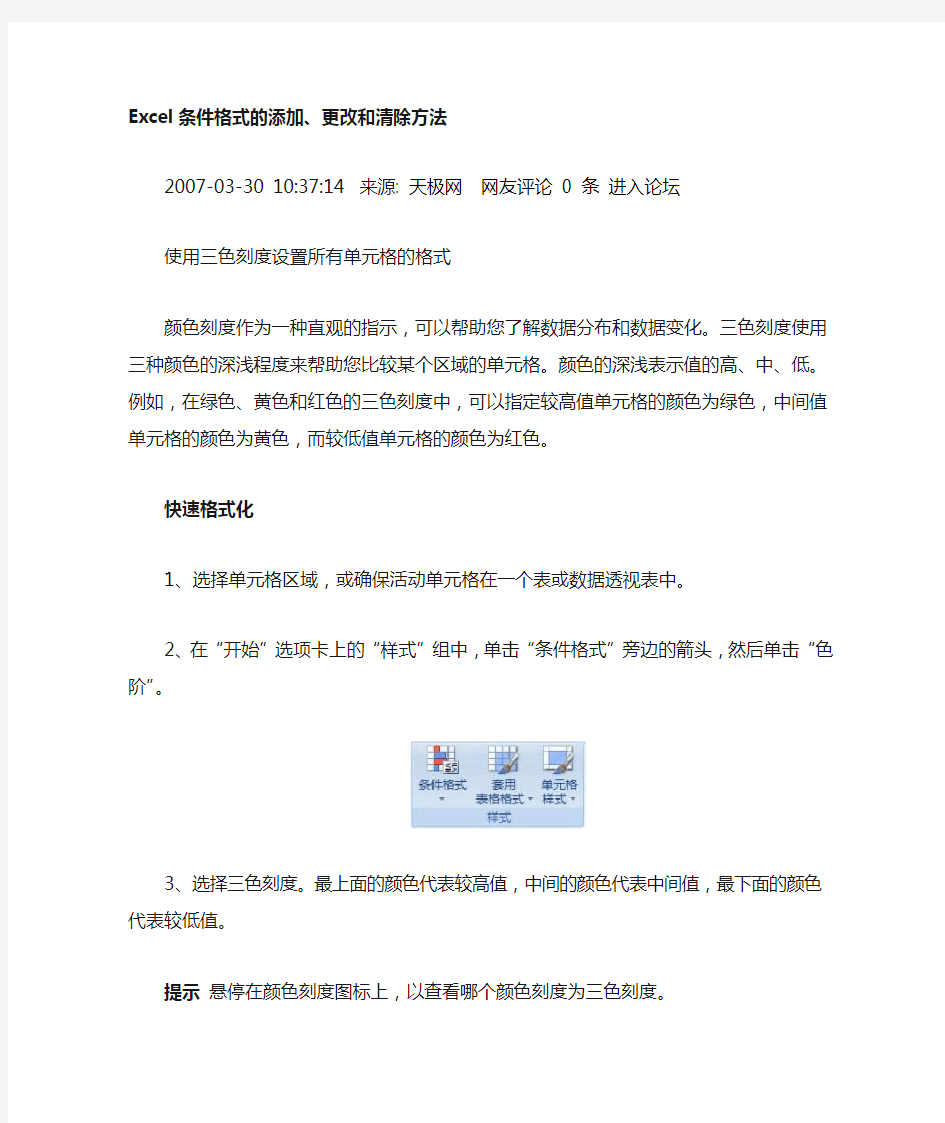

Excel条件格式的添加、更改和清除方法
2007-03-30 10:37:14来源: 天极网网友评论0 条进入论坛
使用三色刻度设置所有单元格的格式
颜色刻度作为一种直观的指示,可以帮助您了解数据分布和数据变化。三色刻度使用三种颜色的深浅程度来帮助您比较某个区域的单元格。颜色的深浅表示值的高、中、低。例如,在绿色、黄色和红色的三色刻度中,可以指定较高值单元格的颜色为绿色,中间值单元格的颜色为黄色,而较低值单元格的颜色为红色。
快速格式化
1、选择单元格区域,或确保活动单元格在一个表或数据透视表中。
2、在“开始”选项卡上的“样式”组中,单击“条件格式”旁边的箭头,然后单击“色阶”。
3、选择三色刻度。最上面的颜色代表较高值,中间的颜色代表中间值,最下面的颜色代表较低值。
提示悬停在颜色刻度图标上,以查看哪个颜色刻度为三色刻度。
高级格式化
1、选择单元格区域,或确保活动单元格在一个表或数据透视表中。
2、在“开始”选项卡上的“样式”组中,单击“条件格式”旁边的箭头,然后单击“管理规则”。将显示“条件格式规则管理器”对话框。
3、请执行下列操作之一:
·若要添加条件格式,请单击“新建规则”。将显示“新建格式规则”对话框。
·若要更改条件格式,请执行下列操作:
1、确保在“显示其格式规则”列表框中选择了相应的工作表或表。
2、也可以采用以下方式更改单元格区域:在“应用于”框中单击“压缩对话框”以临
时隐藏对话框,在工作表上选择新的单元格区域,然后选择“展开对话框”。
3、选择规则,然后单击“编辑规则”。将显示“编辑格式规则”对话框。
4、在“选择规则类型”下,单击“基于各自值设置所有单元格的格式”。
5、在“编辑规则说明”下的“格式样式”列表框中,选择“三色刻度”。
6、选择“最小值”、“中点”和“最大值”类型。请执行下列操作之一:
·设置最低值和最高值的格式选择一个“中点”。
此时并不输入“最低值”和“最高值”。
·设置数字、日期或时间值的格式选择“数字”,然后输入“最小值”、“中点”和“最大值”。
·设置百分比的格式选择“百分比”,然后输入“最小值”、“中点”和“最大值”。
有效值为0 到100。请不要输入百分号。
如果要按比例直观显示所有值,则使用百分比,因为值的分布是成比例的。
·设置百分点值的格式选择“百分点值”,然后输入“最小值”、“中点”和“最大值”。
有效的百分点值为0 到100。如果单元格区域包含的数据点超过8191 个,则不能使用百分点值。
百分点值可用于以下情形:要用一种颜色深浅度比例直观显示一组上限值(如前20 个百分点值),用另一种颜色深浅度比例直观显示一组下限值(如后20 个百分点值),因为这两种比例所表示的极值有可能会使数据的显示失真。
·设置公式结果的格式选择“公式”,然后输入“最小值”、“中点”和“最大值”。
公式必须返回数字、日期或时间值。公式以等号(=) 开头。公式无效将使所有格式设置都不被应用。最好在工作表中测试公式,以确保公式不会返回错误值。
注释
·“最小值”、“中点”和“最大值”是单元格区域的最小值、中点值和最大值。请确保“最小值”小于“中点”,中点值小于“最大值”。
·可以选择不同的“最小值”、“中点”和“最大值”类型。例如,可以选择“数字”最小值、“百分点值”中点和“百分比”最大值。
·在许多情况下,默认的50% 的中点值效果最好,但您可以根据自己的需要调整这个默认值。
7、要选择颜色刻度的“最小值”、“中点”和“最大值”,请单击每个刻度的“颜色”,然后选择颜色。
如果要选择其他颜色或创建自定义颜色,请单击“其他颜色”。
选择的颜色刻度将在“预览”框中显示出来。
强力破解EXCEL工作表保护密码
强力破解EXCEL工作表保护 在日常工作中,您是否遇到过这样的情况:您用Excel编制的报表、表格、程序等,在单元格中设置了公式、函数等,为了防止其他人修改您的设置或者防止您自己无意中修改,您可能会使用Excel的工作表保护功能,但时间久了保护密码容易忘记,这该怎么办?有时您从网上下载的Excel格式的小程序,您想修改,但是作者加了工作表保护密码,怎么办?您只要按照以下步骤操作,Excel工作表保护密码瞬间即破! 1、打开您需要破解保护密码的Excel文件; 2、依次点击菜单栏上的工具---宏----录制新宏,输入宏名字 如:aa; 3、停止录制(这样得到一个空宏); 4、依次点击菜单栏上的工具---宏----宏,选aa,点编辑按钮; 5、删除窗口中的所有字符(只有几个),替换为下面的内容; Option Explicit Public Sub AllInternalPasswords() ' Breaks worksheet and workbook structure passwords. Bob McCormick ' probably originator of base code algorithm modified for coverage ' of workbook structure / windows passwords and for multiple passwords ' ' Norman Harker and JE McGimpsey 27-Dec-2002 (Version 1.1)
' Modified 2003-Apr-04 by JEM: All msgs to constants, and ' eliminate one Exit Sub (Version 1.1.1) ' Reveals hashed passwords NOT original passwords Const DBLSPACE As String = vbNewLine & vbNewLine Const AUTHORS As String = DBLSPACE & vbNewLine & _ "Adapted from Bob McCormick base code by" & _ "Norman Harker and JE McGimpsey" Const HEADER As String = "AllInternalPasswords User Message" Const VERSION As String = DBLSPACE & "Version 1.1.1 2003-Apr-04" Const REPBACK As String = DBLSPACE & "Please report failure " & _ "to the microsoft.public.excel.programming newsgroup." Const ALLCLEAR As String = DBLSPACE & "The workbook should " & _ "now be free of all password protection, so make sure you:" & _ DBLSPACE & "SAVE IT NOW!" & DBLSPACE & "and also" & _ DBLSPACE & "BACKUP!, BACKUP!!, BACKUP!!!" & _ DBLSPACE & "Also, remember that the password was " & _ "put there for a reason. Don't stuff up crucial formulas " & _ "or data." & DBLSPACE & "Access and use of some data " & _ "may be an offense. If in doubt, don't." Const MSGNOPWORDS1 As String = "There were no passwords on " &
如何破解EXCEL工作表保护密码忘记密码怎么办
如何破解EXCEL工作表保护密码忘记密码怎么办 1.新建一个EXCEL工作表,而后点击另存为,讲表格保存为启用宏的工作表 * ■乐 碍乐雄迥 -* >计■尙 二0Q) .... ㈱ 亍总HI “ ■ I i ■ * \ Jfcft禺呵第證Mkrp^pft Qffiy fxeel JDQ7 工作褰x I gm [EHMI呦 怔■: Ad>51iAk±VAt4f t?nfl; 2. 一次点击开发工具---录制新宏,在弹出的对话框内修改宏名称而后确定 ft 真面布局公式敖掠审同视冒开裁工員 D F 254 3.依次点击开发工具停止录制宏,宏录制完成
| J fFik^j| 匮独 画Mffi植近三t 陥比疙上窸甜 空釦模式劑执行龙话框 代再 4.依次点击开发工具,---宏----在弹出的对话框找到我们刚才录制的宏名称而后进入 VBA界面 处8屯简开林工貝 能t ■BS| 斫厨丁亓的二作輝 说閉 5.在VBA界面,全选里面的代码,而后删除,讲里面的代码全部删除完
Mkroioft visual - Microsoft Office Excel 200?工荷txlsx 文件⑥锚也迺世)磁?惜式型谒试曲迳行逊Zft? 尹碗詠笛莆口呦 [ 破解EXCEL工作表保护密码的简单方法 你是否给excel文件设置了保护工作表密码,现在要撤消工作表保护,但密码却忘了,自己把锁在了门外,真尴尬呀!怎么办?下面的方法将轻松解决: 本人亲测,完全可以成功,但是本方法只用于解决自己的文件忘记密码,请勿进行违法行为,一切后果本人不负责任 1.打开你的受保护的文件 2.工具---宏----录制新宏---输入名字如:aa 3.停止录制(这样得到一个空宏) 4.工具---宏----宏,选aa,点编辑按钮 5.删除窗口中的所有字符,替换为下面的内容:(复制吧) 6.关闭编辑窗口 7.工具---宏-----宏,选AllInternalPasswords,运行,确定两次,等2分钟,再确定.OK,没有密码了!! 内容如下: Public Sub AllInternalPasswords() ' Breaks worksheet and workbook structure passwords. Bob McCormick ' probably originator of base code algorithm modified for coverage ' of workbook structure / windows passwords and for multiple passwords ' ' Norman Harker and JE McGimpsey 27-Dec-2002 (Version 1.1) ' Modified 2003-Apr-04 by JEM: All msgs to constants, and ' eliminate one Exit Sub (Version 1.1.1) ' Reveals hashed passwords NOT original passwords Const DBLSPACE As String = vbNewLine&vbNewLine Const AUTHORS As String = DBLSPACE &vbNewLine& _ "Adapted from Bob McCormick base code by" & _ "Norman Harker and JE McGimpsey" Const HEADER As String = "AllInternalPasswords User Message" Const VERSION As String = DBLSPACE & "Version 1.1.1 2003-Apr-04" Const REPBACK As String = DBLSPACE & "Please report failure " & _ "to the microsoft.public.excel.programming newsgroup." Const ALLCLEAR As String = DBLSPACE & "The workbook should "& _ "now be free of all password protection, so make sure you:" & _ DBLSPACE & "SAVE IT NOW!" & DBLSPACE & "and also" & _ DBLSPACE & "BACKUP!, BACKUP!!, BACKUP!!!" & _ DBLSPACE & "Also, remember that the password was "& _ "put there for a reason. Don't stuff up crucial formulas "& _ "or data." & DBLSPACE & "Access and use of some data "& _ "may be an offense. If in doubt, don't." Const MSGNOPWORDS1 As String = "There were no passwords on "& _ "sheets, or workbook structure or windows." & AUTHORS & VERSION Excel中如何破解“撤销工作表保护密码”并获取原始密码 1. 打开需要破解密码的Excel; 2. 按Alt+F11进入VBA编辑界面; 3. 插入-- 模块(Module); 4. 在右边Module的空白编辑区域,复制粘贴下面所有内容 5. F5,运行该VBA命令; Public Sub AllInternalPasswords() ' Breaks worksheet and workbook structure passwords. Bob McCormick ' probably originator of base code algorithm modified for coverage ' of workbook structure / windows passwords and for multiple passwords ' ' Norman Harker and JE McGimpsey 27-Dec-2002 (Version 1.1) ' Modified 2003-Apr-04 by JEM: All msgs to constants, and ' eliminate one Exit Sub (Version 1.1.1) ' Reveals hashed passwords NOT original passwords Const DBLSPACE As String = vbNewLine & vbNewLine Const AUTHORS As String = DBLSPACE & vbNewLine & _ "Adapted from Bob McCormick base code by" & _ "Norman Harker and JE McGimpsey" Const HEADER As String = "AllInternalPasswords User Message" Const VERSION As String = DBLSPACE & "Version 1.1.1 2003-Apr-04" Const REPBACK As String = DBLSPACE & "Please report failure " & _ "to the microsoft.public.excel.programming newsgroup." Const ALLCLEAR As String = DBLSPACE & "The workbook should " & _ "now be free of all password protection, so make sure you:" & _ DBLSPACE & "SAVE IT NOW!" & DBLSPACE & "and also" & _ DBLSPACE & "BACKUP!, BACKUP!!, BACKUP!!!" & _ DBLSPACE & "Also, remember that the password was " & _ "put there for a reason. Don't stuff up crucial formulas " & _ "or data." & DBLSPACE & "Access and use of some data " & _ "may be an offense. If in doubt, don't." Const MSGNOPWORDS1 As String = "There were no passwords on " & _ "sheets, or workbook structure or windows." & AUTHORS & VERSION Const MSGNOPWORDS2 As String = "There was no protection to " & _ "workbook structure or windows." & DBLSPACE & _ "Proceeding to unprotect sheets." & AUTHORS & VERSION Const MSGTAKETIME As String = "After pressing OK button this " & _ "will take some time." & DBLSPACE & "Amount of time " & _ "depends on how many different passwords, the " & _ "passwords, and your computer's specification." & DBLSPACE & _ "Just be patient! Make me a coffee!" & AUTHORS & VERSION Const MSGPWORDFOUND1 As String = "You had a Worksheet " & _ "Structure or Windows Password set." & DBLSPACE & _ "The password found was: " & DBLSPACE & "$$" & DBLSPACE & _ 在Excel这一单元的教学中,我们经常使用Excel的工作表保护功能,将工作表用密码保护起来,以防学生操作时进行修改,但是这样一来有可能会无法进行一些操作(如输入公式等),时间久了保护的密码也有可能忘记了,这该怎么办呢?只要按照以下步骤操作,Excel工作表保护密码瞬间即破! 1、打开您需要破解保护密码的Excel文件。 2、执行“工具→宏→录制新宏”命令,输入宏的名字(如:aa)。 3、停止录制(这样得到一个空宏)。 4、执行“工具→宏→宏”命令,选aa,点击“编辑”按钮。 5、删除窗口中的所有字符,替换为下面的内容(蓝色部分): Option Explicit Public Sub AllInternalPasswords() ' Breaks worksheet and workbook structure passwords. Bob McCormick ' probably originator of base code algorithm modified for coverage ' of workbook structure / windows passwords and for multiple passwords ' ' Norman Harker and JE McGimpsey 27-Dec-2002 (Version 1.1) ' Modified 2003-Apr-04 by JEM: All msgs to constants, and ' eliminate one Exit Sub (Version 1.1.1) ' Reveals hashed passwords NOT original passwords Const DBLSPACE As String = vbNewLine & vbNewLine Const AUTHORS As String = DBLSPACE & vbNewLine & _ "Adapted from Bob McCormick base code by" & _ "Norman Harker and JE McGimpsey" Const HEADER As String = "AllInternalPasswords User Message" Const VERSION As String = DBLSPACE & "Version 1.1.1 2003-Apr-04" Const REPBACK As String = DBLSPACE & "Please report failure " & _ "to the microsoft.public.excel.programming newsgroup." Const ALLCLEAR As String = DBLSPACE & "The workbook should " & _ "now be free of all password protection, so make sure you:" & _ DBLSPACE & "SAVE IT NOW!" & DBLSPACE & "and also" & _ DBLSPACE & "BACKUP!, BACKUP!!, BACKUP!!!" & _ DBLSPACE & "Also, remember that the password was " & _ "put there for a reason. Don't stuff up crucial formulas " & _ "or data." & DBLSPACE & "Access and use of some data " & _ "may be an offense. If in doubt, don't." Const MSGNOPWORDS1 As String = "There were no passwords on " & _ "sheets, or workbook structure or windows." & AUTHORS & VERSION Const MSGNOPWORDS2 As String = "There was no protection to " & _ "workbook structure or windows." & DBLSPACE & _ "Proceeding to unprotect sheets." & AUTHORS & VERSION Const MSGTAKETIME As String = "After pressing OK button this " & _ "will take some time." & DBLSPACE & "Amount of time " & _ "depends on how many different passwords, the " & _ "passwords, and your computer's specification." & DBLSPACE & _ "Just be patient! Make me a coffee!" & AUTHORS & VERSION Const MSGPWORDFOUND1 As String = "You had a Worksheet " & _ "Structure or Windows Password set." & DBLSPACE & _ 各位朋友不知道有没有碰到过这样的情况,当你要打开一个EXECL工作表时,突然发现密码忘记了,唯一可做的也许是搞个破解软件来破一下,但针对打开后的工作表保护,一般就很难有效了,复制虽是一种办法,但不少数据(特别是公式较多着),可能就要乱套了,入户才能破解这一类密码呢?不久前在网上发现此精华,与大家共享一下! 利用宏运行方式破解,真的很有效,运行中可能电脑有两分钟无反应,千万不要以为死机了,等等吧! 步骤方法如下: 1.打开文件 2.工具---宏---录制新宏---输入名字如:aa 3.停止录制(这样得到一个空宏) 4.工具---宏----宏,选aa,点编辑按钮 5.删除窗口中的所有字符(只有几个),替换为下面的内容:(复制吧) 6.关闭编辑窗口 7.工具---宏----宏。选AllInternalPasswords,运行,确定两次,等两分钟,再确定,OK, 没有密码了!! 宏内容如下: Public Sub AllInternalPasswords() 'Breaks worksheet and workbook structure passwords.Bob McCormick 'probably originator of base code algorithm modified for coverage 'of workbook structure / windows passwords and multiple passwords ' 'Norman Harker and JE McGimpsey 27-Dec-2002(Version 1.1) 'Modified 2003-Apr-04 by JEM:All msgs to constants,and 'eliminate one Exit Sub (Version 1.1) 'Reveals hashed passwords NOT original passwords Const DBLSPACE As String = vbNewLine & vbNewLine Const AUTHORS As String = DBLSPACE & vbNewLine & _ "Adapted form Bob McCormick base code by" & _ "Norman Harker and JE McGimpsey" Const HEADER As String = "AllInternalPasswords User Message" Const VERSION As String = DBLSPACE & "Version 1.1.1 2003-Apr-04" Const REPBACK As String = DBLSPACE & "Please report failure" & _ "to the microsoft.public.excel.programming newsgroup." Const ALLCLEAR As String = DBLSPACE & "The workbook should" & _ "now be free of all password proteection, so make sure you:" & _ DBLSPACE & "SAVE IT NOW!" & DBLSPACE & "and also" & _ DBLSPACE & "BACKUP!,BACKUP!!,BACKUP!!!" & _ DBLSPACE & "Also, remember that the password was" & _ "put there for areason. Don't stuff up crucial formulas" & _ "or date/" & DBLSPACE & "Access and use of some data" & _ "may be an offense.If in doubt,don't." Const MSGNOPWPRDS1 As String = "There were no passwords on" & _ excel2019保护工作表忘记密码怎么办 篇一:Excel表格中忘了撤销工作表保护密码怎么办? Excel表格中忘了撤销工作表保护密码怎么办? 用宏代码破解密码: 以office2019为例说明,(2019也是一样的,只是菜单命令的位置不同) 第一步:打开该文件,先解除默认的“宏禁用”状态,方法是点击工具栏下的“选项”状态按钮,打开“Microsoft Office安全选项”窗口,选择其中的“启用此内容”,“确定”退出; 再切换到“视图”选项卡,点击“宏”→“录制宏”,出现“录制新宏”窗口,在“宏名”定义一个名称为:PassWordBreaker,点击“确定”退出; 第二步:再点击“宏”→“查看宏”,选择“宏名”下的“PasswordBreaker”并点击“编辑”,打开“Microsoft Visual Basic”编辑器,用如下内容替换右侧窗口中的所有代码: Sub PasswordBreaker() Dim i As Integer, j As Integer, k As Integer Dim l As Integer, m As Integer, n As Integer Dim i1 As Integer, i2 As Integer, i3 As Integer Dim i4 As Integer, i5 As Integer, i6 As Integer On Error Resume Next For i = 65 To 66: For j = 65 To 66: For k = 65 To 66 For l = 65 To 66: For m = 65 To 66: For i1 = 65 To 66 For i2 = 65 To 66: For i3 = 65 To 66: For i4 = 65 To 66 For i5 = 65 To 66: For i6 = 65 To 66: For n = 32 To 126 ActiveSheet.Unprotect Chr(i) & Chr(j) & Chr(k) & _ Chr(l) & Chr(m) & Chr(i1) & Chr(i2) & Chr(i3) & _ Chr(i4) & Chr(i5) & Chr(i6) & Chr(n) If ActiveSheet.ProtectContents = False Then MsgBox "One usable password is " & Chr(i) & Chr(j) & _ Chr(k) & Chr(l) & Chr(m) & Chr(i1) & Chr(i2) & _ Chr(i3) & Chr(i4) & Chr(i5) & Chr(i6) & Chr(n) ActiveWorkbook.Sheets(1).Select Range("a1").FormulaR1C1 = Chr(i) & Chr(j) & _ Chr(k) & Chr(l) & Chr(m) & Chr(i1) & Chr(i2) & _ Chr(i3) & Chr(i4) & Chr(i5) & Chr(i6) & Chr(n) Exit Sub End If Next: Next: Next: Next: Next: Next Next: Next: Next: Next: Next: Next End Sub 第三步:再点击“宏”→“查看宏”,选择“宏名”下的“PasswordBreaker”并点击“执行”,密码就现形了。 EXCEL密码保护破解2010-01-22 09:56方法: 1\打开文件 2\工具---宏----录制新宏---输入名字如:aa 3\停止录制(这样得到一个空宏) 4\工具---宏----宏,选aa,点编辑按钮 5\删除窗口中的所有字符(只有几个),替换为下面的内容:(复制吧) 6\关闭编辑窗口 7\工具---宏-----宏,选AllInternalPasswords,运行,确定两次,等2分钟,再确定.OK,没有密码了!! 代码如下: Public Sub AllInternalPasswords() ' Breaks worksheet and workbook structure passwords. Bob McCormick ' probably originator of base code algorithm modified for coverage ' of workbook structure / windows passwords and for multiple passwords ' ' Norman Harker and JE McGimpsey 27-Dec-2002 (Version 1.1) ' Modified 2003-Apr-04 by JEM: All msgs to constants, and ' eliminate one Exit Sub (Version 1.1.1) ' Reveals hashed passwords NOT original passwords Const DBLSPACE As String = vbNewLine & vbNewLine Const AUTHORS As String = DBLSPACE & vbNewLine & _ "Adapted from Bob McCormick base code by" & _ "Norman Harker and JE McGimpsey" Const HEADER As String = "AllInternalPasswords User Message" Const VERSION As String = DBLSPACE & "Version 1.1.1 2003-Apr-04" Const REPBACK As String = DBLSPACE & "Please report failure " & _ "to the microsoft.public.excel.programming newsgroup." Const ALLCLEAR As String = DBLSPACE & "The workbook should " & _ "now be free of all password protection, so make sure you:" & _ DBLSPACE & "SAVE IT NOW!" & DBLSPACE & "and also" & _ DBLSPACE & "BACKUP!, BACKUP!!, BACKUP!!!" & _ DBLSPACE & "Also, remember that the password was " & _ "put there for a reason. Don't stuff up crucial formulas " & _ "or data." & DBLSPACE & "Access and use of some data " & _ "may be an offense. If in doubt, don't." Const MSGNOPWORDS1 As String = "There were no passwords on " & _ "sheets, or workbook structure or windows." & AUTHORS & VERSION Const MSGNOPWORDS2 As String = "There was no protection to " & _ "workbook structure or windows." & DBLSPACE & _ "Proceeding to unprotect sheets." & AUTHORS & VERSION Const MSGTAKETIME As String = "After pressing OK button this " & _ "will take some time." & DBLSPACE & "Amount of time " & _破解EXCEL工作表保护密码的简单方法
Excel中如何破解“撤销工作表保护密码
破解excel工作保护表密码的方式
EXCEL密码去除(工作表、工作薄密码保护破解)
excel2019保护工作表忘记密码怎么办
EXCEL密码保护破解2010
