RNA StrAT RNAStructureAnalysisToolkit

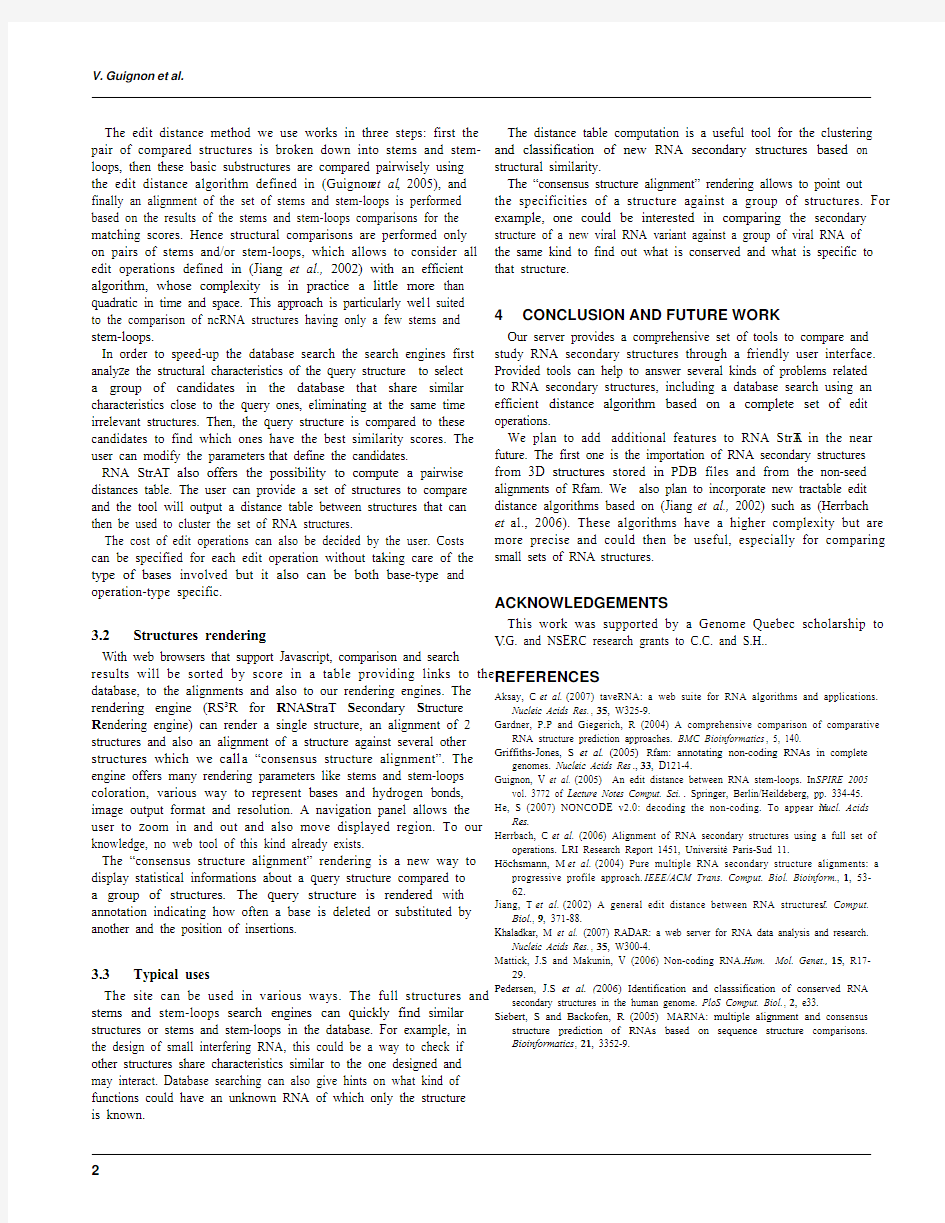
RNA StrAT: RNA Structure Analysis Toolkit
Valentin Guignon1,*, Cedric Chauve2,3 and Sylvie Hamel1
1DIRO, Université de Montréal, Montréal (QC), Canada.
2Comparative Genomics Laboratory and LaCIM, Université du Québec à Montréal, Montréal (QC), Canada.
3Department of Mathematics, Simon Fraser University, Burnaby (BC), Canada.
Submitted to Bioinformatics. December 12th, 2007.
ABSTRACT
Summary: We present a web server dedicated to the comparison of RNA secondary structures. This server allows to compare pairs of RNA secondary structures and to search, for a given RNA secondary structure, RNA genes with similar structures in a large database of RNA structures. The comparison and search are performed using an edit distance algorithm that considers a wide range of edit operations. Availability: The website is freely available without registration at http://www-lbit.iro.umontreal.ca/rnastrat/
Contact: guignonv@yahoo.fr
1INTRODUCTION
RNA molecules, and non-coding RNA (ncRNA) in particular, play an important role in several fundamental biological processes (Mattick and Makunin, 2006) and recently hundred of thousand of potential ncRNA genes have been discovered (He et al., 2007). In general, the function of ncRNAs is strongly linked to their three dimensional structure.This3D structure is hard to determine precisely and many efforts have been devoted to predict an intermediate level of structure: the secondary structure. Computer methods that allow to predict one or several possible secondary structures for a given RNA gene sequence have been developed (Gardner and Giegerich, 2004; Aksay et al.,2007) and are now widely used in high-throughput ncRNA prediction (Pedersen et al., 2006). The number of available RNA secondary structures (either validated or predicted) is increasing dramatically. They are recorded in databases like Rfam (Griffiths-Jones et al., 2005) which contains alignments of RNA sequences with consensus secondary structures for many RNA families.
It then becomes increasingly important to be able, given a new RNA secondary structure, to detect which other known RNA genes have a similar structure. Some servers provide tools to align pairs or sets of RNA secondary structures provided by the user,like RNAForester(H?chsmann et al.,2004),Gardenia (http://bioinfo.lifl.fr/RNA/gardenia/index.php)or Marna(Siebert and Backofen, 2005); as far as we know, Radar (Khaladkar et al., 2007) is the only server that allows to search for structurally similar RNAs in a database of known RNA secondary structures, using the consensus structures of Rfam.Most of these tools perform comparison using an edit-distance approach, but with different sets of edit operations. Among the edit distance models, the most general was defined in(Jiang et al.,2002);it has been shown to be intractable and the most general implementation of an edit distance algorithm that approximates this model (Herrbach et al., 2007)is available only in Gardenia.
Our server proposes several tools for the comparison of RNA secondary structures.It includes pairwise comparison of user-provided structures and search for similar structures in the Rfam, database. We use an edit distance model that considers all edit operations defined in (Jiang et al.,2002) but is tractable as we consider it only on stems and stem-loops substructures (see Section 3.1). RNA StrA T is the first server offering both these features (general RNA edit model and search database) together.
2SERVER OVERVIEW
The website interface is composed of 3 main sections: database, tools, information.
The database section offers a web interface to browse RNA secondary structures, either by RNA family, species, ID (in our database) but also by structural properties (“Subset” subsection). Users can access to structure information including links to its RNA family (in the Rfam classification), its organism taxonomy (EMBL), its sequence (EMBL); structures can also be displayed, as well as RNA families multiple alignments. Structures stored in our database are extracted from the Rfam seed alignments (release 8.1) and for each RNA gene, its specific secondary structure is obtained from both its sequence and the fami ly consensus structure .
The tools section provides several options for comparing RNA secondary structures that will be described in Section 3: comparing pairs of RNA secondary structures, searching a database for similar structures, computing a distance table for a set of RNA secondary structures, several rendering methods for single structures, simple alignments and consensus alignments.
The information section provides documentation and help about the site.
The server was developed using PHP technology to generate pages that are compliant to XHTML 1.0 Transitional, CSS2 and Javascript W3C standards. The site has been tested and should display correctly on the following web browsers: Internet Explorer 7, Firefox 2, Safari 2, Opera 9 and Konqueror 3. The relational database uses a MySQL engine.
3TOOLS
3.1Structures comparison
The main feature of RNA StrA T is the pairwise comparison of RNA secondary structures using an edit distance.
1
V. Guignon et al.
The edit distance method we use works in three steps: first the pair of compared structures is broken down into stems and stem-loops, then these basic substructures are compared pairwisely using the edit distance algorithm defined in (Guignon et al, 2005), and finally an alignment of the set of stems and stem-loops is performed based on the results of the stems and stem-loops comparisons for the matching scores. Hence structural comparisons are performed only on pairs of stems and/or stem-loops, which allows to consider all edit operations defined in(Jiang et al.,2002)with an efficient algorithm,whose complexity is in practice a little more than quadratic in time and space. This approach is particularly wel l suited to the comparison of ncRNA structures having only a few stems and stem-loops.
In order to speed-up the database search the search engines first analyze the structural characteristics of the query structure to select a group of candidates in the database that share similar characteristics close to the query ones, eliminating at the same time irrelevant structures. Then, the query structure is compared to these candidates to find which ones have the best similarity scores. The user can modify the parameters that define the candidates.
RNA StrA T also offers the possibility to compute a pairwise distances table. The user can provide a set of structures to compare and the tool will output a distance table between structures that can then be used to cluster the set of RNA structures.
The cost of edit operations can also be decided by the user. Costs can be specified for each edit operation without taking care of the type of bases involved but it also can be both base-type and operation-type specific.
3.2Structures rendering
With web browsers that support Javascript, comparison and search results will be sorted by score in a table providing links to the database, to the alignments and also to our rendering engines. The rendering engine(RS3R for R NA S traT S econdary S tructure R endering engine) can render a single structure, an alignment of 2 structures and also an alignment of a structure against several other structures which we call a “consensus structure alignment”. The engine offers many rendering parameters like stems and stem-loops coloration, various way to represent bases and hydrogen bonds, image output format and resolution. A navigation panel allows the user to zoom in and out and also move displayed region. To our knowledge, no web tool of this kind already exists.
The “consensus structure alignment” rendering is a new way to display statistical informations about a query structure compared to a group of structures.The query structure is rendered with annotation indicating how often a base is deleted or substituted by another and the position of insertions.
3.3Typical uses
The site can be used in various ways. The full structures and stems and stem-loops search engines can quickly find similar structures or stems and stem-loops in the database. For example, in the design of small interfering RNA, this could be a way to check if other structures share characteristics similar to the one designed and may interact. Database searching can also give hints on what kind of functions could have an unknown RNA of which only the structure is known.
The distance table computation is a useful tool for the clustering and classification of new RNA secondary structures based on structural similarity.
The “consensus structure alignment” rendering allows to point out the specificities of a structure against a group of structures. For example,one could be interested in comparing the secondary structure of a new viral RNA variant against a group of viral RNA of the same kind to find out what is conserved and what is specific to that structure.
4CONCLUSION AND FUTURE WORK
Our server provides a comprehensive set of tools to compare and study RNA secondary structures through a friendly user interface. Provided tools can help to answer several kinds of problems related to RNA secondary structures, including a database search using an efficient distance algorithm based on a complete set of edit operations.
We plan to add additional features to RNA StrA T in the near future. The first one is the importation of RNA secondary structures from 3D structures stored in PDB files and from the non-seed alignments of Rfam. We also plan to incorporate new tractable edit distance algorithms based on (Jiang et al., 2002) such as (Herrbach et al., 2006). These algorithms have a higher complexity but are more precise and could then be useful, especially for comparing small sets of RNA structures. ACKNOWLEDGEMENTS
This work was supported by a Genome Quebec scholarship to V.G. and NSERC research grants to C.C. and S.H.. REFERENCES
Aksay, C et al.(2007) taveRNA: a web suite for RNA algorithms and applications.
Nucleic Acids Res., 35, W325-9.
Gardner, P.P and Giegerich, R (2004) A comprehensive comparison of comparative RNA structure prediction approaches. BMC Bioinformatics, 5, 140.
Griffiths-Jones,S et al.(2005) Rfam:annotating non-coding RNAs in complete genomes. Nucleic Acids Res.,33, D121-4.
Guignon, V et al. (2005) An edit distance between RNA stem-loops. In SPIRE 2005 vol. 3772 of Lecture Notes Comput. Sci.. Springer, Berlin/Heildeberg, pp. 334-45. He, S (2007) NONCODE v2.0: decoding the non-coding. To appear in Nucl. Acids Res.
Herrbach, C et al. (2006) Alignment of RNA secondary structures using a full set of operations. LRI Research Report 1451, Université Paris-Sud 11.
H?chsmann, M et al.(2004) Pure multiple RNA secondary structure alignments: a progressive profile approach. IEEE/ACM Trans. Comput. Biol. Bioinform., 1, 53-
62.
Jiang, T et al.(2002) A general edit distance between RNA structures.J. Comput.
Biol., 9, 371-88.
Khaladkar, M et al. (2007) RADAR: a web server for RNA data analysis and research.
Nucleic Acids Res., 35, W300-4.
Mattick, J.S and Makunin, V (2006) Non-coding RNA. Hum. Mol. Genet., 15, R17-
29.
Pedersen,J.S et al.(2006)Identification and classsification of conserved RNA secondary structures in the human genome. PloS Comput. Biol., 2, e33. Siebert,S and Backofen,R(2005) MARNA:multiple alignment and consensus structure prediction of RNAs based on sequence structure comparisons.
Bioinformatics, 21, 3352-9.
2
mimics教程
mimics教程 第一单元什么是Mimics Mimics是Materialise公司的交互式的医学影像控制系统,即为Materiaise's interactive medical image control system.它是模块化结构的软件,可以根据用户的不用需求有不同的搭配。下面是这些模块的介绍: MIMICS软件介绍 MIMICS是一套高度整合而且易用的3D图像生成及编辑处理软件,它能输入各种扫描的数据(CT、MRI),建立3D模型进行编辑,然后输出通用的CAD(计算机辅助设计)、FEA(有限元分析),RP(快速成型)格式,可以在PC机上进行大规模数据的转换处理。 MEDCAD模块: MEDCAD模块是医学影像数据与CAD之间的桥梁,通过双向交互模式进行沟通,实现扫描数据与CAD数据的相互转换。 在MIMICS的项目中建立CAD项目的方法有以下两种: 1. 轮廓线建模: 在分割功能状态下,MIMICS自动在分离出的掩模上生成轮廓线,MEDCAD能在给定误差的条件下自动生成一个局部轮廓线模型,进而用于医用几何学CAD模型中。 创建的CAD模型的可能方法: -B样条曲线及曲面 -点,线,圆,曲面,球体,圆柱体等 所有这些实体均可以iges格式输出到CAD软件中制做植入体,另一个典型的运用是用MEDCAD模块做统计分析,如测量很多不同股骨头的数据,为建立标准股骨头植入体时作参考。 2. 参数化或交互式CAD建模 可在2D或3D视图中直接创建CAD对象,或者用参数设置的方式创建(如定义圆心、半径来创建一个圆),创建后可用鼠标进行交互式编辑。
方便设计验证: 为验证CAD植入体的设计,MIMICS输入STL文件格式在2D视图及标准视图中显示,或在3D视图中显示,用透明方式显示解剖关系,使用这一方法可以快速实现医学影像数据在CAD设计软件中的调用。 RP-SLICE模块: Rp-slice模块在MIMICS与多数RP机器之间建立SLICE格式的接口,RP-Slice 模块能自动生成RP模型所需的支撑结构。 针对RP机器的快速而精确的数据转换: 用RP Slice技术可以进行大文件的处理,并维持很高的解析度,在建立切片文件的时候,RP模型的解析度,用三次插值算法来提高。 支撑的成孔技术—materialise的一项专利技术,不但能使成型制造过程加快四倍,还能节省更多的材料及便于清理。 切片: Rp-slice可在很短时间内进行最佳、最精确的数据转换,输出SLI,SLC格式到3D System,CLI 格式到 EOS。高阶的插值算法能使得扫描数据变成具有完美表面的3D实体模型。 着色: Rp-slice支持彩色光敏材料:牙齿,牙根,腺体,神经管等均能在模型中显著标注出来,这是一个新的参考维度,病人信息也可用嵌入或彩色的标签标示。 参数: RP-slice允许对层厚、解析度,缩放比例等参数进行设置,有多种过滤方式可供选择,例如:最小段长度过滤,最小轮廓长度,直线偏差校正。切片数据可以保存为多种格式:*.CLI、*.SLI、*.SLC。 支撑生成: 支撑生成功能,自动生成在快速成型中所需的支撑的结构,并以相应的文件格式自动输出(SLI,SLC,及CLI格式),这不但提供一种更快速的成型前数据准备方法,而且专利的成孔技术能使整个过程缩短四倍以上,而且节省材料,生成的支撑比传统方式生成的更易清理。
mimics教程(总结)
MIMICS软件在人体骨组织重建方面的应用 发表时间:2007-7-30 作者: 海波来源: e-works 关键字: mimics 建模划分网格 本文鉴于大家在mimics进行建模方面的问题,介绍了一个建模过程。 具体的建模步骤如下: 第一步,将现有的ct数据导入mimics是通过以下的步骤: 导入ct数据得到下图 这里的图像以mimics自带的图像为例。
第二步,进行阈值分析,点下图右下角的按钮 在股骨头的部分画一条线,出现下图 点弹出对话框上的start threholding,如下图 绿色显示的是根据ct图像灰度所生成的阈值,一般不需要调节,但如果你觉得边界不是分割的很清楚的话可以适当调整一下。
点close后,点上面对话框的apply,然后切换上面的表单到如图所示状态 点这个按钮,然后在图中绿色的股骨头上点一下,记住,是股骨头,如下图 第三步,对模型进行处理。点close,这时生成的股骨中间有很多的空洞,这在后面的ansys处理中会有很大的麻烦,所以就要求你仔细的一幅一幅的ct 图片进行修改,就是把股骨中间有空的地方添满。点下图右下角的按钮,下面的两图是经过处理和处理之前的差别,股骨头上面的空洞没有了。空洞的产生是由于ct阈值的差别造成的,并不是原来就有的,因此这样处理不影响后续计算。
有空洞 上面的工作是细活,要有耐心 然后 点建立 三位模型 点calculate 得到三维图形,这时的图形只是面,而不是体
如图点击 进入migics9.9 点 smo oth 进行光滑处理后,exit并保存,只需要点弹出对话框的yes 系统自动退回到mimics点export如图,导出ansys文件
mimics教程(总结)
m i m i c s教程(总结) -标准化文件发布号:(9556-EUATWK-MWUB-WUNN-INNUL-DDQTY-KII
MIMICS软件在人体骨组织重建方面的应用 发表时间:2007-7-30 作者: 姜海波来源: e-works 关键字: mimics 建模划分网格 本文鉴于大家在mimics进行建模方面的问题,介绍了一个建模过程。 具体的建模步骤如下: 第一步,将现有的ct数据导入mimics是通过以下的步骤: 导入ct数据得到下图
这里的图像以mimics自带的图像为例。 第二步,进行阈值分析,点下图右下角的按钮 在股骨头的部分画一条线,出现下图 点弹出对话框上的start threholding,如下图
绿色显示的是根据ct图像灰度所生成的阈值,一般不需要调节,但如果你觉得边界不是分割的很清楚的话可以适当调整一下。 点close后,点上面对话框的apply,然后切换上面的表单到如图所示状态 点这个按钮,然后在图中绿色的股骨头上点一下,记住,是股骨头,如下图 第三步,对模型进行处理。点close,这时生成的股骨中间有很多的空洞,这在后面的ansys处理中会有很大的麻烦,所以就要求你仔细的一幅一幅的ct图片进行修改,就是把股骨中间有空的地方添满。点下图右下角的按钮,下面的两张图是经过处理和处理之前的差别,股骨头上面的空洞没有了。空洞的产生是由于ct 阈值的差别造成的,并不是原来就有的,因此这样处理不影响后续计算。
有空洞 上面的工作是细活,要有耐心 然后 点建立三 位模型
点calculate 得到三维图形,这时的图形只是面,而不是体 如图点击 进入migics9.9
mimics中文版教程(持续更新版0812)
第二章Mimi 本教程的第二个例子中,我们将为你展示Mimics的一些基本功能,所要讨论的主题如下:●打开工程Opening the Project ●窗口化Windowing ●二值化Thresholding ●区域增长Region Growing ●建立3D表示Creating a 3D representation ●显示3D表示Displaying a 3D representation ●STL+过程STL+ Procedures ●生成STL文件Generating a STL file ●RP分层过程RP Slice procedures ●生成一个轮廓文件Generating a contour file ●生成支持文件Generating supports ●结果视图View of the end result 1.打开工程 在文件菜单栏中,选择打开工程选项(或者直接用快捷键Ctrl+O),打开对话框中将显示工作目录中所有工程,双击打开mimi.mcs文件。 所有的图片都被打开并显示在三个视图中,右边视图是轴视图(xy-view或者axial view),左侧上面的视图是前视图(xz-view或者coronal view),左侧下面的视图是侧视图(yz-view或者sagittal view)。不同颜色的交叉线代表了每个视图的等高线(contour lines),每条指示线能够标记相关视图的切片。你可以在任意视图的CT图片的任意位置直接用鼠标点击你想要操作的位置,交叉线的位置将会到达你所点的位置,所有试图将更新显示为相关的切片。
如果视图中有些方位标记有错需要修改,在File > Change Orientation中打开窗口你可以通过右键鼠标选择正确的方位。 在菜单栏View > Indicators中可以选择分别关闭刻度线(Trick Marks)、交叉线(Intersection Lines)、分片位置(Slice Position)、方位字符(Orientation strings)指示器。 窗口右侧的滚动条可以用来转动视图中的图片。 在当前工程中(Mimi),所有的视图是正确的。如果你想在图片集中除去某些不合适的图片,用教程案例1中的方法,在File > Organize Images中进行操作。 2. 窗口化 首先,我们必须把不同视图中的图片对比度调整到一个合适的值。对比度的增强,有助于选择不同密度的部分,例如骨头和脑肿瘤,这个操作可以在任何时候做。 可以在工程管理器的对比度标签中改变之 对比度标签显示了工程的直方图,并且用一条线代表了“窗口”,灰度值或者HU值低于这条线的起点值的地方将会显示为黑色,所有灰度值在这条线终点值之上的将显示为白色,灰度值在窗口值之间的地方将显示为渐变的灰色。 你可以单击鼠标左键拖动“窗口线”到想要的位置来改变“窗口”的大小,要想移动“窗口”,选择那条线并拖动到新的位置即可。
MIMICS中文教程
MIMICS中文教程 所要讨论的主题如下: l 打开工程Opening the Project l 窗口化 Windowing l 二值化 Thresholding l 区域增长 Region Growing l 建立3D表示 Creating a 3D representation l 显示3D表示 Displaying a 3D representation l STL+过程 STL+ Procedures l 生成STL文件 Generating a STL file l RP分层过程 RP Slice procedures l 生成一个轮廓文件 Generating a contour file l 生成支持文件 Generating supports l 结果视图 View of the end result 1.打开工程 在文件菜单栏中,选择打开工程选项(或者直接用快捷键Ctrl+O),打开对话框中将显示工作目录中所有工程,双击打开mimi.mcs文件。 所有的图片都被打开并显示在三个视图中,右边视图是轴视图(xy-view或者axial view),左侧上面的视图是前视图(xz-view或者coronal view),左侧下面的视图是侧视图(yz-view 或者sagittal view)。不同颜色的交叉线代表了每个视图的等高线(contour lines),每条指示线能够标记相关视图的切片。你可以在任意视图的CT图片的任意位置直接用鼠标点击你想要操作的位置,交叉线的位置将会到达你所点的位置,所有试图将更新显示为相关的切片。 如果视图中有些方位标记有错需要修改,在File > Change Orientation中打开窗口你可以通过右键鼠标选择正确的方位。 在菜单栏View > Indicators中可以选择分别关闭刻度线(Trick Marks)、交叉线(Intersection Lines)、分片位置(Slice Position)、方位字符(Orientation strings)指示器。 窗口右侧的滚动条可以用来转动视图中的图片。 在当前工程中(Mimi),所有的视图是正确的。如果你想在图片集中除去某些不合适的图片,用教程案例1中的方法,在File > Organize Images中进行操作。 2. 窗口化 首先,我们必须把不同视图中的图片对比度调整到一个合适的值。对比度的增强,有助于选择不同密度的部分,例如骨头和脑肿瘤,这个操作可以在任何时候做。
MIMICS软件介绍
MIMICS软件介绍 Introduction to MIMICS software MIMICS is a highly integrated and easy to use 3D image generation and editing software, it can input various scanning data (CT, MRI), 3D model is established for editing, and then output the general CAD (Computer Aided Design), FEA (finite element analysis), RP (RP) format, can the conversion of large-scale data processing on PC. MIMICS FEA module MIMICS FEA module can scan the input data for rapid processing, the corresponding output file format for FEA (finite element analysis) and CFD (computer simulation), 3D model users can scan data, and then on the surface of the mesh with the application in FEA analysis. The mesh division function in the FEA module optimizes the input data of the FEA to a maximum extent. The Heinz units based on the scan data can be used to assign material to the bulk mesh. In MIMICS, we build a 3D model through point cloud data. In the FEA module, using the MIMICS function of the 3D model grid remeshing redivides. In the FEA module, output to Patran, Neutral, Ansys and Abaqus, surface and other FEA software. Convert surface mesh into body mesh for preprocessing (e.g.MSC, Marc,...) In the FEA module, enter Patran, Ansys, and Abaqus body mesh files.
mimics新手教程
mimics10.01教程--入门级(二)------import 导入 2011-05-11 0:24 1.如上图所示,点击FILE后,菜单里显示两种导入方法:一为open project;二为import images(其中又分为自动导入,半自动导入,手动导入三种)。下文分述之:
①open project:即导入工程文件,mimics的工程文件后缀名为.mcs,安装完程序后,程序自带工程文件demon.mcs,mimi.mcs,femur.mcs等,当然也可以导入其他用户及自己创建的mcs工程文件。 ②import images auto-import:自动导入,即我们选定路径及文件后,系统自动导入,此限于mimics支持的dicom文件。点击import images后弹出import images 菜单,左上角显示"1",即第1步,左侧为路径选择栏,右侧为内容,找到你所存放的dicom格式文件的文件夹后,右侧即显示其中的内容,并默认全部选中状态,可点击下方next(或可选择需要导入的图像,然后点击next),进入第2步,如方才选中的图像参数一致(即高、宽、像素大小、倾斜角度、定位、标注、病人信息、对象信息及图像重建中心)则显示为一个部分,如否,则分成几个部分分别显示,然后点击convert。如果定位参数缺失或不能识别则进入change orientation对话框,此时需手动设置图像的方向,移动鼠标至图像中标为"X”的部位,右键单击,选择top或bottom等。设置完成,点击OK。 Semi-automatic import:半自动导入,当导入的文件格式为BMP或TIFF 时,会弹出BMP/TIFF import对话框,以设置部分参数,见下图:
mimics实例
断层扫描图像的三维重建及快速原型制造 断层扫描图像的三维重建及快速原型制造 引言: 快速原型技术经过20多年的发展,已经发展得相当成熟。目前CT、MRI等断层扫描技术在诊断方面应用相当广泛。但是这些断层扫描的图片有其本身的局限性,二维图片往往让外科医生不能很好的对病理进行分析。翻阅大量的序列断层图片,不及将这些图片三维重建,将实体模型拿在手上进行分析得到的信息多。比利时Materialise公司开发的Mimics是连接断层扫描图片与快速原型制造的桥梁。 图片的导入 针对目前标准的DICOM文件格式,Mimics提供了自动的导入功能。用户只需要在导入向导的指引下就可以导入整个目录下的文件或是部分文件。同时,还可以通过半自动的方式导入BMP和TIFF文件,手动的方式导入其他的文件。 组织的提取及三维重建 导入原始的断层图片后,MIMICS会自动计算生成冠状面图和矢状面图。Mimics 用三个视图来显示这三个位置的图片,并且这三个视图是相会关联的,可以通过鼠标和定位工具栏快速定位,如图1所示。右上角的图是原始的扫描图像,左上角和下角是由原始横断面图像计算生成的冠状面和矢状面图像。红线指示横断面图像的位置,黄线指示冠状面图像的位置,绿线指示矢状面位置。 图1 Mimics的用户界面
断层图片中,不同组织的灰度值不同,故此可以通过阈值来提取相应的组织,如图2所示。 图 2 设置恰当的阈值提取组织 从图中可以看出,着色的象素其灰度值落在阈值之间,故其被提取。准确的设置阈值是提取组织的关键,阈值提取组织的时候,可以通过看图,检查提取的组织是否合适。图3-A的阈值左区间设置得太低,故而提取了许多噪点。图3-B的阈值左区间设置得太高,故而有许多骨组织丢失。
mimics建模教程
人体股骨远端和胫骨近端模型的mimics反求设计 3.3.1数据采集 股骨远端和胫骨近端的数据采集工作是在天津某医院完成的。选取正常男性健康志愿者,年龄31岁,身高1.72米,膝关节无疾病及畸形。对于其右侧膝关节行CT扫描。扫描层厚1mm,扫描层数199层。得到连续横断面图像以及矢状面图像。所得DICOM数据资料通过工作站传输到移动硬盘,作为膝关节重建数据来源。 3.3.2数据预处理 将扫描好的CT数据拷贝到计算机上,通过“File”菜单下“Import images”导入扫描图片,如图3-34所示,选择需要的图片数据并打开。 图3-34 MIMICS数据导入界面 点击“Next”按钮,如图3-35所示,选中想要进行的转换项目(其中包含图片数量、像素大小、图片类型、定位参数等),点击“Convert”按钮,完成转换。设置“定位参数”,界面如图3-35所示。 图3-35 图片转换和定位参数的设定 导入并完成图片的转换之后,MIMICS软件会自动计算并生成冠状面图和矢状面图。如图3-34所示,软件用三个视图来显示这三个位置的图片,并且这三个视图是相互关联的,可以通过鼠标和定位工具栏快速定位。右上角的图是原始的扫描图像;左上角和下角是由原始横断面图像计算生成的冠状面和矢状面图像。红线指示横断面图像的位置;黄线指示冠状面图像的位置;绿线指示矢状面
位置。 由于扫描的CT 图片太多,在重建三维模型时必定过于繁琐,需要通过“Orangize images”命令简化CT 图片,不需要的图片将不会在项目中出现,这样可以减少工作量,节省计算机资源,提高建模效率。 3.3.3 股骨远端模型的构建 图3-36 MIMICS 建模工具栏 在这里详细介绍股骨远端模型的构建过程。主要使用的命令如图3-36所示。 1. 阈值分析 断层图片中,不同组织的灰度值不同,因此通过阈值 来提取相应的组织,利用软件自带的“阈值设定”(Threshold) 选择需要重建的模型。点击“阈值设定”(Threshold)图标, 弹出“阈值设定”对话框,从图中可以看出,着色的象素 其灰度值落在阈值之间,故其被提取。准确的设置阈值是 提取组织的关键,阈值提取组织的时候,可以通过看图, 检查提取的组织是否合适。阈值左区间设置得太低,会造 成提取许多噪点;而阈值左区间设置得太高,会造成许多 骨组织丢失。在股骨远端的部分画一条线,如图3-37所示,显示分析曲线。 点击弹出对话框上的“start threholding ”按钮,弹出如图3-38所示对话框,绿色显示的是根据CT 图像灰度所生成的阈值,一般不需要调节,但如果觉得边界分割效果不佳的话可以适当调整一下。点“close ”后,点击 “apply ”按钮。 图3-38 阈值设定对话框 2.编辑处理 利用“图像编辑(Edit)”功能对图像边界进行添加(Draw )或擦除(Erase )操作,如图3-39所示。“Type ”栏有三个选项:若选择圆形(Circle )或者square(方形)方式,可以相应调整它的宽度(Width )和高度(Height );若选择套索(Lasso )方式,则可以随意控制其大小。 图3-39 图像编辑对话框 生成的股骨中间有很多的空洞,这在后面的ANSYS 处理中会产生较大的麻烦,要求仔细地对每一幅CT 图片进行修改,把股骨远端中间有空的地方添满。图3-37 阈值分析曲线
