WhatsNewInSilverlight4
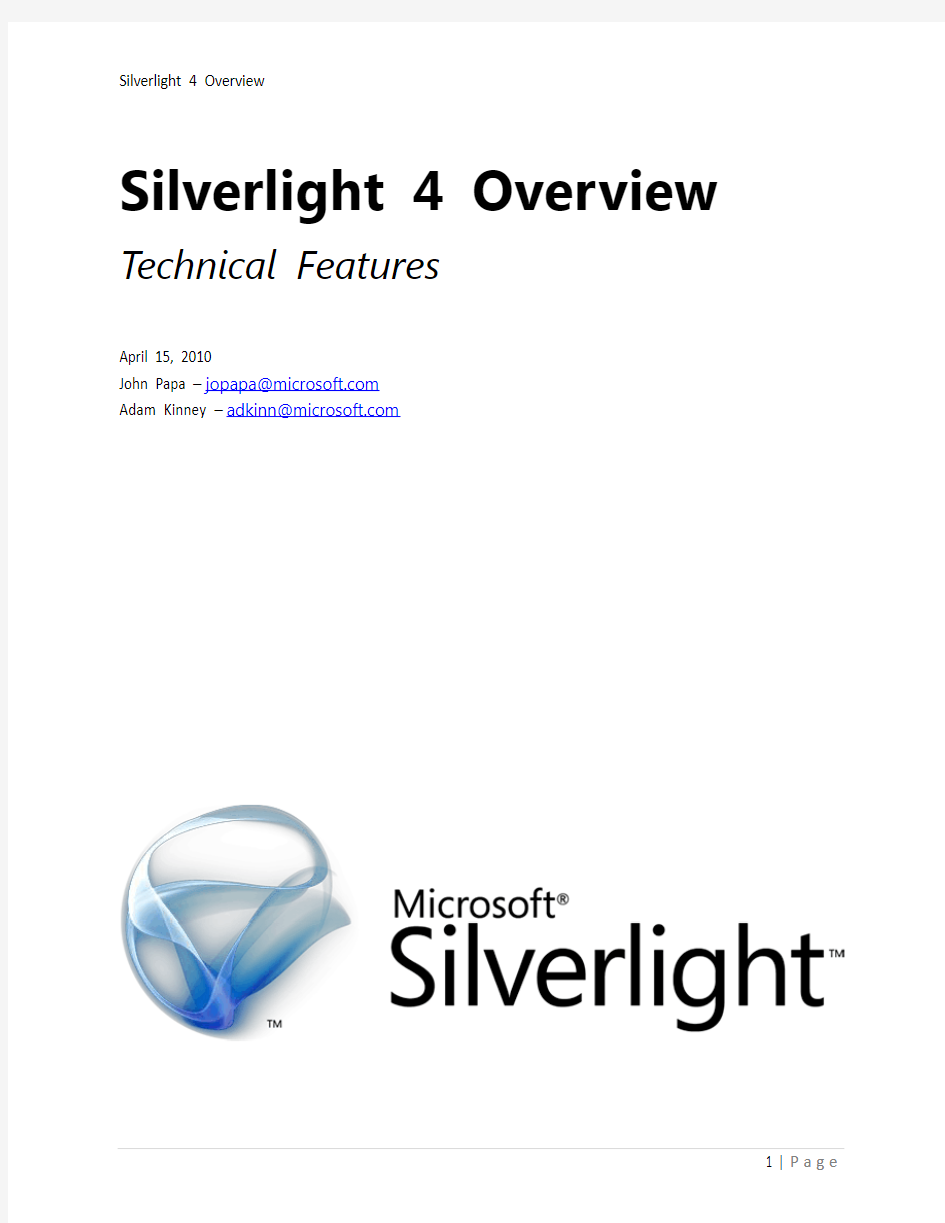
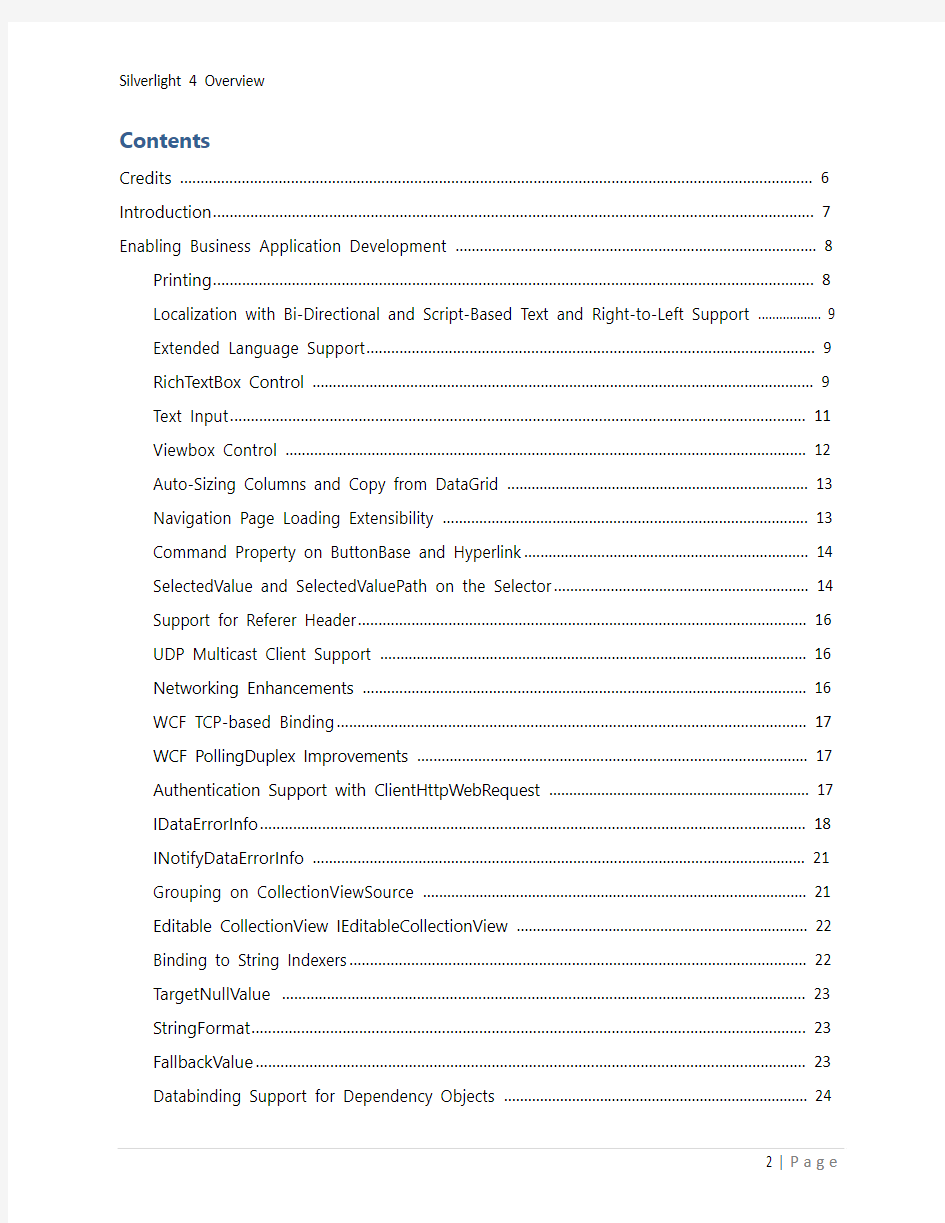
Silverlight 4 Overview Technical Features
April 15, 2010
John Papa –jopapa@https://www.360docs.net/doc/9311754807.html,
Adam Kinney –adkinn@https://www.360docs.net/doc/9311754807.html,
Contents
Credits (6)
Introduction (7)
Enabling Business Application Development (8)
Printing (8)
Localization with Bi-Directional and Script-Based Text and Right-to-Left Support (9)
Extended Language Support (9)
RichTextBox Control (9)
Text Input (11)
Viewbox Control (12)
Auto-Sizing Columns and Copy from DataGrid (13)
Navigation Page Loading Extensibility (13)
Command Property on ButtonBase and Hyperlink (14)
SelectedValue and SelectedValuePath on the Selector (14)
Support for Referer Header (16)
UDP Multicast Client Support (16)
Networking Enhancements (16)
WCF TCP-based Binding (17)
WCF PollingDuplex Improvements (17)
Authentication Support with ClientHttpWebRequest (17)
IDataErrorInfo (18)
INotifyDataErrorInfo (21)
Grouping on CollectionViewSource (21)
Editable CollectionView IEditableCollectionView (22)
Binding to String Indexers (22)
TargetNullValue (23)
StringFormat (23)
FallbackValue (23)
Databinding Support for Dependency Objects (24)
ObservableCollection
Isolated Storage Enhancements (25)
Managed Extensibility Framework (MEF) (25)
SDK Enhancements (27)
Silverlight Toolkit (27)
BusyIndicator (27)
ContextMenu (29)
Microsoft Silverlight 4 Tools for Visual Studio 2010 (30)
WCF RIA Services Support (30)
Automatic Layout (31)
Enhanced Property Editing (32)
Styling and Resources (33)
WCF RIA Services (35)
Overview of WCF RIA Services in Silverlight 4 (35)
Key Problems Solved (35)
Key Classes: DomainService and DomainContext (35)
DomainService Operations (36)
Endpoints (36)
DomainContext Generation (37)
Authentication and Authorization (37)
Validation and MetaData (37)
DomainDataSource (37)
WCF RIA Services Toolkit (38)
Performance and Reliability (38)
Notes (38)
Empowering Richer Experiences (39)
Hardware Accelerated PlaneProjection (39)
Word Based Text Trimming (trailing ellipses) (39)
MouseWheel Support (40)
Right Mouse Click (40)
Programmatic Clipboard Access (42)
Silverlight as a Drop Target (43)
Handle Drag-and-Drop Events for Macintosh (44)
Webcam and Microphone Support (44)
Webcam and Microphone Permissions (47)
CompositeTransform (48)
Support for all PNG Formats (49)
Offline Digital Rights Management (49)
MP4 Playback Protected DRM (49)
WMS Multicast (50)
Output Protection (50)
Parser Enhancements (50)
Deep Zoom (51)
Google Chrome Support (51)
Private Mode Browsing (51)
Pinned Full-Screen Mode on Secondary Display (51)
Media Updates (51)
Key Expression Blend Features (53)
Interoperability with Visual Studio 2010 (53)
PathListBox Control (53)
Transition Effects (54)
Conditional Behaviors (55)
Bindable Properties (55)
New Behaviors (56)
MVVM Project and Item Templates (58)
Design-time data from CLR types (58)
Moving Beyond the Browser – Sandboxed Applications (60)
Out-of-Browser Windowing Updates (60)
Hosting Web Content within Silverlight Applications (60)
WebBrowserBrush (61)
Notifications (Toast) (62)
Window Closing Event (63)
Moving Beyond the Browser – Elevated Trust Applications (65)
Native Integration (66)
File System Access (66)
Cross-Domain Networking Access (67)
Full File Path on Open and Save Dialogs (67)
Sockets Security (68)
XAP Signing (68)
Silent Install with SLLauncher.exe (71)
Custom Window Chrome (71)
Full Keyboard in Full Screen Mode (72)
Silverlight 4 Resources (74)
Tools (74)
Training Kit (74)
Screencasts (74)
Blogs (74)
Twitter (75)
Key Links (75)
Credits
This document was written in collaboration with many people including most of the Microsoft Silverlight product team, the WCF RIA Services team, and the Expression Blend team. Their help in providing resources, content, and feedback was invaluable.
Special thanks to Adam Kinney who authored the Expression Blend content, which is a selected excerpt from the full Expression Blend Technical Whitepaper found at this link
https://www.360docs.net/doc/9311754807.html,/fwlink/?linkid=186042.
If you have any feedback on this document, contact:
?John Papa - jopapa@https://www.360docs.net/doc/9311754807.html,
?Adam Kinney - adkinn@https://www.360docs.net/doc/9311754807.html,
Introduction
Silverlight 4 enhancesthebuilding of business applications, media applications, and applications that reach beyond the browser. New features include printing support, significant enhancements for using forms over data, support for several new languages, full support in the Google Chrome web browser, WCF RIA Services, modular development with MEF, full support in Visual Studio 2010, bi-directional text, web camera and microphone support, rich text editing, improved data binding features, HTML support, MVVM and commanding support, new capabilities for local desktop integration running in the new “Trusted Application” mode such as COM automation and local file access.
This document explains the new features in Silverlight, where you can find learning materials, and identifies additional resources.
Figure 1
Silverlight 4 Multi Touch Puzzle Using the New Trusted Application, WebBrowser Control, and WebBrowserBrush Features
Enabling Business Application Development
Printing
Silverlight adds printing support that allows developers to control whether their Silverlightapplication can print itself, how the content is formatted when printed, and determine the content that will appear. For example, you could add a print button to your Silverlight application that opens the Print dialog allows the user to choose the printer, and then prints the Silverlight content.
You can print content by first creating an instance of the PrintDocument class, then specifying the content to print, and finally writing code to handle the PrintPage event. You can print the entire Silverlight control by setting PrintPageEventArgs.PageVisual to the layout root of the Silverlight content. Alternatively, you can print a portion of the Silverlight content by setting PrintPageEventArgs.PageVisual to the named UIElement you wish to print. The following code sample prints all content within the UIElement named in the Silverlight application.
C#
PrintDocument pd = new PrintDocument();
pd.PrintPage += (s, args) =>
{
args.PageVisual = LayoutRoot;
};
pd.Print();
After the PrintPage event occurs, the content from the PageVisual is sent to the selected printer to be printed. Content that is too large to fit in to the PrintableAreawill be clipped. If HasMorePages is true, PrintPage occurs multiple times until HasMorePages is false. If you require customized printing options, you can write code for the StartPrint and EndPrint events to perform special handling.
You can print content that is notin the live visual tree. This allows you to make your printed content look different from your onscreen content. To do this, set PageVisual to a UIElement created in the PrintPage event without adding it to the live visual tree. Another tip to print elements which are not in the live tree is to explicitly run layout on them by calling measure and arrange.
Localization with Bi-Directional and Script-Based Text and Right-to-Left Support Silverlight introduces support for shaped and script languages that flow right to left, such as Arabic and Hebrew. The ability to change the direction of the flow is available to all Silverlight UI elements by setting the FlowDirection property to LeftToRight or RightToLeft. The default bi-directional (Bi-Di) FlowDirection property is from LeftToRight. Setting FlowDirection to RightToLeft on any element sets the alignment to the right, the reading order to right-to-left, and the layout of the control to flow from the right to the left. Most UIElement controls inherit the FlowDirection from their parent; however Image, MediaElement, MultiScaleImage, and Popup do not and remain LeftToRight unless overridden explicitly. When brushes and effects are applied to elements whose FlowDirection property is set RightToLeft, the result is flipped horizontally.
Extended Language Support
Silverlight 4 now supports several new languages including Thai and Vietnamese as well as multiple Indic scripts both for rendering and input. The following Indic scripts are now supported:
RichTextBox Control
Silverlight adds the new RichTextBox control to the standard controls offered by Silverlight. Through the FlowDirection property, the RichTextBoxhas Bi-Directional (Bi-Di) support on content including Runs. It also allows hyperlinks, XAML content, embedding of images, changing the font size, foreground color, and making text bold, italicized, and underlined as well as many other rich text features.
The RichTextBox supports the “format then type” feature. For example, with this feature you can choose a format, such as bold or font color of green, and when you start typing the formatting
selections you made are appliedto the text you type. Text position and selection APIs are also supported.
Another feature of the RichTextBox control is paragraph blocks, which allows different formatting of blocks of text. Built-in keyboard commands can be used to allow shortcuts for clipboard and undo operations. The RichTextBox also supports mouse events, XAML to clipboard features, undo, and language localization.
The following image shows the RichTextBox control using the FlowDirection = RightToLeft and displaying Hebrew text.
Figure 2
RichTextBoxwith FlowDirection of RightToLeft
The following image shows a sample application with a RichTextBox control containing several different types of content, including embedded images, an embedded Silverlight DataGrid, different font sizes, different fonts, foreground colors, bold, and italics.
Figure 3
RichTextBox Control
The RichTextBox has a Xaml property that supports serializing text content. You can get the Xaml from the RochTextBox’s Xaml property and save it to iso lated storage or perhaps send it to a web service. You can also set the content of the RichTextBox control by setting the Xaml property. You can clear the content of a RichTextBox by calling the Blocks property’s Clear method.
Text Input
Silverlight now enhances its support for IME (Input Method Editors), which is a part of text input used when there are more glyphs than keyboard keys (as with East Asian languages). Enhancements include getting and setting IME conversion modes as well as getting and setting IME active state. In addition, the TextInputStart, TextInputUpdate, and TextInput events have been added to the UIElement controls. These events are effective at determining the text that users input when using IME.
Silverlight also has additional event handling for text input via the TextInput event. The TextInput event allows you to get an event from key press generated characters. This includes
getting characters that require multiple keyboard presses in order to be entered, such as the “è” in th e name “Claudè”.
Viewbox Control
Silverlight adds the Viewbox to its list of layout containers. The Viewbox allows precise positioning and flexible resizing support that stretches or scales a single child element to fit the available space. A Viewbox can only contain a single element.
The Viewbox’s StretchDirection property determines how to scale its contents. It prevents the contents of the Viewbox from being scaled to a smaller or larger dimension than the original. Possible values are UpOnly, DownOnly andViewbox Control Both. The Stretch property determines how the content of the Viewbox will be stretched to fill the Viewbox. Possible values are None, Fill, Uniform, and UniformToFill.
The example below shows a Viewbox control with the default settings of Stretch=Uniform and StretchDirection=Both. The image inside the Viewbox is 200x200 pixels and will be stretched uniformly to fill the entire smaller Viewbox.
XAML
Height="100" >
Figure 4
Viewbox with Default Settings
If you set the StretchDirection to UpOnly, then the image will only stretch up in size. Since the container is smaller than the image, the image will not stretch and only the upper portion of the image will be visible.
Figure 5
Viewbox with StretchDirection = UpOnly
Auto-Sizing Columns and Copy from DataGrid
Silverlight added several new features to the DataGrid control. Through auto-sizing columns, the DataGrid in Silverlightnow has the ability to allow columns to share the remaining width of a DataGrid. This feature makes it easy to define specific widths for some columns in a DataGrid while allowing the other columns to share the remaining width of the DataGrid. For example, you might want to have fixed widths for columns for City, State, and the Postal Code. However, you may want the Name column to use 1/3 of the remaining space and the Address column to use 2/3 of it. The following code would accomplish this using * column widths:
XAML
XAML
HeadersVisibility="All"> Width="2*"/> Width="50" /> Width="80"/>
Figure 6
DataGrid with Auto Sizing Columns
The DataGrid now supports MouseWheel scrolling and the FlowDirection property. In addition, DataGrid supports row level copy. This means you can copy a row of a DataGrid to the clipboard and then paste it to another program.
Navigation Page Loading Extensibility
Silverlight 3 introduced page navigation that resolves URIs into pages. Every page had to have an associated XAML and navigating to that page required URIs with paths to those XAML files based upon your project’s file structure. Silverlight4 adds a public ContentLoader property to the Frame control and the INavigationContentLoader interface. Together, these changes allow the developer to generate and initialize instances of pages from URIs using their own scheme, and enable scenarios such as authentication redirects, error pages, and MVC-style navigation. Command Property on ButtonBase and Hyperlink
Silverlight adds commanding support commonly used in the Model-View-ViewModel (MVVM) pattern, which provides separation between the View (the Silverlight user control) and the ViewModel (the logic and bindings for the View). Silverlight adds support for commanding on controls that inherit from ButtonBase and Hyperlink. The Command and CommandParameter are exposed to allow binding from a View to a ViewModel without the need for code in the codebehind. You can implement a command by first creating your own DelegateCommand and binding to it from the XAML.
For example, a ViewModel may contain a LoadProducts command, which implements the ICommand interface. The LoadProductsCommand accepts a parameter that filters the products that start with a specific letter(s). The following XAML shows how a Button’s Command property could be bound to the LoadProductsCommand and how its CommandParameter property could be bound to a TextBox’s Text property.
XAML
