SonicWALL_Network_Anti-Virus_SonicOS_Administrators_Guide
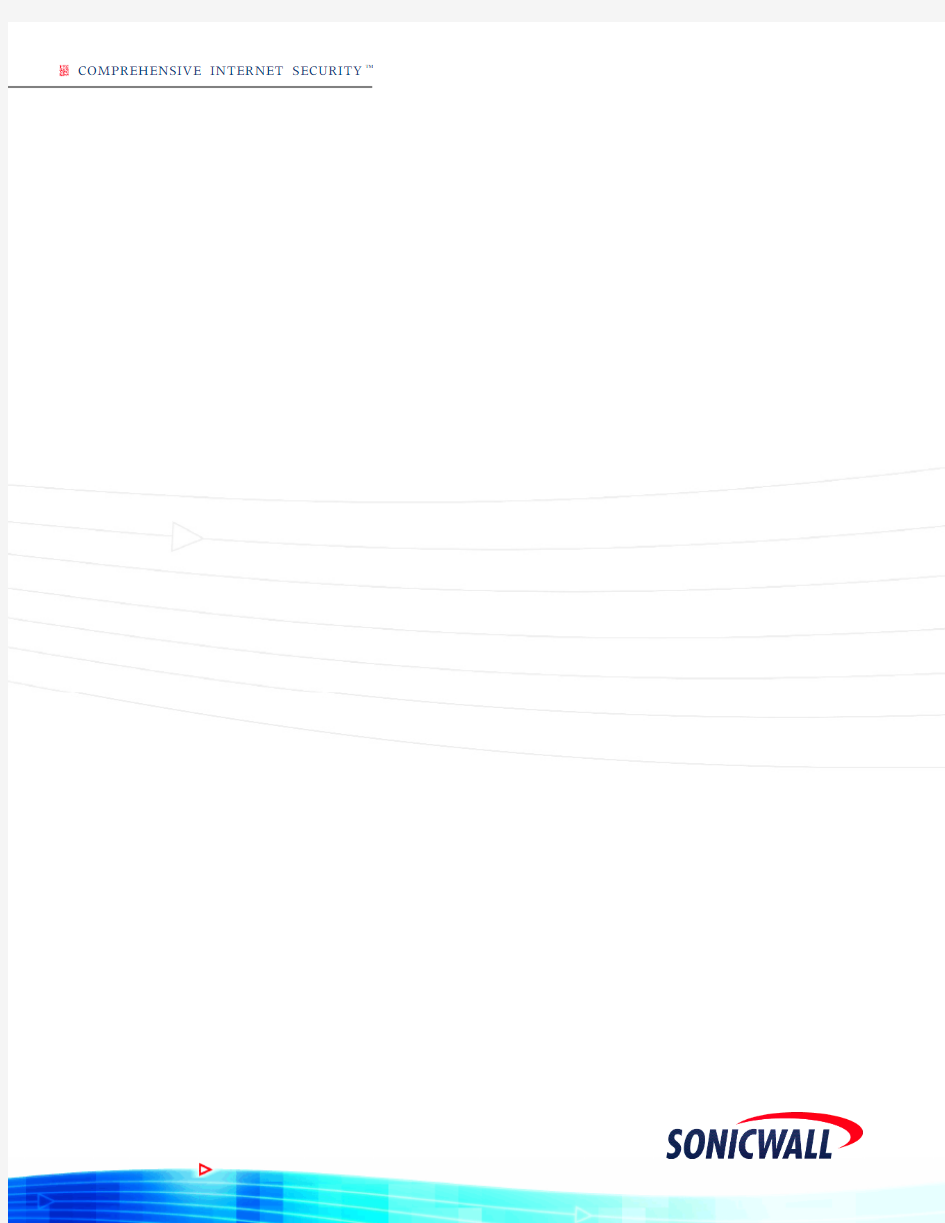
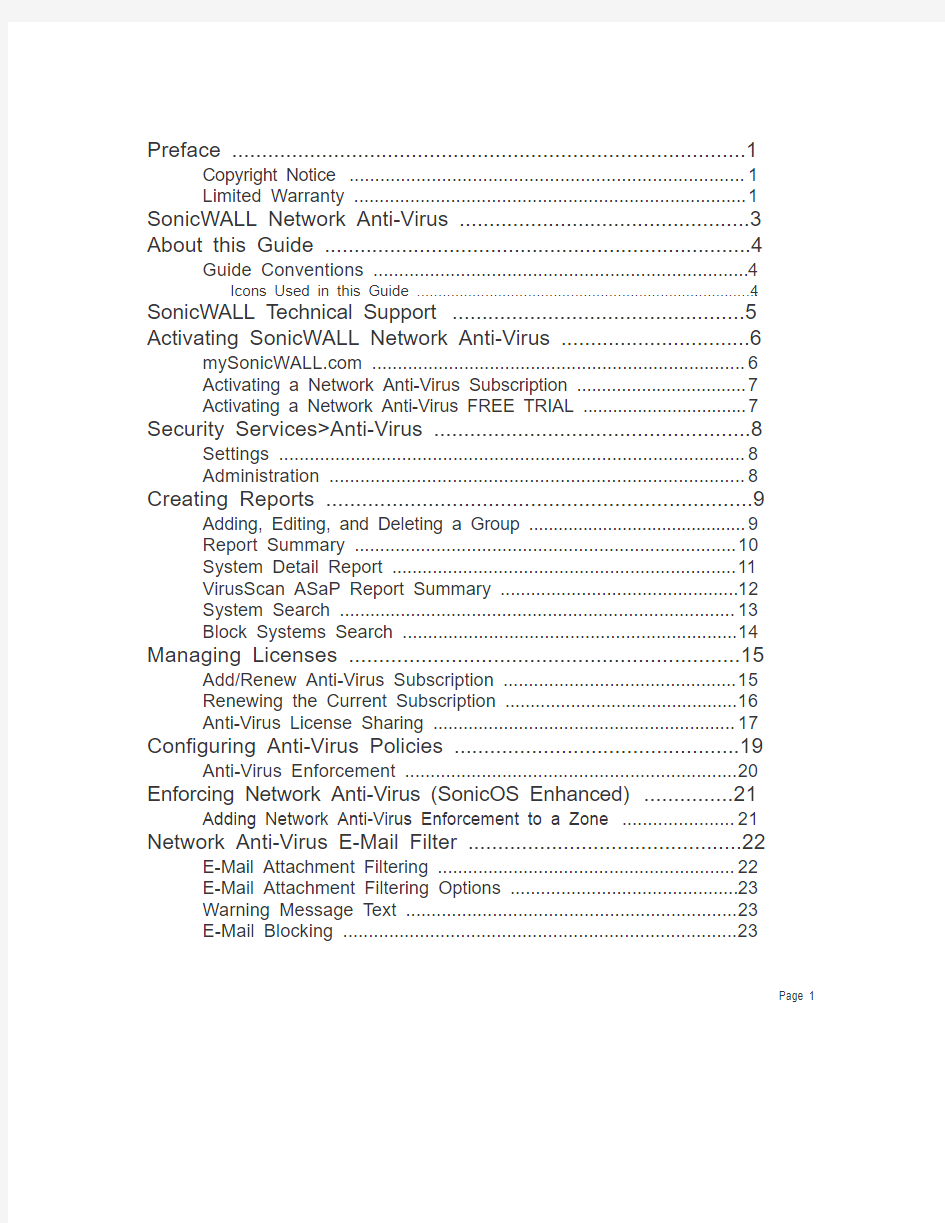
COMPREHENSIVE INTERNET SECURITY?
Preface (1)
Copyright Notice (1)
Limited Warranty (1)
SonicWALL Network Anti-Virus (3)
About this Guide (4)
Guide Conventions (4)
Icons Used in this Guide (4)
SonicWALL Technical Support (5)
Activating SonicWALL Network Anti-Virus (6)
https://www.360docs.net/doc/e15294939.html, (6)
Activating a Network Anti-Virus Subscription (7)
Activating a Network Anti-Virus FREE TRIAL (7)
Security Services>Anti-Virus (8)
Settings (8)
Administration (8)
Creating Reports (9)
Adding, Editing, and Deleting a Group (9)
Report Summary (10)
System Detail Report (11)
VirusScan ASaP Report Summary (12)
System Search (13)
Block Systems Search (14)
Managing Licenses (15)
Add/Renew Anti-Virus Subscription (15)
Renewing the Current Subscription (16)
Anti-Virus License Sharing (17)
Configuring Anti-Virus Policies (19)
Anti-Virus Enforcement (20)
Enforcing Network Anti-Virus (SonicOS Enhanced) (21)
Adding Network Anti-Virus Enforcement to a Zone (21)
Network Anti-Virus E-Mail Filter (22)
E-Mail Attachment Filtering (22)
E-Mail Attachment Filtering Options (23)
Warning Message Text (23)
E-Mail Blocking (23)
Page 1
Security Services>Summary (24)
Security Services Summary (24)
Security Services Settings (24)
Installing the Network Anti-Virus Client (25)
System Requirements for SonicWALL Anti-Virus on Clients (25)
Microsoft Windows Version Supported (25)
Supported Browsers (25)
Hard Disk Space (25)
System RAM (25)
Network (25)
Installing on Windows 95/98/NT/XP/2000 computers (26)
Proxy Support (26)
VirusScan ASaP Client User Information (27)
Testing VirusScan ASAP Client (27)
Advanced Menu for VirusScan ASaP Client (27)
Quarantine Viewer (27)
Enable/Disable VScan (28)
About VirusScan ASaP (28)
Network Anti-Virus Tips and Troubling (29)
Disabling Anti-Virus on Your Desktop (29)
Enabling Anti-Virus on Your Desktop (29)
Testing VirusScan ASaP (29)
Scheduling a Scan (29)
Quarantine Viewer Notes (30)
Spool32 Error Message (30)
Problem (30)
Solution (30)
Missing or Disappearing System Tray Icon (31)
Cannot Listen on Port 6515 (31)
Unable to Create Cabinet Installer Object (31)
Creating a Rescue Disk for Boot Sector Virus Repair (32)
Online Reports are blank or missing charts (32)
Can’t Find INX File to Execute (33)
MyINX GPF Occurs When Installing VirusScan ASaP (34)
Windows 98 and ME (34)
Cannot Connect to Update Server (34)
Setting the Security Level (35)
Restricted registry keys (Windows NT and 2000 only) (35)
Cabinet Not Trusted Error (36)
Page 2 SonicWALL Network Anti-Virus Administrator’s Guide
Installation Declined (36)
Windows NT or Windows 2000 (36)
Missing or Corrupt System File (37)
Outdated Version of myAgtInstall.exe (37)
WebScan Service Running on the Proxy Server (38)
Missing or Corrupted REGSVR32.exe File (38)
Unrestricted Windows NT 4.x, Windows 2000, All Windows9x, and ME (38)
REGEDIT Program Missing (38)
Computers Not Displayed on Reports (39)
Windows NT 4.x or Windows 2000 (39)
Windows 9x or Windows ME (39)
All operating systems (40)
VirusScan ASaP Installation Error: 0x80004005, myINX Script:
INI file not found. (41)
Solutions (41)
Removing McAfee VirusScan from Microsoft Plus! 98 (42)
Excluding Files and Folders from Virus Scanning (42)
Page 3
Page 4 SonicWALL Network Anti-Virus Administrator’s Guide
Preface
Copyright Notice
? 2003 SonicWALL, Inc. All rights reserved.
Under the copyright laws, this manual or the software described within, can not be copied, in whole or part, without the written consent of the manufacturer, except in the normal use of the software to make a backup copy. The same proprietary and copyright notices must be affixed to any permitted copies as were affixed to the original. This exception does not allow copies to be made for others, whether or not sold, but all of the material purchased (with all backup copies) can be sold, given, or loaned to another person. Under the law, copying includes
translating into another language or format.
SonicWALL is a registered trademark of SonicWALL, Inc.
Other product and company names mentioned herein can be trademarks and/or registered trademarks of their respective companies.
Specifications and descriptions subject to change without notice.
Limited Warranty
SonicWALL, Inc. warrants that commencing from the delivery date to Customer (but in any case commencing not more than ninety (90) days after the original shipment by SonicWALL), and continuing for a period of twelve (12) months, that the product will be free from defects in materials and workmanship under normal use. This Limited Warranty is not transferable and applies only to the original end user of the product. SonicWALL and its suppliers' entire liability and Customer's sole and exclusive remedy under this limited warranty will be shipment of a replacement product. At SonicWALL's discretion the replacement product may be of equal or greater functionality and may be of either new or like-new quality. SonicWALL's obligations under this warranty are contingent upon the return of the defective product according to the terms of SonicWALL's then-current Support Services policies.
This warranty does not apply if the product has been subjected to abnormal electrical stress, damaged by accident, abuse, misuse or misapplication, or has been modified without the written permission of SonicWALL.
Page 1
DISCLAIMER OF WARRANTY. EXCEPT AS SPECIFIED IN THIS WARRANTY, ALL EXPRESS OR IMPLIED CONDITIONS, REPRESENTATIONS, AND WARRANTIES INCLUDING, WITHOUT LIMITATION, ANY IMPLIED WARRANTY OR CONDITION OF MERCHANTABILITY, FITNESS FOR A PARTICULAR PURPOSE, NONINFRINGEMENT, SATISFACTORY QUALITY OR ARISING FROM A COURSE OF DEALING, LAW, USAGE, OR TRADE PRACTICE, ARE HEREBY EXCLUDED TO THE MAXIMUM EXTENT ALLOWED BY APPLICABLE LAW. TO THE EXTENT AN IMPLIED WARRANTY CANNOT BE EXCLUDED, SUCH WARRANTY IS LIMITED IN DURATION TO THE WARRANTY PERIOD. BECAUSE SOME STATES OR JURISDICTIONS DO NOT ALLOW LIMITATIONS ON HOW LONG AN IMPLIED WARRANTY LASTS, THE ABOVE LIMITATION MAY NOT APPLY TO YOU. THIS WARRANTY GIVES YOU SPECIFIC LEGAL RIGHTS, AND YOU MAY ALSO HAVE OTHER RIGHTS WHICH VARY FROM JURISDICTION TO JURISDICTION. This disclaimer and exclusion shall apply even if the express warranty set forth above fails of its essential purpose.
DISCLAIMER OF LIABILITY. SONICWALL'S SOLE LIABILITY IS THE SHIPMENT OF A REPLACEMENT PRODUCT AS DESCRIBED IN THE ABOVE LIMITED WARRANTY. IN NO EVENT SHALL SONICWALL OR ITS SUPPLIERS BE LIABLE FOR ANY DAMAGES WHATSOEVER, INCLUDING, WITHOUT LIMITATION, DAMAGES FOR LOSS OF PROFITS, BUSINESS INTERRUPTION, LOSS OF INFORMATION, OR OTHER PECUNIARY LOSS ARISING OUT OF THE USE OR INABILITY TO USE THE PRODUCT, OR FOR SPECIAL, INDIRECT, CONSEQUENTIAL, INCIDENTAL, OR PUNITIVE DAMAGES HOWEVER CAUSED AND REGARDLESS OF THE THEORY OF LIABILITY ARISING OUT OF THE USE OF OR INABILITY TO USE HARDWARE OR SOFTWARE EVEN IF SONICWALL OR ITS SUPPLIERS HAVE BEEN ADVISED OF THE POSSIBILITY OF SUCH DAMAGES. In no event shall SonicWALL or its suppliers' liability to Customer, whether in contract, tort (including negligence), or otherwise, exceed the price paid by Customer. The foregoing limitations shall apply even if the above-stated warranty fails of its essential purpose. BECAUSE SOME STATES OR JURISDICTIONS DO NOT ALLOW LIMITATION OR EXCLUSION OF CONSEQUENTIAL OR INCIDENTAL DAMAGES, THE ABOVE LIMITATION MAY NOT APPLY TO YOU.
Page 2 SonicWALL Network Anti-Virus Administrator’s Guide
SonicWALL Network Anti-Virus
SonicWALL Network Anti-Virus is a distributed, gateway-enforced solution that ensures
always-on, always-updated anti-virus software for every client on your network. The
SonicWALL constantly monitors the version of the virus definition file and automatically
triggers download and installation of new virus definition files to each user’s computer. In addition, the SonicWALL restricts each user’s access to the Internet until they are protected, therefore acting as an automatic enforcer of the company’s virus protection policy. This new approach ensures the most current version of the virus definition file is installed and active on each PC on the network, preventing a rogue user from disabling the virus protection and potentially exposing the entire organization to an outbreak. And most importantly,
SonicWALL Network Anti-Virus offloads the costly and time-consuming burden of
maintaining and updating anti-virus software across the entire network.
SonicWALL Network Anti-Virus also includes Network Anti-Virus E-Mail Filter to selectively manage inbound E-mail attachments as they pass through the SonicWALL to control the flow of executable files, scripts, and applications into your network.
SonicWALL. Log into your https://www.360docs.net/doc/e15294939.html, account for more information or contact
Page 3
About this Guide
Welcome to the SonicWALL Network Anti-Virus Administrator’s Guide. This manual provides the information you need to successfully activate, configure, and administer SonicWALL Network Anti-Virus on SonicWALL Internet Security Appliances running SonicOS Enhanced
2.0.0.0 or higher. The audience for this guide is administrators who are concerned with
enforcement of Anti-Virus policies to improve protection of their networks. You should be familiar with the features, functions, and operating characteristics of SonicWALL Internet Security Appliances.
Guide Conventions
Conventions used in this guide are as follows:
Convention Use
Bold Highlights items you can select on the SonicWALL
Management Interface.
Italic Highlights a value to enter into a field. For example, “type
192.168.168.168 in the IP Address field.”
Menu Item>Menu Item Indicates a multiple step Management Interface menu
choice. For example, “Security Services>Content Filter
means select Security Services, then select Content Filter.
Icons Used in this Guide
These special messages refer to noteworthy information, and include a symbol for quick identification:
Page 4 SonicWALL Network Anti-Virus Administrator’s Guide
SonicWALL Technical Support
For timely resolution of technical support questions, visit SonicWALL on the Internet at
Phone:(408) 745-9600
Fax:(408) 745-9300
Web:https://www.360docs.net/doc/e15294939.html,
E-mail:sales@https://www.360docs.net/doc/e15294939.html,
Page 5
Activating SonicWALL Network Anti-Virus
If you don’t have SonicWALL Network Anti-Virus activated on your SonicWALL, you must purchase SonicWALL Network Anti-Virus from a SonicWALL reseller or your
https://www.360docs.net/doc/e15294939.html, account (limited to customers in the USA and Canada).
If SonicWALL Network Anti-Virus isn’t activated on your SonicWALL, the Security
Services>Anti-Virus page displays the Anti-Virus Upgrade page that provides links to activate the Network Anti-Virus subscription or get a free trial of Network Anti-Virus.
To activate SonicWALL Network Anti-Virus from your SonicWALL, you need the following:?Your SonicWALL must be registered on https://www.360docs.net/doc/e15294939.html,.
?You must have an Activation Key or purchased the Network Anti-Virus subscription on https://www.360docs.net/doc/e15294939.html,.
If you have activated the Network Anti-Virus subscription, the Security Services>Anti-Virus page displays the settings for configuring the service.
https://www.360docs.net/doc/e15294939.html,
https://www.360docs.net/doc/e15294939.html, delivers a convenient, one-stop resource for registration, activation, and management of your SonicWALL products and services. Your https://www.360docs.net/doc/e15294939.html, account provides a single profile to do the following:
?Register your SonicWALL Internet Security Appliances
?Purchase/Activate SonicWALL Security Services and Upgrades
?Receive SonicWALL firmware and security service updates and alerts
?Manage (change or delete) your SonicWALL security services
?Access SonicWALL Technical Support
Creating a https://www.360docs.net/doc/e15294939.html, account is easy and free. Simply complete an online
registration form. Once your account is created, you can register SonicWALL Internet
Security Appliances and activate any SonicWALL Security Services associated with the SonicWALL.
Your https://www.360docs.net/doc/e15294939.html, account is accessible from any Internet connection with a Web browser using the HTTPS (Hypertext Transfer Protocol Secure) protocol to protect your
sensitive information. You can also access https://www.360docs.net/doc/e15294939.html, license and registration
services directly from the SonicWALL management interface for increased ease of use and simplified services activation.
If you activated SonicWALL Network Anti-Virus at https://www.360docs.net/doc/e15294939.html,, the activation is
automatically enabled on your SonicWALL within 24-hours or you can click the Synchronize button on the Security Services>Summary page to update your SonicWALL.
Page 6 SonicWALL Network Anti-Virus Administrator’s Guide
Activating a Network Anti-Virus Subscription
If you have an Activation Key for Network Anti-Virus, follow these steps to activate
SonicWALL Network Anti-Virus:
1.Click the SonicWALL Network Anti-Virus Subscription link. The https://www.360docs.net/doc/e15294939.html,
Login page is displayed.
2.Enter your https://www.360docs.net/doc/e15294939.html, account username and password in the User Name and
Password fields, then click Submit. The System>Licenses page is displayed. If your
SonicWALL is already connected to your https://www.360docs.net/doc/e15294939.html, account, the
System>Licenses page appears after you click the Network Anti-Virus link.
3.Click Activate or Renew in the Manage Service column in the Manage Services Online
table. Type in the Activation Key in the New License Key field and click Submit. Your
SonicWALL Network Anti-Virus subscription is activated on your SonicWALL. Activating a Network Anti-Virus FREE TRIAL
You can try a FREE TRIAL of SonicWALL Network Anti-Virus by following these steps:
1.Click the FREE TRIAL link. The https://www.360docs.net/doc/e15294939.html, Login page is displayed.
2.Enter your https://www.360docs.net/doc/e15294939.html, account username and password in the User Name and
Password fields, then click Submit. The System>Licenses page is displayed. If your
SonicWALL is already connected to your https://www.360docs.net/doc/e15294939.html, account, the
System>Licenses page appears after you click the FREE TRIAL link.
3.Click FREE TRIAL in the Manage Service column in the Manage Services Online
table. Your SonicWALL Network Anti-Virus trial subscription is activated on your
SonicWALL.
Page 7
Security Services>Anti-Virus
The Security Services>Anti-Virus page includes the settings for managing Network
Anti-Virus on the SonicWALL.
Enhanced, you must enable SonicWALL CFS Standard on each Zone in the
Network>Zones page. See “Enforcing Network Anti-Virus (SonicOS Enhanced)” on
Settings
The Settings section of the Security Services>Anti-Virus page displays the following
information:
?Number of Anti-Virus Licenses - Displays the number of anti-virus licenses that have been registered to the SonicWALL.
?Expiration Date
- Displays the expiration date of the current subscription.
Administration
The Administration section provides links to Create Reports summarizing Anti-Virus
activity on the network, Manage Licenses for managing your client licenses, and Configure
for configuring your Network Anti-Virus policy.
Page 8 SonicWALL Network Anti-Virus Administrator’s Guide
Page 9
Creating Reports
To view Network Anti-Virus statistics and reports, click the Create Report link. The Group Administration page is displayed with settings for adding and managing groups, as well as overview reports on the status of your groups, including the number of managed desktops, the number of outdated desktops, and the status of viruses cleaned, deleted or quarantined.The default Unassigned and All Machines groups listed in the table cannot be edited or deleted. All Machines is the total of machines in any group and the Unassigned group. The Unassigned group contains any newly added machines or machine not added to a group.Adding, Editing, and Deleting a Group
You add additional groups that don’t exist in your current profile by entering a group name in the Add New Group field and clicking Add Group . For example, you may want to define a new group for Engineering , Marketing , or Sales .
To delete a group, click Delete in the Delete Group column.
To edit the group name, click Edit Name in the Edit Group Name
column.
Report Summary
Clicking the List link for a group displays the Report Summary page, which displays all the computers in the group.
Page 10 SonicWALL Network Anti-Virus Administrator’s Guide
System Detail Report
Clicking on a computer name link in the System Name column in the Report Summary page displays the System Detail Report, which displays virus information for the specific
computer.
Page 11
Page 12 SonicWALL Network Anti-Virus Administrator’s Guide
VirusScan ASaP Report Summary
Clicking the Chart link the VirusScan ASaP Report Summary page that displays charts for Viruses Found , Most Common Viruses , and Most Infected Computers . You can select a report period (Last 7 Days , Last 30 Days , Last 60 Days , or All ) from the Select Report Period menu.
Clicking on a virus name link under Most Common Viruses displays information about the virus. Clicking on a machine link listed in Most Infected Computers displays a System Detail Report for the specific computer. You can select a report period (Last 7 Days , Last 30 Days , Last 60 Days , or All ) from the Select Report Period
menu.
System Search
Clicking on System Search in the Group Administration page displays the System Search page for locating a desktop or desktops within your managed environment. Enter one
character or more, query by choosing System Name or Email Address from the Search systems where menu, and then click Search
.
Page 13
Block Systems Search
The Block System (s) link displays the System Block Search page to locate and block unidentified desktops from your managed service. Using the search function, enter one
character or more and query via System Name or E-Mail Address. Alternatively, you can scroll through your All Machines Summary
list and check the unidentified desktops to block.
Page 14 SonicWALL Network Anti-Virus Administrator’s Guide
Managing Licenses
To manage your Network Anti-Virus licenses, click the link labeled Manage Licenses on the Anti-Virus> Settings page. The https://www.360docs.net/doc/e15294939.html, Login page is displayed. Type your mySonicWALL username and password in the User Name and Password, and then click Submit. The System>Licenses page is displayed.
Add/Renew Anti-Virus Subscription
The SonicWALL Network Anti-Virus subscription can be used to activate Network Anti-Virus, increase the number of Anti-Virus licenses, or renew the current subscription. Additional Network Anti-Virus activation keys are required to add or renew Network Anti-Virus licences.
1.Click Renew in the Anti-Virus line of the Licenses>Summary table.
2.Type the New License Key in the New License Key field. Multiple keys may be required.
For example, if you have 30 computers on your network, and you purchased three 10-
user subscription, then you enter three activation keys.
3.Click Submit. The operation takes a few seconds to complete. Once completed, the new
table.
number of Anti-Virus licenses appears in the Licenses>Summary
previous subscription is combined with the new 12 or 24 month period of the additional
Page 15
