Solaris10安装步骤
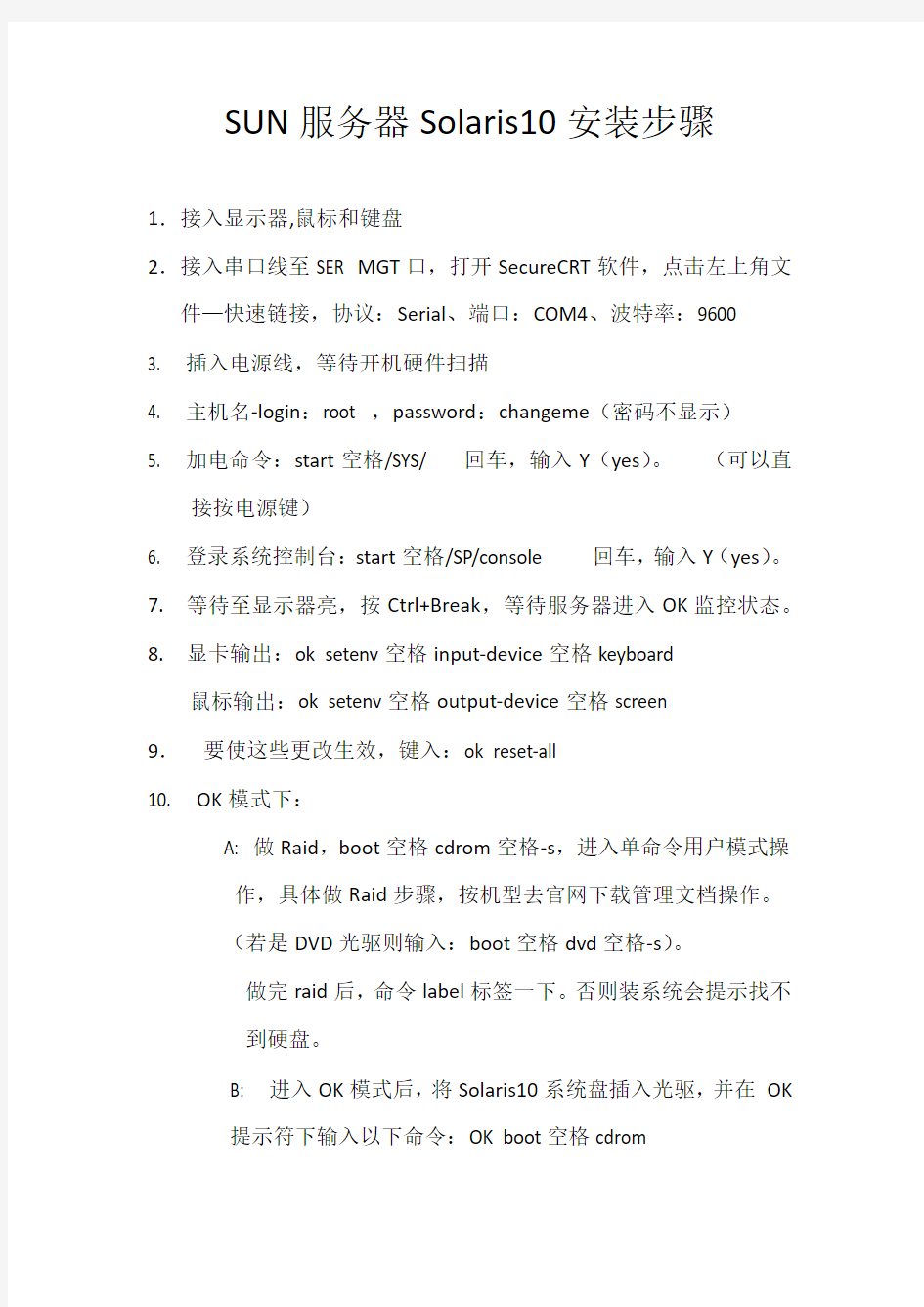

SUN服务器Solaris10安装步骤
1.接入显示器,鼠标和键盘
2.接入串口线至SER MGT口,打开SecureCRT软件,点击左上角文件—快速链接,协议:Serial、端口:COM4、波特率:9600
3. 插入电源线,等待开机硬件扫描
4. 主机名-login:root ,password:changeme(密码不显示)
5. 加电命令:start空格/SYS/ 回车,输入Y(yes)。(可以直
接按电源键)
6. 登录系统控制台:start空格/SP/console 回车,输入Y(yes)。
7.等待至显示器亮,按Ctrl+Break,等待服务器进入OK监控状态。
8.显卡输出:ok setenv空格input-device空格keyboard
鼠标输出:ok setenv空格output-device空格screen
9.要使这些更改生效,键入:ok reset-all
10. OK模式下:
A: 做Raid,boot空格cdrom空格-s,进入单命令用户模式操
作,具体做Raid步骤,按机型去官网下载管理文档操作。
(若是DVD光驱则输入:boot空格dvd空格-s)。
做完raid后,命令label标签一下。否则装系统会提示找不
到硬盘。
B: 进入OK模式后,将Solaris10系统盘插入光驱,并在OK
提示符下输入以下命令:OK boot空格cdrom
1.等待系统出现如下提示:
Select a Language
0. English
1. French
2. German
3. Italian
4. Japanese
5. Korean
6. Simplified Chinese
7. Spanish
8. Swedish
9. Traditional Chinese
Please make a choice (0 - 9), or press h or ? for help:
安装语言选择0.English,输入0后按F-2;
2.出现如下提示:
Select a Locale
0. English (C - 7-bit ASCII)
1. Albania (ISO8859-2)
2. Australia (ISO8859-1)
3. Belgium-Flemish (ISO8859-1)
4. Belgium-Flemish (ISO8859-15 - Euro)
5. Bosnia (ISO8859-2)
6. Brazil (ISO8859-1)
7. Brazil (UTF-8)
8. Bulgaria (ISO8859-5)
9. Canada-English (ISO8859-1)
10. Catalan, Spain (ISO8859-1)
11. Catalan, Spain (ISO8859-15 - Euro)
12. Croatia (ISO8859-2)
13. Czech Republic (ISO8859-2)
14. Denmark (ISO8859-1)
15. Denmark (ISO8859-15 - Euro)
16. Egypt (ISO8859-6)
17. Egypt (UTF-8)
18. Estonia (ISO8859-15)
Press Return to show more choices.
Please make a choice (0 - 59), or press h or ? for help:
本地语言选择0. English (C - 7-bit ASCII),输入0后按F-2;
3.在终端上安装Solaris10,这时会出现如下提示:
What type of terminal are you using?
1) ANSI Standard CRT
2) DEC VT52
3) DEC VT100
4) Heathkit 19
5) Lear Siegler ADM31
6) PC Console
7) Sun Command Tool
8) Sun Workstation
9) Televideo 910
10) Televideo 925
11) Wyse Model 50
12) X Terminal Emulator (xterms)
13) CDE Terminal Emulator (dtterm)
14) Other
Type the number of your choice and press Return:
终端类型选择3)DEC VT100,输入3后按F-2;
4.出现如下提示:
q The Solaris Installation Program qqqqqqqqqqqqqqqqqqqqqqqqqqqqqqqqqqqqqqqqqqqqq
The Solaris installation program is divided into a series of short sections
where you'll be prompted to provide information for the installation. At
the end of each section, you'll be able to change the selections you've
made before continuing.
About navigation...
- The mouse cannot be used
- If your keyboard does not have function keys, or they do not
respond, press F; the legend at the bottom of the screen
will change to show the F keys to use for navigation. qqqqqqqqqqqqqqqqqqqqqqqqqqqqqqqqqqqqqqqqqqqqqqqqqqqqqqqqqqqqqqqqqqqqqqqqqqq qqqqq
F2_Continue F6_Help
Solaris的安装分为好几部分,每一部分后面都需要进行确认,如果发现有错,可以更改先前输入的信息,按F-2继续安装;
5.出现如下提示:
q Identify This System qqqqqqqqqqqqqqqqqqqqqqqqqqqqqqqqqqqqqqqqqqqqqqqqqqqqqqqqq
On the next screens, you must identify this system as networked or
non-networked, and set the default time zone and date/time.
If this system is networked, the software will try to find the information
it needs to identify your system; you will be prompted to supply any
information it cannot find.
> To begin identifying this system, press F2. qqqqqqqqqqqqqqqqqqqqqqqqqqqqqqqqqqqqqqqqqqqqqqqqqqqqqqqqqqqqqqqqqqqqqqqq qqqqqqqq
F2_Continue F6_Help
开始定义系统的名字、网络、及掩码,时区及时间,按F-2继续安装;
- Network Connectivity ---------------------------------------------------------
Specify Yes if the system is connected to the network by one of the Solaris
or vendor network/communication Ethernet cards that are supported on the
Solaris CD. See your hardware documentation for the current list of
supported cards.
Specify No if the system is connected to a network/communication card that
is not supported on the Solaris CD, and follow the instructions listed under
Help.
Networked
---------
[X] Yes
[ ] No
--------------------------------------------------------------------------------
F-2_Continue F-6_Help
提示系统是否连接了网络,选YES,按F-2继续安装;
- Configure Multiple Network Interfaces ----------------------------------------
Multiple network interfaces have been detected on this system. Specify all
of the network interfaces you want to configure.
Note: You must choose at least one interface to configure.
Network interfaces
------------------
[X] bge0
[ ] bge1
[ ] bge2
[ ] bge3
--------------------------------------------------------------------------------
F-2_Continue F-6_Help
选择主网卡接口,选bge0,按F-2继续安装;
DHCP for bge0
----------------------------------------------------------------
Specify whether or not this network interface should use DHCP to configure itself. Choose Yes if DHCP is to be used, or No if the network interface is to be configured manually.
NOTE: DHCP support will not be enabled, if selected, until after the system reboots.
Use DHCP for bge0
-----------------
[ ] Yes
[X] No
--------------------------------------------------------------------------------
F-2_Continue F-6_Help
提示是否需要使用DHCP来配置主机的IP地址,选NO,按F-2继续安装;
Host Name for bge0 -----------------------------------------------------------
Enter the host name which identifies this system on the network. The name
must be unique within your domain; creating a duplicate host name will cause
problems on the network after you install Solaris.
A host name must have at least one character; it can contain letters,
digits, and minus signs (-).
Host name for bge0 SUN_M5000
--------------------------------------------------------------------------------
F-2_Continue F-6_Help
输入主机名:SUN_M5000,按F-2继续安装;
IP Address for bge0 ----------------------------------------------------------
Enter the Internet Protocol (IP) address for this network interface. It
must be unique and follow your site's address conventions, or a
system/network failure could result.
IP addresses contain four sets of numbers separated by periods (for example
129.200.9.1).
IP address for bge0 XXX.XXX.XXX.XXX
--------------------------------------------------------------------------------
F-2_Continue F-6_Help
输入主机IP地址,XXX.XXX.XXX.XXX,按F-2继续安装;
- Subnet for bge0
--------------------------------------------------------------
On this screen you must specify whether this system is part of a subnet. If
you specify incorrectly, the system will have problems communicating on the
network after you reboot.
> To make a selection, use the arrow keys to highlight the option and
press Return to mark it [X].
System part of a subnet
-----------------------
[X] Yes
[ ] No
--------------------------------------------------------------------------------
F-2_Continue F-6_Help
提示主机的网络是否采用子网掩码的方法,选YES,按F-2继续安装;- Netmask for bge0 -------------------------------------------------------------
On this screen you must specify the netmask of your subnet. A default
netmask is shown; do not accept the default unless you are sure it is
correct for your subnet. A netmask must contain four sets of numbers separated by periods (for example 255.255.255.0).
Netmask for bge0 255.255.255.0
--------------------------------------------------------------------------------
F-2_Continue F-6_Help
提示输入子网掩码,输入255.255.255.0,按F-2继续安装;
- IPv6 for bge0 ----------------------------------------------------------------
Specify whether or not you want to enable IPv6, the next generation Internet Protocol, on this network interface. Enabling IPv6 will have no effect if
this machine is not on a network that provides IPv6 service. IPv4 service
will not be affected if IPv6 is enabled.
> To make a selection, use the arrow keys to highlight the option and
press Return to mark it [X].
Enable IPv6 for bge0
--------------------
[ ] Yes
[X] No
--------------------------------------------------------------------------------
F-2_Continue F-6_Help
不使用IPv6技术,选NO,按F-2继续安装;
- Set the Default Route for bge0 -----------------------------------------------
To specify the default route, you can let the software try to detect one
upon reboot, you can specify the IP address of the router, or you can choose None. Choose None if you do not have a router on your subnet.
> To make a selection, use the arrow keys to select your choice and press Return to mark it [X].
Default Route for bge0
--------------------------
[ ] Detect one upon reboot
[X] Specify one
[ ] None
----------------------------------------------------------------------
F-2_Continue F-6_Help
提示设置缺省网关,选择Specify one,按F-2继续安装;
- Default Route IP Address for bge0 ----------------------------------
Enter the IP address of the default route. This entry will be placed in the
/etc/defaultrouter file and will be the default route after you reboot (example 129.146.89.225).
Router IP Address for bge0 XXX.XXX.XXX.XXX
----------------------------------------------------------------------
F-2_Continue F-6_Help
提示输入主机的缺省网关,输入XXX.XXX.XXX.XXX,按F-2继续安装;- Confirm Information for bge0 -------------------------------------------------
> Confirm the following information. If it is correct, press F2;
to change any information, press F4.
Networked: Yes
Use DHCP: No
Host name: SUN_M5000
IP address: XXX.XXX.XXX.XXX
System part of a subnet: Yes
Netmask: 255.255.255.0
Enable IPv6: No
Default Route: Specify one
Router IP Address: XXX.XXX.XXX.XXX
----------------------------------------------------------------------
F-2_Continue F-4_Change F-6_Help
提示确认上面输入的信息,如果上面的输入信息有错,可以按F-4后重新输入,如果正确,按F-2继续安装;
- Configure Security Policy: ---------------------------------------------------
Specify Yes if the system will use the Kerberos security mechanism.
Specify No if this system will use standard UNIX security.
Configure Kerberos Security
---------------------------
[ ] Yes
[X] No
----------------------------------------------------------------------
F-2_Continue F-6_Help
提示配置安全策略,选NO,按F-2继续安装;
- Confirm Information ----------------------------------------------------------
> Confirm the following information. If it is correct, press F2;
to change any information, press F4.
Configure Kerberos Security: No
---------------------------------------------------------------------
F-2_Continue F-4_Change F-6_Help
确认刚才输入的信息,如果刚才输入的信息有错,按F-2重新输入;如果正确,按F-2继续安装;
- Name Service -------------------------------------------------------
On this screen you must provide name service information. Select the name
service that will be used by this system, or None if your system will either
not use a name service at all, or if it will use a name service not listed
here.
> To make a selection, use the arrow keys to highlight the option
and press Return to mark it [X].
Name service
------------
[ ] NIS+
[ ] NIS
[ ] DNS
[ ] LDAP
[X] None
----------------------------------------------------------------------
F-2_Continue F-6_Help
配置名字服务,选择None(不采用任何名字服务),按F-2继续安装;
- Confirm Information ------------------------------------------------
> Confirm the following information. If it is correct, press F2;
to change any information, press F4.
Name service: None
----------------------------------------------------------------------
F-2_Continue F-4_Change F-6_Help
确认刚才输入的信息,如果刚才输入的信息有错,按F-4重新输入;如果正确,按F-2继续安装;
- Time Zone ----------------------------------------------------------
On this screen you must specify your default time zone. You can specify a
time zone in three ways: select one of the continents or oceans from the
list, select other - offset from GMT, or other - specify time zone file.
> To make a selection, use the arrow keys to highlight the option and
press Return to mark it [X].
Continents and Oceans
----------------------------------
- [ ] Africa
| [ ] Americas
| [ ] Antarctica
| [ ] Arctic Ocean
| [X] Asia
| [ ] Atlantic Ocean
| [ ] Australia
| [] Europe
v [ ] Indian Ocean
----------------------------------------------------------------------
F-2_Continue F-6_Help
设置时区,选择Asia,按F-2继续安装;
- Country or Region --------------------------------------------------
> To make a selection, use the arrow keys to highlight the option and
press Return to mark it [X].
Countries and Regions
-------------------------
^ [ ] France
| [ ] Germany
| [ ] Gibraltar
| [ ] Greece
| [ ] Hungary
| [ ] Ireland
| [ ] Italy
| [ ] Latvia
| [ ] Liechtenstein
| [ ] Lithuania
| [ ] Luxembourg
| [ ] Macedonia
v [X] China
----------------------------------------------------------------------
F-2_Continue F-6_Help
选择国家或地区,选择China,按F-2继续安装;
- Date and Time -----------------------------------------------------
> Accept the default date and time or enter
new values.
Date and time: 2010—XX--XX 10:48
Year (4 digits) : 2010
Month (1-12) : XX
Day (1-31) : XX
Hour (0-23) : 10
Minute (0-59) : 48
----------------------------------------------------------------------
F-2_Continue F-6_Help
设置时间,按照当地时间,按F-2继续安装;
Root Password ------------------------------------------------------
Please enter the root password for this system.
The root password may contain alphanumeric and special characters. For security, the password will not be displayed on the screen as you type it.
> If you do not want a root password, leave both entries blank.
Root password: *****
Root password: *****
----------------------------------------------------------------------
F-2_Continue F-6_Help
设置root用户密码,设置为root,按F-2继续安装;
- Identify This System -----------------------------------------------
On the next screens, you must identify this system as networked or
non-networked, and set the default time zone and date/time.
If this system is networked, the software will try to find the information
it needs to identify your system; you will be prompted to supply any information it cannot find.
> To begin identifying this system, press F2.
----------------------------------------------------------------------
F-2_Continue F-6_Help
系统鉴别系统信息,直接按F-2继续安装;
- Solaris Interactive Installation -----------------------------------
On the following screens, you can accept the defaults or you can customize how Solaris software will be installed by:
- Selecting the type of Solaris software to install
- Selecting disks to hold software you've selected
- Selecting unbundled products to be installed with Solaris
- Specifying how file systems are laid out on the disks
After completing these tasks, a summary of your selections (called a profile) will be displayed.
There are two ways to install your Solaris software:
- "Standard" installs your system from a standard Solaris Distribution.
Selecting "Standard" allows you to choose between initial install
and upgrade, if your system is upgradable.
- "Flash" installs your system from one or more Flash Archives
---------------------------------------------------------------------
F2_Standard F4_Flash F5_Exit F6_Help
- Eject a CD/DVD Automatically? --------------------------------------
During the installation of Solaris software, you may be using one or more
CDs/DVDs. You can choose to have the system eject each CD/DVD automatically after it is installed or you can choose to manually eject each CD/DVD.
[ ] Automatically eject CD/DVD
[X] Manually eject CD/DVD
----------------------------------------------------------------------
F2_Continue F3_Go Back F5_Exit
- Reboot After Installation? -----------------------------------------
After Solaris software is installed, the system must be rebooted. You can choose to have the system automatically reboot, or you can choose to manually reboot the system if you want to run scripts or do other customizations before the reboot. You can manually reboot a system by using the reboot(1M) command.
[X] Auto Reboot
[ ] Manual Reboot
----------------------------------------------------------------------
F2_Continue F3_Go Back F5_Exit
- Solaris Interactive Installation ---------------------------------------------
This system is upgradable, so there are two ways to install the Solaris software.
The Upgrade option updates the Solaris software to the new release, saving
as many modifications to the previous version of Solaris software as possible. Back up the system before using the Upgrade option.
The Initial option overwrites the system disks with the new version of
Solaris software. This option allows you to preserve any existing file systems. Back up any modifications made to the previous version of Solaris software before starting the Initial option.
After you select an option and complete the tasks that follow, a summary of your actions will be displayed.
----------------------------------------------------------------------
F2_Upgrade F3_Go Back F4_Initial F5_Exit F6_Help
- Initializing -------------------------------------------------------
The system is being initialized.
Loading install media, please wait...
- License ------------------------------------------------------------
- Sun Microsystems, Inc. ("Sun")
| SOFTWARE LICENSE AGREEMENT
|
| READ THE TERMS OF THIS AGREEMENT ("AGREEMENT") CAREFULLY BEFORE | OPENING SOFTWARE MEDIA PACKAGE. BY OPENING SOFTWARE MEDIA
| PACKAGE, YOU AGREE TO THE TERMS OF THIS AGREEMENT. IF YOU ARE
| ACCESSING SOFTWARE ELECTRONICALLY, INDICATE YOUR ACCEPTANCE OF | THESE TERMS BY SELECTING THE "ACCEPT"(OR EQUIVALENT) BUTTON AT
| THE END OF THIS AGREEMENT. IF YOU DO NOT AGREE TO ALL OF THE
| TERMS, PROMPTLY RETURN THE UNUSED SOFTWARE TO YOUR PLACE OF
| PURCHASE FOR A REFUND OR, IF SOFTWARE IS ACCESSED ELECTRONICALLY, | SELECT THE "DECLINE" (OR EQUIVALENT) BUTTON AT THE END OF THIS
| AGREEMENT. IF YOU HAVE SEPARATELY AGREED TO LICENSE TERMS
| ("MASTER TERMS") FOR YOUR LICENSE TO THIS SOFTWARE, THEN SECTIONS | 1-6 OF THIS AGREEMENT ("SUPPLEMENTAL LICENSE TERMS") SHALL
| SUPPLEMENT AND SUPERSEDE THE MASTER TERMS IN RELATION TO THIS | SOFTWARE.
|
v 1. Definitions.
----------------------------------------------------------------------
F-2_Accept License F5_Exit
-- Select Geographic Regions -----------------------------------------
Select the geographic regions for which support should be installed.
> [ ] Australasia
> [ ] Asia
> [ ] Eastern Europe
> [ ] Northern Europe
> [ ] Northern Africa
> [ ] Middle East
V [/] Southern Europe
[ ] Catalan, Spain (ISO8859-1)
[ ] Cyprus (Greek) (UTF-8)
[ ] Greece (ISO8859-7)
[X] Italian
[X] Italy (ISO8859-1)
[ ] Malta (English) (UTF-8)
[ ] Malta (UTF-8)
[ ] Portugal (ISO8859-1)
[ ] Spain (ISO8859-1)
Press Return to hide components
-------------------------------------------------------------------------------- F-2_Continue F3_Go Back F5_Exit F6_Help
- Select System Locale ---------------------------------------------------------
Select the initial locale to be used after the system has been installed.
[ ] POSIX C ( C )
Western Europe
[ ] Great Britain (ISO8859-1) ( en_GB.ISO8859-1 )
[ ] Great Britain (ISO8859-15 - Euro) ( en_GB.ISO8859-15 )
[X] Great Britain (UTF-8) ( en_GB.UTF-8 )
----------------------------------------------------------------------
F-2_Continue F3_Go Back F5_Exit F6_Help
- Select Products ----------------------------------------------------
Select the products you would like to install.
V [X] Solaris 10 Extra Value Software................. 69.92 MB
[X] Sun Validation Test Suite 6.3................... 69.92 MB
Product is selected. Press Return to deselect
----------------------------------------------------------------------
F-2_Continue F3_Go Back F-4_Product Info F5_Exit F6_Help
- Additional Products ------------------------------------------------
To scan for additional products, select the location you wish to scan. Products found at the selected location that are in a Web Start Ready install form will be added to the Products list.
Web Start Ready product scan location:
[X] None
[ ] CD/DVD
[ ] Network File System
----------------------------------------------------------------------
F-2_Continue F3_Go Back F5_Exit
- Select Software ----------------------------------------------------
Select the Solaris software to install on the system.
NOTE: After selecting a software group, you can add or remove software by
customizing it. However, this requires understanding of software
dependencies and how Solaris software is packaged.
[X] Entire Distribution plus OEM support ....... 5617.00 MB
[ ] Entire Distribution ........................ 5573.00 MB
[ ] Developer System Support ................... 5460.00 MB
[ ] End User System Support .................... 4444.00 MB
[ ] Core System Support ........................ 971.00 MB
[ ] Reduced Networking Core System Support ..... 920.00 MB
---------------------------------------------------------------------
F-2_Continue F3_Go Back F4_Customize F5_Exit F6_Help
- Select Disks -------------------------------------------------------
On this screen you must select the disks for installing Solaris software.
Start by looking at the Suggested Minimum field; this value is the
approximate space needed to install the software you've selected. Keep
selecting disks until the Total Selected value exceeds the Suggested Minimum value.
NOTE: ** denotes current boot disk
Disk Device Available Space
====================================================================== [X] c1t0d0 69994 MB (F4 to edit)
[ ] c1t1d0 69994 MB
Total Selected: 69994 MB
Suggested Minimum: 4372 MB
----------------------------------------------------------------------
F-2_Continue F3_Go Back F4_Edit F5_Exit F6_Help
- Preserve Data? -----------------------------------------------------
Do you want to preserve existing data? At least one of the disks you've
selected for installing Solaris software has file systems or unnamed slices
that you may want to save.
----------------------------------------------------------------------
F-2_Continue F3_Go Back F4_Preserve F5_Exit F6_Help
- Automatically Layout File Systems? ---------------------------------
Do you want to use auto-layout to automatically layout file systems?
Manually laying out file systems requires advanced system administration
skills.
----------------------------------------------------------------------
F2_Auto Layout F3_Go Back F4_Manual Layout F5_Exit F6_Help
- File System and Disk Layout ----------------------------------------
The summary below is your current file system and disk layout, based on the information you've supplied.
NOTE: If you choose to customize, you should understand file systems, their
intended purpose on the disk, and how changing them may affect the operation
of the system.
File sys/Mnt point Disk/Slice Size
====================================================================== overlap c1t0d0s2 69994 MB
----------------------------------------------------------------------
F-2_Continue F3_Go Back F4_Customize F5_Exit F6_Help
- Customize Disk: c1t0d0 ---------------------------------------------
Boot Disk: c1t0d0
Entry: Recommended: MB Minimum: MB
====================================================================== Slice Mount Point Size (MB)
0 0
1 0
2 overlap 69994
3 0
4 0
5 0
6 0
7 0
====================================================================== Capacity: 69994 MB
Allocated: 0 MB
Free: 69994 MB
--------------------------------------------------------------------------------
F-2_OK F-4_Options F5_Cancel F6_Help
- Customize Disk: c1t0d0 -------------------------------------------------------
Boot Disk: c1t0d0
Entry: swap Recommended: 0 MB Minimum: 0 MB
====================================================================== Slice Mount Point Size (MB)
0 / 14339
1 swap 8193
2 overlap 69994
3 /opt 26627
4 0
5 0
6 /export/home 20481
7 0
====================================================================== Capacity: 69994 MB
Allocated: 69640 MB
Rounding Error: 2 MB
Free: 352 MB
----------------------------------------------------------------------
F-2_OK F-4_Options F5_Cancel F6_Help
- File System and Disk Layout ----------------------------------------
The summary below is your current file system and disk layout, based on the information you've supplied.
NOTE: If you choose to customize, you should understand file systems, their
intended purpose on the disk, and how changing them may affect the operation
of the system.
File sys/Mnt point Disk/Slice Size
====================================================================== / c1t0d0s0 14339 MB
swap c1t0d0s1 8193 MB
overlap c1t0d0s2 69994 MB
/opt c1t0d0s3 26627 MB
/export/home c1t0d0s6 20481 MB
----------------------------------------------------------------------
F-2_Continue F3_Go Back F4_Customize F5_Exit F6_Help
- Mount Remote File Systems? -----------------------------------------
Do you want to mount software from a remote file server? This may be
necessary if you had to remove software because of disk space problems.
----------------------------------------------------------------------
F-2_Continue F3_Go Back F4_Remote Mounts F5_Exit F6_Help
- Profile ------------------------------------------------------------
The information shown below is your profile for installing Solaris software.
It reflects the choices you've made on previous screens.
====================================================================== - Installation Option: Initial
| Boot Device: c1t0d0
| Client Services: None
|
| Locales: Great Britain (ISO8859-1)
| System Locale: Great Britain (UTF-8) ( en_GB.UTF-8
|
| Software: Solaris 10, Entire Distribution plus OEM su
|
| File System and Disk Layout: / c1t0d0s0 14339 MB
| swap c1t0d0s1 8193 MB
| /opt c1t0d0s3 26627 MB
| /export/home c1t0d0s6 20481 MB
v
----------------------------------------------------------------------
F-2_Begin Installation F4_Change F5_Exit F6_Help
- Warning ------------------------------------------------------------
The following disk configuration condition(s) have been
detected. Errors must be fixed to ensure a successful
installation. Warnings can be ignored without causing the
installation to fail.
WARNING: Unused disk space (c1t0d0)
WARNING: CHANGING DEFAULT BOOT DEVICE
You have either explicitly changed the default boot device, or
accepted the default to "Reconfigure EEPROM". In either case,
the system's EEPROM will be changed so it will always boot
Solaris from the device that you've specified. If this is not
what you had in mind, go back to the disk selection screens and
change the "Reconfigure EEPROM" setting.
----------------------------------------------------------------------
F-2_OK F5_Cancel
在solaris10下安装配置tomcat及解决系列问题
在solaris10下安装配置tomcat 接上一篇的ssh配置,完了之后,就要安装tomcat了,这样就可以运行咱的应用了。 在安装配置时参考了网上一个哥们分享的博文,由于实施中遇到了一些问题,所以在对他进行了一些补充,江湖规矩,先上链接:https://www.360docs.net/doc/4d5669629.html,/share/detail/31090266#(可能这个也不是原创) 第一步、下载tomcat 可以在apache网站上得到我们想要的东西,这里也顺便发一个链接 下载页面:https://www.360docs.net/doc/4d5669629.html,/dist/jakarta/tomcat-5/v5.5.12/bin/ 我们要下载其中的apache-tomcat-5.5.12.tar.gz文件。 具体文件的链接:https://www.360docs.net/doc/4d5669629.html,/dist/jakarta/tomcat-5/v5.5.12/bin/apache-tomcat-5.5.12.tar.gz (在实际安装过程中,可能遇到下载的包,无法解压的情况,那么你可以找下其它相近版本,总有一个是可以的) 第二步、开始安装 1.解包并安装 2.更改Tomcat目录名,方便以后操作 3.移动Tomcat到/gwinwork/tomcat下(你可以选择你自己的目录) 4.配置环境变量 编辑/etc/profile,在最后加入:
5.启动tomcat 切换到tomcat的bin目录下 错误发生,根据字面意思,应该可以理解是JAVA_HOME及JRE_HOME的环境变量设置问题,刚才在profile中不是设置了吗?根据网上一些朋友的意思。由于tomcat未加载环境变量所致,那么自己加吧! 我们在启动tomcat一般是执行startup.sh ,然后会找到 catalina.sh,而具体设置JAVA_HOME等的是 setclasspath.sh文件,所以在这个文件的一长串虚线下面加入以下内容。 加入这段内容后setclasspath.sh变成:
安装solaris10补丁
1.1.1 安装Solaris 10补丁 系统安装完毕后,可以通过网络安装补丁,也可以通过netterm等软件来登陆进去安装补丁。以root身份进入系统,插入补丁光盘,即EIS第1张光盘。 1.# cd /cdrom/cdrom0/sun/install 2.# ./setup-standard.sh 开始安装,在安装过程中提出的问题: Sun keyboard Power button to be disabled? [y/n]: y Are the buttons & dials to be disabled? [y/n]: y Are remote root logins to be allowed? [y/n]: y Do you wish to add the SFS packages? [y/n]: y Do you want to continue with the installation of
solaris安装完整版
Solaris 进入OK界面:stop+a boot cdrom 在安装过程当中,要注意: 注意在选择安装位置的时候,(选“c0t8d0”,这一般选择两个disk进行安装) Esc+2 不保留 手工分配manual layout esc+4 Customize 重新分盘(可以选两个c0t8d0 和c0t9d0)让opt创建在一个盘下,(看笔记)。 Sun 对磁盘的管理限制在Slice0 到Slice7 的范围。其中Slice2,即标明overlap的分区是指整个磁盘的大小,不能编辑,也不用理会。 (swap为内存的2到3倍) “/”分一个根文件系统,而其他所有的目录或由系统自动建立在根文件系统上,或由用户自己建立。尽管现网上一般不会采用这种分配方法,但对于培训环境,这种解决opt 空间不足。 或者可以选两个盘,弄以个专门的盘给opt。 继续安装补丁
。 收尾工作: 1.将下列参数增加到/etc/system文件的最后面。(内核参数修改) set ip:ip_enable_group_ifs=0 exclude: logfs set ecache_scrub_enabl=1 set ecache_scan_rate=1000 set ecache_calls_a_sec=100 set shmsys:shminfo_shmmax=2147483647s set shmsys:shminfo_shmmin=1 set shmsys:shminfo_shmmni=100 set shmsys:shminfo_shmseg=10 set semsys:seminfo_semmni=100 set semsys:seminfo_semmsl=500 set semsys:seminfo_semmns=600 set semsys:seminfo_semopm=100 set semsys:seminfo_semvmx=32767 shminfo_shmmax计算公式:4294967295=4096*1024*1024-1。 其中4096对应主机配置的4096MB内存,如果配置为2GB内存,则该公式中用2048 替换4096,结果应为2147483647。
solaris 10 应用软件的安装卸载方法
solaris 10 应用软件的安装/卸载方法 在我们顺利安装完成solaris 10操作环境和作了一些基本的配置以后,并不是马上就万事大吉了。尽管sun microsystem公司费尽心思的为用户收罗各种软件包,让这些随系统安装,但在实际的应用中,有好些是我们并不需要的(比如telnet服务),而我们需要的软件包不是没有就是不符合要求。基于这样的情形,我们不得已需要手工安装某些软件包来完成我们的工作。 一、软件包的主要来源 1、网站:sun软件包最主要的网站是https://www.360docs.net/doc/4d5669629.html,,其次是各开源网站如https://www.360docs.net/doc/4d5669629.html, ,还有其他一些(如apache 的网站https://www.360docs.net/doc/4d5669629.html,)。如果不知道某个软件的下载地址,可以在https://www.360docs.net/doc/4d5669629.html,里搜索。 2、购买光盘介质:这个应该不难理解 通常而言,网站是软件包的主要来源,原因很简单:开源嘛!https://www.360docs.net/doc/4d5669629.html, 网站收集了常用的一些solaris软件包,并且符合solaris 软件安装标准。用solaris的软件包安装真的很容易,后面我们会做介绍。 二、安装包下载到本地磁盘 上一步我们知道从什么地方得到安装包,接下来,必须把这些包存放到运行solaris10的机器上。wget似乎是一个很受欢迎的下载工具,情况也是如此。不巧的是,solaris10本身不带wget这个工具,所以初始安装的系统还不能使用这个便利。怎么办呢?先把文件下载到windows,然后用ssh secure file transfer把它传输到solaris 10的某个目录。等到把wget安装好了以后,就不必绕这个弯子了。笔者的习惯是先把文件下载到windows机器,然后用ssh secure file transfer工具传输到远程solaris10服务器。下面总结一下这两种下载方法: 1、wget下载。例如下载apache到当前目录的命令为:wget ftp://https://www.360docs.net/doc/4d5669629.html,/pub/freeware/intel/10/apache-2.2.0-sol10-x86-local.gz 。 下载完成后,用命令# ls -al查看当前目录是否有刚才现在的文件存在。 2、用ssh secure file transfer传送。这个比较简单,不再多说。 三、软件包的安装 solaris10 安装软件包的方法主要有三种:solaris包、二进制源码、安装脚本。接下来分别介绍这几种安装方法。 1、solaris 10包。solaris包的文件格式大致是*-local.gz ,如apache的包文件apache-2.2.0-sol10-x86-local.gz。在安装一个包之前,我们应当先查看系统中是否已经安装了该软件包;通过运行包管理工具pkginfo来了解系统中已安装的包。运行# pkginfo 可能有较长的输出,以至于需要多屏才能显示完整,为方便阅读,最好在后面加一管道(# pkginfo | more)。如果所需的包没有安装到系统,执行下面两个命令来安装(此处以包wget为例): # gzip ╟d wget-1.10.2-sol10-x86-local.gz //把包解开,解开后原压缩包自动删除,当前目录下生成文件wget-1.10.2-sol10-x86-local。 # pkgadd ╟d wget-1.10.2-sol10-x86-local //执行后会有交互命令,请根据具体的环境做出选择。 在回答了包管理管理器若干问题之后,一个软件包就安装到系统上,再运行包管理命令# pkginfo ╟l | grep <包名>查看详细的安装信息。从这个过程我们可以知道,安装solaris包确实是很容易的事情,但笔者认为,在安装过程中,它会把解开后的文件复制到不同的目录(位置),究竟都复制了那些文件到那些目录,并不是一个容易弄清楚的。 2、二进制源码。二进制源码是通用的linux/unix软件包安装方法,也是管理员最爱的安装手段。相对于solaris包而言,二进制源码包的数量远远大于前者(有很多gnu软件并不提供solaris 包),这也是选择二进制源码安装的原因,当然,用二进制源码安装,使得整个操作更具灵活性。在这里我们以web服务器apache的安装为例。 # gzip ╟d httpd-2.2.0.tar.gz # tar xvf httpd-2.2.0.tar # cd httpd-2.2.0 # ./c ╟prefix=/usr/local/apache2 ╟enable-so //配置操作,具体的选项可以通过执行命令# ./c ╟help查看。此处指定了安装apache的路径及模块的加载方式 # make //配置过程顺利完成后,才可以继续这个编译过程。 # make install //同样需要等到编译操作(make)完成再进行安装,这一步是把文件及目录复制到指定的安装目录。 这个例子是通用的linux/unix软件安装步骤,但不要认为所以的二进制源码都是这样的安装操作(请注意:这只是一般情况),一个好的习惯就是:在把下载的源码包文件解压成目录后,打开里面的文件readme或install文本文件,就可能看到安装软件包的方法,至于更多细节,可以登录该软件的发布网站查询相关文档。在执行配置操作时,如果不指定安装路径的话,在安装结束以后,文件会分散到系统
Solaris10下安装oracle10g
Soaris10下安装orace10g 根据Orace官方文档的步骤进行安装,首先是对系统需求的检查: # /usr/sbin/prtconf | grep "Memory size" Memory size: 16384 Megabytes # /usr/sbin/swap -s tota: 56936k bytes aocated + 4840k reserved = 61776k used, 32556464k avaiabe # df -h /tmp Fiesystem size used avai capacity Mounted on swap 31G 0K 31G 0% /tmp # df -h /ora10g Fiesystem size used avai capacity Mounted on /dev/dsk/c1t1d0s0 134G 65M 133G 1% /ora10g 内存最小要求是1G。 swap的最小空间与内存大小有关,内存1G,则swap为内存的2倍,内存小于2G,则swap 为内存的1.5倍,内存小于8G,swap和内存相等,内存大于8G,则swap为内存的0.75倍。 /tmp目录需要至少400M以上的空间。 安装目录至少需要2G以上的空间来安装软件。 检查系统和系统包、字体包的安装情况: # /bin/isainfo -kv 64-bit sparcv9 kerne modues # uname -r 5.10 # pkginfo -i SUNWarc SUNWbtoo SUNWhea SUNWibm SUNWibms SUNWsprot SUNWtoo SUNWi1of SUNWxwfnt system SUNWarc int ibraries (usr)
SOLARIS10系统配置文件
梯调系统配置文件 一、Solaris 10安装说明 将Solaris 10操作系统安装光盘(DVD版)放入光驱,在OK提示符下(# halt , 或按stop+A出现),键入boot cdrom。 1、在“Select a Language”窗口下,选择6:Simplified Chinese 2、在“欢迎”窗口下,点击“下一步” 3、在“网络连接”窗口下,选择“联网的”,点击“下一步” 4、在“配置多个网络接口”窗口下,选择ce0、ce1,点击“下一步” 5、在“主网络接口”窗口下,选择ce0,点击“下一步” 6、在“ce0的DHCP”窗口下,选择“否”,点击“下一步” 7、在“ce0的主机名”窗口下,输入主机名,点击“下一步” 8、在“ce0的IP地址”窗口下,输入IP地址,点击“下一步” 9、在“ce0的网络掩码”窗口下,输入255.255.255.0,点击“下一步” 10、在“ce0的IPV6”窗口下,选择“否”,点击“下一步” 11、在“ce0的缺省路由”窗口下,选择“无”,点击“下一步” 12、在“ce1的DHCP”窗口下,选择“否”,点击“下一步” 13、在“ce1的主机名”窗口下,输入主机名,点击“下一步” 14、在“ce1的IP地址”窗口下,输入IP地址,点击“下一步” 15、在“ce1的网络掩码”窗口下,输入255.255.255.0,点击“下一步” 16、在“ce1的IPV6”窗口下,选择“否”,点击“下一步” 17、在“ce1的缺省路由”窗口下,选择“无”,点击“下一步” 18、在“Kerberos”窗口下,选择“否”,点击“下一步” 19、在“名称服务”窗口下,选择“无”,点击“下一步” 20、在“时区”窗口下,选择“地区性的洲/国家/地区”, 点击“下一步” 21、在“洲与国家”窗口下,点击“亚洲”选择“中国”,点击“下一步” 22、在“日期和时间”窗口下,输入正确时间,点击“下一步” 23、在“超级用户(root)口令”窗口下,输入超级用户口令点击“下一步” 24、在“确认信息”窗口下,选择“确认” 25、在“欢迎”窗口下,点击“下一步”
SUN服务器Solaris10安装步骤
SUN服务器Solaris10安装步骤 1.开机加电,等待显示器亮后,按Ctrl+Break键。 2.服务器进入OK监控状态:OK将Solaris10系统盘插入光驱,并在 OK提示符下输入以下命令:OK boot cdrom。 3.等待系统出现如下提示: Select a Language 0. English 1. French 2. German 3. Italian 4. Japanese 5. Korean 6. Simplified Chinese 7. Spanish 8. Swedish 9. Traditional Chinese Please make a choice (0 - 9), or press h or ? for help: 安装语言选择0.English,输入0后按F-2; 4.出现如下提示: Select a Locale 0. English (C - 7-bit ASCII) 1. Albania (ISO8859-2) 2. Australia (ISO8859-1) 3. Belgium-Flemish (ISO8859-1) 4. Belgium-Flemish (ISO8859-15 - Euro) 5. Bosnia (ISO8859-2) 6. Brazil (ISO8859-1) 7. Brazil (UTF-8) 8. Bulgaria (ISO8859-5) 9. Canada-English (ISO8859-1) 10. Catalan, Spain (ISO8859-1) 11. Catalan, Spain (ISO8859-15 - Euro) 12. Croatia (ISO8859-2) 13. Czech Republic (ISO8859-2)
solaris10安装oracle
solaris10安装oracle 作为象我一样的菜鸟,面对oracle首要的问题就是oracle的安装,solaris在图形界面下安装oracle和windows下没什么太大区别,关键是solaris下的参数设置。下面以oracle 9i为例: 1。以root用户身份进入系统建立oracle用户和管理组dba # groupadd dba # useradd -d /export/home/oracle -g dba -m oracle 2.修改/etc/system文件:此文件是oracle安装的重中之重,里面设置了一些需要修改的系统参数。# vi /etc/system 在末尾加如如下内容: set semsys:seminfo_semmni=315 set semsys:seminfo_semmsl=300 set semsys:seminfo_semmns=630 set semsys:seminfo_semmap=1024 set semsys:seminfo_semume=200 set semsys:seminfo_semopm=256 set semsys:seminfo_semvmx=32767 set shmsys:shminfo_shmmax=4294967295 set shmsys:shminfo_shmmni=315 set shmsys:shminfo_shmseg=10 set shmsys:shminfo_shmmin=1 下面介绍每个参数的作用: 一个内存区域,可以被不同的进程读取。Oracle使用它来构成SGA。Oracle使用以下三种方法来创建一个SGA区: 1.使用单个共享内存段。 2.使用连续多个共享内存段。 3.使用多个不连续共享内存段。 Oracle优先使用的第一种方法,如果成功,则继续初始化,不成功则使用第二种方法,再不成功则使用第三种方法。如果再不成功,则初始化失败,Oracle报告错误代码。 Semaphore:(信号量) 可以看作一个标记。可以有On和Off两种状态。Oracle使用semaphores来实现服务器进程对SGA 区的存取控制。 Shared memory 和semaphore 是Oracle在Unix上运行的重要资源。如果Oracle 实例得不到所需要的资源,实例启动就会失败。 参数: 对于运行一个Oracle实例的Solaris系统,改变/etc/system文件中的一些关于共享内存的参数,以使Oracle实例可以正常运行。如果有多个实例的话,还需根据下面方法重新计算某些值。
Solaris 10系统安装图解
我们简要介绍了S o l a r i s10操作系统的特性,本篇向大家介绍在V M w a r e W o r k s t a t i o n5(这个版本的兼容性比后来的版本差,但是有它未阉割的部分)环境下如何安装S o l a r i s10(X86)操作系统。 具体步骤如下: 1、 在V M w a r e W o r k s t a t i o n5环境下操作步骤如下: 打开V m w a r e软件,使用新建虚拟机向导来安装S o l a r i s10操作系统,如图1所示: 图1 在图1中单击“下一步”,在图2的虚拟机配置中选中“自定义”,然后单击“下一步”,如图3所示。 图2
图3 在图3虚拟机格式中选择“新的—W o r k s t a t i o n5(W)”,然后单击“下一步”,如图 4所示。 图4 在图4的客户机操作系统选中“S u n S o l a r i s(S)”,在“版本(V)”选择“S o l a r i s10 (e x p e r i m e n t a l)”,然后单击“下一步”,如图5所示,“虚拟机名称”采用默认值,“位 置”修改,使用“浏览”为“E:\s o l a r i s10\”; 然后单击“下一步”,进入图6中,“虚 拟机内存”一般采用系统的默认值(至少要96M B,否则的话不能使用图形界面安装),笔 者在这里使用“272M B”内存,接近最大的推荐内存284M B(如果P C机的物理内存比较大, 比如说1G B,建议使用最大的284M B内存)。
图5 图6 在图6中,单击“下一步”,进入图7,在“网络连接”中选中“使用桥接网络”,接下来在“I/O适配器类型”采用默认值,如图8所示;然后单击“下一步”,进入图9中,在“磁盘”选中“创建一个新的虚拟磁盘”;接下来在“虚拟机磁盘类型”也采用默认值,如图10所示。 图7
Sun Solaris 10 安装
SPARC版本的Solaris 的安装过程 1、安装前的要做的准备工作 1)需要的安装介质: 对于DVD 安装,Solaris 10 Operating System for SPARC Platforms DVD; 2)系统必须满足以下要求: 内存为128 MB 或更大,磁盘空间为12 GB 或更大,SPARC处理器速度为200 MHz 或更高。 3)收集安装Solaris OS 所需的信息如下: 对于没有联网的系统,主要收集下列信息:要安装的系统的主机名、要在系统上使用的语言和语言环境。 对于联网的系统,收集下列信息:要安装的系统的主机名、要在系统上使用的语言和语言环境、主机IP 地址、子网掩码、名称服务的类型(如DNS、NIS 或NIS+)、域名、名称服务器的主机名、名称服务器的主机IP以及超级用户口令等。 2、安装步骤 1)插入Solaris 10 Operating System for SPARC Platforms DVD 或Solaris 10 Operating System for SPARC Platforms 1 CD。 2)引导系统如果系统是刚出厂的新系统,则打开该系统;如果要安装当前正在运行的系统,请关闭该系统,将显示ok 提示符。 3)启动Solaris 安装程序 a、要从本地DVD 或CD 引导并启动Solaris 安装程序GUI,请键入以下命令: ok boot cdrom 安装开始,安装程序会提示我们选择在安装过程中使用的语言。一般而言,如果英文水平不是很好的话,安装过程中我们尽可能选择中文的安装界面;否则的话,则选择英文的安装界面。 4)选择要在安装过程中使用的语言,然后按下Enter。 我们在等几秒钟之后,即会显示Solaris 安装程序“欢迎”屏幕。 a、如果正在运行Solaris GUI 安装程序。 b、如果正在桌面会话中运行Solaris 文本安装程序。 5)单击“下一步”,开始安装。如果有提示,请回答系统配置问题。 a、如果我们已预先设置了所有的系统信息,则安装程序不会提示我们输入任何配置信息。 b、如果我们没有预先配置所有的系统信息,安装程序会在多个屏幕中提示我们输入此信息。 在我们回答配置问题后,即会出现“欢迎使用Solaris”对话框,接着将显示“安装程序问题”屏幕。 6)决定是否要自动重新引导系统,以及是否要自动弹出光盘,单击“下一步”,将显示“指定媒体”屏幕。 7)指定用于安装的介质,单击“下一步”。 8)确定我们是要执行初始安装还是升级,单击“下一步”。 Solaris 安装程序会检测系统能否升级,要进行升级,系统必须具有现有的Solaris 根(/) 文件系统;Solaris 安装程序会检测必要的条件,然后再对系统进行升级。 9)选择要执行的安装类型。单击“下一步”。 a、选择“缺省安装”则会安装整个Solaris 软件组和Sun Java Enterprise System软件。 //我们一般选择缺省安装 b、如果要执行下列任务,请选择“自定义安装”。我们则要选定要“安装指定的软件组”、“安装指定的软件包”和“安装指定的语言环境”。
SOLARIS 10下安装ORACLE 11G
Solaris10下安装Oracle11g(官方文档) 系统要求配置和信息查询 启用图形化界面: $xhost fully_qualified_remote_host_name 例如: $xhost https://www.360docs.net/doc/4d5669629.html, 如果没安装软件,可以用SSH/rlogin/telnet等连接: $telnet fully_qualified_remote_host_name 如果不是root帐号,可以用以下命令切换到root用户: $su-root password: # 内存要求:最少1GB,建议2GB;用以下命令查看内存大小: #/usr/sbin/prtconf|grep"Memory size" 用以下命令查看配置的SWAP大小: #/usr/sbin/swap-l Swap大小要符合以下要求: RAM Swap Space Between1GB and2GB 1.5times the size of the RAM Between2GB and16GB Equal to the size of the RAM More than16GB16GB 用以下命令查看可用的内存和SWAP大小: #sar-r-i n#n是下次重复的延迟秒数;i是重复的次数; 查看系统架构是否可以运行软件: #/bin/isainfo-kv /tmp目录至少要1GB空间,查看/tmp目录大小命令: #df-k/tmp
安装版本需要磁盘空间(GB) Standard Edition One 4.6 Custom(Enterprise Edition+custom install options) 4.7 查看系统版本: #uname-r 查看升级信息: $cat/etc/release 要求以下系统软件包: ?SUNWarc ?SUNWbtool ?SUNWhea ?SUNWlibC ?SUNWlibm ?SUNWlibms ?SUNWsprot ?SUNWtoo ?SUNWi1of ?SUNWi1cs(ISO8859-1) ?SUNWi15cs(ISO8859-15) ?SUNWxwfnt ?SUNWcsl 查看方法: #pkginfo-i SUNWarc SUNWbtool SUNWhea SUNWlibC SUNWlibms SUNWsprot\ SUNWtoo SUNWi1of SUNWi1cs SUNWi15cs SUNWxwfnt 安装软件包方法: #pkgadd-R SUNWxwfnt all 编译器要求: Oracle Solaris Studio12(C and C++5.9)is supported with Pro*C/C++,Oracle Call Interface,Oracle C++Call Interface,and Oracle XML Developer's Kit(XDK) for Oracle Database11g Release2. 系统补丁要求: Installation Type or Product Requirement All installations Patches for Oracle Solaris10: ?120754-06:SunOS5.10_x86libmtsk ?119961-05:SunOS5.10_x86:Assembler ?119964-14:SunOS5.10_x86Shared library p atch for C++_x86 ?137104-02 ?139575-03 ?139556-08 ?141445-09(11.2.0.2)
solaris 10 网络安装
一、环境介绍 1.目的 在没有光驱的情况下客户端服务器进行solaris10 1/13系统重装2.基础环境 安装服务器:SUN M8000, 已安装Oracle Solaris 10 1/13, ixgbe0 ip:192.168.0.101 e1000g1 ip:192.168.9.10 客户端:SUN M8000,无光驱, ixgbe0 ip:192.168.0.100 e1000g1 ip:192.168.9.11 联网方式:两台主机的千兆口直连,万兆口通过交换机连接(同一网段) 千兆口:e1000g0与e1000g1 万兆口:ixgbe0与ixgbe1 安装介质:一张Solaris 10 DVD安装光盘 二、实验步骤 1.确定网卡是否启用自身的MAC地址 在SPARC平台上,每个基于SPARC的系统都具有系统范围的
MAC的地址,默认情况下所有的接口都使用该地址,故默认情况下,每个接口的MAC地址是相同的,但要使用IPMP,则组中的每个接口必须具有唯一的MAC地址,这些地址必须使用出厂安装的MAC 地址。可以使用“eeprom local-mac-address?”命令来检测当前系统的所有接口是否使用了系统范围的MAC地址: # eeprom local-mac-address? local-mac-address?=flase 若对eeprpm命令相应的值为false,则表示所有的接口使用的是系统范围的MAC地址,需将值改为true(服务器端与客户端均如此)# eeprom local-mac-address?=true # eeprom local-mac-address? local-mac-address?=true 2.客户端检查网卡状态 1)xscf界面 网络安装必须要通过网卡引导,所以首先要确定主机的多个网卡中,那个网卡承担了此引导工作,并且状态是否开启: a)检查可识别的网卡 {20} ok show-nets a) /pci@1,700000/network@0,1 b) /pci@1,700000/network@0 c) /pci@0,600000/pci@0,1/network@1,1
Sun X3-2安装Solaris10 U11
Sun X3-2安装Solaris10 U11
版本说明
目录 版本说明 (2) 1 概述 (4) 2 安装步骤 (4) 2.1 创建硬raid (4) 2.2安装系统 ........................................................................................................................ 错误!未定义书签。 2.3 遇到bug ........................................................................................................................ 错误!未定义书签。
1 概述 最近安装了两台Sun Server x3-2,机器两块盘,要求做硬raid,最开始安装Solaris10 U10的系统,但在机器读取光驱内容开始安装的时候,机器就自动重启,安装失败,后来重新下载了最新的系统Solaris10 U11,安装正常,估计又是一个bug,简单整理出一个文档给大家参考一下。 2 安装步骤 2.1 设置ilom IP 现场没有显示器,为了方便系统安装,我们需要先配置ILOM 的ip 机器插上电源线,同时用网线连接笔记本和机器的ILOM管理口,等ILOM自检完成,输入ILOM用户名root 密码changeme -> cd /SP/network -> set pendingipdiscovery=static -> set pendingipaddress=10.211.168.7 -> set pendingipgateway=10.211.168.1 -> set pendingipnetmask=255.255.255.192 -> set commitpending=true -> set state=enabled 打开一个浏览器输入https:// 10.211.168.7 用户名 root 密码changeme 点击remote control ,选择Launch Remote Control ,提示让我们安装java的程序,在新出的窗口点击device,选择加载iso镜像,这样我们可以不用光盘来安装系统
VMware Workstation下安装Solaris 10操作系统史上最详细
Solaris 10操作系统是行业领先的UNIX 平台。它不但把Sun的企业级技术与x86平台结合起来,还提供了跟Linux几乎一样的GNU环境。Solaris 10的软件我们可以到SUN的网站上去免费下载(需要注册用户后,才能看到如下图1所示的画面),或者去VeryCD网站去下载(如下图2所示);笔者是在图2的网站中下载了solaris 10(x86)ISO版本,大小为2.5G,刻录成一张可以引导的DVD光盘,如图3所示。 图1 点击看大图
图2 点击看大图
图3 点击看大图 由于本文是在windows虚拟机环境下来安装Solaris 10系统,因此在这里简单说一下虚拟机软件;我们知道在Windows平台上比较流行的虚拟机软件有两个,VMware Workstation 和VirtualPC。其中前者由VMware公司开发,后者则属于微软公司。目前使用的最新VMware Workstation软件是5.0版,笔者就是在VMware Workstation 5环境下安装Solaris 10系统的;采用windows 2003 Server,使用的是Dell 4700 PC机来进行安装操作的。 有关VMware Workstation 5软件的新特性,软件的下载以及安装说明等网上有许多介绍的文章,由于文章篇幅有限,在这里就不多说了。 为了让大家能正确地安装操作系统,在安装之前,对PC机的系统要求和建议要有所了解。 1、安装Solaris 10 OS 的基本系统,PC机要求见下表1:
表1 点击看大图 也就是我们在机器中安装Solaris 10操作系统,PC机硬件必须满足以下要求: PC机内存需要128 MB 或更大,磁盘空间需要12 GB 或更大,CPU处理器速度(主频)120 MHz 或更高(并且要具有硬件浮点)。 Solaris 10 Operating System DVD 或Solaris 10 Software - 1 CD 上的Solaris 安装程序可以使用图形用户界面(GUI) 来运行,或者,使用桌面会话或控制台会话作为交互式的文本安装程序来运行。对于基于x86 的系统,Solaris Device Configuration Assistant 包含在Solaris 安装程序中。 GUI----Solaris 安装程序GUI 提供了窗口、下拉菜单、按钮、滚动条和图标式图像,以便与安装程序进行交互。GUI 需要本地或远程DVD-ROM、CD-ROM 驱动器或网络连接、视频适配器、键盘、显示器和足够的内存。 文本安装程序----使用Solaris 交互式文本安装程序,我们可以在终端窗口或控制台窗口键入信息,从而与安装程序交互。可以在窗口环境下的桌面会话中,或在控制台会话中运行文本安装程序。文本安装程序需要本地或远程DVD-ROM、CD-ROM 驱动器或网络连接、键盘和显示器。 我们可以选择通过GUI 安装软件,也可以选择使用窗口环境或不使用窗口环境安装软件。如果内存足够,则GUI 为缺省显示界面。如果内存不足以显示GUI,则将缺省显示其他环境。 表2 描述了这些环境,并列出了显示这些环境的内存要求。
新手入门:Solaris 10系统安装图解.
新手入门:Solaris 10系统安装图解 具体步骤如下: 1、在VMware Workstation 5环境下操作步骤如下: 打开Vmware软件,使用新建虚拟机向导来安装Solaris 10操作系统,如图1所示: 图1 点击看大图 在图1中单击“下一步”,在图2的虚拟机配置中选中“自定义”,然后单击“下一步”,如图3所示。 图2 点击看大图
图3 点击看大图 在图3虚拟机格式中选择“新的—Workstation 5 (W)”,然后单击“下一步”,如图4所示。 图4 点击看大图 在图4的客户机操作系统选中“Sun Solaris(S)”,在“版本(V)”选择“Solaris 10(experimental)”,然后单击“下一步”,如图5所示,“虚拟机名称”采用默认值,“位置”修改,使用“浏览”为“E:\solaris10\”;然后单击“下一步”,进入图6中,“虚拟机内存”一般采用系统的默认值(至少要96MB,否则的话不能使用图形界面安装),笔者在这里使用“272 MB”内存,接近最大的推荐内存284MB(如果PC机的物理内存比较大,比如说1GB,建议使用最大的284MB内存)。
图5 点击看大图 图6 点击看大图 在图6中,单击“下一步”,进入图7,在“网络连接”中选中“使用桥接网络”,接下来在“I/O适配器类型”采用默认值,如图8所示;然后单击“下一步”,进入图9中,在“磁盘”选中“创建一个新的虚拟磁盘”;接下来在“虚拟机磁盘类型”也采用默认值,如图10所示。 图7 点击看大图
图8 点击看大图 图9 点击看大图 图10 点击看大图
Solaris+10系统基于x86的安装图解
手把手教你Solaris 10安装(概述篇) Solaris 10 操作系统是行业领先的 UNIX 平台。它不但把Sun的企业级技术与x86平台结合起来,还提供了跟Linux几乎一样的GNU环境。Solaris 10的软件我们可以到SUN的网站上去免费下载(需要注册用户后,才能看到如下图1所示的画面),或者去VeryCD网站去下载(如下图2所示);笔者是在图2的网站中下载了solaris 10(x86)ISO版本,大小为2.5G,刻录成一张可以引导的DVD光盘,如图3所示。 图1 点击看大图 图2 点击看大图
图3 点击看大图 由于本文是在windows虚拟机环境下来安装Solaris 10系统,因此在这里简单说一下虚拟机软件;我们知道在Windows平台上比较流行的虚拟机软件有两个,VMware Workstation和VirtualPC。其中前者由VMware公司开发,后者则属于微软公司。目前使用的最新VMware Workstation软件是5.0版,笔者就是在VMware Workstation 5环境下安装Solaris 10系统的;采用windows 2003 Server,使用的是Dell 4700 PC机来进行安装操作的。 有关VMware Workstation 5软件的新特性,软件的下载以及安装说明等网上有许多介绍的文章,由于文章篇幅有限,在这里就不多说了。 为了让大家能正确地安装操作系统,在安装之前,对PC机的系统要求和建议要有所了解。 1、安装 Solaris 10 OS 的基本系统,PC机要求见下表1: 表1 点击看大图 也就是我们在机器中安装Solaris 10操作系统,PC机硬件必须满足以下要求: PC机内存需要128 MB 或更大,磁盘空间需要12 GB 或更大,CPU处理器速度(主频)120 MHz 或更高(并且要具有硬件浮点)。
Solaris 10 x86下安装 oracle12c
Solaris 10下安装oracle 12c oracle_awen https://www.360docs.net/doc/4d5669629.html,/blog
2013-08-20
官方安装文档https://www.360docs.net/doc/4d5669629.html,/cd/E16655_01/install.121/e17760/toc.htm 在edelivery上下载solaris10 x86和oracle12c forsolaris x86的介质 也可在官网下载相应的介质 用virtualbox新建一个虚拟机,内存设置为1800m(不然会报page_unlock的错误)把光盘加载上去,根据提示一步一步安装solaris。 配置root用户ssh vi /etc/ssh/sshd_config PermitRootLogin no 改为: PermitRootLogin yes 重启ssh
svcadm restart ssh ssh 远程连接服务器 ssh root@192.168.3.101 检查系统信息 # id uid=0(root) gid=0(root) # uname -a SunOS unknown 5.10 Generic_147148-26 i86pc i386 i86pc # /bin/isainfo -kv 64-bit amd64 kernel modules # cat /etc/release Oracle Solaris 10 1/13 s10x_u11wos_24a X86 Copyright (c) 1983, 2013, Oracle and/or its affiliates. All rights reserved. Assembled 17 January 2013 # /usr/sbin/prtconf | grep "Memory size" Memory size: 1800 Megabytes # df -h Filesystem size used avail capacity Mounted on /dev/dsk/c0t0d0s08.1G 3.9G 4.1G49%/ /devices0K0K0K0%/devices ctfs0K0K0K0%/system/contract proc0K0K0K0%/proc mnttab0K0K0K0%/etc/mnttab swap 1.6G524K 1.6G1%/etc/svc/volatile objfs0K0K0K0%/system/object sharefs0K0K0K0%/etc/dfs/sharetab /usr/lib/libc/libc_hwcap1.so.1 8.1G 3.9G 4.1G49%/lib/libc.so.1
