solaris 10 网络安装
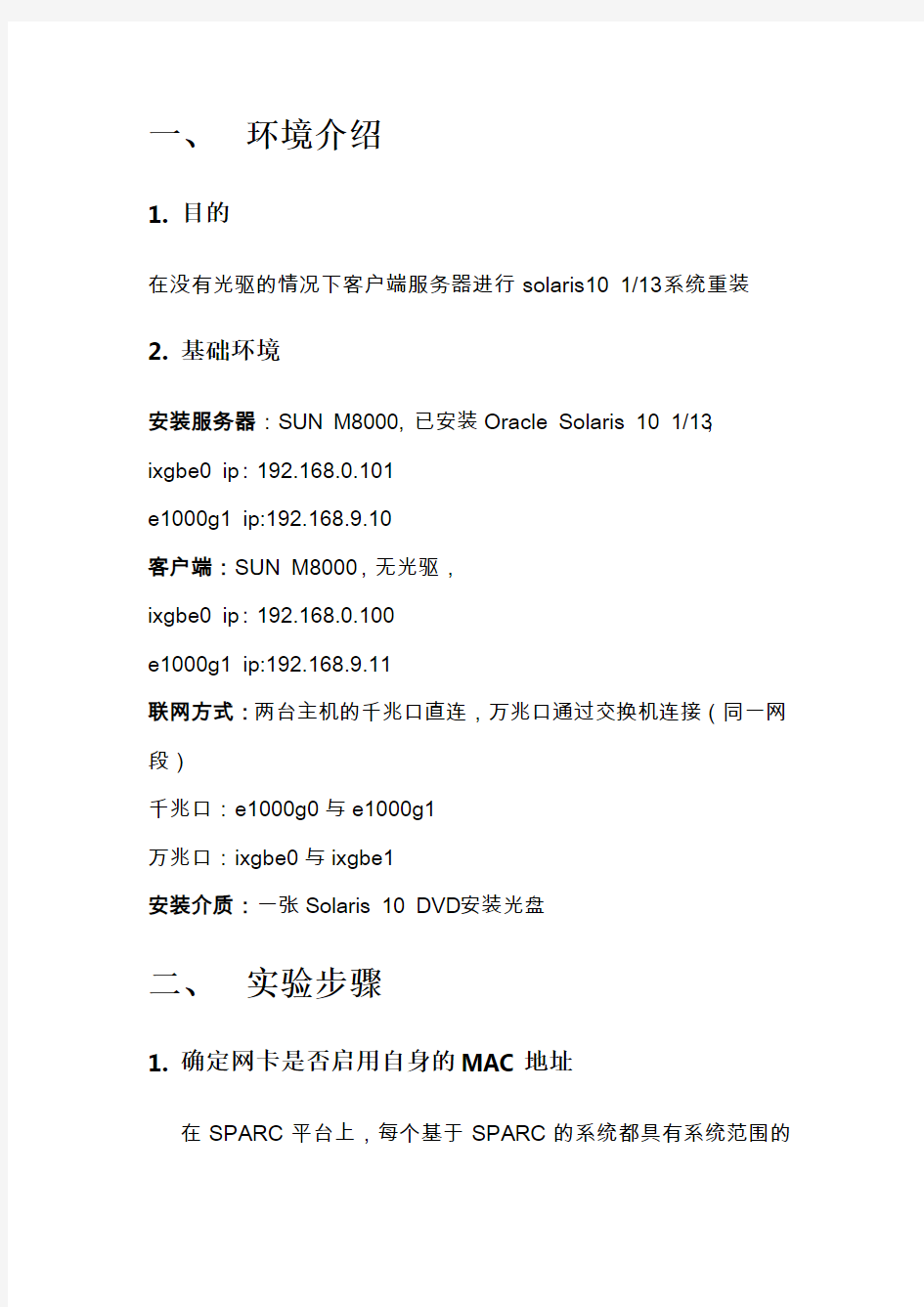
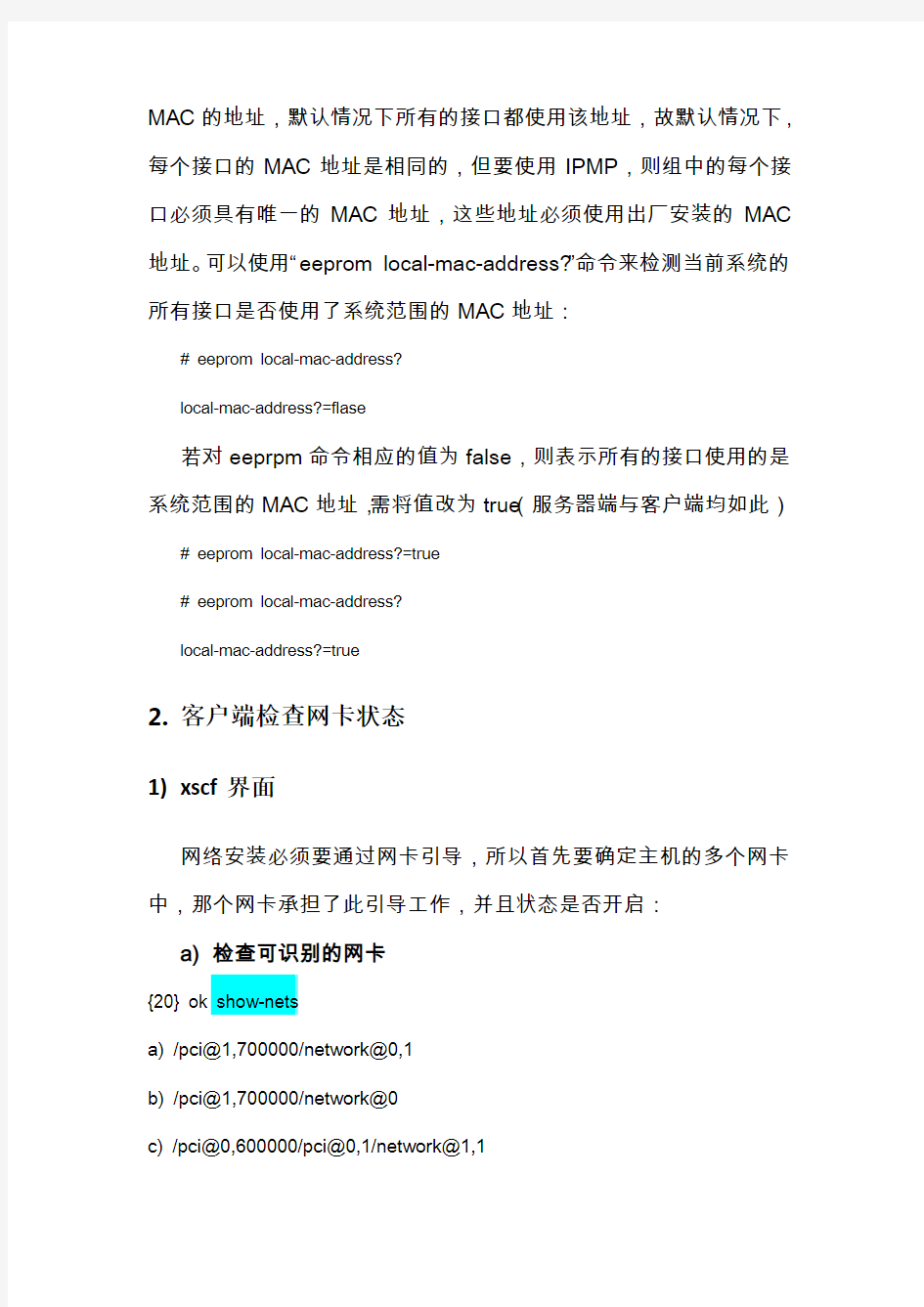
一、环境介绍
1.目的
在没有光驱的情况下客户端服务器进行solaris10 1/13系统重装2.基础环境
安装服务器:SUN M8000, 已安装Oracle Solaris 10 1/13,
ixgbe0 ip:192.168.0.101
e1000g1 ip:192.168.9.10
客户端:SUN M8000,无光驱,
ixgbe0 ip:192.168.0.100
e1000g1 ip:192.168.9.11
联网方式:两台主机的千兆口直连,万兆口通过交换机连接(同一网段)
千兆口:e1000g0与e1000g1
万兆口:ixgbe0与ixgbe1
安装介质:一张Solaris 10 DVD安装光盘
二、实验步骤
1.确定网卡是否启用自身的MAC地址
在SPARC平台上,每个基于SPARC的系统都具有系统范围的
MAC的地址,默认情况下所有的接口都使用该地址,故默认情况下,每个接口的MAC地址是相同的,但要使用IPMP,则组中的每个接口必须具有唯一的MAC地址,这些地址必须使用出厂安装的MAC 地址。可以使用“eeprom local-mac-address?”命令来检测当前系统的所有接口是否使用了系统范围的MAC地址:
# eeprom local-mac-address?
local-mac-address?=flase
若对eeprpm命令相应的值为false,则表示所有的接口使用的是系统范围的MAC地址,需将值改为true(服务器端与客户端均如此)# eeprom local-mac-address?=true
# eeprom local-mac-address?
local-mac-address?=true
2.客户端检查网卡状态
1)xscf界面
网络安装必须要通过网卡引导,所以首先要确定主机的多个网卡中,那个网卡承担了此引导工作,并且状态是否开启:
a)检查可识别的网卡
{20} ok show-nets
a) /pci@1,700000/network@0,1
b) /pci@1,700000/network@0
c) /pci@0,600000/pci@0,1/network@1,1
d) /pci@0,600000/pci@0,1/network@1
q) NO SELECTION
Enter Selection, q to quit: q
通过此命令可得知共识别出了4块网卡(全是电口,光口网卡无法识别)
b)检查设定的net别名
{20} ok devalias net
net /pci@0,600000/pci@0,1/network@ 通过此命令可得知“pci@0,600000/pci@0,1/network@”为可进行网络引导的网卡
c)检查网卡状态
{20} ok watch-net-all
/pci@1,700000/network@0,1
Timed out waiting for Autonegotation to complete
Check cable and try again
1000 Mbps full duplex Link up(此网口状态为link up)
Looking for Ethernet Packets.
'.' is a Good Packet.'X' is a Bad Packet.
Type any key to stop.
...........................
/pci@1,700000/network@0
Timed out waiting for Autonegotation to complete
Check cable and try again
1000 Mbps full duplex Link up(此网口状态为link up)
Looking for Ethernet Packets.
'.' is a Good Packet.'X' is a Bad Packet.
Type any key to stop. ...........................
/pci@0,600000/pci@0,1/network@1,1
Timed out waiting for Autonegotation to complete
Check cable and try again
Link Down
/pci@0,600000/pci@0,1/network@1
Timed out waiting for Autonegotation to complete
Check cable and try again
Link Down
通过此命令可知“pci@0,600000/pci@0,1/network@”状态都为link 并down没有开启,无法接受和发送数据包,而“/pci@1,700000/network@0”和“/pci@1,700000/network@0,1”是Link up 状态,可以收发数据包,故需将net的网卡设置为link up状态的网卡
d)设置引导网卡
{20} ok nvalias net /pci@1,700000/network@0,1(将当前link up的网口设
定为net别名)
{20} ok devalias net
net /pci@1,700000/network@0,1
e)查看MAC地址
{20} ok cd /pci@1,700000/network@0,1
{20} ok .properties
……………………
local-mac-address 00 15 17 f7 22 3d
……………………
将此地址记录
2)Solaris界面
此步骤不是必须做的,进入客户端系统,查看网卡的MAC地址,再次核对:
# ifconfig –a (客户端)
e1000g1: flags=1000843
inet 192.168.9.11 netmask ffffff00 broadcast 192.168.9.255
ether 0:15:17:f7:22:3d
3.安装服务器配置
1)拷贝solaris光盘
#mkdir -p /export/home/dvdsparc #创建安装目录
#cd /cdrom/sol_10_1106_sparc/Solaris_10/Tools #进入光盘路径
#./setup_install_server /export/home/dvdsparc #将光盘数据拷贝到dvdsparc目录中
此过程时间会较长,命令执行完成后,/export/home/dvdsparc目录会生成Solaris光盘中的所有数据
2)确定网络状态
客户端开启e1000g1(/pci@1,700000/network@0,1)网卡为可进行引导的网卡,故需确保此客户端网卡与安装服务器端的网卡在同一子网内(如果不在同一子网,则需增加引导服务器)
# ifconfig –a (服务器端)
e1000g1: flags=1000843
inet 192.168.9.10 netmask ffffff00 broadcast 192.168.9.255
ether 0:15:17:f2:8c:7f
客户端e1000g1与安装服务器端的e1000g1同属一个网段
或者通过“more /etc/path_to_inst |grep net”命令查看路径名来确定网卡。
# more /etc/path_to_inst |grep net
"/pci@0,600000/pci@0,1/network@1" 0 "bge"
"/pci@0,600000/pci@0,1/network@1,1" 1 "bge"
"/pci@1,700000/network@0" 0 "e1000g"
"/pci@1,700000/network@0,1" 1 "e1000g"
"/pci@3,700000/ethernet@0" 0 "ixgbe"
"/pci@5,700000/ethernet@0" 1 "ixgbe"
3)添加MAC地址
在关机状态下,客户端与服务器端要实现数据的通信,除了网络是互通的外,还需要彼此识别,这里的识别就必须要通过唯一的MAC 地址来进行识别,故需将客户端的MAC地址添加到安装服务器中的配置文件内
# vi /etc/ethers
0:15:17:f7:22:3d client.e1000g1 #添加客户端网卡的mac地址与主机名称
如果ethers文件不存在,则可自己建立
4)设置名称识别
在服务器端配置客户端的主机名与IP地址:
# more /etc/hosts
#
# Internet host table
#
127.0.0.1 localhost loghost wangbobo
192.168.9.10 server.e1000g1
192.168.9.11 clinet.e1000g1
5)设置NFS共享
将安装目录通过nfs注册共享,需要在/etc/dfs/dfstab中添加一行Share –F nfs -o ro,anon=0 -d "install server directory" /export/home/dvdsparc # cat /etc/dfs/dfstab
share -F nfs -o ro,anon=0 -d "install server directory" /export/home/dvdsparc # svcs -a | grep nfs #检查NFS服务状态
disabled 14:21:41 svc:/network/nfs/server:default #关闭,需开启online 11:43:55 svc:/network/nfs/cbd:default
online 11:43:55 svc:/network/nfs/status:default
online 11:43:55 svc:/network/nfs/mapid:default
online 11:43:55 svc:/network/nfs/nlockmgr:default
online 11:43:57 svc:/network/nfs/client:default
online 11:43:58 svc:/network/nfs/rquota:default
# svcadm enable svc:/network/nfs/server #开启nfs服务
bash-3.2# svcs -a | grep nfs
online 11:43:55 svc:/network/nfs/cbd:default
online 11:43:55 svc:/network/nfs/status:default online 11:43:55 svc:/network/nfs/mapid:default online 11:43:55 svc:/network/nfs/nlockmgr:default online 11:43:57 svc:/network/nfs/client:default online 11:43:58 svc:/network/nfs/rquota:default online 15:32:22 svc:/network/nfs/server:default
#shareall #共享安装目录
#share #查看共享目录
- /export/home/solaris10 ro,anon=0 "install server directory"
6)添加网络安装客户端启动镜像
bash-3.2# cd /export/home/dvdsparc/Solaris_10/Tools/ bash-3.2# ./add_install_client clinet-e1000g1 sun4u making /tftpboot
enabling tftp in /etc/inetd.conf
Converting /etc/inetd.conf
enabling network/tftp/udp6 service
enabling network/rarp service
enabling network/rpc/bootparams service
updating /etc/bootparams
copying boot file to /tftpboot/inetboot.SUN4U.Solaris_10-1
4.客户端安装系统
1)检查网卡MAC地址
通过前期提及的“.properties”命令来核对客户端网卡的MAC地址与服务器端的配置是否相符。
2)开始安装系统
客户端进入ok状态
ok boot net
Sun Fire Vxx0, Keyboard present
Copyright 2006 Sun Microsystems, Inc. All rights reserved.
OpenBoot 4.1x.xx, 1024 MB memory installed, Serial #85583740.
Ethernet address 8:0:20:ab:cd:ef, Host ID: 80abcdef.
Rebooting with command: boot net
Boot device: /pci@1,700000/network@0,1 File and args:
2aa00
Use is subject to license terms.
whoami: no domain name
Configuring /dev and /devices
Using RPC Bootparams for network configuration information.
Configured interface ce0
Searching for configuration file(s)...
Search complete.
Select a Language #选择语言
0. English
1. Brazilian Portuguese
2. French
3. German
4. Italian
5. Japanese
6. Korean
7. Simplified Chinese
8. Spanish
9. Swedish
10. Traditional Chinese
Please make a choice (0 - 10), or press h or ? for help: 0 #选择0
What type of terminal are you using? #选择终端
1) ANSI Standard CRT
2) DEC VT52
3) DEC VT100
4) Heathkit 19
5) Lear Siegler ADM31
6) PC Console
7) Sun Command Tool
8) Sun Workstation
9) Televideo 910
10) Televideo 925
11) Wyse Model 50
12) X Terminal Emulator (xterms)
13) CDE Terminal Emulator (dtterm)
14) Other
Type the number of your choice and press Return: 3
Completing system identification...
- The Oracle Solaris Installation Program --------------------------------------
The Solaris installation program is divided into a series of short sections where you'll be prompted to provide information for the installation. At
the end of each section, you'll be able to change the selections you've made before continuing.
About navigation...
- The mouse cannot be used
- If your keyboard does not have function keys, or they do not
respond, press ESC; the legend at the bottom of the screen
will change to show the ESC keys to use for navigation.
--------------------------------------------------------------------------------
F2_Continue F6_Help #一些信息提示,选择F2
- Identify This System ---------------------------------------------------------
On the next screens, you must identify this system as networked or
non-networked, and set the default time zone and date/time.
If this system is networked, the software will try to find the information it needs to identify your system; you will be prompted to supply any
information it cannot find.
> To begin identifying this system, press F2.
--------------------------------------------------------------------------------
F2_Continue F6_Help #开始配置系统信息,选择F2 - Configure Multiple Network Interfaces ------------#选择要配置的网络接口
Multiple network interfaces have been detected on this system. Specify all
of the network interfaces you want to configure.
Note: You must choose at least one interface to configure.
Network interfaces
------------------
[ ] e1000g0
[ ] e1000g1
[ ] bge0
[ ] bge1
[X] ixgbe0 #选择两块网卡启用
[X] ixgbe1
--------------------------------------------------------------------------------
F2_Continue F6_Help
- Primary Network Interface ---------------------- #设置主网络接口
On this screen you must specify which of the following network adapters is
the system's primary network interface. Usually the correct choice is the lowest number. However, do not guess; ask your system administrator if
you're not sure.
> To make a selection, use the arrow keys to highlight the option and
press Return to mark it [X].
Primary network interface
-------------------------
[X] ixgbe0 #选择ixgbe0为主网络接口
[ ] ixgbe1
F2_Continue F6_Help
- DHCP for ixgbe0 ---------- #是否为ixgbe0启用dhcp
Specify whether or not this network interface should use DHCP to configure itself. Choose Yes if DHCP is to be used, or No if the network interface is
to be configured manually.
NOTE: DHCP support will not be enabled, if selected, until after the system reboots.
Use DHCP for ixgbe0
-------------------
[ ] Yes
[X] No #本环境下选择不启用DHCP
--------------------------------------------------------------------------------
F2_Continue F6_Help
- Host Name for ixgbe0 -----------------# hostname的名称设置,一个网卡一个名称Enter the host name which identifies this system on the network. The name must be unique within your domain; creating a duplicate host name will cause problems on the network after you install Solaris.
A host name must have at least one character; it can contain letters,
digits, and minus signs (-).
Host name for ixgbe0 clinet-ixgbe0
--------------------------------------------------------------------------------
F2_Continue F6_Help
- IP Address for ixgbe0 #为ixgbe0网卡设置IP地址
Enter the Internet Protocol (IP) address for this network interface. It
must be unique and follow your site's address conventions, or a
system/network failure could result.
IP addresses contain four sets of numbers separated by periods (for example 129.200.9.1).
IP address for ixgbe0 192.168.0.100
--------------------------------------------------------------------------------
F2_Continue F6_Help
- Subnet for ixgbe0 ----------------------------#选择子网系统
On this screen you must specify whether this system is part of a subnet. If you specify incorrectly, the system will have problems communicating on the network after you reboot.
> To make a selection, use the arrow keys to highlight the option and
press Return to mark it [X].
System part of a subnet
-----------------------
[X] Yes
[ ] No
--------------------------------------------------------------------------------
F2_Continue F6_Help
- Netmask for ixgbe0 -------------------------#为ixgbe0设置子网掩码
On this screen you must specify the netmask of your subnet. A default netmask is shown; do not accept the default unless you are sure it is correct for your subnet. A netmask must contain four sets of numbers separated by periods (for example 255.255.255.0).
Netmask for ixgbe0 255.255.255.0
--------------------------------------------------------------------------------
F2_Continue F6_Help
- IPv6 for ixgbe0 ---------------------------#设置IPV6
Specify whether or not you want to enable IPv6, the next generation Internet Protocol, on this network interface. Enabling IPv6 will have no effect if
this machine is not on a network that provides IPv6 service. IPv4 service will not be affected if IPv6 is enabled.
> To make a selection, use the arrow keys to highlight the option and
press Return to mark it [X].
Enable IPv6 for ixgbe0
----------------------
[ ] Yes
[X] No
--------------------------------------------------------------------------------
F2_Continue F6_Help
- Set the Default Route for ixgbe0 ----------------------#配置路由信息
To specify the default route, you can let the software try to detect one
upon reboot, you can specify the IP address of the router, or you can choose None. Choose None if you do not have a router on your subnet.
> To make a selection, use the arrow keys to select your choice and press
Return to mark it [X].
Default Route for ixgbe0
--------------------------
[] Detect one upon reboot
[ X] Specify one #本实验环境选择自己指定路由
[ ] None
--------------------------------------------------------------------------------
F2_Continue F6_Help
- Default Route IP Address for ixgbe0 --------------------#设置路由的地址
Enter the IP address of the default route. This entry will be placed in the
/etc/defaultrouter file and will be the default route after you reboot
(example 129.146.89.225).
Router IP Address for ixgbe0 192.168.0.1 #网卡地址
--------------------------------------------------------------------------------
F2_Continue F6_Help
- Confirm Information for ixgbe0 ----------#选择主网卡的配置信息
> Confirm the following information. If it is correct, press F2;
to change any information, press F4.
Primary network interface: ixgbe0
Secondary network interfaces: ixgbe1
Use DHCP: No
Host name: rdmsdb02a-ixgbe0
IP address: 10.78.56.24
System part of a subnet: Yes
Netmask: 255.255.255.128
Enable IPv6: No
Default Route: Specify one
Router IP Address: 10.78.56.1
--------------------------------------------------------------------------------
F2_Continue F4_Change F6_Help #可选择F4进行变更,否则F2继续(如果有第二块网卡,接下来要进行第二块网卡的配置,过程与第一块相同)
- Configure Security Policy: ------------------------- #选择安全机制
Specify Yes if the system will use the Kerberos security mechanism.
Specify No if this system will use standard UNIX security.
Configure Kerberos Security
---------------------------
[ ] Yes
[X] No
--------------------------------------------------------------------------------
F2_Continue F6_Help
- Confirm Information ----------------------------------------#信息的确认
> Confirm the following information. If it is correct, press F2;
to change any information, press F4.
Configure Kerberos Security: No
--------------------------------------------------------------------------------
F2_Continue F4_Change F6_Help
Starting remote procedure call (RPC) services:
- Name Service ----------------------------#名称服务的安装
On this screen you must provide name service information. Select the name service that will be used by this system, or None if your system will either
not use a name service at all, or if it will use a name service not listed
here.
> To make a selection, use the arrow keys to highlight the option
and press Return to mark it [X].
Name service
------------
[] NIS+
[ ] NIS
[ ] DNS
[ ] LDAP
[X] None #选择不安装
--------------------------------------------------------------------------------
F2_Continue F6_Help
- Confirm Information ------------------------------- #信息确认
> Confirm the following information. If it is correct, press F2;
to change any information, press F4.
Name service: None
--------------------------------------------------------------------------------
F2_Continue F4_Change F6_Help
- NFSv4 Domain Name -----------------------------#NFSv4的名称(使用系统的域名服务器)NFS version 4 uses a domain name that is automatically derived from the
system's naming services. The derived domain name is sufficient for most configurations. In a few cases, mounts that cross domain boundaries might cause files to appear to be owned by "nobody" due to the lack of a common domain name.
The current NFSv4 default domain is: ""
NFSv4 Domain Configuration
----------------------------------------------
[X] Use the NFSv4 domain derived by the system #选择默认
[ ] Specify a different NFSv4 domain
--------------------------------------------------------------------------------
F2_Continue F6_Help
- Confirm Information for NFSv4 Domain ---------------------#对NFSv4域名信息的确认> Confirm the following information. If it is correct, press F2;
to change any information, press F4.
NFSv4 Domain Name: << Value to be derived dynamically >>
--------------------------------------------------------------------------------
F2_Continue F4_Change F6_Help
- Time Zone -------------------------------------#选择时区
On this screen you must specify your default time zone. You can specify a
time zone in three ways: select one of the continents or oceans from the
list, select other - offset from GMT, or other - specify time zone file.
> To make a selection, use the arrow keys to highlight the option and
press Return to mark it [X].
Continents and Oceans
----------------------------------
- [ ] Africa
| [ ] Americas
| [ ] Antarctica
| [ ] Arctic Ocean
| [X] Asia
| [ ] Atlantic Ocean
| [ ] Australia
| [ ] Europe
v [ ] Indian Ocean
--------------------------------------------------------------------------------
F2_Continue F6_Help
- Country or Region ------------------------------------------------------------
> To make a selection, use the arrow keys to highlight the option and press Return to mark it [X].
Countries and Regions
------------------------
- [ ] Afghanistan
| [ ] Armenia
| [ ] Azerbaijan
| [ ] Bahrain
| [ ] Bangladesh
| [ ] Bhutan
| [ ] Brunei
| [ ] Cambodia
| [X] China
| [ ] Cyprus
| [ ] East Timor
| [ ] Georgia
v [ ] Hong Kong
-------------------------------------------------------------------------------- F2_Continue F6_Help
- Date and Time ----------------------------- #当前的日期与时间
> Accept the default date and time or enter
new values.
Date and time: 2014-12-18 15:34
Year (4 digits) : 2014
Month (1-12) : 12
Day (1-31) : 18
Hour (0-23) : 15
Minute (0-59) : 34
-------------------------------------------------------------------------------- F2_Continue F6_Help
- Confirm Information --------------------------#信息确认
> Confirm the following information. If it is correct, press F2;
to change any information, press F4.
Time zone: PRC
Date and time: 2014-12-18 15:34:00
--------------------------------------------------------------------------------
F2_Continue F4_Change F6_Help
- Root Password --------------------------------------#设置密码
Please enter the root password for this system.
The root password may contain alphanumeric and special characters. For
security, the password will not be displayed on the screen as you type it.
> If you do not want a root password, leave both entries blank.
Root password:
Root password:
--------------------------------------------------------------------------------
F2_Continue F6_Help
- Enabling remote services --------------------------#设置是否远程
Would you like to enable network services for use by remote clients?
Selecting "No" provides a more secure configuration in
which Secure Shell is the only network service provided to
remote clients. Selecting "Yes" enables a larger set of
services as in previous Solaris releases. If in doubt, it is
safe to select "No" as any services can be individually enabled
after installation.
Note: This choice only affects initial installs. It doesn't affect upgrades.
Remote services enabled
-----------------------
[X] Yes
[ ] No
--------------------------------------------------------------------------------
F2_Continue F6_Help
- Provide Oracle Configuration Manager Registration Information --------#注册一些信息,本处未进行选择
To improve products and services, Oracle Solaris communicates configuration
data to Oracle after rebooting.
You can register your version of Oracle Solaris to capture this data for
your use, or the data is sent anonymously.
For information about what configuration data is communicated and how to
control this facility, see the Release Notes or
https://www.360docs.net/doc/601575418.html,/goto/solarisautoreg
> Use the arrow keys to select the option and press Return to
mark it [X].
-----------------------------------------------------------------
[ ] I would like to register using My Oracle Support information.
--------------------------------------------------------------------------------
F2_Continue F6_Help
- Provide Oracle Configuration Manager Registration Information ---------#设置代理的相关信息
To send the configuration data anonymously, complete the following fields.
If using a proxy server, provide the proxy settings.
For information about what configuration data is communicated and how to
control this facility, see the Release Notes or
https://www.360docs.net/doc/601575418.html,/goto/solarisautoreg
Proxy Server Host Name:
Proxy Server Port Number:
HTTP Proxy User Name:
HTTP Proxy Password:
--------------------------------------------------------------------------------
F2_Continue F6_Help
- Solaris Interactive Installation ------------------------#选择安装的模式
On the following screens, you can accept the defaults or you can customize
how Solaris software will be installed by:
- Selecting the type of Solaris software to install
- Selecting disks to hold software you've selected
- Selecting unbundled products to be installed with Solaris
- Specifying how file systems are laid out on the disks
After completing these tasks, a summary of your selections (called a
profile) will be displayed.
There are two ways to install your Solaris software:
- "Standard" installs your system from a standard Solaris Distribution.
Selecting "Standard" allows you to choose between initial install
and upgrade, if your system is upgradable.
- "Flash" installs your system from one or more Flash Archives.
--------------------------------------------------------------------------------
F2_Standard F4_Flash F5_Exit F6_Help
- iSCSI Installation ----------------------------#iSCSI安装选择
Do you want to install Oracle Solaris 10 on an iSCSI target?
NOTE: You must have created the iSCSI target before beginning the OS
installation and the target system should be running Oracle Solaris 11 or
Solaris 10 U5 or greater.
If you choose to install the OS on a non-iSCSI target, you will be taken
directly to the Oracle Solaris 10 installation screens.
[X] Install on non-iSCSI target
[ ] Install on iSCSI target
--------------------------------------------------------------------------------
F2_Continue F3_Go Back F5_Exit
- Eject a CD/DVD Automatically? ---------------#是否自动弹出CD/DVD
During the installation of Solaris software, you may be using one or more
CDs/DVDs. You can choose to have the system eject each CD/DVD automatically after it is installed or you can choose to manually eject each CD/DVD.
[X] Automatically eject CD/DVD
[ ] Manually eject CD/DVD
--------------------------------------------------------------------------------
F2_Continue F3_Go Back F5_Exit
- Reboot After Installation? -------------------------#安装完成后自动重新引导
After Solaris software is installed, the system must be rebooted. You can choose to have the system automatically reboot, or you can choose to manually reboot the system if you want to run scripts or do other customizations before the reboot. You can manually reboot a system by using the reboot(1M) command.
[X] Auto Reboot
[ ] Manual Reboot
--------------------------------------------------------------------------------
F2_Continue F3_Go Back F5_Exit
- Choose Media ---------------#选择安装的介质
Please specify the media from which you will install the Solaris Operating System.
Media:
[ ] CD/DVD #通过CD/DVD安装
[X] Network File System #通过网络方式安装
--------------------------------------------------------------------------------
F2_Continue F3_Go Back F5_Exit
- Specify Network File System Path -----------------------#选择网络安装的路径
Solaris 9操作系统的安装
Solaris 9操作系统的安装 Solaris 9的安装内容与Solaris 8基本相同,但在用户界面和具体安装步骤上有区别。Solaris 9的安装中依次使用到4张CD光盘。依次包括Solaris 9安装引导盘(Solaris 9 Installation)、Solaris 9系统软件盘1(Solaris 9 Software 1 of 2)、Solaris 9系统软件盘2(Solaris 9 Software 2 of 2)、Solaris 9语言支持盘(Solaris 9 Languages)。 1. 开机启动 把Solaris 9安装引导盘放入光驱内,开机,出现开机引导画面时,按下%26lt;Stop+A%26gt;键,出现“OK”提示符后,键入“boot cdrom”,回车,系统将从光驱启动进行Solaris 9操作系统的安装。 2. 选择安装环境参数 (1) 首先出现选择安装语言的提示,输入9选择“9) Simplified_Chinese”; (2) 进入CDE界面,系统扫描磁盘设备,出现“您需要重新划分磁盘吗?【y,n,?,q】”提示,输入y; (3) 出现“您是否想要重新划分/dev/dsk/c1t1d0【y,n,?,q】”提示,输入y; (4) 如果原来就装有低版本的Solaris,会出现提示“继续进行,并使用c1t1d0安装Solaris 安装软件【y,n,?】”提示,输入y; (5) 按提示输入交换分区的大小(根据硬盘分区大小建议,对73G和40G硬盘,输入1024;对18G硬盘,输入512),回车继续; (6) 出现“交换分区能在磁盘的起始开始吗?【y,n,?q】”提示,输入y; (7) 出现“是否正确?【y,n,?,q】”提示,输入y; ( 系统开始将安装文件复制到本地磁盘,然后自动重新启动。 3. 标识系统 (1) 重新启动后,出现的图形安装界面,在“欢迎”对话框中单击%26lt;下一步%26gt;按钮; (2) 在“网络连接”对话框中,选择“联网的”,单击%26lt;下一步%26gt;按钮; (3) 在“网络界面区段”对话框中选择一个作为主要的网络界面,选择默认的eri0,单击%26lt;下一步%26gt;按钮; (4) 在“DHCP”对话框中,选择“是否使用DHCP”为“否”,单击%26lt;下一步%26gt;按钮; (5) 在“主机名”对话框中,输入分配给工作站的主机名,如:IPHotel,单击%26lt;下一步%26gt;按钮; (6) 在“IP地址”对话框中,输入分配给工作站的IP地址,如:192.168.202.3单击%26lt;下一步%26gt;按钮; 注意: IP地址不要从数字小键盘输入。否则容易导致系统出现“IP地址必须包括四组数字,每组数字由圆点分隔”的出错提示,此时只能从步骤1“开机启动”重新开始安装。即按下%26lt;Stop+A%26gt;键,在“OK”提示符后,键入“boot cdrom”,回车,系统将从光驱启动重新进行Solaris 9的安装。 (7) 在“网络掩码”对话框中,输入分配给工作站的网络掩码,如:255.255.255.0,单击%26lt;
在solaris10下安装配置tomcat及解决系列问题
在solaris10下安装配置tomcat 接上一篇的ssh配置,完了之后,就要安装tomcat了,这样就可以运行咱的应用了。 在安装配置时参考了网上一个哥们分享的博文,由于实施中遇到了一些问题,所以在对他进行了一些补充,江湖规矩,先上链接:https://www.360docs.net/doc/601575418.html,/share/detail/31090266#(可能这个也不是原创) 第一步、下载tomcat 可以在apache网站上得到我们想要的东西,这里也顺便发一个链接 下载页面:https://www.360docs.net/doc/601575418.html,/dist/jakarta/tomcat-5/v5.5.12/bin/ 我们要下载其中的apache-tomcat-5.5.12.tar.gz文件。 具体文件的链接:https://www.360docs.net/doc/601575418.html,/dist/jakarta/tomcat-5/v5.5.12/bin/apache-tomcat-5.5.12.tar.gz (在实际安装过程中,可能遇到下载的包,无法解压的情况,那么你可以找下其它相近版本,总有一个是可以的) 第二步、开始安装 1.解包并安装 2.更改Tomcat目录名,方便以后操作 3.移动Tomcat到/gwinwork/tomcat下(你可以选择你自己的目录) 4.配置环境变量 编辑/etc/profile,在最后加入:
5.启动tomcat 切换到tomcat的bin目录下 错误发生,根据字面意思,应该可以理解是JAVA_HOME及JRE_HOME的环境变量设置问题,刚才在profile中不是设置了吗?根据网上一些朋友的意思。由于tomcat未加载环境变量所致,那么自己加吧! 我们在启动tomcat一般是执行startup.sh ,然后会找到 catalina.sh,而具体设置JAVA_HOME等的是 setclasspath.sh文件,所以在这个文件的一长串虚线下面加入以下内容。 加入这段内容后setclasspath.sh变成:
solaris安装教程,配合图解
Sun solaris的安装心得: 作者:黄浦 下载地址: https://www.360docs.net/doc/601575418.html,/technetwork/server-storage/solaris10/downlo ads/index.html 下载后刻成盘,也可以直接买个盘(不贵) 我是用X86安装的 我的的配置: 内存:1.5G 硬盘:100G 1.插入光盘并开机 下图是要决定使用那一种Console 类型,基本上预设第一个就是对的。另外两个Serial Console 你可以用箭头键来选择你需要的Console 类型。基本上,这两个Serial Console 是用来给一些不是使用VGA 显示器来显示的headless rack-mounted 系统用,所以,这类型的系统是需要接上Serial Console 或Serial 终端机来操作。在60 秒之内,如果你没按ENTER 键来确定选择,系统会自动Boot Solaris OS 接下来出现如下信息
这是正在载入 便会出现六个安装选项。你可以用箭头键来选择你需要的方法或样计时功能到达30秒。超过30秒后,便会出现自动安装功能,这里我们选择1。如果发现不对,你可以按下ESC 键来改变硬件的设定。 下一步会出现如下进程 选中最后一个US-English再按F2继续安装
按“回车”键继续安装接下来进入安装界面 按“回车”进入窗口安装
这里我们选择0英文 这里是要设置的目录直接NEXT
接下来出现下面情况,如果玩单机选择Non-networked这里我们选择Networked,然后next 接下来会出现下面窗口,这里是看你是否用动态IP选择no,然后next
安装solaris10补丁
1.1.1 安装Solaris 10补丁 系统安装完毕后,可以通过网络安装补丁,也可以通过netterm等软件来登陆进去安装补丁。以root身份进入系统,插入补丁光盘,即EIS第1张光盘。 1.# cd /cdrom/cdrom0/sun/install 2.# ./setup-standard.sh 开始安装,在安装过程中提出的问题: Sun keyboard Power button to be disabled? [y/n]: y Are the buttons & dials to be disabled? [y/n]: y Are remote root logins to be allowed? [y/n]: y Do you wish to add the SFS packages? [y/n]: y Do you want to continue with the installation of
solaris安装完整版
Solaris 进入OK界面:stop+a boot cdrom 在安装过程当中,要注意: 注意在选择安装位置的时候,(选“c0t8d0”,这一般选择两个disk进行安装) Esc+2 不保留 手工分配manual layout esc+4 Customize 重新分盘(可以选两个c0t8d0 和c0t9d0)让opt创建在一个盘下,(看笔记)。 Sun 对磁盘的管理限制在Slice0 到Slice7 的范围。其中Slice2,即标明overlap的分区是指整个磁盘的大小,不能编辑,也不用理会。 (swap为内存的2到3倍) “/”分一个根文件系统,而其他所有的目录或由系统自动建立在根文件系统上,或由用户自己建立。尽管现网上一般不会采用这种分配方法,但对于培训环境,这种解决opt 空间不足。 或者可以选两个盘,弄以个专门的盘给opt。 继续安装补丁
。 收尾工作: 1.将下列参数增加到/etc/system文件的最后面。(内核参数修改) set ip:ip_enable_group_ifs=0 exclude: logfs set ecache_scrub_enabl=1 set ecache_scan_rate=1000 set ecache_calls_a_sec=100 set shmsys:shminfo_shmmax=2147483647s set shmsys:shminfo_shmmin=1 set shmsys:shminfo_shmmni=100 set shmsys:shminfo_shmseg=10 set semsys:seminfo_semmni=100 set semsys:seminfo_semmsl=500 set semsys:seminfo_semmns=600 set semsys:seminfo_semopm=100 set semsys:seminfo_semvmx=32767 shminfo_shmmax计算公式:4294967295=4096*1024*1024-1。 其中4096对应主机配置的4096MB内存,如果配置为2GB内存,则该公式中用2048 替换4096,结果应为2147483647。
solaris安装步骤
Sun 280R 下Solaris 安装步骤 一、console口转并口对应线序 由于sun280、890等系列服务器不能直接通过console线进行管理,而是使用并口管理,因此需要制作console口转并口的转接插头,注意:由于sun服务器上并口A是母口(凹口),因此需要购买公口(凸)的转接插头,其线序如下: Rj45(console口)DB25(并口) 红————————————右起上排第一行1口(宽行为上行,以下同)黑————————————右起上排第一行2口 黄————————————右起上排第一行3口 兰————————————右起上排第一行4口 白————————————右起上排第一行5口 绿————————————右起上排第一行7口 棕————————————右起上排第一行8口 桔————————————右起第二行20口 若需要进行管理时可通过,用一根USB转DB9的转接线,连接CISCO console线即DB9转 RJ45 线,最后接RJ45转DB25转接头,将该线插入sun 280服务器并口A。然后进入window超级终端,设置:每秒位数“9600”,数据位“8位”,奇偶校验“无”,停止位“1”,数据流控制“无”。注: USB转DB9的转接线接入PC后会要求安装驱动,选择HL-340文件夹下的安装文件,安装后在windows设备管理中可找到一个新的USB-SERIAL CH340设备,在设置超级终端选项时,选择此设备。 二、安装步骤 输入reboot 命令重起操作系统 Resetting过程中按住Ctrl + Break键进入OK提示符 输入boot cdrom -s
Solaris11.3安装指南(原创)
Solaris11.3安装指南 ---文本安装 一、 OracleSolaris安装方法 除了AI以外,所有这些安装方法都可用于安装单个系统。AI可用于通过网络安装单个系统或多个系统 1.LiveMedia 图形安装程序的正式名称为“Live Media”,LiveMediaISO映像上的安装程序仅适用于x86平台。这意味着 Oracle Solaris 将被引导到 RAM 中,不会对现有操作系统造成任何影响。加载安装安装程序后,您就可以随意体验 Oracle Solaris,然后确定是否确实要将其安装到系统中(类似于window安装系统中的PM系统)。Live Media 不适合长期使用。例如,关闭系统后,您对系统的所有更改都将丢失。因此,接下来您需要在系统上安装 Oracle Solaris。通过 Live Media 在桌面上放置的 Install Oracle Solaris 图标,您可以轻松进行安装。。
2.文本安装 文本安装介质包含更适用于通用服务器的一组软件。文本安装程序可以在现有的OracleSolarisx86分区或SPARC分片上执行安装。或者,文本安装程序可以使用整个磁盘。如果选择了整个磁盘选项,则会创建分区或分片涵盖目标设备。不论发生何种情况,安装都会覆盖目标分区或分片上的任何内容。如果使用文本安装程序,以后可能需要安装附加的软件包 3.AI安装 可以从 CD、DVD 或 USB 设备引导 AI 映像以仅启动该系统的无人参与安装。AI 清单提供安装指令。要安装的系统必须可访问网络。要完成安装,将从Internet 上或本地网络上的 IPS 系统信息库检索软件包
VMWARE 安装Solaris 8
VMWARE 安装Solaris 8 生产环境中有Sun OS 5.8的系统,所以考虑用VMWARE架设一台Solaris8的虚拟机供测试和练习使用。 一、需要准备的软件。 Solairs 8 for x86安装镜像(第三方下载源),解压缩得到ISO镜像包。 下载地址:https://www.360docs.net/doc/601575418.html,.pl/packages/solaris-cd-pm/8/intel/sol-8-u6-ia-v1.zip https://www.360docs.net/doc/601575418.html,.pl/packages/solaris-cd-pm/8/intel/sol-8-u6-ia-v2.zip(软件包) Vmware Workstation 10.0.2, 下载地址:https://https://www.360docs.net/doc/601575418.html,/software/wkst/file/VMware-workstation-full-10.0.2-17441 17.exe(安装忽略)。 二、安装步骤。 1、安装包启动后出现扫描硬件的提示。 2、按一下F2键来到下面的界面,显示这台虚拟机的设备列表。
3、继续按一下F2键来到启动设备选择界面,使用方向键将光标移动至“CD”选项, 按空格键选中,设定从光驱启动。 4、F2后出现如下界面,输入“1”选择交互式安装。
5、F2后输入“6”选择安装语言为中文简体。 6、F2后输入“2”选择安装字符集为中文简体的UTF-8。 7、几次F2后来到设置屏显的界面。按方向键和空格键选中“Change Video Device/Monior”选项。
8、F2后选择显示设备,选择如图(后面的安装会发现分辨率有点低,有些界面显示不 全,但实际证明这个选项可以使用,其他选项未证实)。 9、F2后如图选择第一项可用(其他未试)。
solaris 10 应用软件的安装卸载方法
solaris 10 应用软件的安装/卸载方法 在我们顺利安装完成solaris 10操作环境和作了一些基本的配置以后,并不是马上就万事大吉了。尽管sun microsystem公司费尽心思的为用户收罗各种软件包,让这些随系统安装,但在实际的应用中,有好些是我们并不需要的(比如telnet服务),而我们需要的软件包不是没有就是不符合要求。基于这样的情形,我们不得已需要手工安装某些软件包来完成我们的工作。 一、软件包的主要来源 1、网站:sun软件包最主要的网站是https://www.360docs.net/doc/601575418.html,,其次是各开源网站如https://www.360docs.net/doc/601575418.html, ,还有其他一些(如apache 的网站https://www.360docs.net/doc/601575418.html,)。如果不知道某个软件的下载地址,可以在https://www.360docs.net/doc/601575418.html,里搜索。 2、购买光盘介质:这个应该不难理解 通常而言,网站是软件包的主要来源,原因很简单:开源嘛!https://www.360docs.net/doc/601575418.html, 网站收集了常用的一些solaris软件包,并且符合solaris 软件安装标准。用solaris的软件包安装真的很容易,后面我们会做介绍。 二、安装包下载到本地磁盘 上一步我们知道从什么地方得到安装包,接下来,必须把这些包存放到运行solaris10的机器上。wget似乎是一个很受欢迎的下载工具,情况也是如此。不巧的是,solaris10本身不带wget这个工具,所以初始安装的系统还不能使用这个便利。怎么办呢?先把文件下载到windows,然后用ssh secure file transfer把它传输到solaris 10的某个目录。等到把wget安装好了以后,就不必绕这个弯子了。笔者的习惯是先把文件下载到windows机器,然后用ssh secure file transfer工具传输到远程solaris10服务器。下面总结一下这两种下载方法: 1、wget下载。例如下载apache到当前目录的命令为:wget ftp://https://www.360docs.net/doc/601575418.html,/pub/freeware/intel/10/apache-2.2.0-sol10-x86-local.gz 。 下载完成后,用命令# ls -al查看当前目录是否有刚才现在的文件存在。 2、用ssh secure file transfer传送。这个比较简单,不再多说。 三、软件包的安装 solaris10 安装软件包的方法主要有三种:solaris包、二进制源码、安装脚本。接下来分别介绍这几种安装方法。 1、solaris 10包。solaris包的文件格式大致是*-local.gz ,如apache的包文件apache-2.2.0-sol10-x86-local.gz。在安装一个包之前,我们应当先查看系统中是否已经安装了该软件包;通过运行包管理工具pkginfo来了解系统中已安装的包。运行# pkginfo 可能有较长的输出,以至于需要多屏才能显示完整,为方便阅读,最好在后面加一管道(# pkginfo | more)。如果所需的包没有安装到系统,执行下面两个命令来安装(此处以包wget为例): # gzip ╟d wget-1.10.2-sol10-x86-local.gz //把包解开,解开后原压缩包自动删除,当前目录下生成文件wget-1.10.2-sol10-x86-local。 # pkgadd ╟d wget-1.10.2-sol10-x86-local //执行后会有交互命令,请根据具体的环境做出选择。 在回答了包管理管理器若干问题之后,一个软件包就安装到系统上,再运行包管理命令# pkginfo ╟l | grep <包名>查看详细的安装信息。从这个过程我们可以知道,安装solaris包确实是很容易的事情,但笔者认为,在安装过程中,它会把解开后的文件复制到不同的目录(位置),究竟都复制了那些文件到那些目录,并不是一个容易弄清楚的。 2、二进制源码。二进制源码是通用的linux/unix软件包安装方法,也是管理员最爱的安装手段。相对于solaris包而言,二进制源码包的数量远远大于前者(有很多gnu软件并不提供solaris 包),这也是选择二进制源码安装的原因,当然,用二进制源码安装,使得整个操作更具灵活性。在这里我们以web服务器apache的安装为例。 # gzip ╟d httpd-2.2.0.tar.gz # tar xvf httpd-2.2.0.tar # cd httpd-2.2.0 # ./c ╟prefix=/usr/local/apache2 ╟enable-so //配置操作,具体的选项可以通过执行命令# ./c ╟help查看。此处指定了安装apache的路径及模块的加载方式 # make //配置过程顺利完成后,才可以继续这个编译过程。 # make install //同样需要等到编译操作(make)完成再进行安装,这一步是把文件及目录复制到指定的安装目录。 这个例子是通用的linux/unix软件安装步骤,但不要认为所以的二进制源码都是这样的安装操作(请注意:这只是一般情况),一个好的习惯就是:在把下载的源码包文件解压成目录后,打开里面的文件readme或install文本文件,就可能看到安装软件包的方法,至于更多细节,可以登录该软件的发布网站查询相关文档。在执行配置操作时,如果不指定安装路径的话,在安装结束以后,文件会分散到系统
Oracle Solaris 11 上手指南
Oracle Solaris 11 上手指南 作者:Brian Leonard 和Glynn Foster 注:本文替代Solaris 11 Express 版本。Oracle 不再支持Oracle Solaris 11 Express。Oracle Solaris 11 安装简介,包括安装新软件和管理其他系统配置的步骤。 Oracle Solaris 11 分发时有多个不同安装选项:基于服务器的无需手动操作的自动化安装、基于文本的交互式安装(也适用于服务器)和包括完整桌面环境的交互式图形安装程序。 OTN 旨在帮助您充分熟悉 Oracle 技术以便作出明智的 决策。提供文章、软件下载、 文档等。立即加入以获取完成 工作所需的技术资源。 尽管本文所讨论的许多概念也适用于其他Oracle Solaris 11 安装选项,但本文重点介绍交互式图形安装程序。强烈建议使用Oracle Solaris 10 的用户阅读从Oracle Solaris 10 转移到Oracle Solaris 11指南。 图形安装程序的正式名称为“Live Media”。这意味着Oracle Solaris 将被引导到RAM 中,不会对现有操作系统造成任何影响。加载安装安装程序后,您就可以随意体验Oracle Solaris,然后确定是否确实要将其安装到系统中。 您可以下载适用于x86 的Oracle Solaris 11 Live Media(该映像文件约为800 MB)并使用DVD 刻录机刻盘,也可以在虚拟机中或通过Oracle Integrated Lights Out Manager (ILOM) 远程控制台直接使用该ISO 映像。 Live Media 不适合长期使用。例如,关闭系统后,您对系统的所有更改都将丢失。因此,接下来您需要在系统上安装Oracle Solaris。通过Live Media 在桌面上放置的Install Oracle Solaris 图标,您可以轻松进行安装。在继续下一步之前,我们先来了解一下安装选项。 安装选项 可通过以下几种方式安装Oracle Solaris 11: 安装到现有操作系统的虚拟机上 作为独立的操作系统安装到计算机上 在已经安装了其他操作系统的计算机上进行安装(多重引导方案) 安装在虚拟机上
Solaris10下安装oracle10g
Soaris10下安装orace10g 根据Orace官方文档的步骤进行安装,首先是对系统需求的检查: # /usr/sbin/prtconf | grep "Memory size" Memory size: 16384 Megabytes # /usr/sbin/swap -s tota: 56936k bytes aocated + 4840k reserved = 61776k used, 32556464k avaiabe # df -h /tmp Fiesystem size used avai capacity Mounted on swap 31G 0K 31G 0% /tmp # df -h /ora10g Fiesystem size used avai capacity Mounted on /dev/dsk/c1t1d0s0 134G 65M 133G 1% /ora10g 内存最小要求是1G。 swap的最小空间与内存大小有关,内存1G,则swap为内存的2倍,内存小于2G,则swap 为内存的1.5倍,内存小于8G,swap和内存相等,内存大于8G,则swap为内存的0.75倍。 /tmp目录需要至少400M以上的空间。 安装目录至少需要2G以上的空间来安装软件。 检查系统和系统包、字体包的安装情况: # /bin/isainfo -kv 64-bit sparcv9 kerne modues # uname -r 5.10 # pkginfo -i SUNWarc SUNWbtoo SUNWhea SUNWibm SUNWibms SUNWsprot SUNWtoo SUNWi1of SUNWxwfnt system SUNWarc int ibraries (usr)
Solaris 10 sparc ZFS安装步骤
前期准备(安装之前务必每台服务器收集explorer,方便查看之前网络配置)1、去https://www.360docs.net/doc/601575418.html,官网下载solaris-10-u11-sparc操作系统,将镜像保存好,最好再刻录成光盘带着。 2、电脑上安装VMware软件,在vmware里安装windows xp系统,然后在xp 上安装IE8和java,vmware自己下载,xp、IE8和java之前有提供给彭。 3、到现场之后跟大唐人员要一份所有服务器IP、掩码、主机名、默认路由、网络管理IP的规划表,到时安装时会用到。 4、网线连接交换机之后,跟现场人员要两个闲置IP,分别配给自己电脑和虚拟机xp系统,ping通即可。 5、在xp系统内打开IE浏览器,输入服务器网络管理口IP,如下图(用账 号:root/changeme 登录管理系统)
点击如下图所示的“Launch Remote Console”
系统安装(安装过程根据实际情况,不一定和以下内容一样) 1.选择远程管理界面上的Devices -> CD-ROM Image 如下图: 2.选择本地机器上的ISO镜像文件,点击打开 3.再次选择远程管理界面上的Devices,然后确认CD-ROM Image 被勾 选,如下图所示:
4.然后回到web 的管理界面(不能关闭远程管理Console),选择Power Control 5.在下拉列表中选择“Reset”,点击Save按钮如下图所示:
6.同时远程管理Console界面的登录界面就会变成黑屏,说明机器已经 重新启动,需要耐心等待,如下图所示: 7.远程管理Console出现如下界面的时候,迅速点击F8键,然后等待, 不要触碰任何键
SOLARIS10系统配置文件
梯调系统配置文件 一、Solaris 10安装说明 将Solaris 10操作系统安装光盘(DVD版)放入光驱,在OK提示符下(# halt , 或按stop+A出现),键入boot cdrom。 1、在“Select a Language”窗口下,选择6:Simplified Chinese 2、在“欢迎”窗口下,点击“下一步” 3、在“网络连接”窗口下,选择“联网的”,点击“下一步” 4、在“配置多个网络接口”窗口下,选择ce0、ce1,点击“下一步” 5、在“主网络接口”窗口下,选择ce0,点击“下一步” 6、在“ce0的DHCP”窗口下,选择“否”,点击“下一步” 7、在“ce0的主机名”窗口下,输入主机名,点击“下一步” 8、在“ce0的IP地址”窗口下,输入IP地址,点击“下一步” 9、在“ce0的网络掩码”窗口下,输入255.255.255.0,点击“下一步” 10、在“ce0的IPV6”窗口下,选择“否”,点击“下一步” 11、在“ce0的缺省路由”窗口下,选择“无”,点击“下一步” 12、在“ce1的DHCP”窗口下,选择“否”,点击“下一步” 13、在“ce1的主机名”窗口下,输入主机名,点击“下一步” 14、在“ce1的IP地址”窗口下,输入IP地址,点击“下一步” 15、在“ce1的网络掩码”窗口下,输入255.255.255.0,点击“下一步” 16、在“ce1的IPV6”窗口下,选择“否”,点击“下一步” 17、在“ce1的缺省路由”窗口下,选择“无”,点击“下一步” 18、在“Kerberos”窗口下,选择“否”,点击“下一步” 19、在“名称服务”窗口下,选择“无”,点击“下一步” 20、在“时区”窗口下,选择“地区性的洲/国家/地区”, 点击“下一步” 21、在“洲与国家”窗口下,点击“亚洲”选择“中国”,点击“下一步” 22、在“日期和时间”窗口下,输入正确时间,点击“下一步” 23、在“超级用户(root)口令”窗口下,输入超级用户口令点击“下一步” 24、在“确认信息”窗口下,选择“确认” 25、在“欢迎”窗口下,点击“下一步”
SUN服务器Solaris10安装步骤
SUN服务器Solaris10安装步骤 1.开机加电,等待显示器亮后,按Ctrl+Break键。 2.服务器进入OK监控状态:OK将Solaris10系统盘插入光驱,并在 OK提示符下输入以下命令:OK boot cdrom。 3.等待系统出现如下提示: Select a Language 0. English 1. French 2. German 3. Italian 4. Japanese 5. Korean 6. Simplified Chinese 7. Spanish 8. Swedish 9. Traditional Chinese Please make a choice (0 - 9), or press h or ? for help: 安装语言选择0.English,输入0后按F-2; 4.出现如下提示: Select a Locale 0. English (C - 7-bit ASCII) 1. Albania (ISO8859-2) 2. Australia (ISO8859-1) 3. Belgium-Flemish (ISO8859-1) 4. Belgium-Flemish (ISO8859-15 - Euro) 5. Bosnia (ISO8859-2) 6. Brazil (ISO8859-1) 7. Brazil (UTF-8) 8. Bulgaria (ISO8859-5) 9. Canada-English (ISO8859-1) 10. Catalan, Spain (ISO8859-1) 11. Catalan, Spain (ISO8859-15 - Euro) 12. Croatia (ISO8859-2) 13. Czech Republic (ISO8859-2)
Solaris11安装图解
内容摘要:Solaris 11 即Solaris Express Developer Edition ,SXDE是完全免费的,每个季度发布一个新的版本,适合作为应用程序开发环境。 512MB内存不足以安装Solaris ExpressDeveloper Edition GUI 安装程序。要安装Developer 发行版,至少需要768MB内存。解决方法: x86 系统:在GRUB 菜单中,选择"Solaris Express Serial Console ttyb" 安装选项(即第4 个选项)。此选项提供了使用512MB内存的基于文本的安装。该安装仅包括操作系统,而不包括开发者工具。您可以在完成安装后添加开发者工具。 (6)缺省安装方式 屏幕出现将显示第二个屏幕,如图4 。 图 4缺省安装方式 在屏幕中键入1,然后按Enter 键。 (7)选择系统语言 在以下面板中,为安装程序选择一种语言,然后单击"OK"(确定)。如图 5 。
图5 选择系统语言 (8)选择进行安装 在以下面板中,单击“安装”或“升级”,然后单击“下一步”。如图6 。
图 6选择进行安装 单击“安装”将会执行Solaris OS 的初始安装,这会用新版本的Solaris OS 覆写现有的Solaris 文件系统。如果您的系统未在运行Solaris OS,则必须执行初始安装。注意:请注意以下重要注意事项 ■ 无法读取磁盘表。 ■ 磁盘先前未曾分区。 ■ 如果磁盘上存在现有Solaris 分区,且用户没有对分区进行任何修改,则安装会只覆写该Solaris分区。其他现有分区不会被更改。 (9)确定磁盘大小和指定Solaris 11 的安装位置 如图 7
solaris10安装oracle
solaris10安装oracle 作为象我一样的菜鸟,面对oracle首要的问题就是oracle的安装,solaris在图形界面下安装oracle和windows下没什么太大区别,关键是solaris下的参数设置。下面以oracle 9i为例: 1。以root用户身份进入系统建立oracle用户和管理组dba # groupadd dba # useradd -d /export/home/oracle -g dba -m oracle 2.修改/etc/system文件:此文件是oracle安装的重中之重,里面设置了一些需要修改的系统参数。# vi /etc/system 在末尾加如如下内容: set semsys:seminfo_semmni=315 set semsys:seminfo_semmsl=300 set semsys:seminfo_semmns=630 set semsys:seminfo_semmap=1024 set semsys:seminfo_semume=200 set semsys:seminfo_semopm=256 set semsys:seminfo_semvmx=32767 set shmsys:shminfo_shmmax=4294967295 set shmsys:shminfo_shmmni=315 set shmsys:shminfo_shmseg=10 set shmsys:shminfo_shmmin=1 下面介绍每个参数的作用: 一个内存区域,可以被不同的进程读取。Oracle使用它来构成SGA。Oracle使用以下三种方法来创建一个SGA区: 1.使用单个共享内存段。 2.使用连续多个共享内存段。 3.使用多个不连续共享内存段。 Oracle优先使用的第一种方法,如果成功,则继续初始化,不成功则使用第二种方法,再不成功则使用第三种方法。如果再不成功,则初始化失败,Oracle报告错误代码。 Semaphore:(信号量) 可以看作一个标记。可以有On和Off两种状态。Oracle使用semaphores来实现服务器进程对SGA 区的存取控制。 Shared memory 和semaphore 是Oracle在Unix上运行的重要资源。如果Oracle 实例得不到所需要的资源,实例启动就会失败。 参数: 对于运行一个Oracle实例的Solaris系统,改变/etc/system文件中的一些关于共享内存的参数,以使Oracle实例可以正常运行。如果有多个实例的话,还需根据下面方法重新计算某些值。
Solaris 10系统安装图解
我们简要介绍了S o l a r i s10操作系统的特性,本篇向大家介绍在V M w a r e W o r k s t a t i o n5(这个版本的兼容性比后来的版本差,但是有它未阉割的部分)环境下如何安装S o l a r i s10(X86)操作系统。 具体步骤如下: 1、 在V M w a r e W o r k s t a t i o n5环境下操作步骤如下: 打开V m w a r e软件,使用新建虚拟机向导来安装S o l a r i s10操作系统,如图1所示: 图1 在图1中单击“下一步”,在图2的虚拟机配置中选中“自定义”,然后单击“下一步”,如图3所示。 图2
图3 在图3虚拟机格式中选择“新的—W o r k s t a t i o n5(W)”,然后单击“下一步”,如图 4所示。 图4 在图4的客户机操作系统选中“S u n S o l a r i s(S)”,在“版本(V)”选择“S o l a r i s10 (e x p e r i m e n t a l)”,然后单击“下一步”,如图5所示,“虚拟机名称”采用默认值,“位 置”修改,使用“浏览”为“E:\s o l a r i s10\”; 然后单击“下一步”,进入图6中,“虚 拟机内存”一般采用系统的默认值(至少要96M B,否则的话不能使用图形界面安装),笔 者在这里使用“272M B”内存,接近最大的推荐内存284M B(如果P C机的物理内存比较大, 比如说1G B,建议使用最大的284M B内存)。
图5 图6 在图6中,单击“下一步”,进入图7,在“网络连接”中选中“使用桥接网络”,接下来在“I/O适配器类型”采用默认值,如图8所示;然后单击“下一步”,进入图9中,在“磁盘”选中“创建一个新的虚拟磁盘”;接下来在“虚拟机磁盘类型”也采用默认值,如图10所示。 图7
Solaris在sun上安装
(一)安装Solaris 10 1.1 设置开机自检等级 ●Sun Fire V890服务器在未配置的情况下,开机启动时间较长(约为30分钟),因 为系统diag-level 参数默认为max,即对系统做全面的自检。可在第一次启动时,屏幕显示图像后,按stop + A,进入ok模式,输入setenv diag-level min。 使以后系统启动时做最小的自检,将启动时间缩短。 1.2 安装Solaris 10 ●插入安装光盘,在小型机启动时,按stop + A,进入ok模式, ●输入boot cdrom ●以下为安装时提示问题及其选择: ? Select a Language:选择0. English ? Welcome:点击Next ? Network Connectivity:选择Networked ? Configure Multiple Network Interfaces:选择网卡,此例为eri0 ? DHCP for eri0:选择No ? Host Name for eri0:输入网卡名称,此例为NXGYDS ? IP Address for eri0:输入网卡IP地址,此例为172.16.200.150 ? Netmask for eri0:输入网卡子网掩码,此例为255.255.0.0 ? IPv6 for eri0:选择No ? Set the Default Route for eri0:选择Specify one,输入网关,此例为172.16.1.1? Kerberos :选择No ? Name Services:选择None ? Time Zone:选择Geographic Continent/Country/Region ? Continent and Country:选择China ? Date and Time:选择默认值 ? Root Password:输入管理员root密码,此例为root ? Confirm Information:选择Confirm ? Installer Options:Reboot automatically after software installation?选择Yes Eject a CD/DVD automatically after software installation?选择Yes ? Specify Media:选择CD/DVD ? License:选择Accept ? Select Type of Install:选择Custom Install ? Select Software Locolizations:选择Chinese (zh) ? Select System Locale:选择Chinese (zh) ? Select Products:不选 ? Additional Products:选择None ? Select Solaris Software Group:选择Entire Group Plus OEM ? Disk Selection:选择第一快硬盘c1t0d0 ? Preserve Data:选择No ?选Modify: /swap分区大小为内存大小的2倍,将硬盘空间预留100M(存储磁盘镜像信息),其余分给s0分区,挂接到“/”。 ?选择Install Now:系统安装ing……(大约1个小时) ?安装完毕后会提示一些问题,一顿确定后系统自动重启(大约15分钟) ?进入Solaris系统界面,输入用户名:root,密码:root 1.3 操作系统相关参数设置 ●系统每次启动时,都会启动帮助控制台窗口,可以先将该窗口关闭,再将
Sun Solaris 10 安装
SPARC版本的Solaris 的安装过程 1、安装前的要做的准备工作 1)需要的安装介质: 对于DVD 安装,Solaris 10 Operating System for SPARC Platforms DVD; 2)系统必须满足以下要求: 内存为128 MB 或更大,磁盘空间为12 GB 或更大,SPARC处理器速度为200 MHz 或更高。 3)收集安装Solaris OS 所需的信息如下: 对于没有联网的系统,主要收集下列信息:要安装的系统的主机名、要在系统上使用的语言和语言环境。 对于联网的系统,收集下列信息:要安装的系统的主机名、要在系统上使用的语言和语言环境、主机IP 地址、子网掩码、名称服务的类型(如DNS、NIS 或NIS+)、域名、名称服务器的主机名、名称服务器的主机IP以及超级用户口令等。 2、安装步骤 1)插入Solaris 10 Operating System for SPARC Platforms DVD 或Solaris 10 Operating System for SPARC Platforms 1 CD。 2)引导系统如果系统是刚出厂的新系统,则打开该系统;如果要安装当前正在运行的系统,请关闭该系统,将显示ok 提示符。 3)启动Solaris 安装程序 a、要从本地DVD 或CD 引导并启动Solaris 安装程序GUI,请键入以下命令: ok boot cdrom 安装开始,安装程序会提示我们选择在安装过程中使用的语言。一般而言,如果英文水平不是很好的话,安装过程中我们尽可能选择中文的安装界面;否则的话,则选择英文的安装界面。 4)选择要在安装过程中使用的语言,然后按下Enter。 我们在等几秒钟之后,即会显示Solaris 安装程序“欢迎”屏幕。 a、如果正在运行Solaris GUI 安装程序。 b、如果正在桌面会话中运行Solaris 文本安装程序。 5)单击“下一步”,开始安装。如果有提示,请回答系统配置问题。 a、如果我们已预先设置了所有的系统信息,则安装程序不会提示我们输入任何配置信息。 b、如果我们没有预先配置所有的系统信息,安装程序会在多个屏幕中提示我们输入此信息。 在我们回答配置问题后,即会出现“欢迎使用Solaris”对话框,接着将显示“安装程序问题”屏幕。 6)决定是否要自动重新引导系统,以及是否要自动弹出光盘,单击“下一步”,将显示“指定媒体”屏幕。 7)指定用于安装的介质,单击“下一步”。 8)确定我们是要执行初始安装还是升级,单击“下一步”。 Solaris 安装程序会检测系统能否升级,要进行升级,系统必须具有现有的Solaris 根(/) 文件系统;Solaris 安装程序会检测必要的条件,然后再对系统进行升级。 9)选择要执行的安装类型。单击“下一步”。 a、选择“缺省安装”则会安装整个Solaris 软件组和Sun Java Enterprise System软件。 //我们一般选择缺省安装 b、如果要执行下列任务,请选择“自定义安装”。我们则要选定要“安装指定的软件组”、“安装指定的软件包”和“安装指定的语言环境”。
