Beckman流式细胞仪-GALLIOS使用说明书
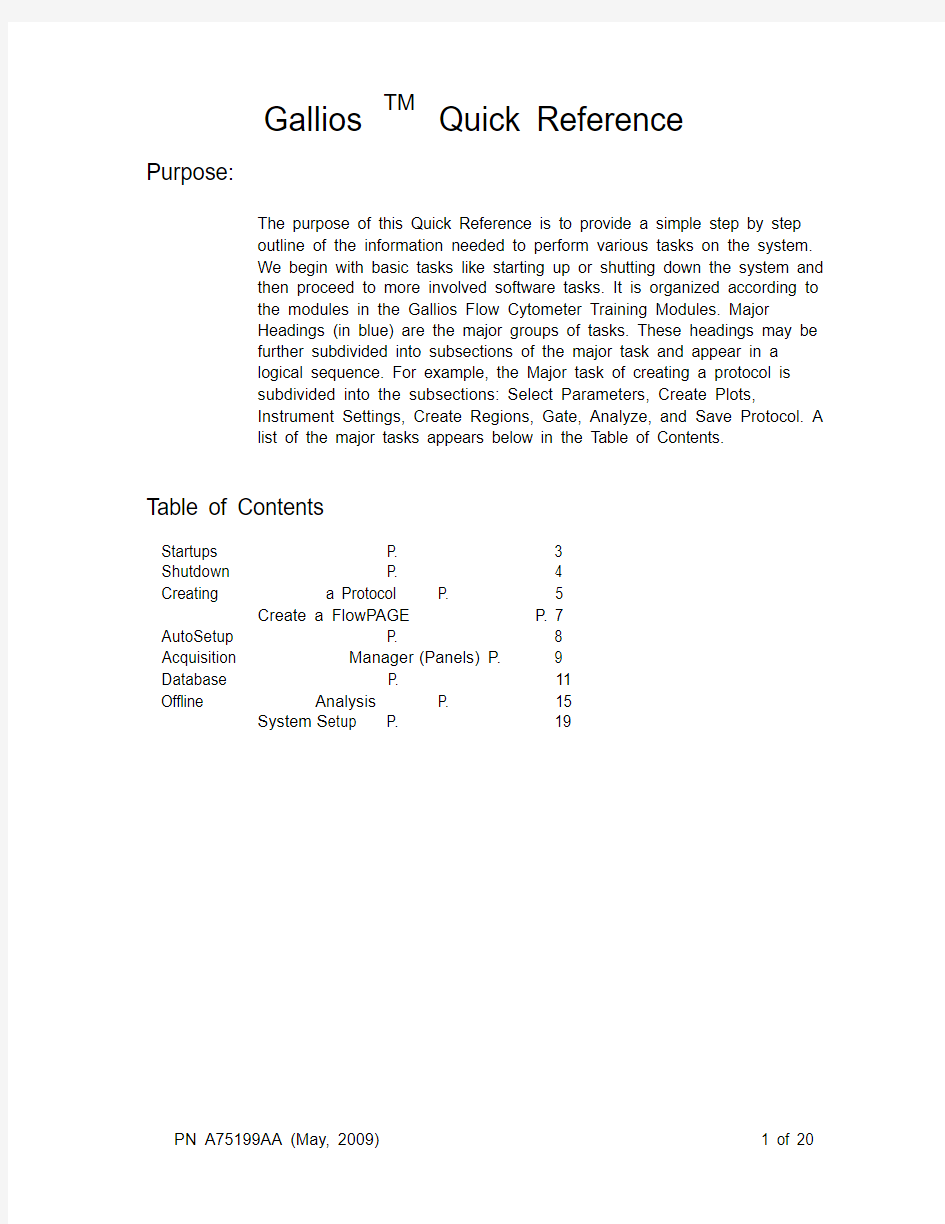
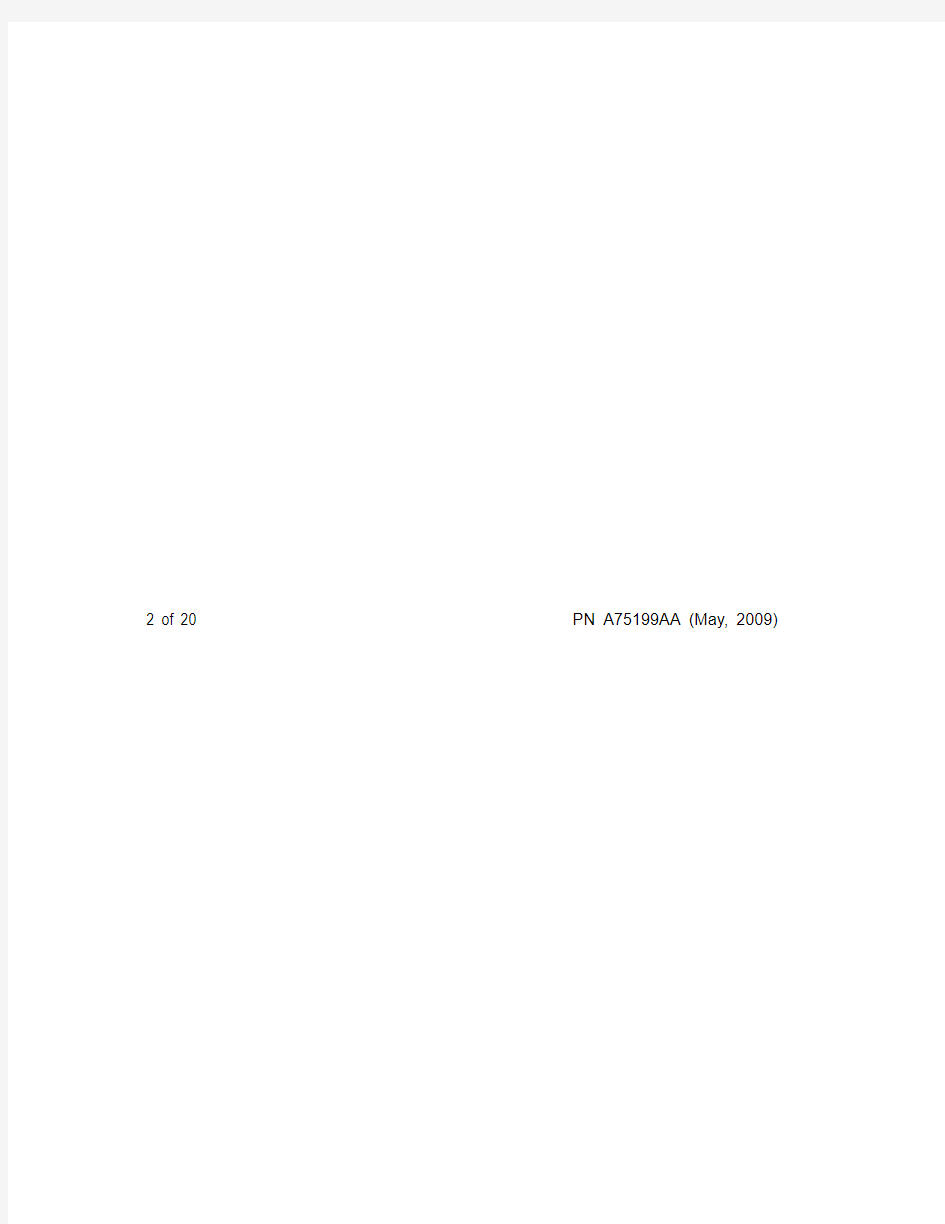
Gallios TM Quick Reference
Purpose:
The purpose of this Quick Reference is to provide a simple step by step
outline of the information needed to perform various tasks on the system.
We begin with basic tasks like starting up or shutting down the system and
then proceed to more involved software tasks. It is organized according to
the modules in the Gallios Flow Cytometer Training Modules. Major
Headings (in blue) are the major groups of tasks. These headings may be
further subdivided into subsections of the major task and appear in a
logical sequence. For example, the Major task of creating a protocol is
subdivided into the subsections: Select Parameters, Create Plots,
Instrument Settings, Create Regions, Gate, Analyze, and Save Protocol. A
list of the major tasks appears below in the Table of Contents.
Table of Contents
Startups P. 3
Shutdown P. 4
Creating a Protocol P. 5
Create a FlowPAGE P. 7
AutoSetup P. 8
Acquisition Manager (Panels) P. 9
Database P. 11
Offline Analysis P. 15
System S etup P. 19
Startups
Check external Sheath tank, fill the Cleaning agent tank
and Empty the Waste tank
Power the Computer and Monitor On
Enter a Windows password if any and select OK
Double click icon.
Select User name
Enter User password and select Next
Select Connect (to run samples) or W ork Offline .
Check gages System Pressure 30 Psi, Vac 17 in (Cytometer
only)
Commonly Used Toolbars:
Save LMD Print Copy Undo PRISM Histogram Rectangle Elliptical PRISM Multilinear Gates Color Publish File Plot Plot Divider 2 region Blend Open LMD Save Cut Paste Redo Dot Density Polygon Quadrant Contour Linear PRISM Color
Menus
Workspace
Toolbars
Acquisition Manager
Resource
Explorer Plot Tabs
Focus
object
Worklist file tab Panel
file tab
Protocols file tab Listmode file tab Current
Workspace
protocol
Help File
Toolbar
Calculate
Stats
File Protocol Plot Plot region Divider 1 Precedence Zoom
Start Pause & Rotate Abort Shutdown Clenz Manual Mode Cytometer Control Restart Pause Stop Flow Rate Prime Single Tube
Fixed Mode
Open Worklist Save Panel Add Tube Customize Worklist Autoscheduler
New Worklist Save Worklist Delete Current Add Panel Print Open External
Cytometer
Toolbar
Tasks Worklist Order
Acquisition
Manager
Toolbar Shutdown
Place 2 ml of 10 % bleach solution in one tube
Place 2 ml of de-ionized water in each of 3 tubes
Select on the toolbar to clear the Acq. Mgr.
Select the tab on the Resource Explorer
Select the Common Folder
Select the c leanse.pnl and drag and drop it to the Acq.
Mgr.
Enter a carousel number
Select button
Select Yes if you wish to save the previous protocol or N o
if not
When the panel is finished, remove all tubes
Select Standby mode
When finished select in the upper right to exit the
software
Select No
Select to turn off the cytometer
Select Start >> Shutdown >> OK to shutdown the
computer
Creating a Protocol
Select File >> New >> New Protocol to clear the
workspace of all but one dotplot and single elliptical gate
region.
Select Yes to save old protocol or N o if you do not wish to
save it
Select Parameters: ? Select Cytometer Control on the toolbars
Select Acquisition Setup tab
Set Limits and Max events to stop accumulation later
Select button
Deselect unwanted parameters
Select any desired parameters
Optional: Set Ratio, Time and Derived Parameters
Close shutters of unused lasers
Select FS Collection angle and SS desired ND filter
Select OK
Select Yes, enter a name and select Save
, Histogram Plot
Create Plots: ? Dot Plots (2 parameter) – Select
, Density plot – Select
(Single parameter)– Select
Select Parameter(s) and then OK
Repeat for each plot
Select each plot Focus (top of the plot) in turn and drag the
plot to the desired location on the Workspace
Press C TRL + T, select plot size, and then OK to arrange
plots
Instrument Settings: ? Select Single Tube Mode on the toolbar
Place a sample for the application in position 10 on the
carousel
Select Run
Select Cytometer Control and then the Acq. Setup tab
Select Setup Mode and QuickSET
Choose discriminator parameter and adjust Discriminator to
exclude debris and noise but pass cells
Adjust the slider bars (top and side of each plot) beginning
with those to be used as gates for a correct pattern
Select Acq. Setup tab
If needed, select QuickCOMP and adjust the
compensation using a proper sample until correct patterns
are seen
Deselect S etup Mode, QuickSET, and QuickCOMP
Allow the system to collect the desired amount of data
Select to stop or allow the system to reach a stop value Create Regions ? Select each plot in turn and add regions:
Dot Plots (2 Parameter Plots only):
Polygon - select
Move the cursor to starting point on plot and left click
Use a click move technique to create all the sides
back to the starting point
Rectangle– select
Move the cursor to the starting corner and left click Move the cursor to the opposite corner and left
Click to complete the rectangle
Quadrant – Select
Move the cursor to plot and left click
Move the region to anchor position and left click
Autgogate– Select ellipse or contour
Move the cursor to desired population and left click
Histogram Plots:
Linear – Select
Move the cursor to starting position and left click
Move the cursor to ending position and left click
Multilinear– Select
Move the cursor to first position and left click
Move the cursor to end of first region and left click
Move the cursor to end of second region and left click Continue until all regions have been c reated
Move cursor to and left click to finish
Gate ? Move the cursor to lower right corner of plot to be gated
When appears, left click and select Gate
If you wish to apply the gate to all plots select that option
(Note: later ungate t he plot containing the gate region) Optional: Stop Count ? Select Stop and Save tab and enter count
Select OK
Analyze ? Select A nalysis >> Select Results
Deselect all unwanted statistics and select all desired
statistics and Select OK
Save Protocol ? Select F ile >> Save Protocol or Select
Create a FlowPAGE
Select Insert >> Blank Flow Page
Move the new page to a convenient area of the screen
Add Plots ? Move the cursor to the center of a plot
Left click and drag and drop it onto the FlowPAGE
Repeat for each plot
Arrange Plots ? Select the Maximize Window icon in the upper right
corner of the FlowPAGE to expand the page to full screen
Move each plot and move into position
OR
Create a large rectangle completely encircling two plots
and stats
Select the appropriate alignment tool (top, bottom,
left or right)
Add Text ? Select on the FlowPAGE toolbar
Move the cursor to the location on the page and left click
Type in desired text and select OK
Reshape the text box by grabbing a handle and pulling
outward
Right click in the box and select Properties to change font,
fill, etc.
Left click on another part of the page to finish
Add Images ? Select on the FlowPAGE toolbar
Locate the directory where the image is stored
Select the desired image and then Open
Move the cursor to the desired location on the page and left
click
Use the handles to resize the image
Left click on another part of the page to finish
Add Lines or Boxes ? Select or
Move to the starting point
Hold the left button and drag to the ending point
Save FlowPAGE ? Select F lowPAGE >> Save FlowPAGE As
Enter a name and select Save
AutoSetup
Note: To enter a new application, you will need a base protocol
and target channels for Flow-Set Pro
New Application ? Select T ools >> AutoSetup Application Definition
Select Create a new application definition
Select Current user only or All users as desired
Select Next
Browse to find the base protocol that represents the
application
Select the base protocol and then Open
Select Next
Select Filter Block and then N ext
Optional: select dyes
Select Next
Enter the correct Flow-Set Pro target channels
Select Next
Enter an application name and select Next
Select Create a verification protocol if you wish the system
to generate a verification protocol
Or
Select Add additional verifier, locate the protocol, and
select O pen to add a verification protocol
Select Next
The system summarizes your entries
Select Print if you wish and then Finish
The system now creates all protocols and FlowPAGES
needed for Autostandardization
Schedule an ? Select T ools >> AutoSetup Scheduler
Application ? Select desired application
Or
Hold the CTRL key down and select multiple applications
Enter a carousel number and select Schedule
Select Run if you wish to run immediately
Or
Select Close to prep tubes, place them on the system, or
enter a calibration factor in the Acquisition Manager
Select on the toolbar to run the samples
Acquisition Manager (Panels)
If it is not visible, select View (or right click)
Select Acquisition Manager
Select Columns
Select View >> Customize Worklist Columns
OK
Select the desired columns to appear and then
Edit Column Names ? Select V iew >> Customize Worklist Columns
Left click on the column name until the name can be
changed
Type in the new name and press Enter
When finished, select O K
Create a Panel ? Select to clear the Acquisition Manager
Select protocol tab on the Resource Explorer
Drag and drop the desired first protocol to the Acquisition
Manager
Select the on the toolbar to add the desired number of
tubes to the panel
If you wish to change the protocol in any of the tubes,
select the Open Protocol in the Protocol column for
that tube
Select the desired protocol and then Open
Repeat as necessary for each tube
Under Regions column, toggle the appropriate icon:
to use the regions in that protocol, to carry the region
to the other tubes, or to import regions from another
protocol
Under the Cytosettings column, toggle the appropriate icon to:
to use the cytosettings in the protocol, to pass the
cytosettings to the next protocol, or to import cytosettings
from another protocol
Select Open
Edit the Parameter names for each tube to reflect the actual
measurements (example: CD3, CD4, etc.)
To Delete a Protocol ? Select the protocol line by its number and press Delete
To Move a Protocol ? Select the protocol and drag and drop to the new position
Save Panel ? Right click on Panel folder or panel area in
Acq. Mgr.
Enter a panel name
If you desire to create a template in the database for
Reporting results, select Export results of panel to
Report Generator on the Panel Save Dialog
Select S ave
Create a Worklist ? Select Clear Worklist to clear the Acq. Mgr.
then:
To Add Panels ? Select Panels tab on the Resource Explorer
Locate the desired panel and drag and drop it to the
Acquisition Manager
Repeat as desired
To Add Protocols ? Select Protocols tab on the Resource Explorer
Locate the desired protocol and drag and drop it to
the Acquisition Manager
Repeat as desired
Editing Parameter ? Select the desired field (e.g. Under P1, P2, etc)
Names ? Type in the desired information (e.g. Sample ID,
Parameter name, etc.)
Save Worklist ? Select Save Worklist on the toolbars
Enter a worklist name and select Save
To Run ? Select to clear Acquisition Manager
Select Worklist tab on Resource Explorer
Locate the desired worklist and drag and drop it to
the Acquisition Manager
Edit the boxes as desired
To add Cal Factor, click on in the Cal Factor
column of the Acquisition Manager
Enter absolute count calibration value, verify
Enabled has been selected, and select
OK
Enter a carousel number in tube one position
Select Run
DataBase
QC Product Editor
Editing a Product ? From the Report Generator toolbar select
Product Editor
Select the desired product you wish to edit
Select the desired information field to be edited
Make the change
Repeat the process for each field
When finished, select S ave Prod then select Y es to
confirm update to the lot number
Select O K
Entering a New ? From the Report Generator toolbar select
Product ? Product Editor
Select the N ew Product button
Select the first information field
Enter the information
Repeat the process for each field
When finished, select Save Prod then select Y es to
confirm update to the lot number
Select OK
Quality Control Report Sample data is sent to the database when samples are run and the protocol region properties are set correctly Setting Region ? Drag and drop a protocol to the workspace
Properties ? Save the previous protocol or not as desired
Select a region for statistics to be sent to the
database
Right click the mouse and select Region Properties
Select Region statistics to be exported for Quality
Control
Select a QC Product and select OK
Repeat for each region to be used
Save the protocol
Activating QC ? Select on the Report Generator
Template toolbar
(one time procedure) ? Change instrument to Default
Select T emplate >> Select Template
Select desired template and then Open
Select T emplate >> Save Template to save the
template with the system serial number
Repeat process for each template
Select a Template ? Select on the Report Generator toolbar
Select T emplate >> Select Template
Select desired template and then Open
Select a point ? Left click on the point (a red line appears)
Creating a New ? First, enter the new QC product (earlier in database) QC Template and ensure the protocol has regions selected for QC
export with a QC product
Run the protocol at least once
Select on the Report Generator toolbar
Select T emplate >> Clear Template
Select N ew Plot button
Click on the header portion of the plot
Select user label and select a label from the list or
enter the desired label
Select the QC protocol from the list
Select the appropriate QC product
Select the lot number
Select a parameter or region
Select X or Y axis
Select a statistic
When finished, select O K
Repeat process for each new plot
When finished, select T emplate >> Save As
Enter a name and select Save
Panel Template
Accessing a template ? Select on the Report Generator toolbar
Select F ile >> Open and locate the desired template
Select the template and then Open
Creating a Template ? First create a panel and then save the panel with the
Export results of panel to report Generator selected
Select Panel Template on the Report
Generator toolbar
Select F ile >> Open and locate the new blank
template
Select the template and then Open
Select the desired global options on the Local tab
Select each field in turn and enter the desired
information
Select U pdate to enter the information and clear the
fields
Or
Select U pdate & Retain to enter the information
only
Repeat for each line
Select Data Plots tab to add plots
When finished, select F ile >> Save
Panel Report ? Select Panel Report on the Report Generator toolbar
Select S earch button to list reports
Highlight desired report and then click on S elect Database Entry ? Select on the Report Generator toolbar
Select New
Enter information in each desired field and select
Save
Maintenance Log ? Select , double click on item to log
Service Log ? Select , select field and enter information
Offline Analysis
Retrieve with Runtime ? Select Listmode tab on the Resource Explorer Protocol (protocol used ? Locate the desired listmode file and drag and drop To collect the data) the file to the Workspace
If asked do you wish to clear acquisition data,
answer Y es
Save previous protocol as desired
The protocol appears and the data shortly after Retrieve with a Different ? Select Protocols tab on the Resource Explorer Protocol ? Locate the desired protocol drag and drop it the
Workspace
If asked do you wish to clear acquisition data,
answer Y es
Save previous protocol as desired
Select Listmode tab on the Resource Explorer
Locate the desired listmode
Drag and drop it to any one of the plots on the
Workspace
The protocol will populate with the data
Retrieve Multiple Listmode ? Select Tools >> Listmode Playback
Files with Runtime Protocols
Right click on Add Protocol tool in the
window
Select New Worklist
Select Add Protocol tool once for each
addition protocol
Under the LMD File column, select Open File
icon
Select the desired listmode file and then Open
Repeat for all listmode files
Select the Options tab and other desired options
Select the Single File Mode tab
Select the Run tool in the window
The files are displayed
Files with Different Same as previous action but with one addition:
Protocols
Select the Open Protocol icon under the
Protocol column
Select the desired protocol and then Open
Repeat for each protocol
Batch Automator ? Select Tools >> AutoMATOR Setup
To remove old selected files from the list: select
the files and then the Remove Files button
Select A dd Files
Select the desired files and then Open
To change the order: Select a file and drag and drop
it to a new position
Select the desired process option next to the files
(pass,pause 12 seconds, stop and wait to
restart)
Select the desired output option
To process: Select Run on the Automator
toolbar
Listmode Playback Tool ? Select Tools >> Listmode Playback
Select either the Add Protocol or Add
Panel
Select Open for the first listmode file
Select the listmode file and then Open
Repeat for each listmode file
If desired, select the Open for each protocol in
turn
Select the desired protocol and then Open
Select Options tab and desired options
Select Single File Mode tab
Select tool in the window
The files are displayed
Publishing
Set Preferences ? Press C TRL + W and select Publish tab
Select the desired publishing option Publish to Text
File or Publish Data to MS Excel or both
Select desired data format
Select desired bitmap size
Select desired File References option
Select whether or not to switch to Excel on publish
Select O K
Output ? Select Tools >> Publish Results Now
Enter name and select Save
System opens MS Excel and displays data Assigning Color to Dot Plots ? Press C TRL + W and select Gating tab Color Precedence ? Select Automatic Color Precedence
Select O K
Select Color Precedence Setup on the toolbars
Edit colors as desired
Move regions using a drag drop technique
Select O K
Color will be assigned to dots based on the color
located highest on Precedence list (top position) Color Blend ? Select C olor Blend Mode
Select OK
Select Color Blend Setup
Select 3 different regions to blend
Select O K
Color will be assigned based on the number of the
regions satisfied by the event
Copy and Paste
Copy Image ? Select a plot
Right click and select Copy Plot Image Paste Image ? Open the desired program (e.g. PowerPoint, Word)
Select desired area
Select E dit >> Paste
Copy Data ? Select plot
Right click and select Copy Plot Data Paste Data ? Open the desired program (e.g. MS Excel)
Select desired area
Select E dit >> Paste
Freeze Single Histogram ? Run a sample or retrieve a listmode file Plots ? Choose a histogram plot to apply freeze frame
Move the cursor to the lower right corner of the plot Until appears
Left click and select the Histogram tab
Select Freeze Frame and then OK
Run another sample or retrieve another file, an
outline of the previous file appears on top of the
new file
You can repeat the process to achieve 2 freeze
frames on top of a new file
Baseline Offset ? Select F ile >> Workspace Preferences
Select Plot Display tab
Select B aseline Offset On
System adds a randomized positive Gaussian offset
to thelow channels bringing the negative population
out from channel zero on log displays
Listmode Compensation ? Select Listmode tab on the Resource Explorer
Select desired listmode file
Drag and drop it to the workspace
Select A nalysis >> LMD Quick COMP
Adjust the slider bars to change the compensation
The data responds accordingly
Save recompensated file (file extension will be
CMP)
System Setup
Administration Functions ? Select a the user with administration privileges
Enter the user password
Select A dmin button
Select the user, enter both the user and
administration passwords and select OK Add a User ? Select Add User
Enter user name, first name, last name and title
Select desired privileges
Select Change and enter a user password
Select O K
Optional: Select Paths tab and change user paths
Select O K
Group Users ? Select W orkgroups
Select E dit and then Add
Rename your workgroup as desired
Select O K
Select all users to be included in the workgroup
Select O K
Track User Usage ? Select E xport Log
Enter range of dates and select Next
Select users to be included in the billing file
Select N ext
Select to send to clipboard or file and select
Delimiter
Select F inish and then C lose
Unlock a User ? Select user
Select M odify User
Select U nlock User
Archive ? Select Archive Data
Select Archive location
Select dates
Select data to archive
Select A rchive and then O K
Select C lose
Workspace Preferences ? Select F ile >> Workspace Preferences File Naming ? Select LMD Filename tab
Select items to be part of the filename
Select O K
Plot Display ? Select Plot Display tab
Select desired options
Select O K
Gating ? Select Gating tab
Select desired options
Select O K
Acquisition ? Select Acquisition Options tab
Select desired output options
Select O K
User Info ? Select User Info tab
Enter desired user information
Select O K
Publish ? Select Publish tab
Select desired publishing format options
Select O K
最详细地流式细胞仪实验方法
流式细胞仪实验方法 一、实验准备 1.标本制备: 2.最小化非特异性结合: 二、凋亡 1.凋亡的检测方法:和其它 2.PI染色法 3.Annexin V 法 4.TUNNEL法 三、细胞因子 1.激活的细胞因子 2.CBA 四、血小板 1.活化 2.活化检测 3.网织血小板 五、红细胞 1.网织红细胞 2.PNH 3.胎儿红细胞 六、肿瘤学 1.DNA 细胞周期 2.蛋白 3.多药耐药 4.微小残留白血病
第一部分标本处理 一、流式细胞术常规检测时的样品制备 (一)直接免疫荧光标记法 取一定量细胞(约1X106细胞/ml),在每一管中分别加入50μl的HAB,并充分混匀,于室温中静置1分钟以上(),再直接加入连接有荧光素的抗体进行免疫标记反应(如做双标或多标染色,可把几种标记有不同荧光素的抗体同时加入),。孵育20-60分钟后,用PBS(pH7.2—7.4)洗1-2次,加入缓冲液重悬,上机检测。本方法操作简便,结果准确,易于分析,适用于同一细胞群多参数同时测定。虽然直标抗体试剂成本较高,但减少了间接标记法中较强的非特异荧光的干扰,因此更适用于临床标本的检测。 (二)间接免疫荧光标记法 取一定量的细胞悬液(约1X106细胞/ml),先加入特异的第一抗体,待反应完全后洗去未结合抗体,再加入荧光标记的第二抗体,生成抗原—抗体—抗抗体复合物,以FCM检测其上标记的荧光素被激发后发出的荧光。本方法费用较低,二抗应用广泛,多用于科研标本的检测。但由于二抗一般为多克隆抗体,特异性较差,非特异性荧光背景较强,易影响实验结果。所以标本制备时应加入阴性或阳性对照。另外,由于间标法步骤较多,增加了细胞的丢失,不适用测定细胞数较少的标本。 二、最小化非特异性结合的方法 1.荧光标记的抗体的浓度应该合适,如果浓度过高,背景会因为非特异性的相互作用的增加而增加。 2.在使用第一抗体之前,将样品与过量的蛋白一起培育,如小牛血清蛋白(BSA),脱脂干奶酪,或来自于同一寄主的正常血清来作为标记的第二抗体。这个步骤通过阻断第一抗体和细胞表面或胞结构的非特异性的交互作用来降低背景。 3.在使用第一抗体之后,将样品与5%至10%的来自于同一寄主的正常血清和作为标记的第二抗体一起培育。这个步骤会减少不必要的第二抗体与第一抗体、细胞表面或胞结构之间的交互作用。 通过用来自于同样的样品的血清稀释标记过的抗体可以略过此步骤。此步骤适用于很多方面,但有时候它也会导致已标记的第二抗体和正常血清中的免疫球蛋白的免疫复合体的形成。这种复合体会优先与一些细胞结构进行结合,或者它们最终会导致期望得到的抗体活性的丢失。 4.使用F(ab’)2片段会使背景决定于第一或第二抗体与FC受体的全分子结合。大多数的第二抗体的F(ab’)2片段容易利用。而第一抗体的F(ab’)2 存在的条件下,将新鲜组织或片段一般是不能利用或很难制作。因此,在NaN 3
流式细胞仪论文:流式细胞仪的使用与维护
流式细胞仪论文:流式细胞仪的使用与维护摘要:介绍了流式细胞仪的结构、工作原理及软件的主要功能,在仪器的维护保养方面进行了详细地叙述。结合笔者工作实际,介绍了用流式细胞仪对鸡外周血淋巴细胞亚群分析结果。 关键词:流式细胞仪;流动室;细胞分选系统;淋巴细胞 use and maintenance of flow cytometry wang shujing, hao jianmin, bi jianjie, chang zhongle, cui yanshun shandong agricultural university, tai'an, 271018, china abstract: this article describes the structure of flow cytometry, how it works and the main functionality of the software, in the area of maintenance of the instrument are described in detail. in conjunction with our own actual work, the author analyzed the results by flow cytometric peripheral blood lymphocyte subsets in chicken. key words: flow cytometry; mobile office; cell sorting system; lymphocyte
easycyte mini guava流式细胞仪,适用于各种流式细胞学检测分析,如动物、昆虫、酵母、原代培养、转化细胞、悬浮和贴壁细胞以及荧光微球等。采用固态蓝色或绿色激光,四色、三色或两色荧光检测,前向散射检测,可选配侧向散射;有自冲洗系统,保证流动通路畅通。easycyte mini guava 流式细胞仪采用微毛细管流动技术,无需鞘液,特别适合于 传染性危险生物样品的分析,山东农业大学动物疫病防治重点实验室主要用于细胞绝对计数,cd4/cd8细胞计数,免疫细胞分析,细胞标记蛋白表达检测如gfp等。结合笔者多年使用该仪器的工作经验,对流式细胞仪的工作原理、使用与维护介绍如下: 1流式细胞仪的主要构造和工作原理 流式细胞术(flow cytometry,fcm)是20世纪70年代发展起来的高科技,它集计算机技术、激光技术、流体力学、细胞化学、细胞免疫学于一体,同时具有分析和分选细胞的功能。它不仅可测量细胞大小、内部颗粒的性状,还可检测细胞表面和细胞浆抗原、细胞内dna和rna含量等,可对群体细胞在单细胞水平上进行分析,在短时间内检测分析大量细胞,并收集、储存和处理数据,进行多参数定量分析;能够分类收集(分选)某一亚群细胞,在血液学、免疫学、肿瘤学、药物学、分子生物学等学科广泛应用。
流式细胞术原理及功能介绍
流式细胞术详解 一. 流式细胞术概述 流式细胞术(Flow Cytometry, FCM)是七十年代发展起来的高科学技术 ,它集计算机技术、激光技术、流体力学、细胞化学、细胞免疫学于一体, 同时具有分析和分选细胞功能。它不仅可测量细胞大小、内部颗粒的性状,还可检测细胞表面和细胞浆抗原、细胞内DNA、RNA含量等,可对群体细胞在单细胞水平上进行分析, 在短时间内检测分析大量细胞,并收集、储存和处理数据,进行多参数定量分析; 能够分类收集(分选)某一亚群细胞,分选纯度>95%。在血液学、免疫学、肿瘤学、药物学、分子生物学等学科广泛应用。 国内使用的流式细胞仪主要由美国的两个厂家生产:BECKMAN- COULTER公司和Becton-Dickinson公司(简称B-D公司)。流式细胞仪主要有两型:临床型(又称小型机、台式机)和综合型(又称大型机、分析型)。BECKMAN-COULTER公司最新产品为EPICS ALTRA和EPICS XL/XL-MCL, B- D公司最新产品为FACS Vantage和FACS Calibur。EPICS XL/XL-MCL和FACS Calibur是临床型;EPICS ALTRA和 FACS Vantage是综合型,除具备检测分析功能外,还具有细胞分选功能 ,多用于科学研究。 二.流式细胞仪主要技术指标 1.流式细胞仪的分析速度: 一般流式细胞仪每秒检测1000~ 5000个细胞,大型机可达每秒上万个细胞。 2.流式细胞仪的荧光检测灵敏度:一般能测出单个细胞上<600个荧光分子,两个细胞间的荧光差>5%即可区分。 3.前向角散射(FSC)光检测灵敏度:前向角散射(FSC)反映被测细胞的大小,一般流式细胞仪能够测量到0.2μm~0.5μm。 4.流式细胞仪的分辨率:通常用变异系数CV值来表示,,一般流式细胞仪能够达到<2.0%,这也是测量标本前用荧光微球调整仪器时要求必须达到的。 5.流式细胞仪的分选速度:一般流式细胞仪分选速度>1000个/秒,分选细胞纯度可达99%以上。 三.流式细胞仪主要构造和工作原理 流动室及液流驱动系统 流式细胞仪主要由以下五部分构成:①流动室及液流驱动系统②激光光源及光束形成系统③光学系统④信 号检测与存储、显示、分析系统⑤细胞分选系统。 流动室(Flow Cell或Flow Chamber)是流式细胞仪的核心部件,流动室由石英玻璃制成,单细胞悬液在细胞流动室里被鞘流液包绕通过流动室内的一定孔径的孔,检测区在该孔的中心,细胞在此与激光垂直相交,在鞘流液约束下细胞成单行排列依次通过激光检测区。流动室里的鞘液流是一种稳定流动,控制鞘液流的装置是在流体力学理论的指导下由一系列压力系统、压力感受器组成,只要调整好鞘液压力和标本管压力, 鞘液流包绕样品流并使样品流保持在液流的轴线方向,能够保证每个细胞通过激光照射区的时间相等,从而使激光激发的荧光信息准确无误。见图12.1流动室示意图。流动室孔径有60μm、100μm、150μm 、250μm等多种,供研究者选择。小型仪器一般固定装置了一定孔径的流动室。 图12.1流动室示意图(采自Coulter Training Guide) 四. 流式细胞仪主要构造和工作原理 激光光源及光束形成系统
流式细胞仪细胞分选的操作步骤
细胞分选的简要操作步骤 一、上样前的准备 FACSCalibu可以分选细胞进行培养或功能性研究,而这些研究需要清洁环境以保持分选后细胞不受污染继续培养,因此在样本制备,上机检测分选等过程中需严格按无菌技术操作。 1、应用无菌技术制备下列无菌工作液。 3L 70%乙醇(用无菌蒸馏水配制) 5L无菌蒸馏水 5L无菌PBS 2、在干净的鞘液筒中加入3L 70%乙醇。盖紧盖子,振摇鞘液筒,确保桶内壁被乙醇充分洗 涤。安好鞘液筒。 3、将过滤器短接,否则乙醇将破坏滤膜。。 4、用70%乙醇冲洗收集管接口处,并喷洒进样口处的空气。 5、在收集管接口处安装2支BD 50ml收集管(若不使用浓缩器)。 6、放上一支装有70 %乙醇的进样管。 7、设分选门(画一个空门使机器进行分选操作)。 9、从Acquire menu选择SortSetup。在Sort Gate菜单中选择步骤7设定的分选门。按液流控制 键RUN。 10、在Setup 方框中打叉,点击Acquisition Control 菜单中Acquire。。 11、跑乙醇直至2支收集管注满(每管注满需要9min ),点击Pause, Abort。 12、再重复上述步骤2次,共需要1h。 13、断开鞘液筒,在鞘液筒中加入500mL无菌蒸馏水,振摇鞘液筒,倒掉液体,反复操作直 至洗净桶内壁残余乙醇。 14、在鞘液筒中加入3L无菌蒸馏水,盖紧盖子。安好鞘液筒。 15、在收集管接口处安装2支新的收集管。 16、放上一支装有无菌蒸馏水的进样管。 17、点击Acquisition Control 菜单中Acquire。 18、跑无菌蒸馏水直至2支收集管注满(每管注满需要9min),点击Pause Abort。 19、再重复上述步骤2次,共需要1h。 20、断开鞘液筒,在鞘液筒中加入3L无菌PBS盖紧盖子。安好鞘液筒。 21、在收集管接口处安装2支新的收集管。 22、放上一支装有无菌PBS的进样管。 23、点击Acquisition Control 菜单中Acquire。 24、第一支收集管(最左)中收集15 mL PBS后取下,使PBS由左至右流入下一收集管。重复 操作至2个管都收集了15 mL PBS为止。点击Pause, Abort。 25、在收集管接口处安装2支新的收集管。若要分选动物细胞,则应用无菌技术,用无菌 PBS4 % BSA缓冲液过夜包被50mL锥型管,将包被好的锥型管安置于收集接口。 26、按下述分选步骤分选样本 二、分选细胞
流式细胞仪的原理和用途
流式细胞仪(FlowCytometry) 1 流式细胞仪得概念及其发展历史 1。1 流式细胞仪得基本概念流式细胞仪(flow cytonletry,FCM)就是对高速直线流动得细胞或生物微粒进行快速定量测定与分析得仪器,主要包括样品得液流技术、细胞得计数与分选技术,计算机对数据得采集与分析技术等。流式细胞仪以流式细胞术为理论基础,就是流体力学、激光技术、电子工程学、分子免疫学、细胞荧光化学与计算机等学科知识综合运用得结晶。流式细胞术就是一种自动分析与分选细胞或亚细胞得技术。其特点就是:测量速度快、被测群体大、可进行多参数测量,即对同一个细胞做有关物理、生物化学特性得多参数测量,且在统计学上有效。 1。2 流式细胞仪得发展简史最早得流式细胞仪雏形诞生于1934年,Moldavan提出使悬浮得单个血红细胞流过玻璃毛细管,在亮视野下用显微镜进行计数,并用光电记录装置测量得设想。1953年Crosland-Taylor根据牛顿流体在圆形管中流动规律设计了流动室。其后又经过Coulter、Parker & Horst、Kamentsky、Gohde、Fulwyler、Herzenberg等人得不断改进,设计了光电检测设备与细胞分选装置、完成了计算机与流式细胞仪得物理连接及多参数数据得记录与分析、开创了细胞得免疫荧光染色及检测技术、推广流式细胞仪在临床上得应用。近20年来,随着流式细胞仪及其检测技术得日臻完善,人们越来越致力于样品制备、细胞标记、软件开发等方面得工作,以扩大FCM得应用领域与使用效果。 宋平根得《流式细胞术得原理与应用》就是迄今为止对流式细胞仪及其技术阐述得最为详尽与透彻得中文著作.这本书非常详细地介绍了流式细胞术得历史、结构、原理、技术指标等,例举了其在医学与生物工程中得应用,非常适合从事此方面专业研究得人。由于这本书就是13年前出版得,所以基本上没有涉及植物流式细胞仪检测技术。此外对于只需要对流式细胞仪有些基本认识得人士来说,这本书太复杂太深奥。谢小梅主要介绍了流式细胞仪在生物工程中得应用。杨蕊概括了流式细胞仪得工作原理,简单提及了流式细胞仪得应用。本文在分析这三篇论著或文章得优缺点后,用比较通俗得语言介绍了掌握流式细胞仪检测技术必须了解得一些原理,并对目前市场上得主流型号进行了客观得性能概括。 2 流式细胞仪得工作原理与技术指标 2。1 流式细胞仪工作原理除电源外,流式细胞仪主要由四部分组成:流动室与液流系统:激光源与光学系统;光电管与检测系统;计算机与分析系统,其中流动室就是仪器得核心部件。这四大部件共同完成了信号得产生、转换与传输得任务. 流动室与液流系统
《细胞实验》13 流式细胞仪检测细胞凋亡操作流程
流式检测细胞凋亡 Annexin V 检测细胞凋亡 (2) 实验原理 (2) 实验用品 (2) 操作步骤 (3) Annexin V Blocking (5) 凋亡细胞的DNA 断裂片段分析 (7) 实验原理 (7) 实验用品 (8) 操作步骤 (9) BrdU Flow Kits 检测细胞增殖 (12) 实验原理 (12) BrdU Flow Kits 试剂盒 (12) 结果分析 (17) 流式仪器设置指南 (18) 线粒体膜电位变化检测细胞凋亡 (22) 实验原理 (22) 实验用品 (22) 样本制备 (23) 结果分析 (24) 注意事项 (24) Active Caspase-3 检测细胞凋亡 (26) 实验原理 (26) 实验步骤 (27) 结果分析 (28)
Annexin V 检测细胞凋亡 实验原理 Annexin V 是检测细胞凋亡的灵敏指标之一。它是一种磷脂结合蛋白,可以与早期凋亡细胞的胞膜结合,而细胞质膜的改变是细胞发生凋亡时最早的改变之一。在细胞发生凋亡时,膜磷脂酰丝氨酸(PS) 由质膜内侧翻向外侧。Annexin V 与磷脂酰丝氨酸有高度亲和力,因而与细胞外侧暴露的磷脂酰丝氨酸结合。由于在发生凋亡时,磷脂酰丝氨酸外翻的发生早于细胞核的改变,因此,与DNA 碎片检测比较,使用Annexin V 可以更早地检测到凋亡细胞。因为细胞坏死时也会发生磷脂酰丝氨酸外翻,所以Annexin V 常与鉴定细胞死活的核酸染料(如PI 或7-AAD)合并使用,来区分凋亡细胞(Annexin V+/核酸染料-) 与死亡细胞(Annexin V+/核酸染料+)。 实验用品 1. 一次性12×75mm Falcon试管。 2. PBS缓冲液:含0.1%NaN ,过滤后2-8°C保存。 3 3. 微量加样器和加样头。
流式细胞仪的基本结构
流式细胞仪主要由以下五部分构成:流动室及液流驱动系统;激光光源及光束形成系统:光学系统;信号检测与存储、显示、分析系统;细胞分选系统(图4-3)。 1.流动室和液流系统是流式细胞仪的核心部件。流动室由样品管、鞘液管和喷孔等组成。常用石英等透明、稳定的材料制作。样品管储放样品,单个细胞悬液在液流压力作用下从样品管射出;鞘液由鞘液管从四周流向喷孔,单细胞悬液在细胞流动室里被鞘液包绕通过流动室内的一定孔径的孔。由于鞘液的作用,被检测细胞被限制在液流的轴线上。检测区在该孔的中心,细胞在此与激光垂直相交,在鞘流液约束下细胞啦单行排列依次通过激光检测区。为了保证液流速度稳定。一般限制液流速度小于10 m/s。流动室孔径有60 μm、100μm、150μm、250 μm等多种。 2.激光源和光学系统经特异荧光染色的细胞需要合适的光源照射激发才能发出荧光供收集检测。常用的激光管是氩离子气体激光管,它的发射光波长488nm,此外可配备氦氖离子气体激光管(波长633nm)和(或)紫外激光管。光源的选择主要根据被激发物质的激发光谱而定。氩离子激光器的发射光谱中,绿光 514nm和蓝光488nm的谱线最强,约占总光强的80%;氪离子激光器光谱多集中在可见光部分,以647nm较强。免疫学上使用的一些荧光染料激发光波长在550nm以上,可使用染料激光器。将有机染料作为激光器泵浦的一种成分,可使原激光器的光谱发生改变以适应需要即构成染料激光器。例如用氩离子激光器的绿光泵浦含有Rhodanline 6G水溶液的染料激光器,则可得到550~650nm连续可调的激光,尤在590nm处转换效率最高,约可占到一半。 为使细胞得到均匀照射,并提高分辨率,照射到细胞上的激光光斑直径应和细胞直径相近。因此需将激光光束经透镜会聚。流式细胞仪的光学系统由若干组透镜、小孔、滤光片组成,大致可分为流动室前和流动室后两组。流动室前的光学系统由透镜和小孔组成,透镜和小孔的将激光光源发出的横截面为圆形的激光光束聚
流式细胞仪操作步骤(FACSCalibur)
一、开机程序: 1.检查鞘液桶和废液桶。确认鞘液充满状态(鞘液为鞘液桶体积的3/4位 置,可以连续工作3个小时左右)、盖紧黑盖、管道畅通、废液桶有足 够空间容纳本批标本排弃的废液。如果要添加鞘液,要先释放鞘液桶中 气压。 2.依次打开流式细胞仪FACSCalibur稳压器、主机开关、电脑开关,打印 机。 3.气压阀置于加压位置,待流式细胞仪处于STANDBY状态,做Prime,以 排除管路中气泡。 二、运行FACSComp软件、检查仪器状况 1.制备三色标准微球样本。一般情况向1ml鞘液(或过滤PBS)中加入 1滴质控小微球,也可以根据实际情况调节浓度。 2.机器预热5 min,打开FACSComp软件,选择保持路径。选择所需校 正内容,如果使用的微球是新一批产品要输入微球的批号。 3.在软件界面左侧Assay Selection选项中选择质控类型,即实验过 程中是否需要清洗样品。 4.上样品,微球溶液上样之前要充分混匀。功能键设置在“RUN”。 5.仪器自动检查,并做电压、补偿等设置。 6.FACSComp软件运行完毕,显示结果通过测试。 7.做Set up。 8.打印校正结果,退出FACSComp程序。 备注:在质控过程中,如果提示收集细胞速度慢可以提高细胞收集速度,但是在调节灵敏度(Sens)时,一定要用“Low”的状态上样,保证仪器灵敏度的准确。在使用仪器过程中要养成好的习惯,在上样品过程中,仪器保持在“Low”“Standby”状态。 三、样品分析软件:CellQuest Pro 软件,选择“联机”。 1.
(2)对实验样本进行命名; (3)对实验通道进行预设(FSC,SSC,FL1-FL4)。 备注:如果界面被关闭,重新调出步骤: 2.调出质控模板。 3.画图 选择画图工具(一般选择散点图),Inspect 界面会自动弹出,对几个常用选项进行设定:将散点图选中(用鼠标点击散点图边框才能够 选中图形),将 更改横纵坐 备注:第一个散点图横坐标为FSC,纵坐标为SSC 。 (1一般获取10000个细胞。 (2 ( 3)将所有补偿调为0 (4)将非 52 (5)FSC和SSC (6 4.上阴性对照 将阴性对照管混匀,上机,功能键设置在“RUN”,散点图出现细胞信 号,第一个图:让细胞信号出现在自己看上去舒服的区域;其他三个 散点图,要将细胞信号调整到阴性区域,即左下角区域。通过移动通
流式细胞仪操作方法
一、样品制备 1、取样(大约1×106 cells),离心弃上清,以PBS洗两遍,逐滴加入1ml 70%的冷乙醇固定细胞,﹣20℃冻存过夜。分析时,离心弃上清,以PBS洗两遍,加入100μl的Rnase(GenScript试剂A),37℃水浴30min,然后再加入400μl的PI染液(GenScript试剂B),在4℃避光条件下孵育30min后即可上FCM检测。每个样品至少获取2×104cells, 二、上流式测细胞 1.1、打开液流抽屉,确认气压阀处于减压状态;打开金属挡板;取出鞘液桶,倒掉废液,将鞘液桶加至2/3满(一般可用三蒸水,做分选必须用PBS或FACSFLow),拧紧鞘液桶盖,安上金属挡板,保证管路畅通无扭曲。检查废液桶,将废液桶的气路和液路的快速连接阀打开,倒掉废液(加鞘液一定要倒废液)向废液桶中倒入400ml浓度为10%的次氯酸钠溶液,合上压力阀。确实盖紧桶盖,检查所有管路是否妥善安置。 1.2、依此接通电源、打开稳压器电源(指示灯由bypass变Ac putput)、变压器电源,稳定5分钟。将FACSCalibur开关打开,此时仪器功能控制钮的显示应是STANDBY。如果需要打印,打开打印机电源。打开电脑(密码:BDIS),等待屏幕显示出标准的苹果标志(先开仪器,后开电脑主机)。 1.3、将压力阀置于加压位置,轻拍过滤器,使气泡位于滤器的上方,打开管路开关,将过滤器中的气泡排除,关闭管路开关。若滤器管路中有气泡,打开连接头,挤出鞘液,以排除气泡。关闭液流抽屉。执行仪器PRIME功能一次,以排除Flowcell中的气泡(反向压力使鞘液从进样针中流出)。结束后自动STANDBY,5分钟后即可进行试验。 2.1、从苹果画面中选取CELLQuest,最大化,选散点图标,打开,Plot type选择Acq-analysis,X参数和Y参数分别取FSC-H、SSC-H(选择散点图主要是确定所需细胞的细胞群)。选择单参数图标,打开,Plot type选择Acq-analysis,X参数选择FL2-H 1024(此属于荧光,根据荧光染料的波长范围选择不同的荧光,本实验使用PI作为荧光染料,故选择FL2-H)
流式细胞仪操作方法
—、样品制备 1、取样(大约lx cells),离心弃上清,以PBS洗两遍,逐滴加入1 ml 70%的冷乙醇固定细胞,-20°C冻存过夜。分析时,离心弃上清,以PBS洗两遍,加入100|j 啲Rnase (GenScript试剂A), 37°C水浴30min,然后再加入400』的PI染液(GenScript试剂B),在4°C避光条件下孵ff30min后即可上FCM检测。每个样品至少获取2xl04cells, 二、上流式测细胞 1」、打开液流抽屉,确认气压阀处于减压状态;打开金属扌当板;取出鞘液桶,倒掉废液,将鞘液桶加至2/3满(一般可用三蒸水,做分选必须用PBS或FACSFLow),拧紧鞘液桶盖,安上金属扌当板,保证管路畅通无扭曲。检查废液桶,将废液桶的气路和液路的快速连接阀打开,倒掉废液(加鞘液一定要倒废液)向废液桶中倒入400ml浓度为10%的次氯酸钠溶液,合上压力阀。确实盖紧桶盖, 检查所有管路是否妥善安責。 1.2、依此接通电源、打开稳压器电源(指示灯由bypass变Ac putput)、变压器电源,稳定5分钟。将FACSCalibur开关打开,此时仪器功能控制钮的显示应是STANDBYo如果需要打印,打开打印机电源。打开电脑(密码:BDIS),等待屏幕显示出标准的苹果标志(先开仪器,后开电脑主机)。 1.3、将压力阀責于加压位置,轻拍过滤器,使气泡位于滤器的上方,打开管路开关,将过滤器中的气泡排除,关闭管路开关。若滤器管路中有气泡,打开连接头,挤出鞘液,以排除气泡。关闭液流抽屉。执行仪器PRIME功能一次,以排除Flowce呻的气泡(反向压力使鞘液从进样针中流岀)。结束后自动STANDBY, 5分钟后即可进行试验。 2.1、从苹果画面中选取CELLQuest,最大化,选散点图标,打开,Plot type选择Acq-analysis, X参数和丫参数分别取FSC-H、SSC-H (选择散点图主要是确定所需细胞的细胞群)。选择单参数图标,打开,Plot type选择Acq-onalysis, X 参数选择FL2-H 1024(此属于荧光,根据荧光染料的波长范围选择不同的荧光,本实验使用PI作为荧光染料,故选择FL2-H) Y Parameter Plot Source: |< Select File... X Parameter Mie:| Acquisition
流式细胞仪使用方法
流式细胞仪的使用方法及相关资料 仪器名称:流式细胞仪 生产厂家:美国贝克曼库尔特有限公司 使用方法: 一.开机程序 1.检查稳压器电源,打开电源,稳定5分钟。 2.打开储液箱,倒掉废液, 并在废液桶中加入400ml漂白水原液。打开压力阀,取出鞘液桶,将鞘液桶加至4/5满(一般可用三蒸水,做分选必须用PBS或FACSFlow),合上压力阀。确实盖紧桶盖,检查所有管路是否妥善安置。 3.将FACSCalibur开关打开,此时仪器功能控制钮的显示应是STANDBY,预热5-10分钟。排出过滤器内的气泡。 4.如果需要打印,打开打印机电源。 5.打开电脑,等待屏幕显示出标准的苹果标志。 6.执行仪器PRIME功能一次,以排除Flow cell中的气泡。 7.分析样品时,先用FACAFlow 或PBS进行HIGH RUN约2分钟。 做过分选后,每次开机后需冲洗管道:向分选装置上装上两个50ml离心管,不接通浓缩系统,摁下右下角白色按钮开始冲洗。待自动停止后接通浓缩装置,同上法冲洗一次。 二.预设获取模式文件(Acquisition Template Files) 1.从苹果标志中选择CELLQuest见一个新视窗,可利用此视窗编辑一个获取模式文件。 2.选取屏幕左列绘图工具中的Dot plot,绘出一个或多个Dot Plots(点图)。从Dot Plot对话框中选取Acquisition作为图形资料来源,并确定适当的x轴和y轴参数。 3.选取屏幕左列绘图工具中的Histogram,同上法可绘出Histogram(直方图)。4.将此视窗命名后储存于FACStation G3\BD Applications \CELLQuest Folder \EXP文件夹中,下次进行相同实验时可直接调用。 本计算机中已设定两个模式文件:ACQ和EXP,储存于FACStation G3\BD Applications \CELLQuest \EXP文件夹中,ACQ用于细胞DNA检测,EXP用于细胞表面标志分析。 三.用CELLQuest进行仪器的设定和调整 1.从苹果画面中选取CELLQuest,进入CELLQuest后在File指令栏中打开合适的获取模式文件。 2.从屏幕上方Acquire指令栏中,选取Connect to Cytometer(快捷键:+B)进行电脑和仪器的连机。将出现的Acquisiton Control对话框移至合适位置。3.从Cytometer指令栏中,开启Detectors/Amps、Threshold、Compensation、Status 等四个对话框,并将它们移至屏幕右方,以便获取数据时随时调整获取条件。也可以用+1,2,3,4获得此四个对话框。 4.在Detectors/Amps对话框中,先为每个参数选择适当的倍增模式(amplifier mode):线性模式Lin或对数模式Log。一般进行细胞表面抗原分析如分析外周
流式细胞仪
1、流式细胞术(英文flow cytometry)是一种生物学技术,用于对悬浮于流体中的微小颗粒进行计数和分选。这种技术可以用来对流过光学或电子检测器的一个个细胞进行连续的多种参数分析。 目录 * 1 原理 * 2 流式细胞仪(flow cytometer) * 3 应用 * 4 参见 原理 一束单色光(通常是激光)照到流体力学聚焦的一股流体上。若干个检测器瞄向流束和激光相交的这个点,其中一个和激光在同一直在线(称作前散射(FSC)),其它几个和激光垂直(旁散射(SSC)和一个或几个荧光监测器)。当每个悬浮颗粒通过光束时会按某种方式把光散射,同时所带有的荧光化合物被激发并发射出频率低于激发光的荧光。这些散射光和荧光的组合数据被检测器记录,根据各检测器亮度的波动(每个细胞会显出一个散射或荧光的峰)就能够推算出每个颗粒的物理和化学性质。前散射与细胞体积相关,而旁散射取决于颗粒的内部复杂程度(比如核的形状、胞质内颗粒的种类或者末的粗糙程度)。 可以检测的参数有: 细胞的体积和形态复杂程度、细胞中的色素、DNA(细胞周期分析、细胞动力学、细胞增殖等)、RNA 染色体分析和分选(文库构建、染色体涂染)、蛋白质、细胞表面抗原(CD标记)、胞内抗原(各种细胞因子(cytokine)、次级媒介等)、核抗原、酶活性、pH,胞内离子化的钙、镁,膜电势、膜流动性细胞凋亡(apoptosis)(定量检测DNA降解、线粒体膜电位、通透性变化)、细胞存活能力、监测细胞电通透性、氧爆作用(oxidative burst) 、研究癌细胞中的多重耐药性(multi-drug resistance, MDR) 、谷胱甘肽、各种组合(DNA/表面抗原等等) 流式细胞仪(flow cytometer) 流式细胞仪又称荧光激活细胞分选器、荧光活化细胞分类计(FACS,Fluorescence Activated Cell Sorter)。现代的流式细胞仪每秒可以实时检测几千个颗粒,并且可以主动分离具有不同特性的颗粒。 流式细胞仪和显微镜比较像,但能够对大量的单个细胞利用一组参数进行高通量的自动量化。固体组织需要在检测前制备成单细胞的悬浮液。 一个流式细胞仪包括五个组成部分: * 细胞流动系统:液流(鞘液(sheath fluid))携带细胞,使颗粒以串流形式通过光束。 * 光源:有通常的灯(汞或氙)、高功率水冷的激光源(氩、氪、染料激光)、低功率气冷激光(氩(488nm),红氦氖(633nm),绿氦氖,氦镉(紫外))、偶极激光(蓝、绿、红、紫)。 * 检测和模数转换(analogue-to-digital conversion, ADC)系统:产生前散射、旁散射光和荧光的信号。 * 放大系统,线性或对数放大。 * 计算机,用于分析信号。 早期的流式细胞仪主要是实验设备,但目前仪器和相关的试剂有了很广的市场。不同厂商的仪器特性也不同,主要的厂商和品牌如下: * Beckman-Coulter (ex-Coulter): Epics XL/XL-MCL; Epics Altra (Hypersort) (IBM-PC compatible platforms) * Becton, Dickinson: (FACS's): FACSCAlibur, FACScan, FACSort, FASCSVantage (Mac OS platform) FACS Canto, LSRII, Aria, DiVa (PC PLatform) * Cytomation: MoFlo, Cyan (IBM-PC platform) * Partec/Dako: Galaxy; PAS; CCA; PA (IBM-PC compatible platforms) 应用 流式细胞术在很多领域中都有应用,包括分子生物学、病理学、免疫学和海洋生物学等。在分子生物学中,
流式细胞仪操作方法
一、样品制备 1、取样(大约1×106cells ),离心弃上清,以PBS洗两遍,逐滴加入1ml 70%的冷乙醇固定细胞,﹣20℃冻存过夜。分析时,离心弃上清,以PBS洗两遍,加入100μl 的Rnase(GenScript 试剂A),37℃水浴30min,然后再加入400μl 的PI染液(GenScript 试剂B),在4℃避光条件下孵育30min后即可上FCM检测。每个样品至少获取2×104cells , 二、上流式测细胞 1.1、打开液流抽屉,确认气压阀处于减压状态;打开金属挡板;取出鞘液桶,倒掉废液,将鞘液桶加至2/3 满(一般可用三蒸水,做分选必须用PBS或FACSFLo)w,拧紧鞘液桶盖,安上金属挡板,保证管路畅通无扭曲。检查废液桶,将废液桶的气路和液路的快速连接阀打开,倒掉废液(加鞘液一定要倒废液)向废液桶中倒入400ml浓度为10%的次氯酸钠溶液,合上压力阀。确实盖紧桶盖,检查所有管路是否妥善安置。 1.2、依此接通电源、打开稳压器电源(指示灯由bypass变Ac putput )、变压器电源,稳定5分钟。将FACSCalibur 开关打开,此时仪器功能控制钮的显示应是STANDB。Y如果需要打印,打开打印机电源。打开电脑(密码:BDIS),等待屏幕显示出标准的苹果标志(先开仪器,后开电脑主机)。 1.3、将压力阀置于加压位置,轻拍过滤器,使气泡位于滤器的上方,打开管路开关,将过滤器中的气泡排除,关闭管路开关。若滤器管路中有气泡,打开连接头,挤出鞘液,以排除气泡。关闭液流抽屉。执行仪器PRIME功能一次,以排除Flowcell 中的气泡(反向压力使鞘液从进样针中流出)。结束后自动STANDB,Y 5 分钟后即可进行试验。 2.1、从苹果画面中选取CELLQues,t 最大化,选散点图标,打开,Plot type 选择Acq-analysis ,X参数和Y参数分别取FSC-H、SSC-H (选择散点图主要是确定所需细胞的细胞群)。选择单参数图标,打开,Plot type 选择Acq-analysis ,X参数选择FL2-H 1024(此属于荧光,根据荧光染料的波长范围选择不同的荧光,本实 验使用PI作为荧光染料,故选择FL2-H)
流式细胞仪试验方法2
第四部分流式细胞术分析血小板 流式细胞术分析血小板 血栓性疾病、出血性疾病、心血管疾病以及自身免疫性血小板减少症等疾病的病理生理过程与血小板相关。血小板功能检测包括黏附、聚集和活化功能试验。使用流式细胞仪检测全血中血小板表面相关标志物是一种新技术,它拓宽了血小板相关疾病的诊断与功能研究方法,丰富了血小板功能评估指标。 一、流式细胞仪血小板分析应用范围 1.通过分析信号传递、细胞骨架结构、颗粒释放、糖蛋白构形、膜磷脂、与抗凝因子的结合和微粒形成,分析血小板活化,血小板对刺激物的反应性。 2. 通过分析受激后表面结合蛋白触发凝血链式反应和表面糖蛋白缺陷检测,分析血小板止血功能的 获得性和遗传性缺陷。 3. 结合血小板大小,检测血小板RNA含量,分析血小板成熟度,计数网织血小板。 4. 发现血小板抗体,做定性和定量分析。 二、血小板分析的临床意义 1. 血栓性疾病:活化血小板的检测能预测冠状血管成形术后发生急性缺血事件的危险性,非风湿 性心房纤颤患者栓塞和栓塞前期均有血小板活化,胰岛素依赖性糖尿病,子痫前期,外周血管疾病等均可测出血小板活力增加和(或)循环中存在活化血小板,而早产儿的血小板对凝血酶、二磷酸腺苷(ADP)、TXA2的体外激活能力降低。 2. 血小板缺陷性疾病:全血法流式细胞术提供了一个简单、迅速的方法来诊断血小板膜糖蛋白缺 陷性疾病,如巨大血小板综合征,血小板无力症等。前者是由于GPIb-IX复合物先天缺陷所致的血小板形态巨大,功能异常的出血性疾病。后者由于GPⅡb/Ⅲa复合物先天缺陷,导致血小板聚集功能障碍 3. 贮存池疾病:原发性贮存池疾病(δ-SPD)常规用血小板聚集法检测,但特异性和灵敏度均不理想。 检测血小板致密颗粒的阿的平荧光显微镜法,主观性大,操作繁琐,而且一次检测的血小板数目有限。 全血法流式细胞术为δ-SPD的诊断提供了一个简单、迅速的方法,一次能定量检测5 000个以上阿的平染色的血小板。与正常人相比,δ-SPD患者阿的平染色显著下降(从49%降至15%)。常在骨髓增殖异常综合征和晚期肾衰中出现的获得性致密颗粒贮存池疾病,也能用全血法流式细胞术进行检测和诊断。 4. 血小板减少性疾病:破坏过多或生成减少均能导致血小板减少。血小板相关抗体(PAIg)是反 映血小板的破坏的指标,虽然其临床意义仍有争议。PAIg的检测有多种方法,但流式细胞术法有其优越性。流式细胞仪能测定单个血小板上的PAIg,只要测定104甚至103个血小板,在统计学上就能精确地得出PAIg的平均水平,因而用血量少,只要1 ml血液制备的血小板就足够。流式细胞术还能同时测定其他一些反映血小板破坏的指标,如PAIgG、PAIgM、C3等。血小板的生成与巨核细胞有
流式细胞仪操作流程
查看文章 流式细胞仪-细胞凋亡检测Ⅰ 2008-11-01 10:20 一PI单染色法 基本原理 其原理主要是根据细胞凋亡时在细胞、亚细胞和分子水平上所发生的特征性改变。这些改变包括细胞核的改变、细胞器的改变、细胞膜成分的改变和细胞形态的改变等,其中细胞核的改变最具特征性,主要包括以下几个方面: 1. 细胞核的改变:由于凋亡细胞核的改变,造成各种染色体荧光染料对凋亡细胞DNA可染性发生改变。研究表明,用各种染色体荧光染料对经固定的凋亡细胞进行染色,其DNA可染性降低。许多学者把这种DNA可染性的降低认为是凋亡细胞的标志之一。 2. 光散射特性:凋亡细胞形态上的改变影响它们的光散射特性。在流式细胞仪上,前散射光与细胞的大小有关,而侧散射光反映的是光在细胞内的折射作用,与细胞内的颗粒多少有关。在细胞凋亡时,细胞固缩,体积变小,故前散射光降低,这一特性往往被认为是凋亡细胞的特点之一。此外细胞凋亡时由于染色体降解,核破裂形成,细胞内颗粒往往增多,故凋亡细胞侧散射光常增加。细胞坏死时,由于细胞肿胀,其前散射光增大;侧散射光在细胞坏死时也增大,因此可根据前散射光和侧散射光区别凋亡细胞和坏死细胞。但需要注意的是,根据前散射光和侧散射光判断凋亡细胞的可靠性受被检测细胞形态上的均一性和核胞浆比率影响很大。因此在某些淋巴细胞凋亡中,用光散射特性检测凋亡的可靠性较好,而在肿瘤细胞凋亡中,其可靠性就较差。根据光散射特性检测凋亡细胞最主要的优点是可以将光散射特性与细胞的表面免疫荧光分析结合起来,用以区别经这些特殊处理发生选择性凋亡的淋巴细胞亚型。也可用于活细胞的分类。 试剂与仪器 l PBS溶液(配制方法见附录); l PI染液:将PI溶于PBS(pH7.4)中,终浓度为100ug/ml。用棕色瓶4℃避光保存。 l 70%乙醇 l 400目筛网 l 流式细胞仪 实验步骤 1. 收集细胞{数目约(1~ 5)×106个/mL},500 ~ 1000 r/min离心5min,弃去
流式细胞仪的原理及应用
山西大学研究生学位课程论文(2013 ---- 2014 学年第一学期) 学院(中心、所):生物技术研究所 专业名称:微生物学 课程名称: 论文题目:流式细胞仪的原理及其应用 授课教师(职称):崔晓东 研究生姓名:常姣 年级:研一 学号:201323001003 成绩: 评阅日期: 山西大学研究生学院 年月日
流式细胞仪的原理及其应用 姓名常姣专业微生物学 摘要本文简要论述了流式细胞仪( flowcyt ometry, FCM) 的工作原理, 并对其某些科学领域研究中的应用进行阐述, 包括在生物学、免疫学、临床学中的研究应用。 关键词 FMC;生物学;免疫学;临床学 流式细胞仪( fl o w c y to me tr y, F CM) 研制、发展、革新和应用领域的扩展,都是由生物学、生物技术、计算机科学、电子工程学、流体力学、激光技术、分子生物学、有机化学和物理学等多个学科综合发展和应用而实现的。近代流式细胞仪,由于单克隆抗体技术、定量细胞化学和定量荧光细胞化学的应用,使其在生物学、临床医学等众多研究领域的应用愈来愈广泛和重要,尤其在生物学中对细胞周期的动力学分析、细胞因子、细胞凋亡、信号传导、R N A / D N A 的分析、细胞表面受体及特异性抗原的分析等领域发挥着独特作用,具有操作简单、分析精确、重复性好、费用低廉、分析速度快等优点。 1流式细胞仪的构成及工作原理 流式细胞仪主要由液流系统、光学系统、电子系统、分析系统和细胞分选系统五个部分组成。将待测细胞制成单细胞悬液, 经荧光染料染色后加入样品管, 在一定气体压力下待测样品被压入流动室。待测细胞在鞘液的包裹下单行排列, 依次通过检测区, 被荧光染料染色的细胞受到强烈的激光照射后, 产生散射光和荧光信号。这两种信号同时被前向光电二极管和90°方向的光电倍增管(PMT) 接收。散射光分为前向角散射(forwardscatter, FSC) 和侧向角散射(sidescatter, SSC) 。前者主要反映被测细胞的大小, 后者主要反映被测细胞的胞质、胞膜、核膜的折射等, 以及细胞内颗粒的性状。光信号通过波长选择通透性滤片后, 经光电倍增管接收后转为电信号, 再经数/模转换器转换为可被计算机识别的数学信号, 以一维直方图或二维点阵图及数据表或三维图形显示出来[1,2]。 流式细胞仪还可以对分析中的目的细胞进行分选, 它是通过分离含有单细胞的液滴而实现的。流动室的喷嘴上安装有超高频的压电晶体, 可以产生高频振荡, 使液流断裂为均匀的液滴, 待测细胞就包含在液滴之中。将这些液滴充上正或负电荷, 当带电液滴通过电场, 便会在电场的作用下发生偏转, 然后落入相应的收集器中, 从而实现细胞分选[2]。 2流式细胞仪的应用 流式细胞术的应用,简单用一句话概括就是,凡能被荧光分子标记的细胞或微粒均能用流式细胞仪检测。其中细胞生物学领域是流式细胞术在基础研究中应用范围最广泛的领域,因为最初这个技术就是为此目的而设计的。 2.1流式细胞仪在生物学中的应用 流式细胞仪在生物学中的应用越来越广泛,如在细胞生物学、细胞遗传学、分子生物学、神经生物学、微生物学、分子免役学、植物学等等许多生物学基础学科的应用和在细胞凋亡、细胞周期调控、细胞因子及细胞分型等研究中的应用[3]。 2.1.1 对凋亡细胞的分析 细胞凋亡是生物体生长发育过程中出现的正常现象, 在生物体形态构成、正常细胞更替以及维持
流式细胞仪操作步骤(FACSCalibur)
流式细胞仪操作步骤(FACSCalibur)
一、开机程序: 1.检查鞘液桶和废液桶。确认鞘液充满状态(鞘液为鞘液桶体积的3/4位 置,可以连续工作3个小时左右)、盖紧黑盖、管道畅通、废液桶有足 够空间容纳本批标本排弃的废液。如果要添加鞘液,要先释放鞘液桶中 气压。 2.依次打开流式细胞仪FACSCalibur稳压器、主机开关、电脑开关,打印 机。 3.气压阀置于加压位置,待流式细胞仪处于STANDBY状态,做Prime,以 排除管路中气泡。 二、运行FACSComp软件、检查仪器状况 1.制备三色标准微球样本。一般情况向1ml鞘液(或过滤PBS)中加入 1滴质控小微球,也可以根据实际情况调节浓度。 2.机器预热5 min,打开FACSComp软件,选择保持路径。选择所需校 正内容,如果使用的微球是新一批产品要输入微球的批号。 3.在软件界面左侧Assay Selection选项中选择质控类型,即实验过 程中是否需要清洗样品。 4.上样品,微球溶液上样之前要充分混匀。功能键设置在“RUN”。 5.仪器自动检查,并做电压、补偿等设置。 6.FACSComp软件运行完毕,显示结果通过测试。 7.做Set up。 8.打印校正结果,退出FACSComp程序。 备注:在质控过程中,如果提示收集细胞速度慢可以提高细胞收集速度,但是在调节灵敏度(Sens)时,一定要用“Low”的状态上样,保证仪器灵敏度的准确。在使用仪器过程中要养成好的习惯,在上样品过程中,仪器保持在“Low”“Standby”状态。 三、样品分析软件:CellQuest Pro 1.软件,选择“联机”。 Acq Connect (1)在弹出的界面中的选择数据存储路径(Directory 菜单);
